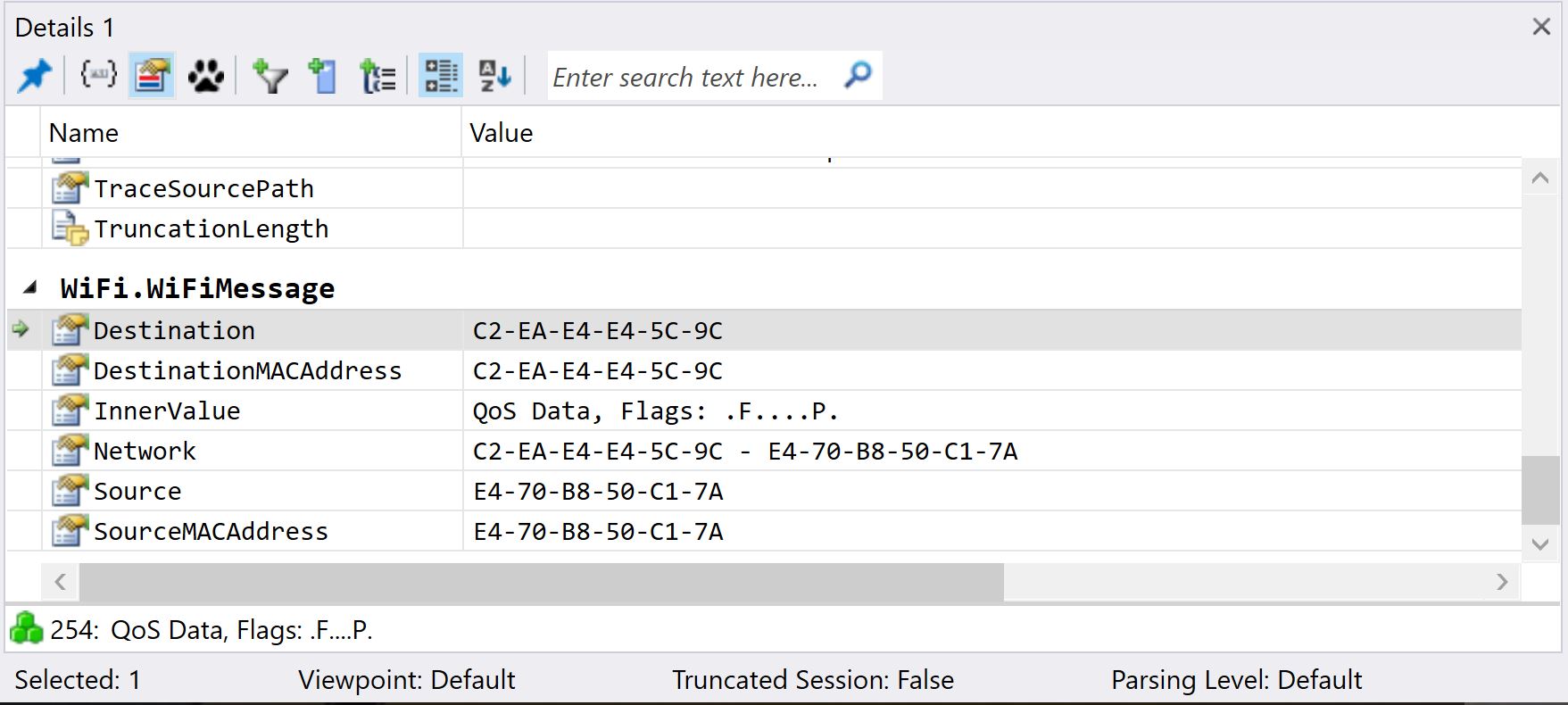Network Troubleshooting with Microsoft Message Analyzer
Summary
In general network troubleshooting with application delivery or configuration of Server/Client applications, we face issues in Server/Client communication and we need to get the deep info to fix the issue well in time. Microsoft Message Analyzer provides a deep dive into the messages and packets to get more insides of the Network communication and troubleshoot the issues in day to day jobs. When you are troubleshooting networks, you can use Microsoft Message Analyzer 1.4 to help identify more complex issues. Use Message Analyzer to perform the following network analysis tasks for message data:-
- Capture
- Save
- Import
- View
- Filter
Note: Message Analyzer is not compatible with Microsoft Windows 10 1607 or later unless Secure Boot feature is disabled. Last version (released in 2016) can be downloaded at:
https://www.microsoft.com/en-us/download/details.aspx?id=44226
Message Analyzer Dashboard
From the dashboard, you can start, stop and pause the capture of your local computer network. Dashboard divided into four sections as below:-
Main Dashboard
We need to run Message Analyzer as Administrator to start the capturing of your network. From the main dashboard, we can perform all operations such as creating a new session, start, stop, pause, find message, and filter, etc.
Message Stack Board
Message stack board will give you information about protocols and categorization that traffic/packet belongs to which category or protocol. This board will give you information about the total session and Available under each protocol.
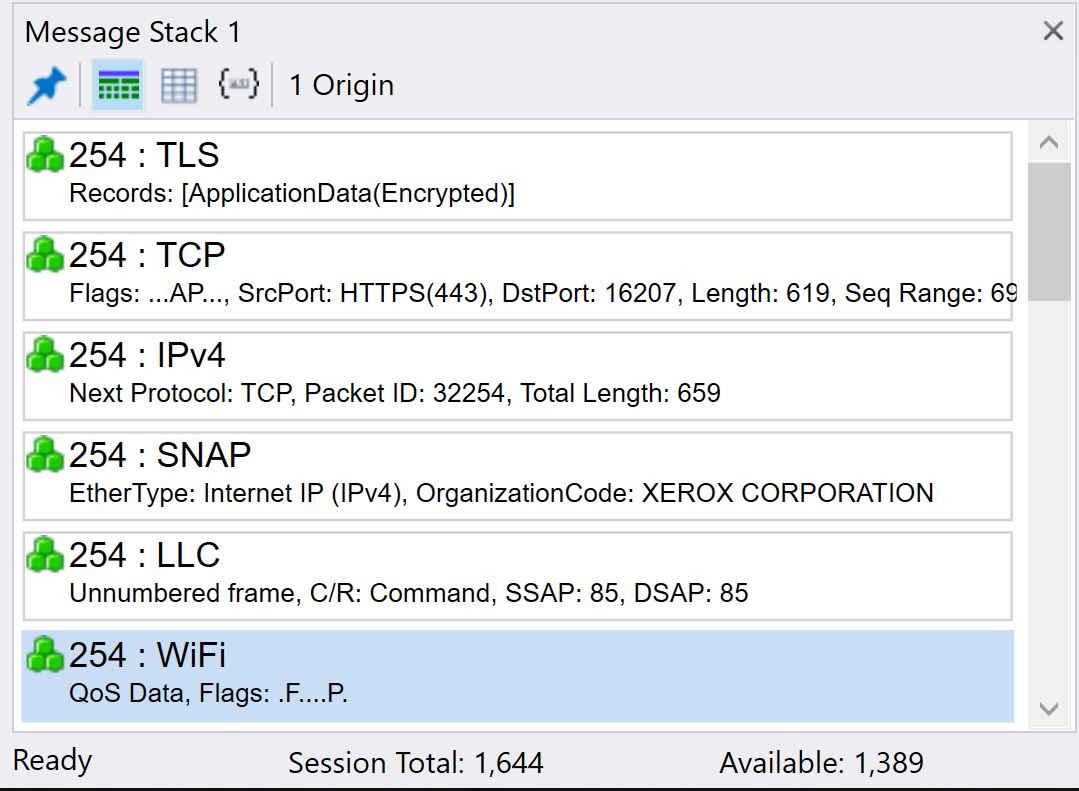
Message Detail Area
When we select any protocol from the above dashboard it will give us more information about this in the next dashboard which is Message Detail Area where can further dig out the information and diagnose the packet.
Conclusions
Message Analyzer uses several built-in trace scenarios that you can access from the Message Analyzer interface. Trace scenarios contain specific capture settings that you can use to start a trace session faster, and then capture the information you need for your troubleshooting task. These trace scenarios include predefined capture configuration for Windows Firewall troubleshooting, local area network (LAN) and wide area network (WAN) monitoring, and web proxy troubleshooting etc.
Message Analyzer is also capable of loading data from native Microsoft Message Analyzer files, event tracing log (.etl) files, Network Monitor capture files (.cap), .csv files, and several other formats.