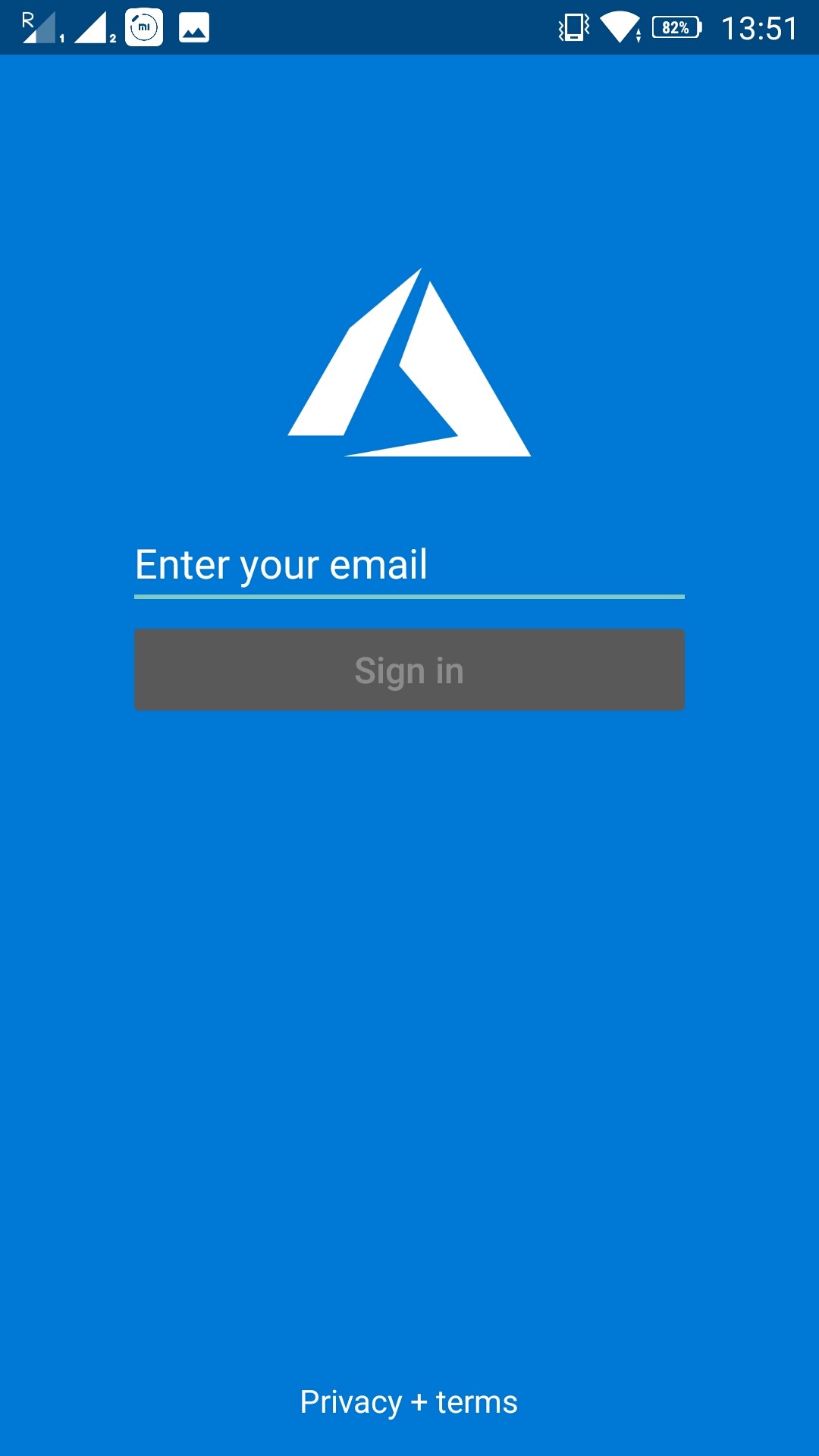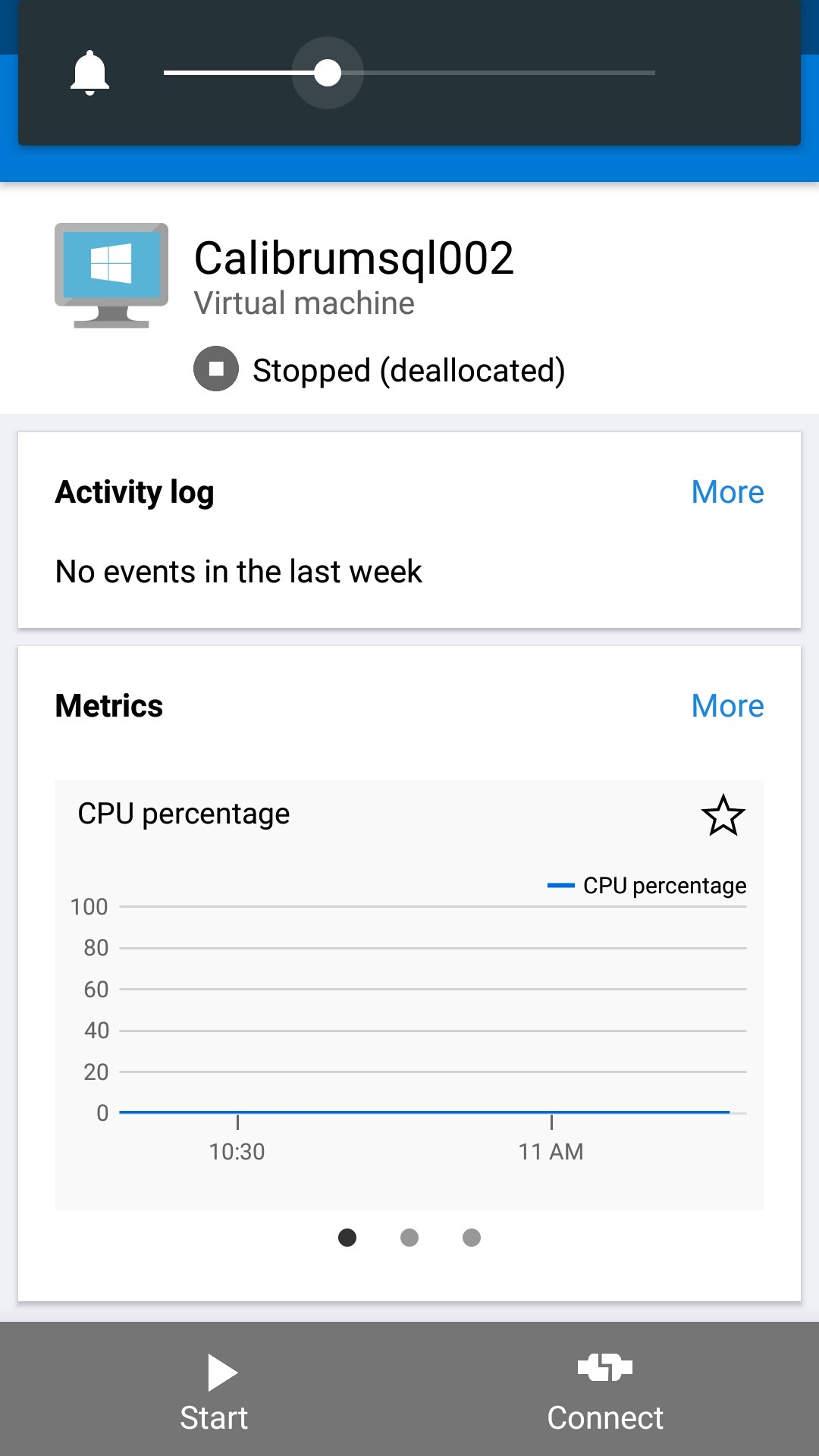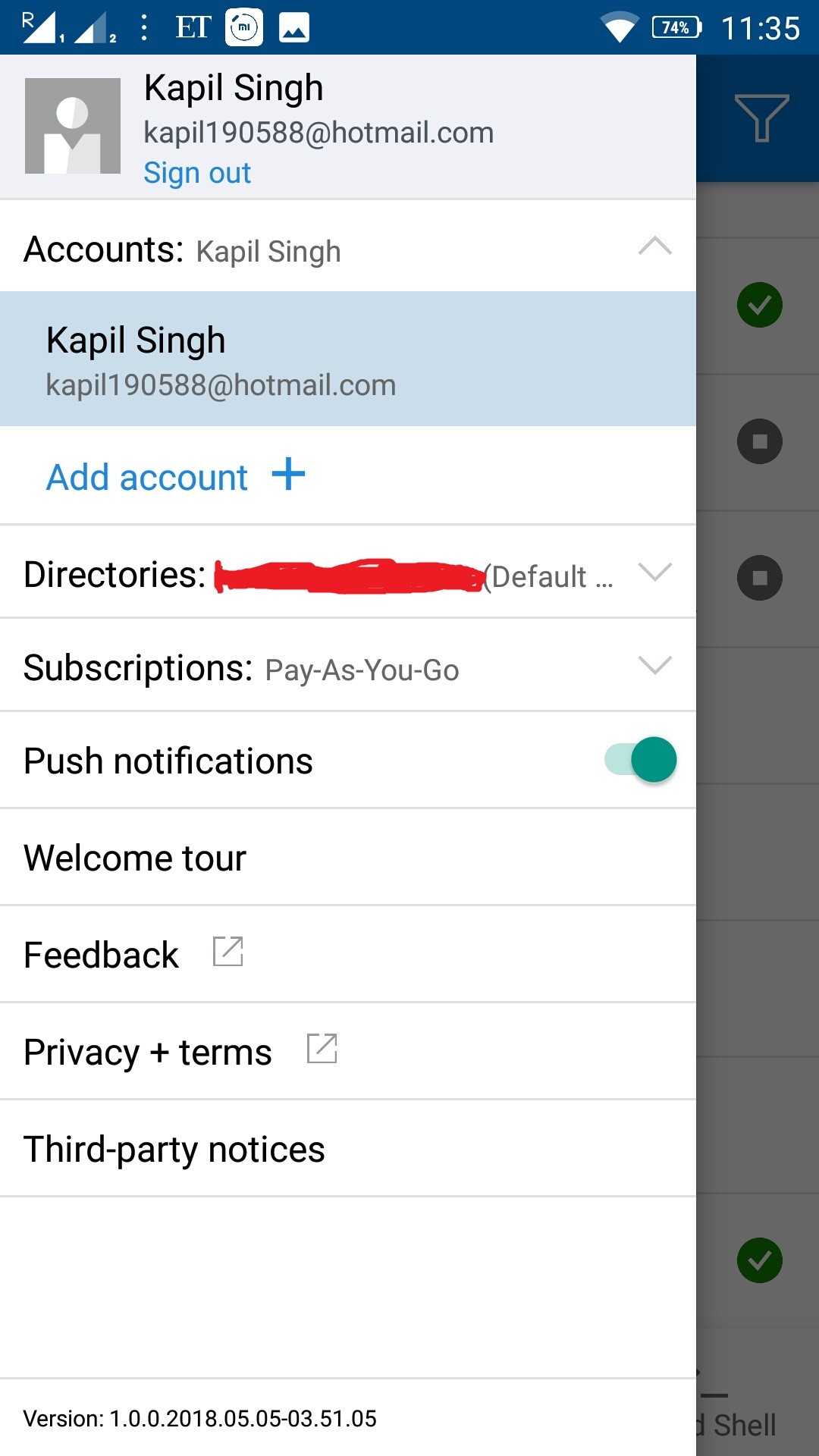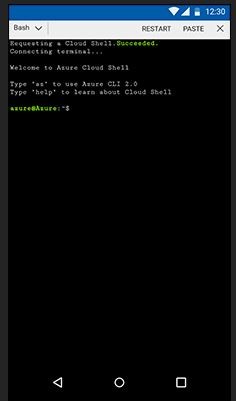Azure Mobile App: Walk-through
Introduction
Microsoft Azure introduces the Azure mobile app to keep track of our resources and stay connected anytime, anywhere.
Now using the Azure app, we can monitor the health and status of our Azure resources and also quickly diagnose and fix the issues.
You can download the Azure mobile app on iPhone and Android device and check below link for more information about the mobile app -
Microsoft Azure App helps us to keep track of our resources in following ways –
- Stay informed with notifications and alerts about important health issues
- Stay connected to the cloud resources and can check the critical metrics anywhere.
- Stay in control of our resources and can take the actions of starting and stopping virtual machine and web apps.
- We can also run the commands using cloud shell to manage our Azure resources.
Now, let’s see the quick demo of how to use Azure app.
Walk-through of Azure Mobile App
Download
First, download the Azure app from App store or Google Play store.
Login to Azure
Open the Azure App and enter the login id and password.
Options
Once we successfully login to Azure app, we will the following options at the bottom of the screen – Favourites, Resources, Notifications, Cloud Shell.
- Favourites tab provides quick access to azure resources.
- Resources tab will show all the resources across subscription.
- Notification tab will show we the history of events as well as with latest updates. The user can even enable the push notification to receive the alerts and user can take the action to fix that issue.
- Cloud Shell tab provides a user the facility of running the bash and PowerShell commands.
Below is the screenshot of Resource tab, where we will see all the resources on the screen.
Control resources
With the Azure app, we can simply take control of our resources to start and stop the virtual machine.
Below is the screen of the Virtual machine showing current status as stopped. To start the VM we don’t need to use the computer we can just click on Start option from our iPhone or Android device.
Check information
We can also check the information about our account by clicking on top left option as shown in below screenshot. It will tell the information like our subscription, directories, enable the push notification to receive the alerts and much more.
Running bash and PS Commands
The azure app also provides the facility of running the bash and PowerShell commands using Cloud shell as shown in below screenshot