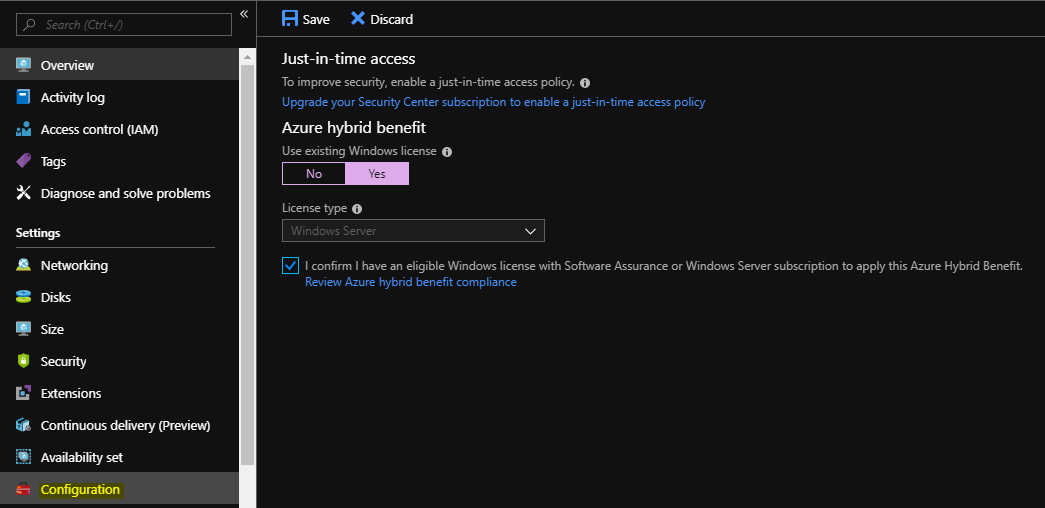Azure: Hybrid Benefit (AHB)
Introduction
In this post, we will try to clear up how we can save up money by bringing the on-premise infrastructure investments on Azure Cloud using the Hybrid benefit.
What Is Azure Hybrid Use Benefit?
The Azure Hybrid Benefit allows to bring the On-Premises Windows licenses with Software Assurance (SA) to a new deployed Azure Windows Virtual Machine. This feature is applicable for a specific version of Windows like Windows Server Standard and Data-Center editions. With Azure Hybrid Benefit (AHB) we can cut down the cost
for a VM instance up to 40%.
The table below will hep understand what we need to qualify for the Azure Hybrid Benefit.
| License with SA/Subscription | VMs and cores granted | How they can be used |
| WS Datacenter (16 cores or a 2-proc L) | Up to two VMs and up to 16 cores | Run virtual machines both on premises and in Azure |
| WS Standard (16 cores or a 2-proc L) | Up to two VMs and up to 16 cores | Run virtual machines either on premises or in Azure |
Note
Each 2-processor license or each set of 16-core licenses are entitled to two instances of up to 8 cores, or one instance of up to 16 cores. The Azure Hybrid Benefit for Standard Edition licenses can only be used once either on-premises or in Azure. Datacenter Edition benefits allow for simultaneous usage both on-premises and in Azure.
How To Enable Azure (AHB)
We can enable the Hybrid Benefit on an existing or a new Virtual Machine. This can be done with two ways, Azure Portal and Powershell.
Note
Azure Hybrid Benefit (AHB) supported for classic Virtual Machines ONLY on the first deployment!
Enable (AHB) Via Azure Portal
New Virtual Machine
From the Basics tab, select Yes in the "Already have a Windows license?" radio button, and also select the Confirmation checkbox.
Existing Virtual Machine
From the Virtual Machine Main blade, click Configuration, select Yes in the "Already have a Windows license?" radio button, and also select the Confirmation checkbox.
Enable (AHB) Via PowerShell
We can enable Azure Hybrid Benefit via Powershell with the following command.
$ResourceGroupName = "ResourceGroup"
$vmname = "VirtualMachineName"
$VirtualMachine = Get-AzureRmVM -ResourceGroup $ResourceGroupName -Name $VMName
$VirtualMachine.LicenseType = "Windows_Server"
Update-AzureRmVM -ResourceGroupName $ResourceGroupName -VM $VirtualMachine
After enabling the feature we can confirm by executing the following command.
$ResourceGroupName = "ResourceGroup"
$vmname = "VirtualMachineName"
Get-AzureRmVM -ResourceGroup $ResourceGroupName -Name $vmname
Note
After the AHB is enabled in any of the two previous cases, no further steps are required. Microsoft has the right to review the customer licenses at any time.
Azure Hybrid Benefit Example
Suppose that we need to enable the AHB on a D3 (4 Cores), for the correct licensing we need:
At least 8 cores licenses with Software Assurance Per VM (If we start with a 4 core VM we have the right to size up to a 8 cores VM without any license cost).
Azure Hybrid Benefit (AHB) - Calculator Details
At the two images below we can view the example with 4 Cores and 8 Cores VMs.
| D3 (4 Cores) |
D4 (8 Cores) |
 |
 |
Conclusion
Microsoft continues to reduce the costs so that more and more users can take the plane for the itinerary to the Azure Cloud. One of these reduces is for the Windows Server licenses. With Azure Hybrid Benefit we can start the trip to 'Hybrid Mode' by using existing Windows licenses with Software Assurance.