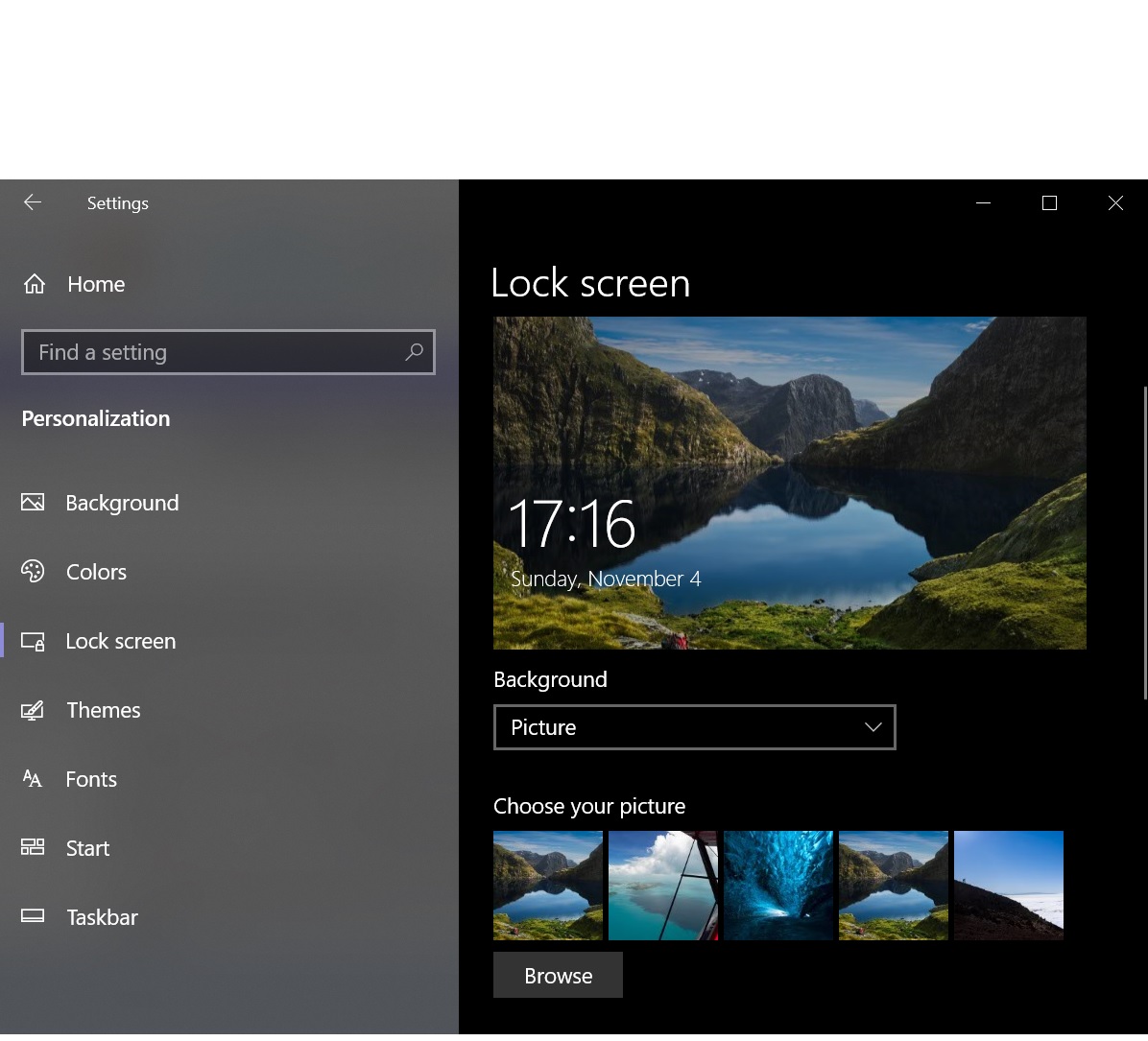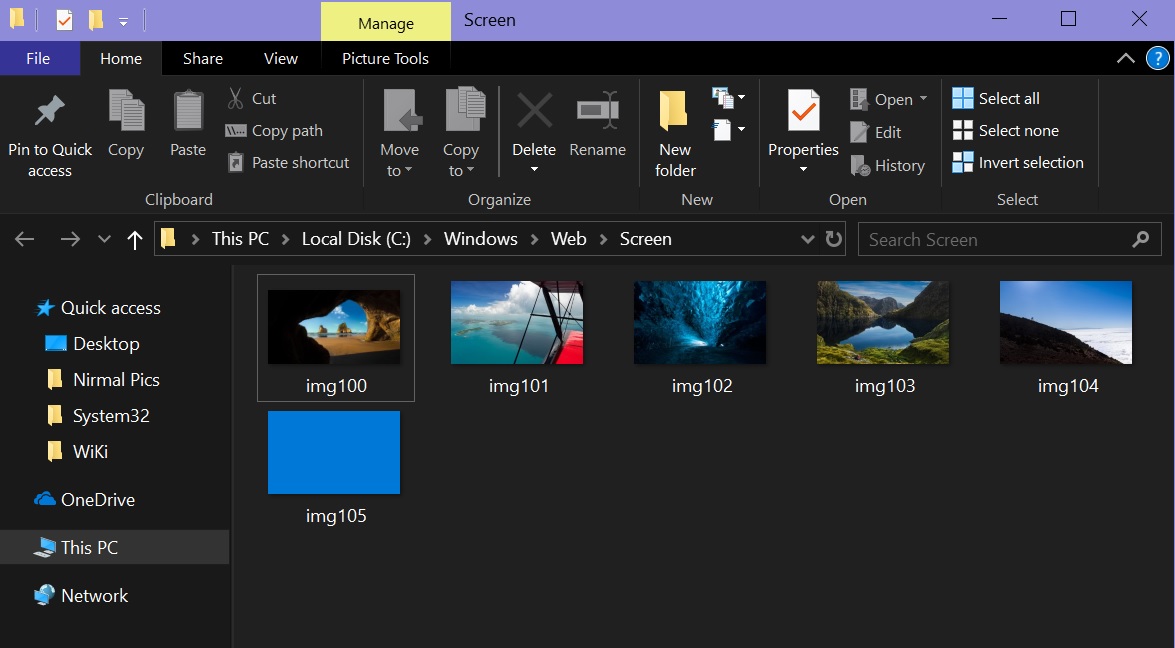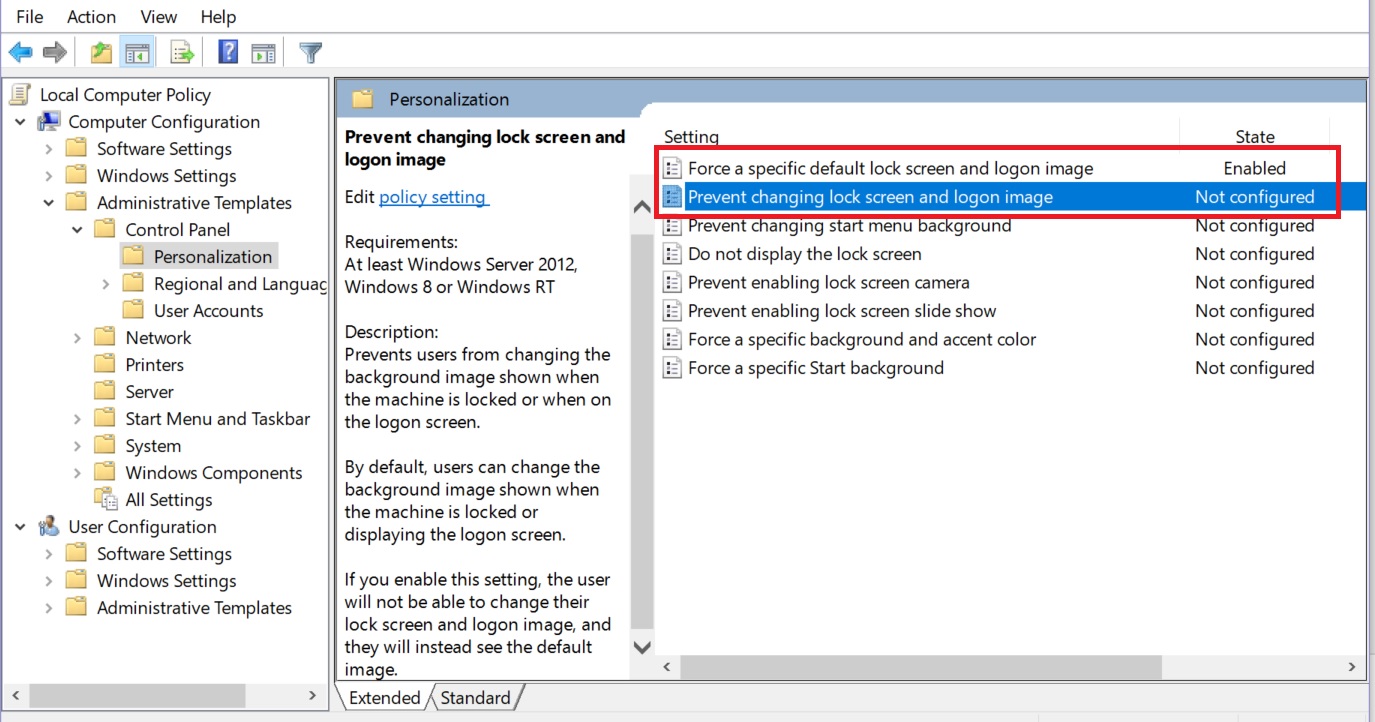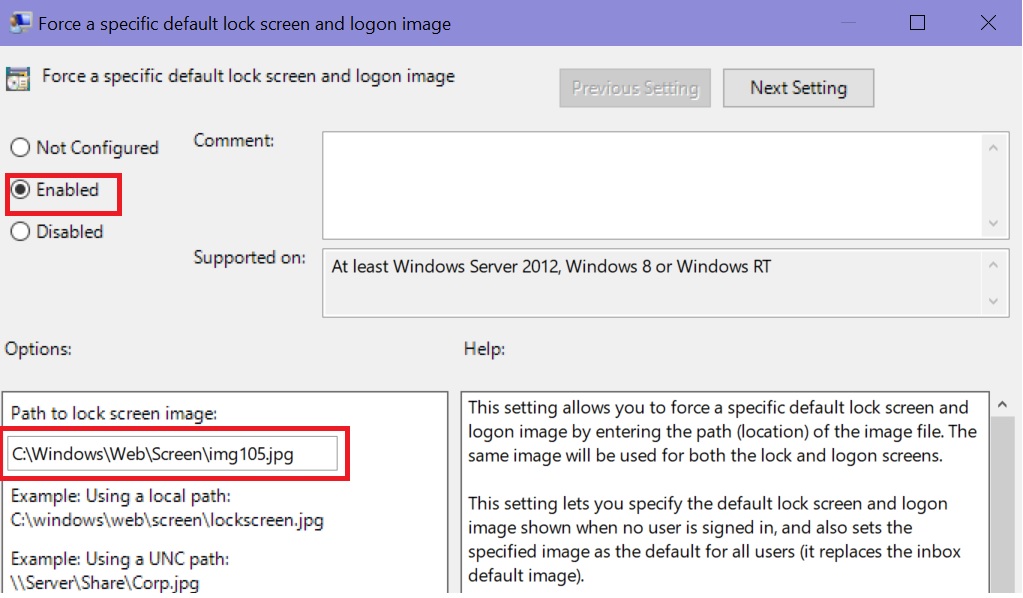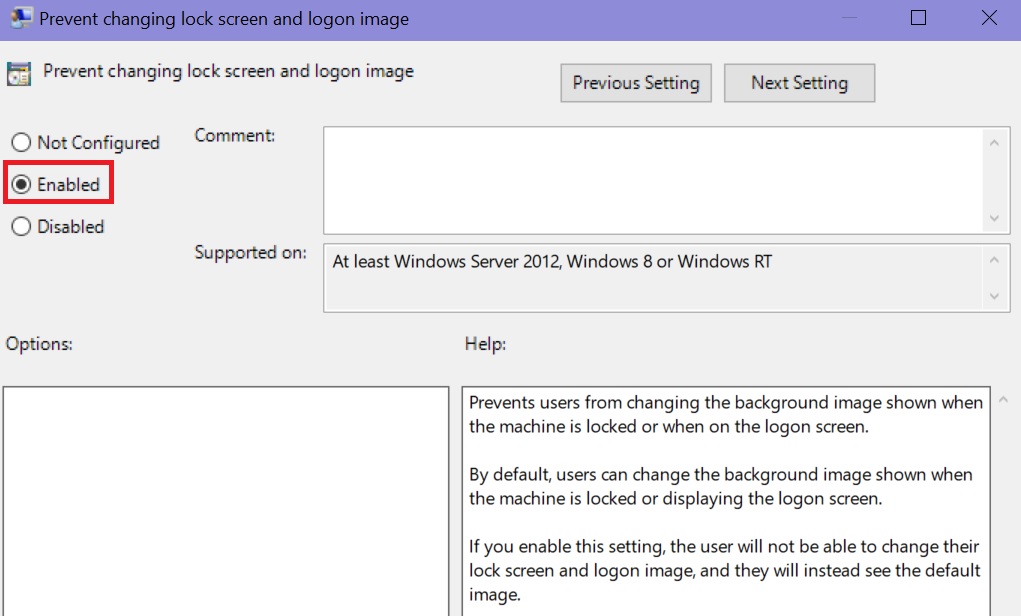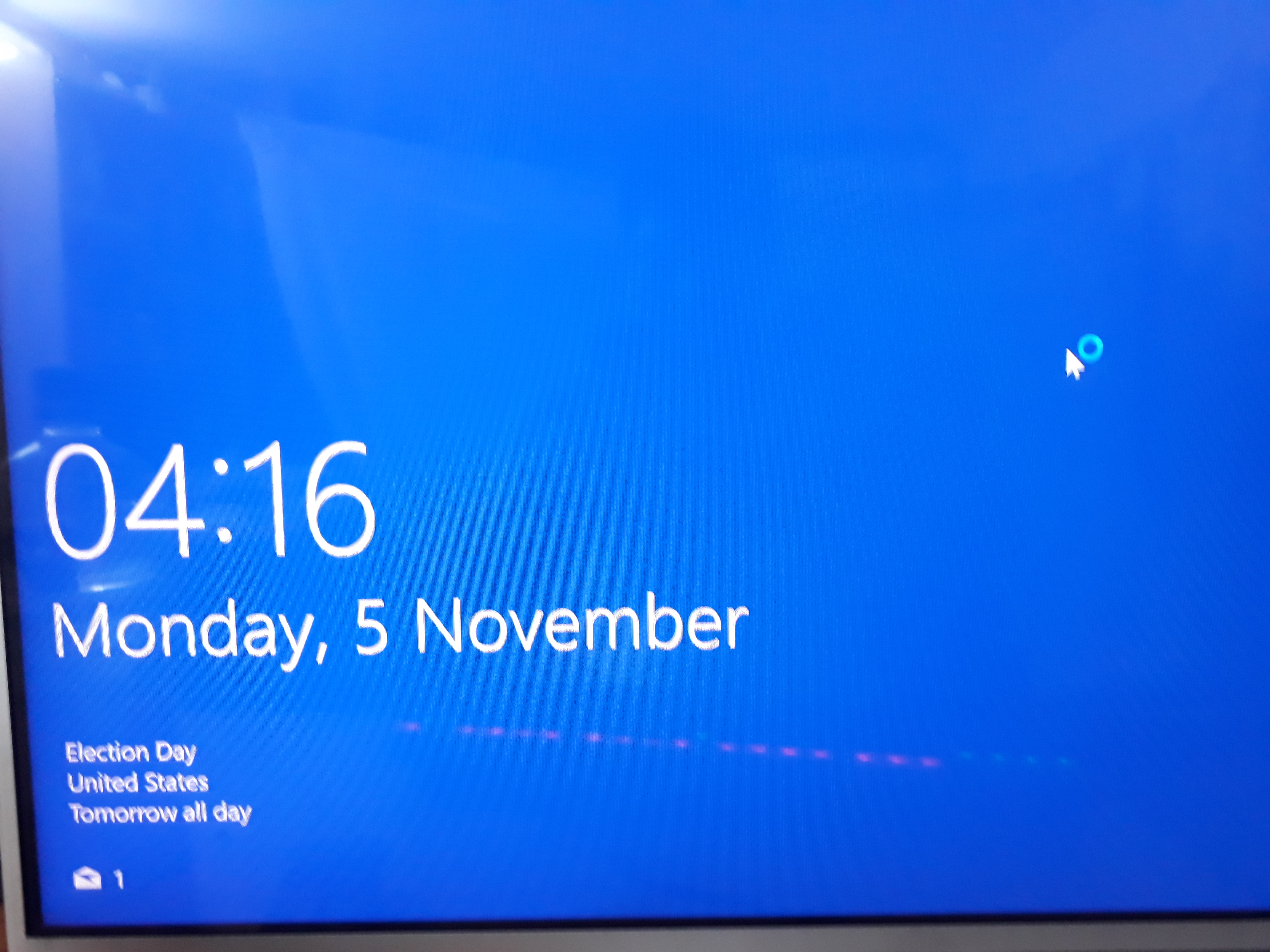Windows 10 Insider Preview Build #18272:How to Force a default lock screen and logon image
Introduction:
When we first start Windows the Lock Screen is first displayed. This lock screen can be personalized. Via Group Policy one can force a specific default lock screen and logon image by entering the path (location) of the image file. The same image will be used for both the lock and logon screens.
Default Lock Screen:
- Open Settings
- Personalization
- Click Lock Screen
There are 5 choices and we can choose from there.
Default Location:
Open C:\Windows\Web\Screen
We shall find 6 pictures here:
- Img100
- Img101
- Img102
- Img103
- Img104
- Img105
To get standard lock screen background we can use Img105 via Group Policy.
Group Policy:
- In Start Search type Gpedit,msc and hit the Enter Key.
- Now locate:
- Computer Configuration > Administrative Templates > Control Panel > Personalization > Force a default lock screen and logon image.Right click on policy and select Edit.
- Click Enabled
- Under path to lock screen image type:
C:\Windows\Web\Screen\img105.jpg
- We can also enable Prevent changing lock screen and log on image so that the user will not be able to change their lock screen and logon image, and they will instead see the default image.
- Now reboot
- We shall find a standard lock screen with blue color.
- This color or image can be customized.
The above can be achieved via Registry edit also:
- In Start Search type Regedit and press the Enter key.
- Accept UAC.
- Now make following changes:
[HKEY_LOCAL_MACHINE\SOFTWARE\Policies\Microsoft\Windows\Personalization]
"LockScreenImage"="%SystemRoot%\\Web\\Screen\\img105.jpg"
"NoChangingLockScreen"=dword:00000001
- Reboot to see the change.