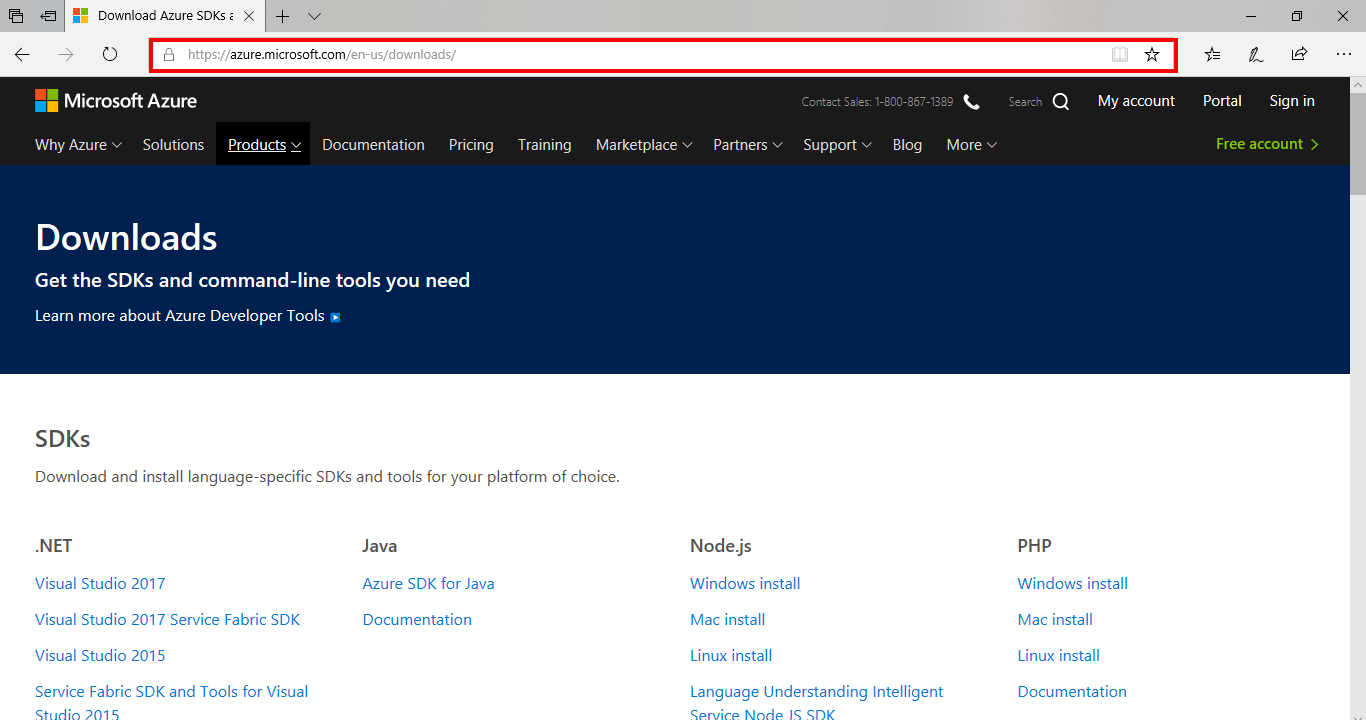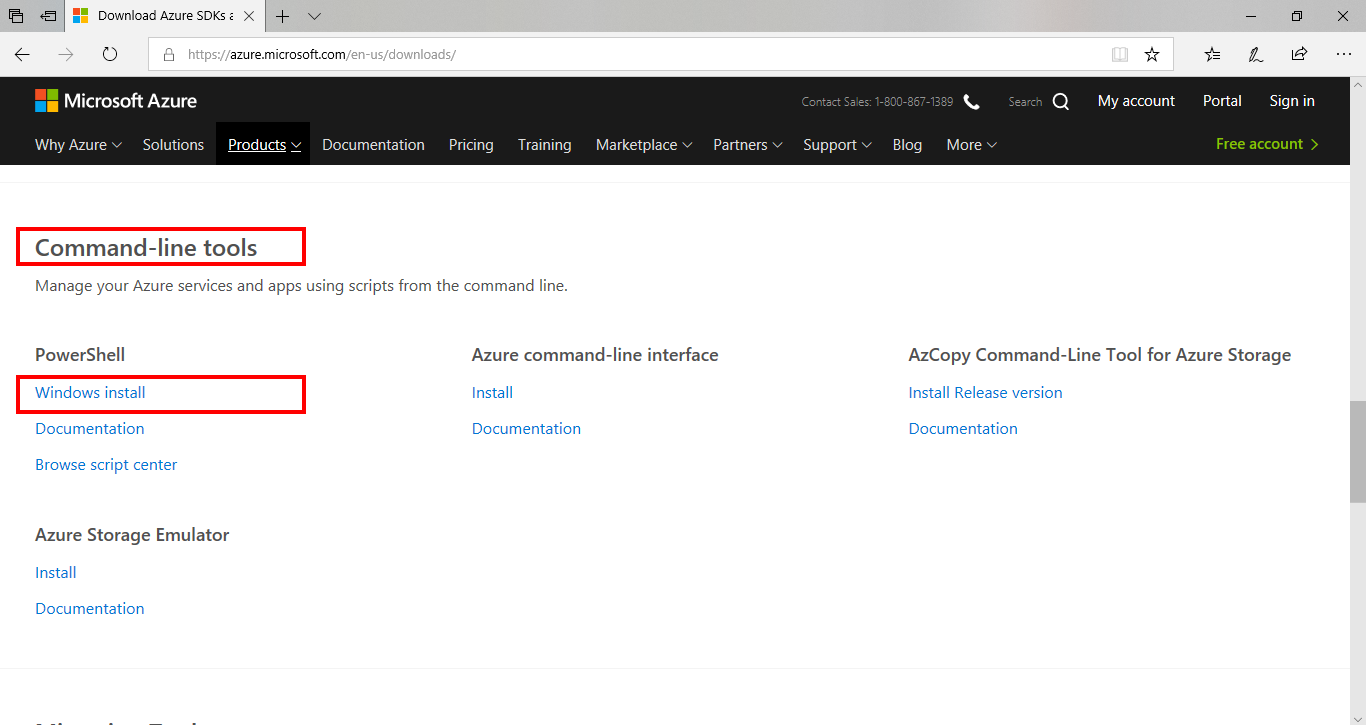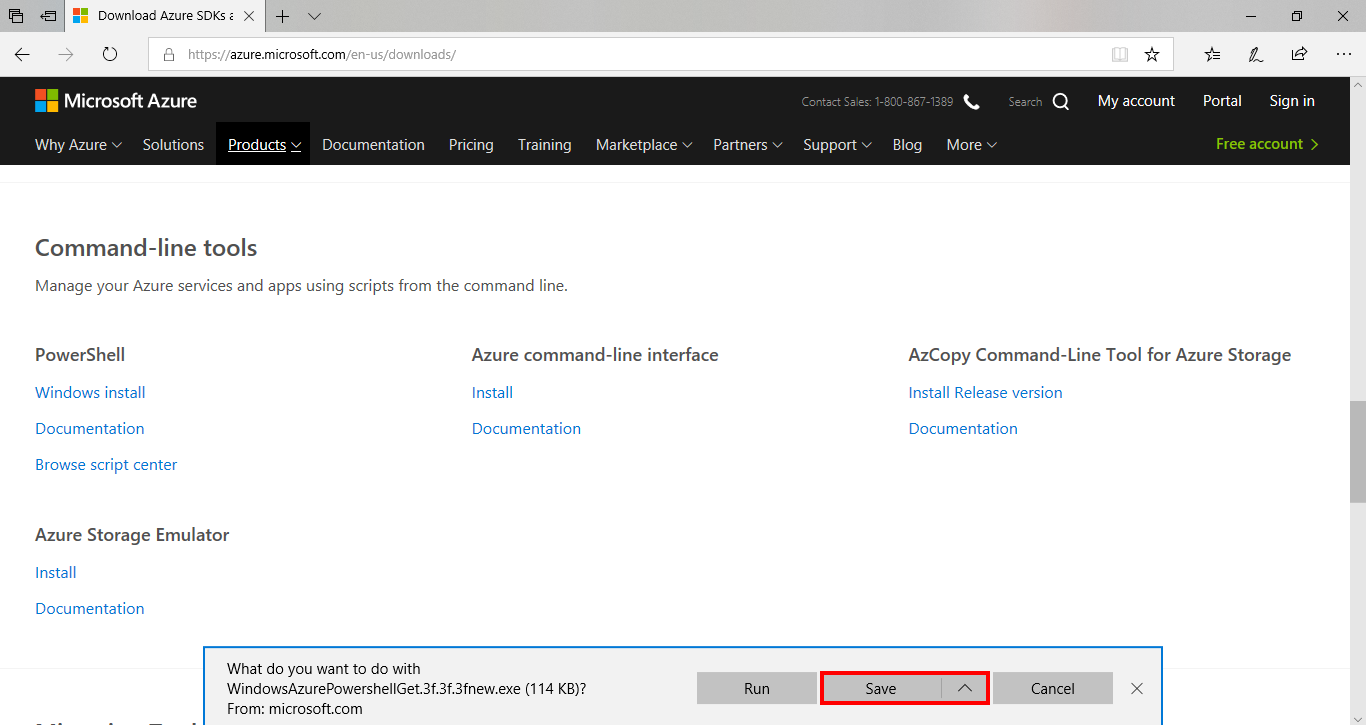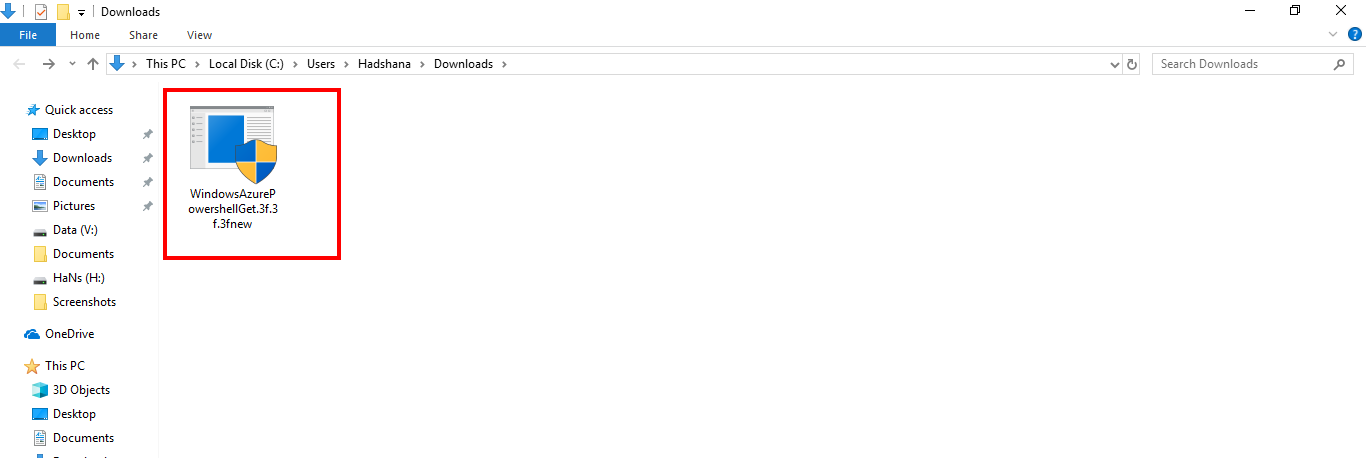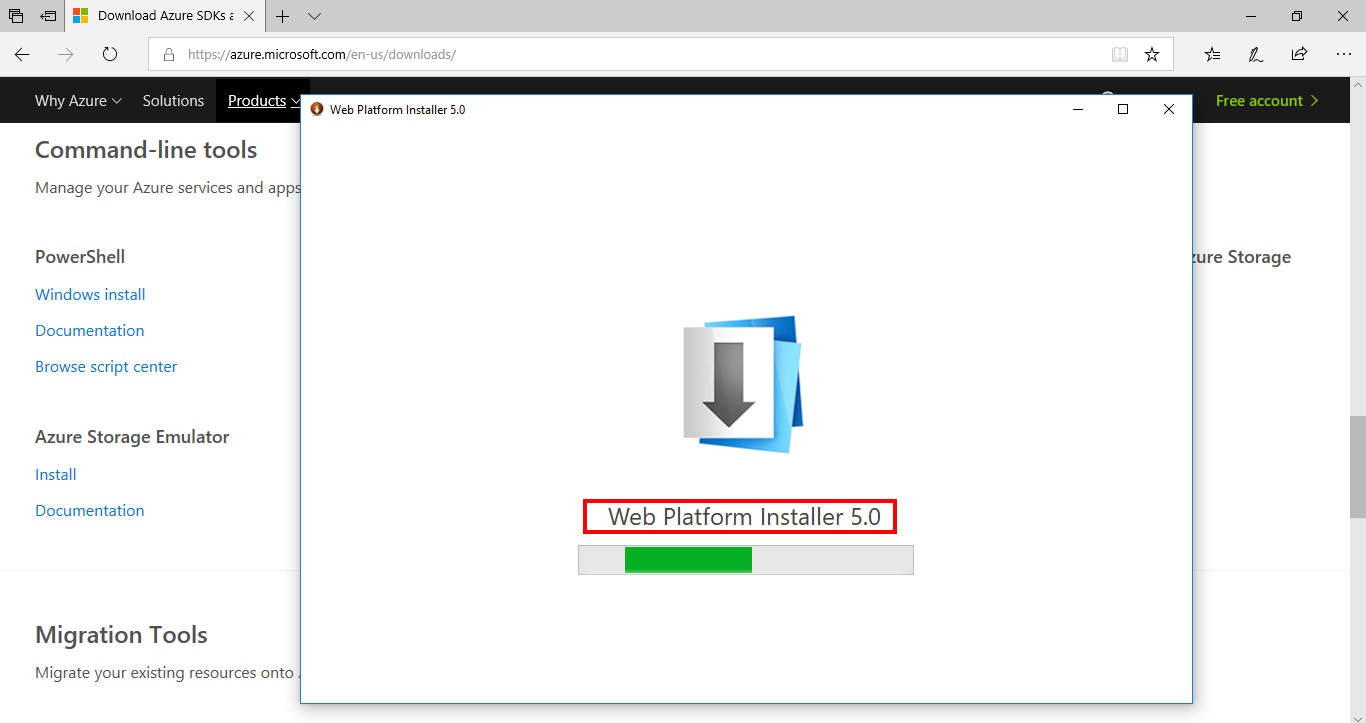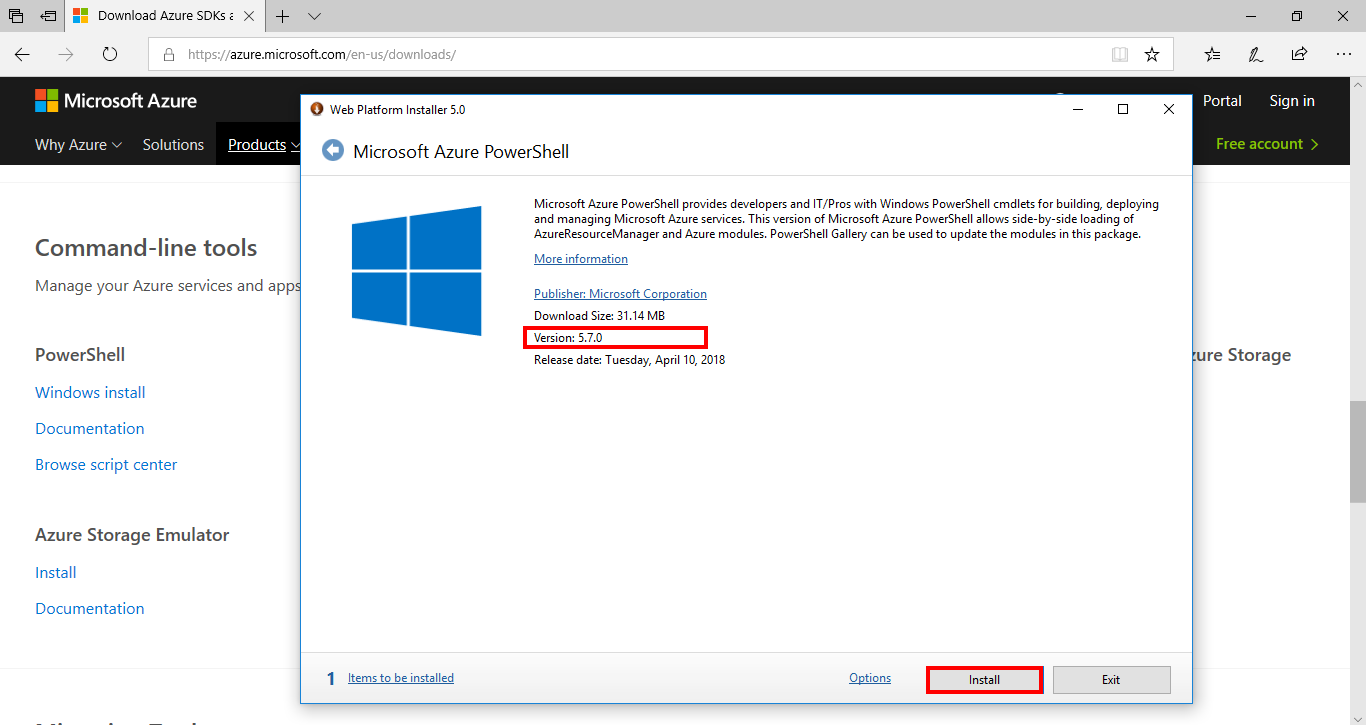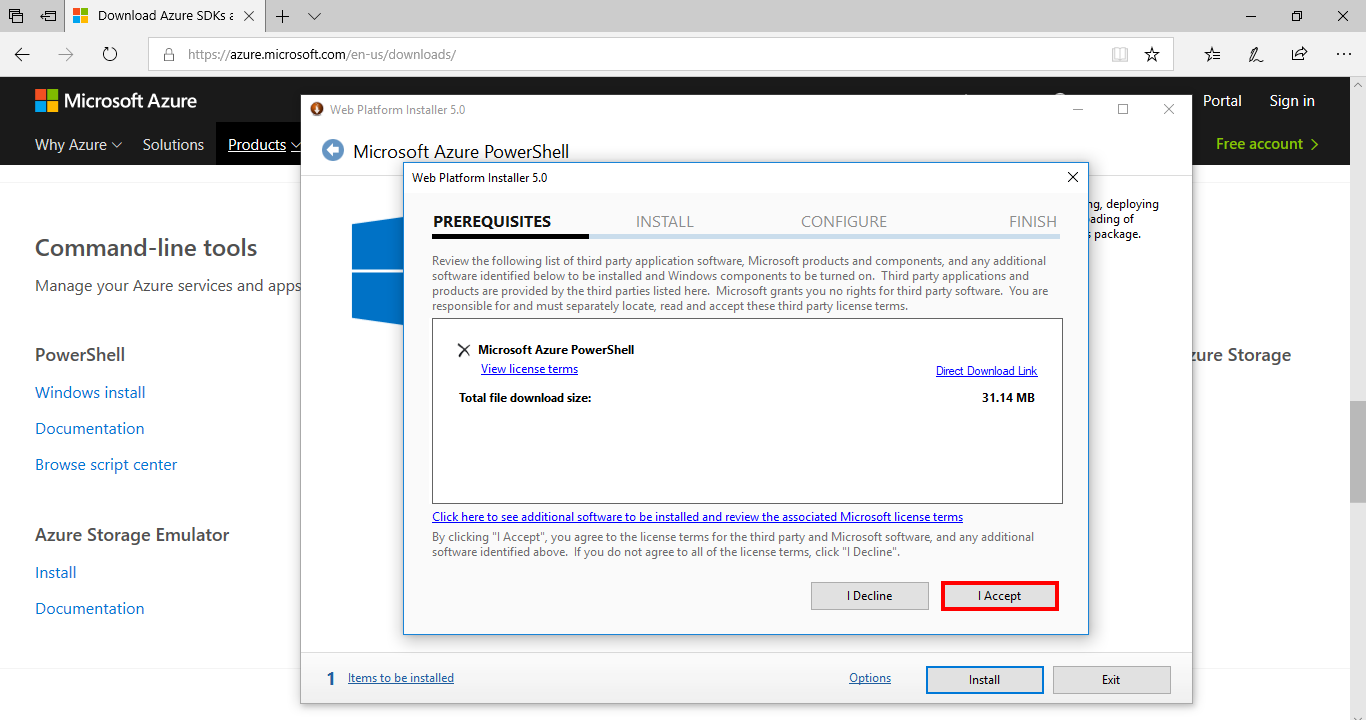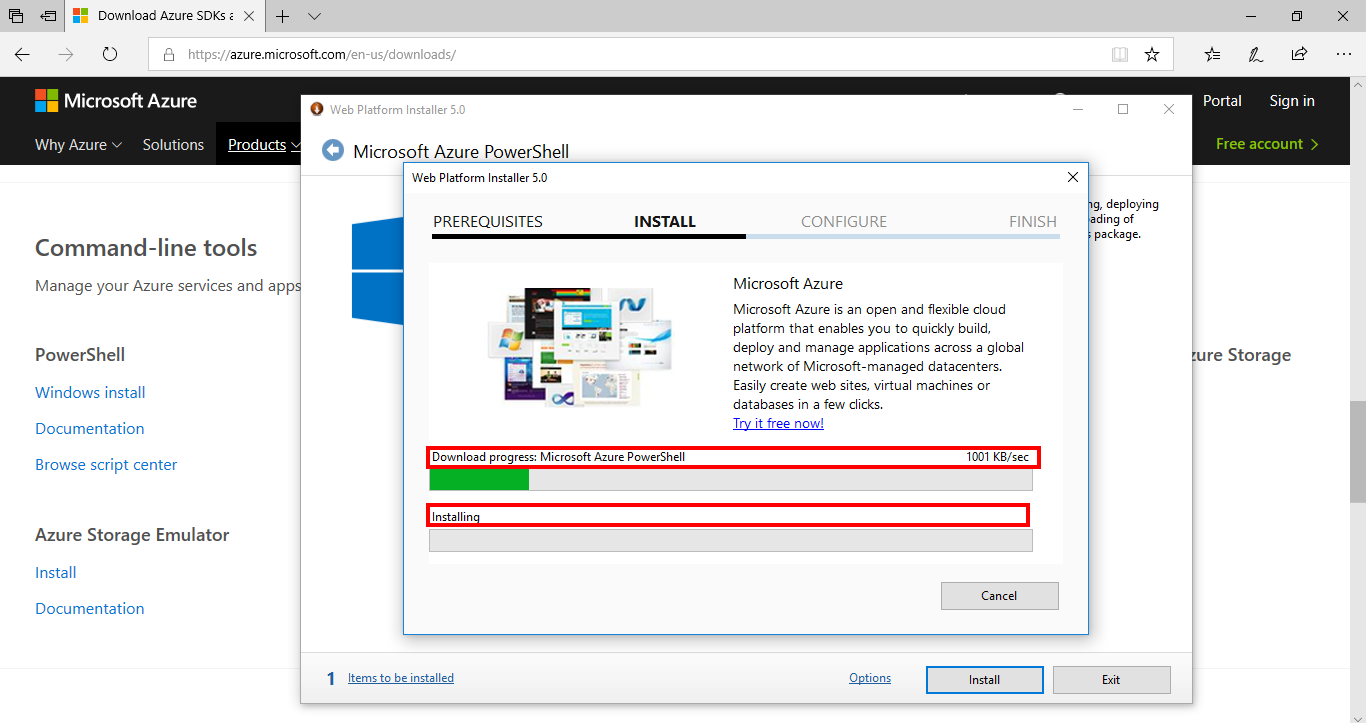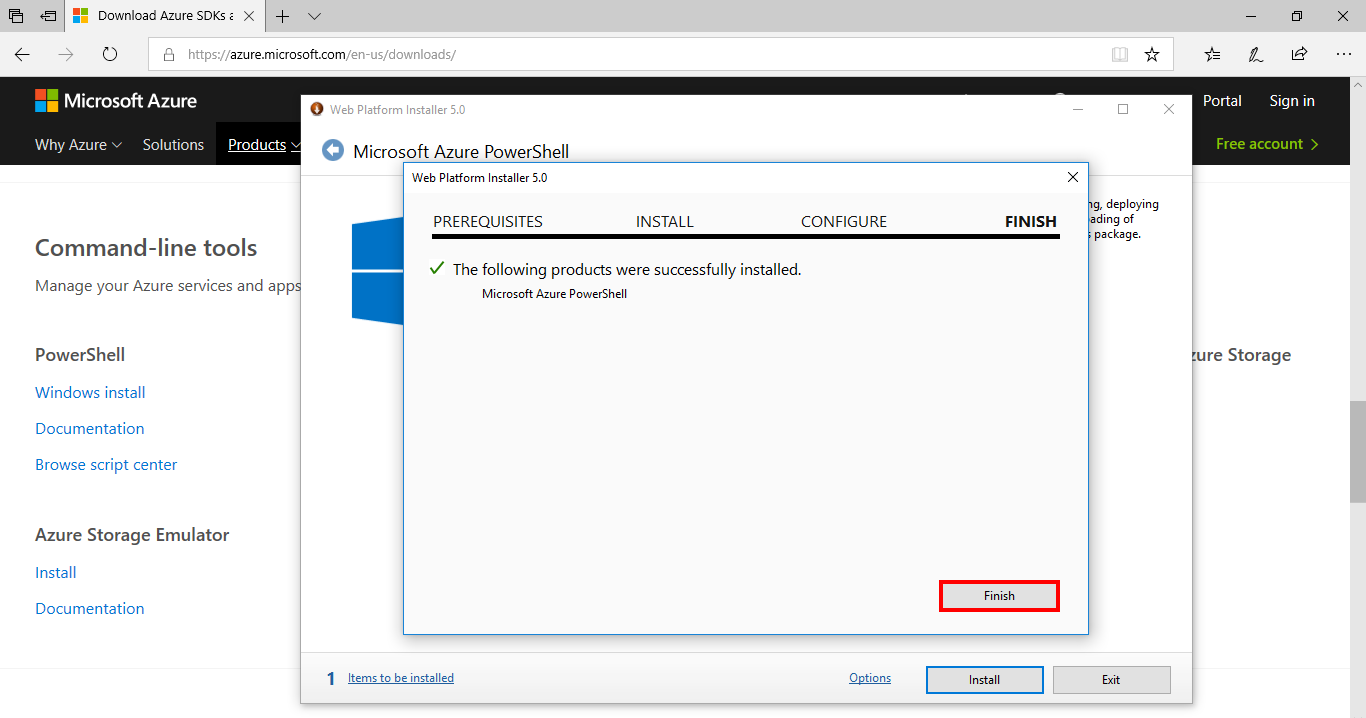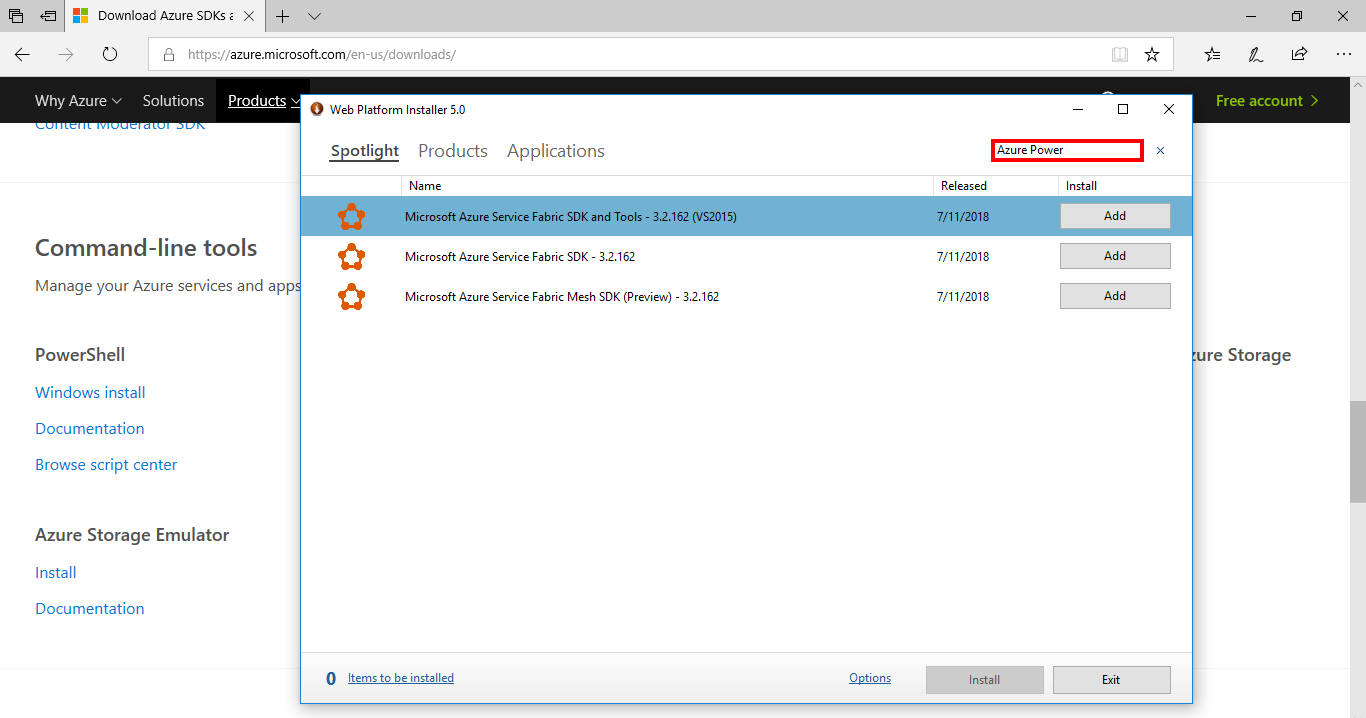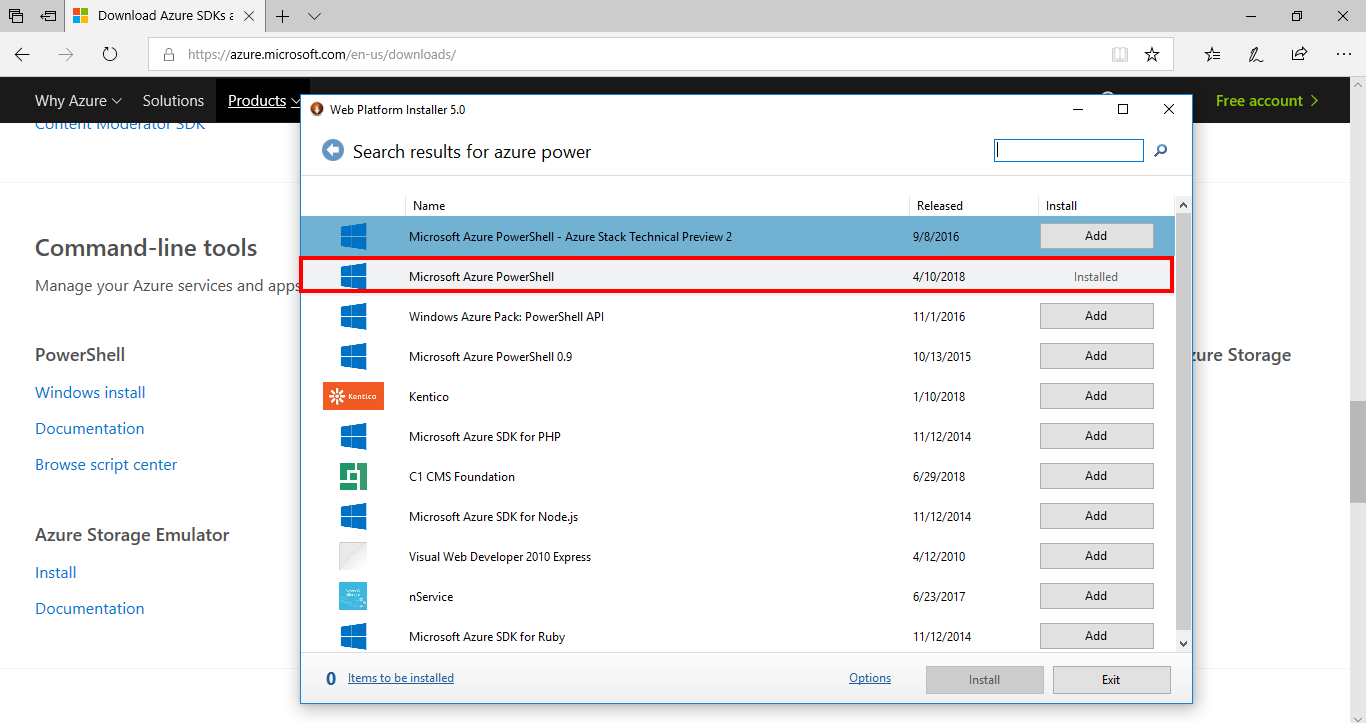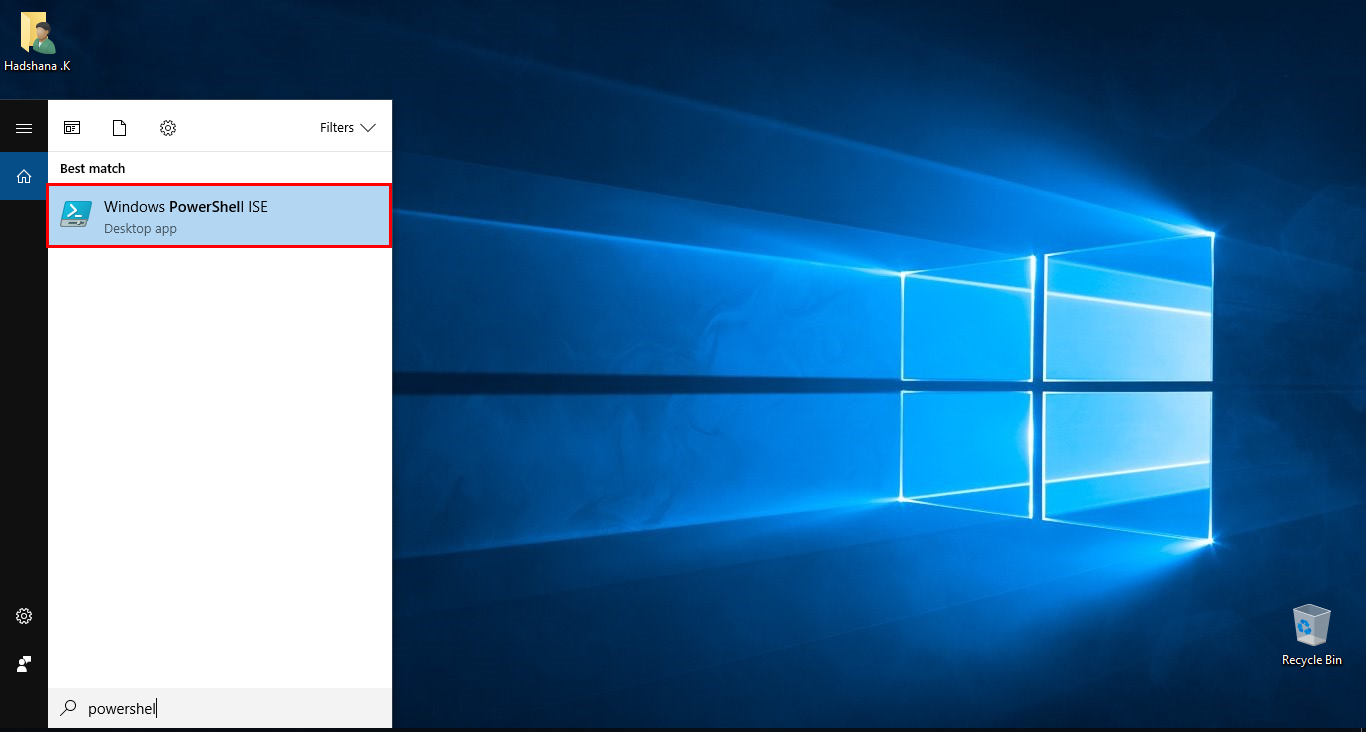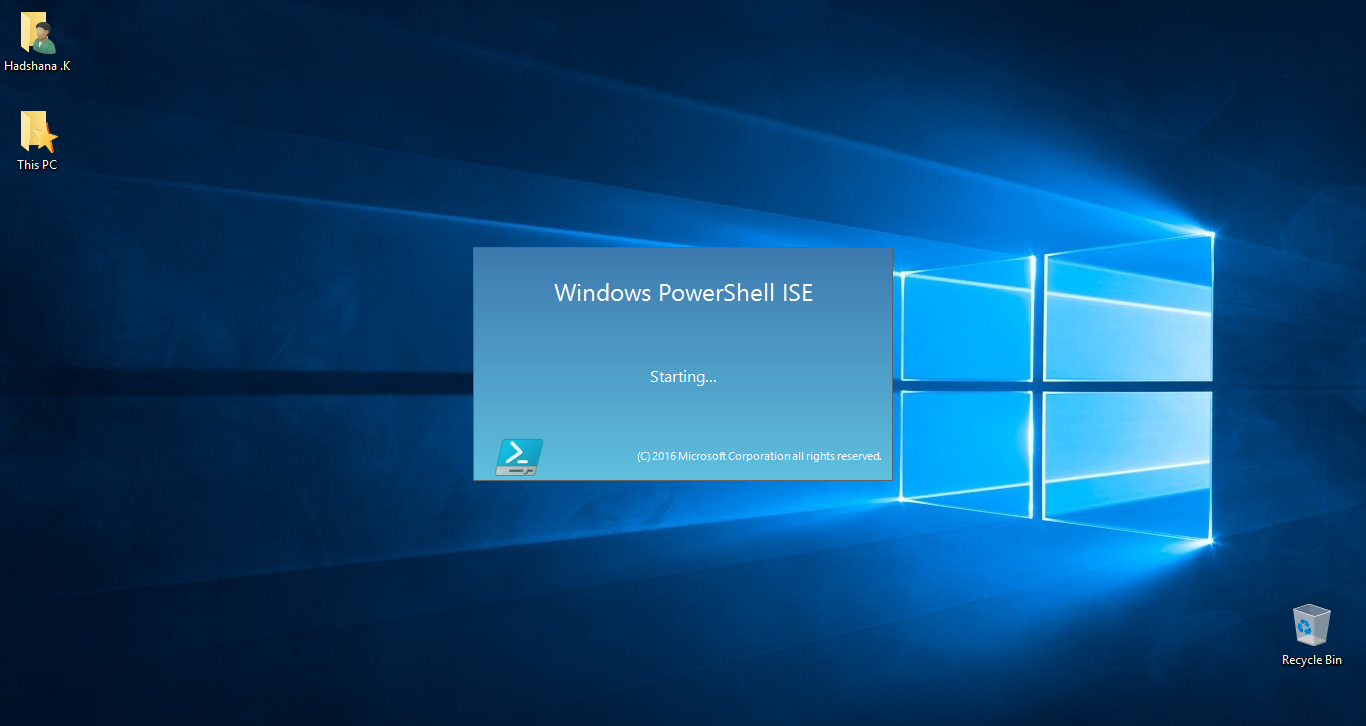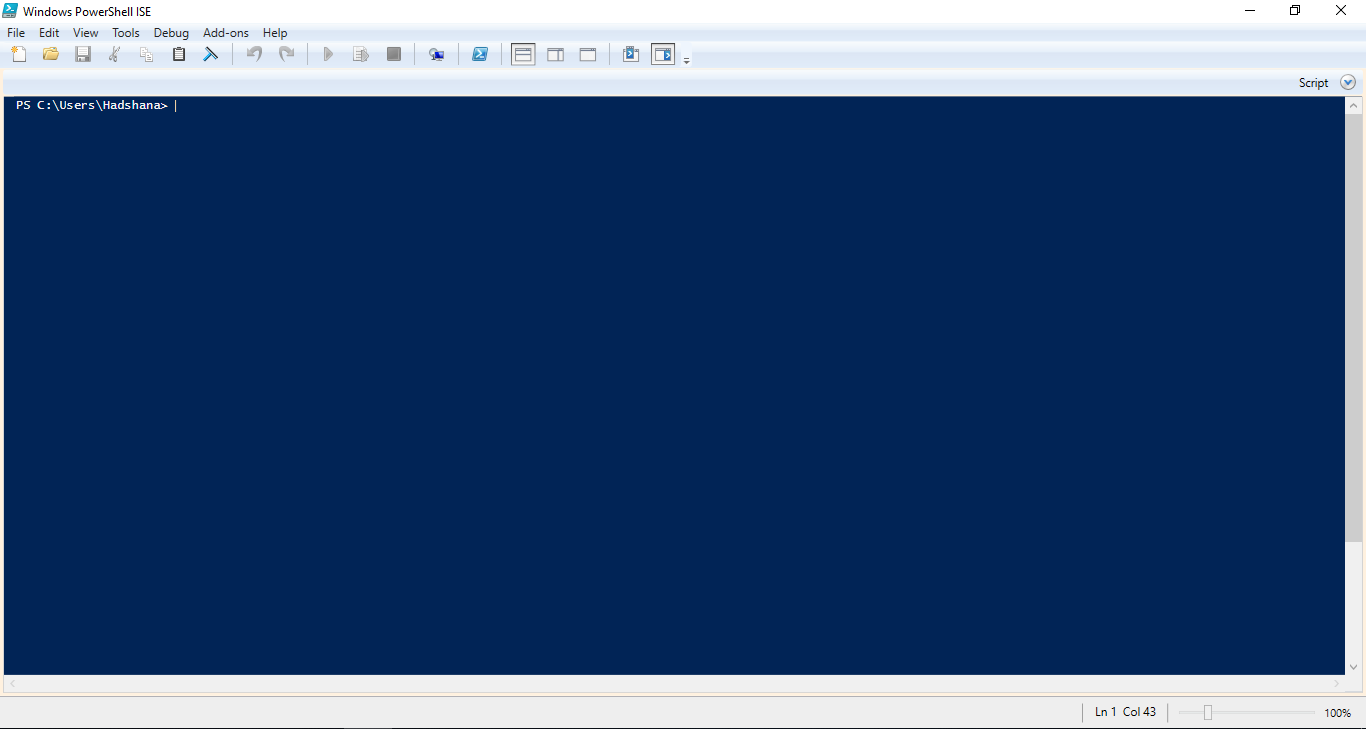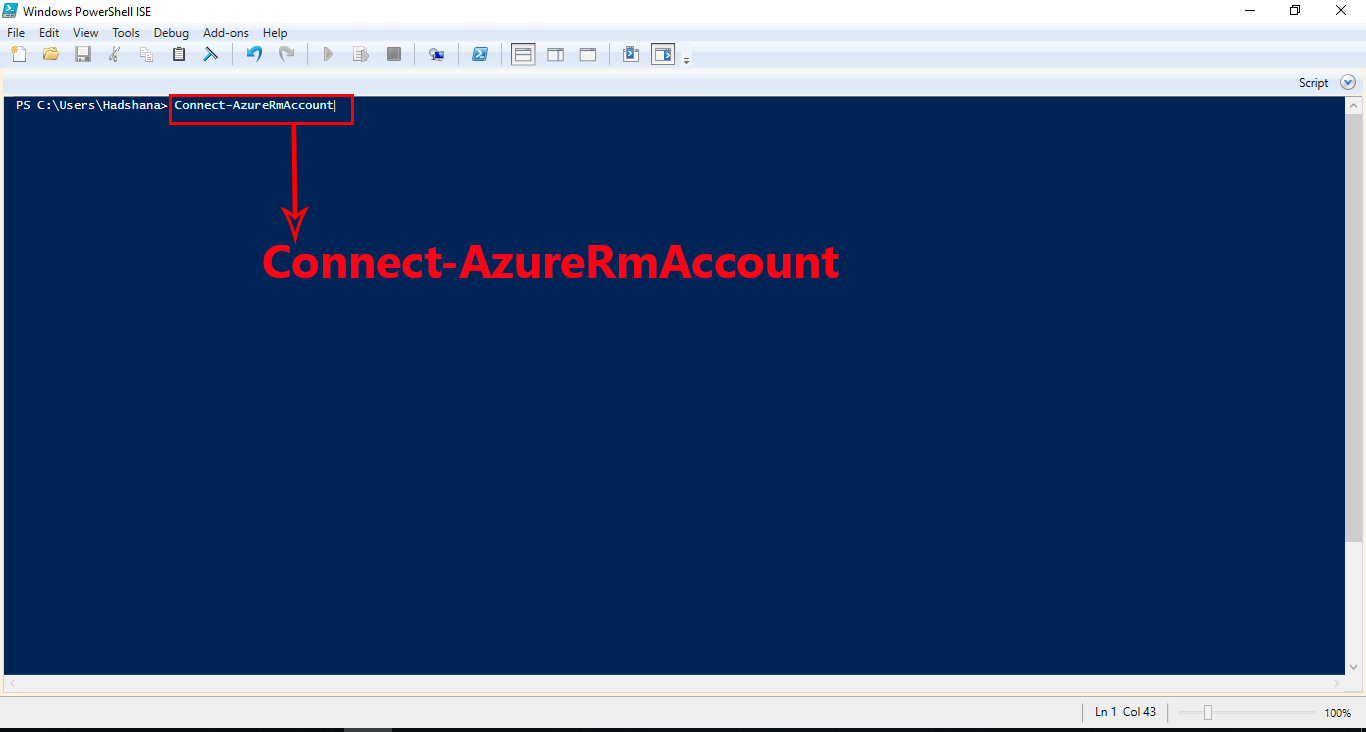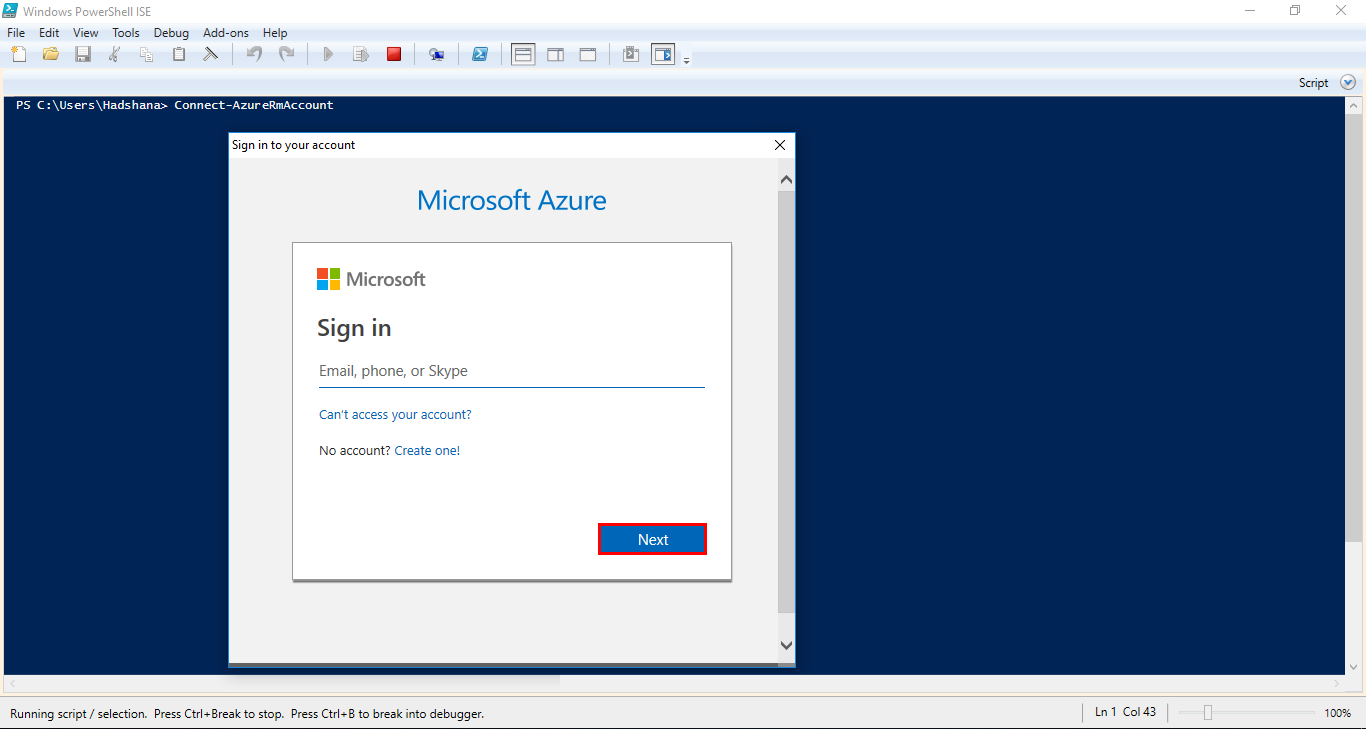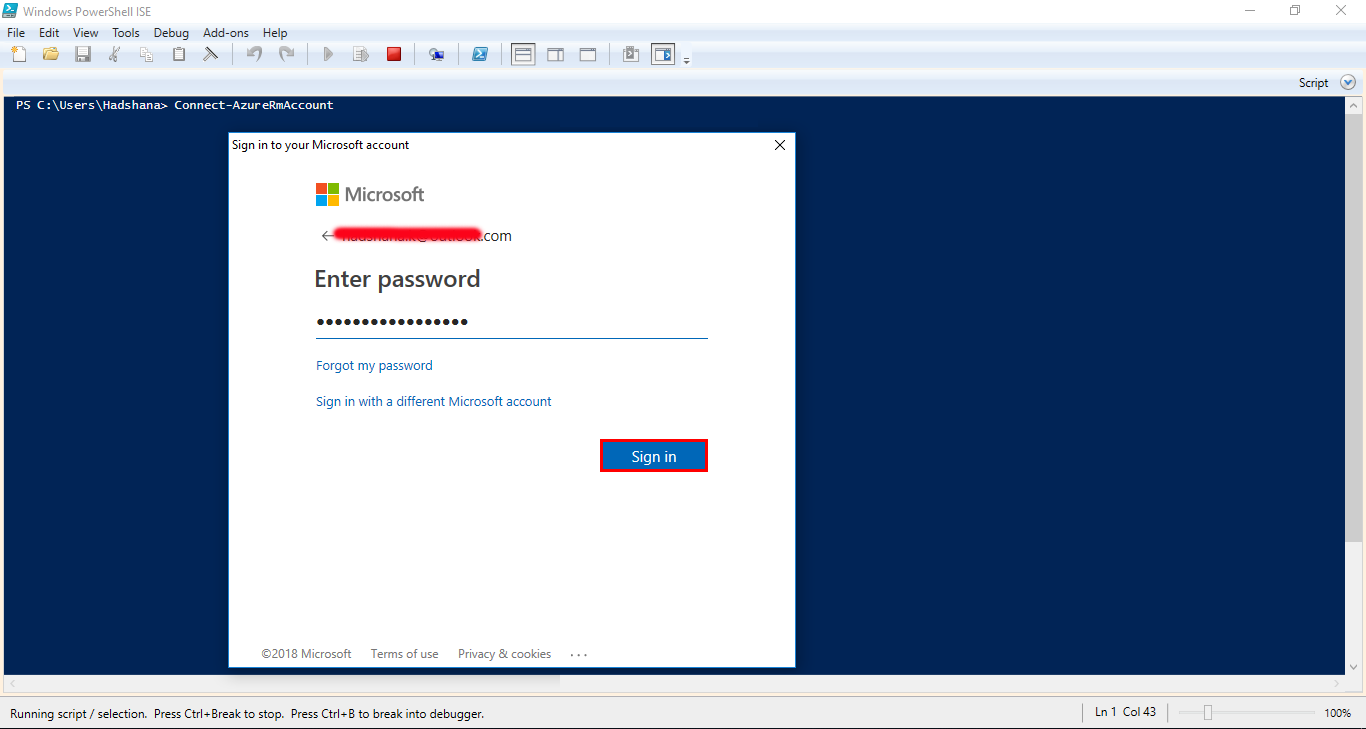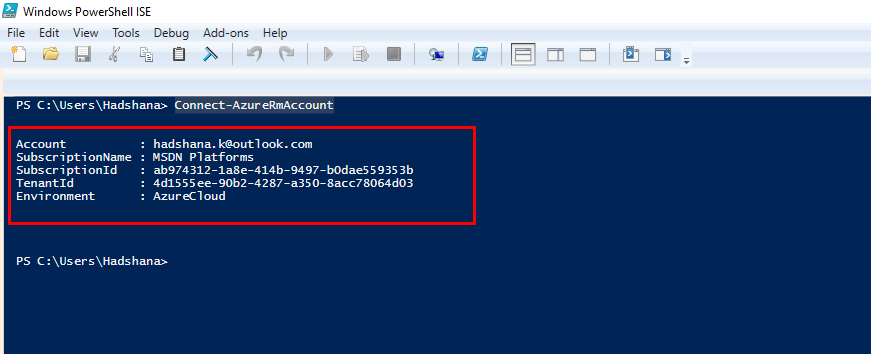Azure: Use Powershell to Connect Azure Portal Account
Prerequisites
- Using new version Microsoft Azure Powershell (v.5.7.0)
- You have Azure Account.
Steps
Open the Microsoft SDKs and Command-line Tools. URL: https://azure.microsoft.com/en-us/downloads/
Scroll-down Select and Click **Command-line tools >>> PowerShell >>> Windows install **
After click open the download wizard. Then downloading
After Select and Open the download software.
Then Open view and loading software.
After.. Step 01: Click Install Button
Step 02: Select and Click I Accept Button
Step 03: Download progress Microsoft Azure PowerShell and Installing
Step 04: Click** Finish** Button
After Seeing wizard, Microsoft Azure PowerShell not be in this list. Because This version.
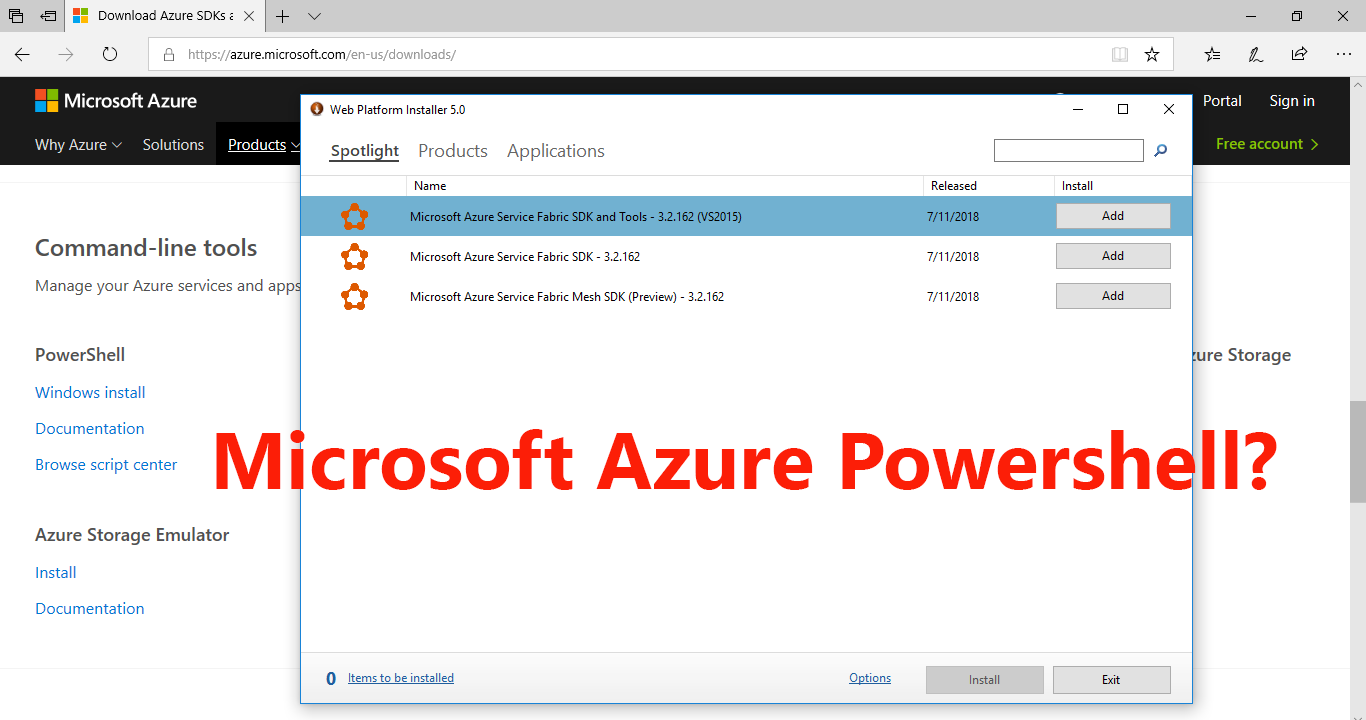
After Write and Searching option >>> Type the **Azure poweshell **
After seeing the result. "Microsoft Azure PowerShell Installed."
Then open the Windows PowerShell ISE
Loading..... Windows PowerShell ISE
After Open the Windows PowerShell ISE
Then type the command (Connect-AzureRmAccount) for connecting Azure Portal Account.
If the command correct, loading and Open the **Microsoft account **Sign in wizard. Enter the your email address >>> click Next Button
Enter your email address** password**.
Then open in the Your Azure Portal Account details.