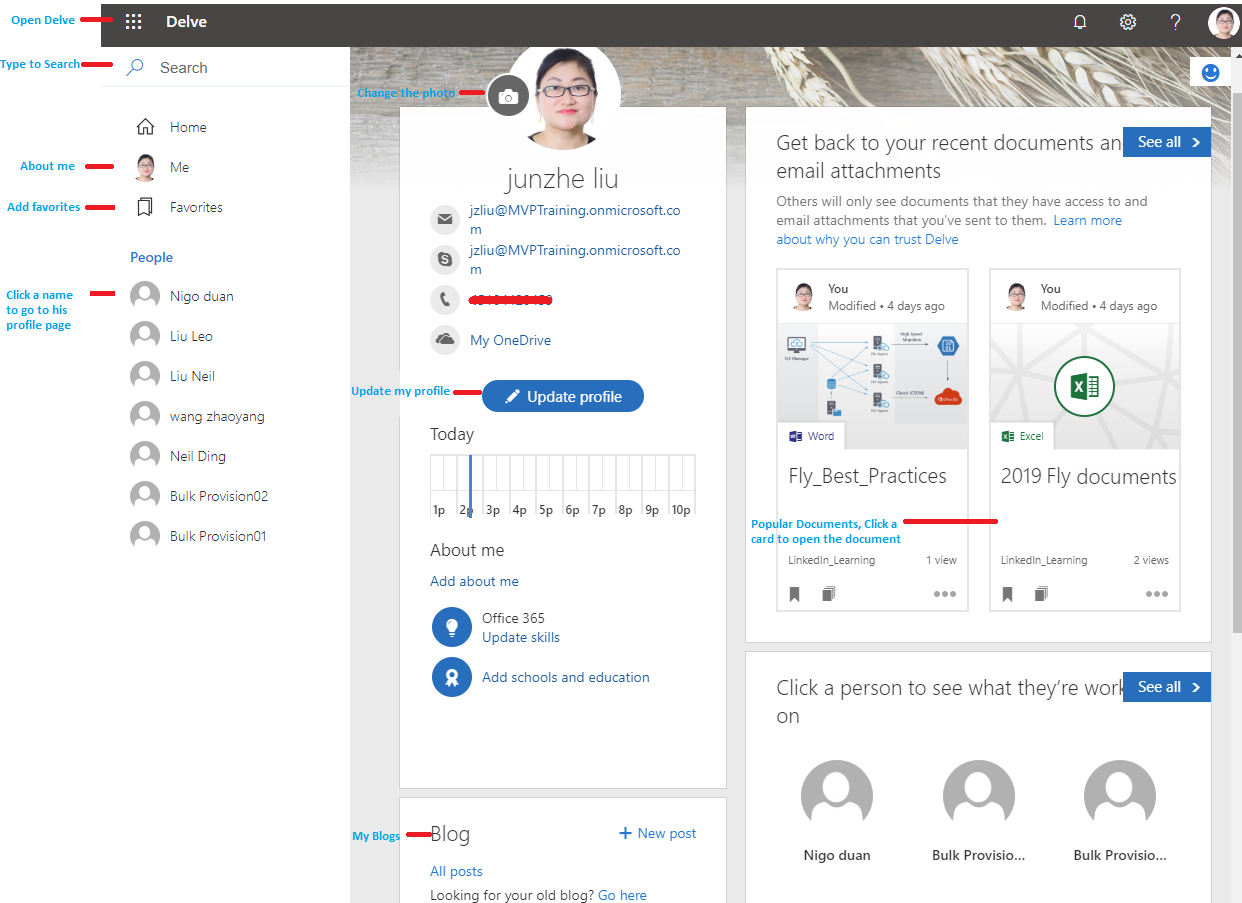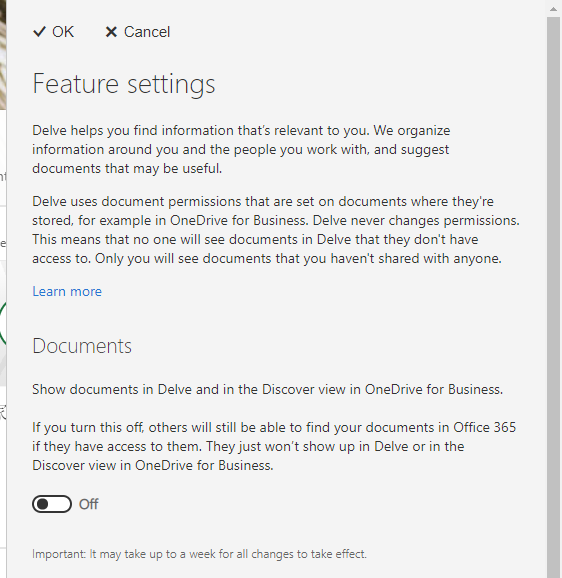Office 365: How to prevent the documents from showing up on your profile page in Delve?
Office 365 uses Delve to manage your personal information, discover and organize your own documents your colleagues are working on. These documents are stored in OneDrive for business or SharePoint Online or that have been shared with you as attachment in emails.
When we login Office 365, we can expand 'My Account' in the right-top corner and click 'My Profile' to open Office Delve like this:
Note:
- Delve is available for Office 365 Subscription: Office 365 Enterprise (E1, E3, and E5), Office 365 Education (E1, E3 and E5), Office 365 Government (E1, E3 and E5), Office 365 Business Essentials ,Office 365 Business Premium.
- Users must be assigned to SharePoint Online license
From the picture above, we can update our profile so that others know more about us - what we are good at, and what we are working on right now. Add projects, skills, and education history to our profile to help others find us when they're looking for people with a certain expertise. For some details, we can use the link provided to change this formation including our password.
Note: We may not be able to change all information in your profile such as your name or title. They may be collected from other system that your IT, if you want to update those details, contact them.
More and more enterprise customers use Delve to manage personal profile, but they want to prevent the documents from showing up on your profile page in Delve based on security element. How to turn off Delve?
Turn off Documents in Delve
If end users don't want others to see or open the documents which are worked on when they get their profile information, you can click setting-> turn off 'Documents" to prevent the documents from showing up on the profile page in Delve.
Setup
You can follow the steps to set up:
Login the Delve, go to 'Settings' -> 'Feature Settings':
In Feature Settings page, select 'Off' for 'Documents', click 'OK' to save the changes.
Access the Delve page again, the documents aren't shown in the Delve. (Note: It can take up to a week for all changes to take effect)
Disable Office Graph
If your organization doesn't allow access to the Office Graph, Office 365 Administrator can disable the functionality in Office 365 what is powered by the Office Graph, such as Delve.
Sign in to https://admin.microsoft.com as a global or SharePoint Admin, and click 'Classic SharePoint Admin Center' in the left pane.
Select 'Settings' in the left pane.
Under Office Graph, select 'Don't allow access to the Office Graph'
There are lots of scenarios about Delve Usage. The above is the situation that people pay close attention to. We have made a simple summary and will update it according to other project plans in the future .