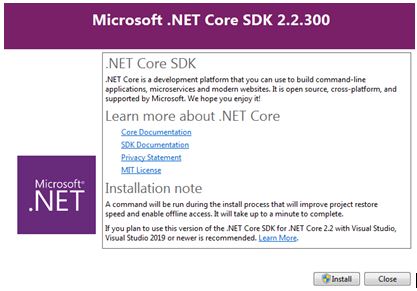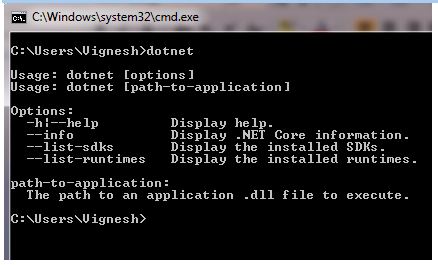ASP.NET Core: Getting Started (Part 1)
Introduction
This article explains about ASP.NET core, ASP.NET core features, Version of ASP.NET Core, why we are using ASP.NET Core and how to configure the visual studio for developing a simple web application using ASP.NET core.
Definition
ASP.NET Core is a cross-platform and open source framework. ASP.NET Core supports Windows, Mac or Linux operation system. It is used to developing with modern, cloud-based and high-performance web application.
Why ASP.NET Core
ASP.NET Core has supported core and extra features which mean it is supported in .NET Framework and .NET Core. It is supporting cross platforms like Windows, Linux and Mac operating systems. We can build Desktop, Web, Cloud, Mobile, Gaming, IOT, AI applications using ASP .NET Core.
.NET Core Versions
.NET Core Version History
The below table explains the ASP .NET Core version’s release date and supported version of Visual Studio.
ASP.NET Core Benefits
-
- Supports Multiple Platforms.
- Improved performance.
- No longer depends on System.Web.dll.
- Built-in IOC container for automatic dependency injection.
- Integration with Modern UI Frameworks.
- The application can be hosted on multiple platforms.
- Support for cloud-based development.
- ASP.NET Core support Command Line Interface for major platforms.
- Open-source and community-focused.
- Side-by-Side App Versioning.
Platform Support
ASP.NET Core Environment Setup
We need to install following must be installed for developing ASP.NET Core application.
- .NET Core SDK
- Integrated Development Environment (IDE)
.NET Core SDK
.NET Core SDK is the Software Development Kit. It is a set of tools and libraries and it helps developers for creating the ASP.NET Core applications. .NET Core CLI, Libraries and Runtime used to build and run the ASP.NET Core application.
We need to download the .NET Core SDK from the link And install the system. Once enter the above URL we can find the looks like below screen. We have a different type of SDK for a different type of operating system. Select the operating system and download the SDK then install our machine.
We have different types of SDK for each operating system. One is .NET Core Runtime, this is only used to run the application using this but we cannot develop the application. The second one is .NET Core SDK, this is mainly used to Build and run the applications.
There are three important steps in .NET Core SDK.
Step 1: Run Installer
After complete, the download runs the EXE and complete the steps to install .NET Core in our machine.
Step 2: Verify Installation
When the installer completes, open a new command prompt and run the dotnet command. This will verify .NET is correctly installed and ready to use. If not installed correctly we will be getting an error.
Step 3: Get Started
Now that we have got .NET Core SDK installed, let's build our application using .NET Core.
Integrated Development Environment (IDE)
IDE is used to develop, restore, build the .NET Core and all other applications. Here we are using Visual Studio 2017 as well as we can use Visual Studio Code also. If we installed Visual Studio version 2017 or 2019, we no need to install SDKs because it will be installed automatically while installing Visual Studio.
We can download the Visual Studio from the link and install to develop the application. The following article link helps to install the Visual Studio 2017.
Visual Studio 2017: Learning New Features And Installation Way Of
Command Line Interface (CLI)
.Net Core supports the Command Line Interface. It is used to Create, Compile, Build, Restore and Run the .NET Core application. .NET Core SDK installation install the command line interface so no need to install CLI separately. We can verify the CLI, open the command prompt and type dotnet. We have a lot of commands are there in CLI we will discuss an upcoming article.
Conclusion
This article explained the basics of .NET core and it is necessary setup to develop the .NET Core applications. I hope this really helps to new learners, students, and freshers.