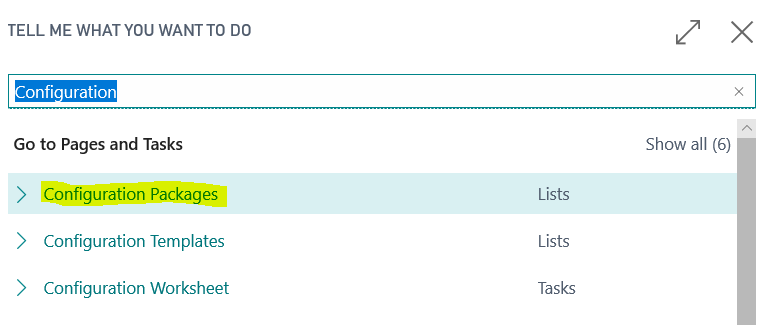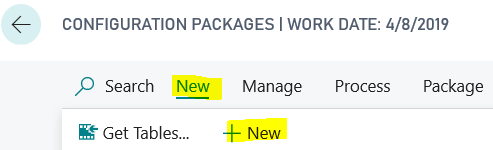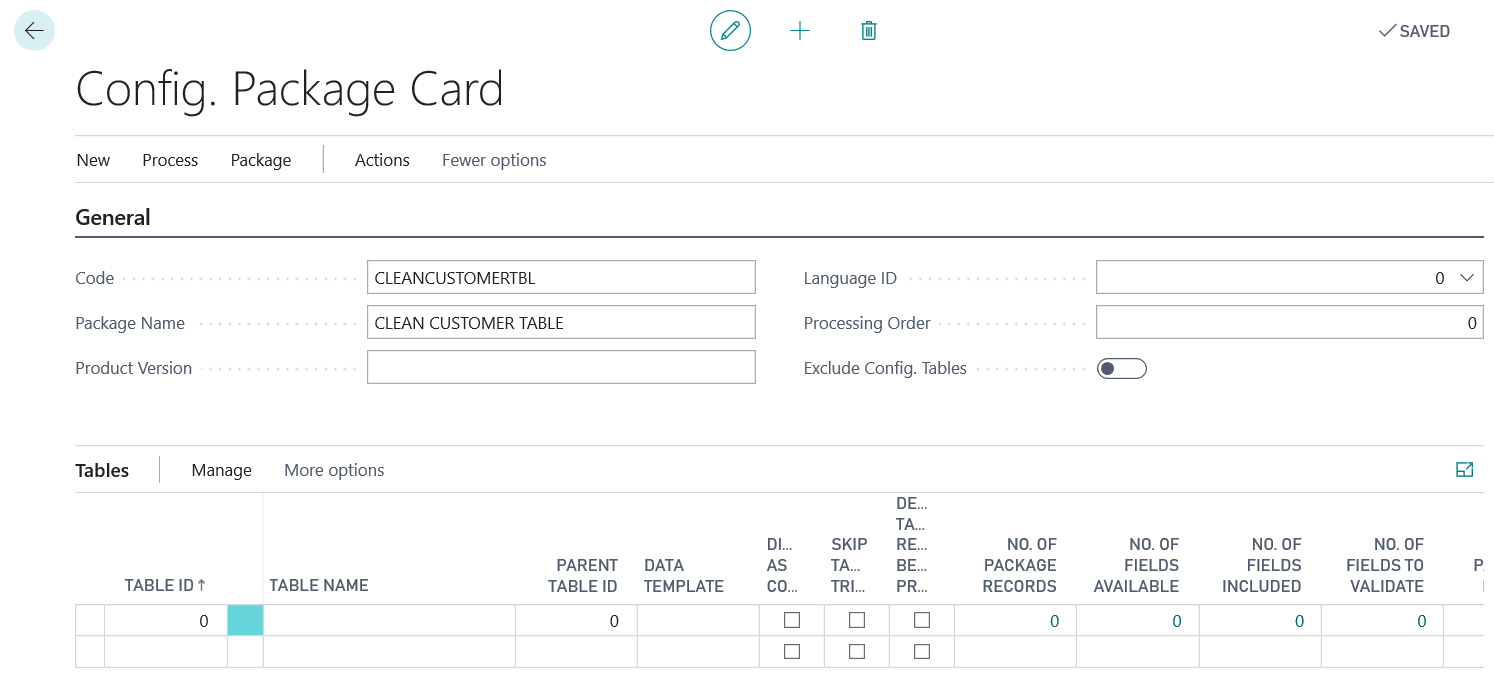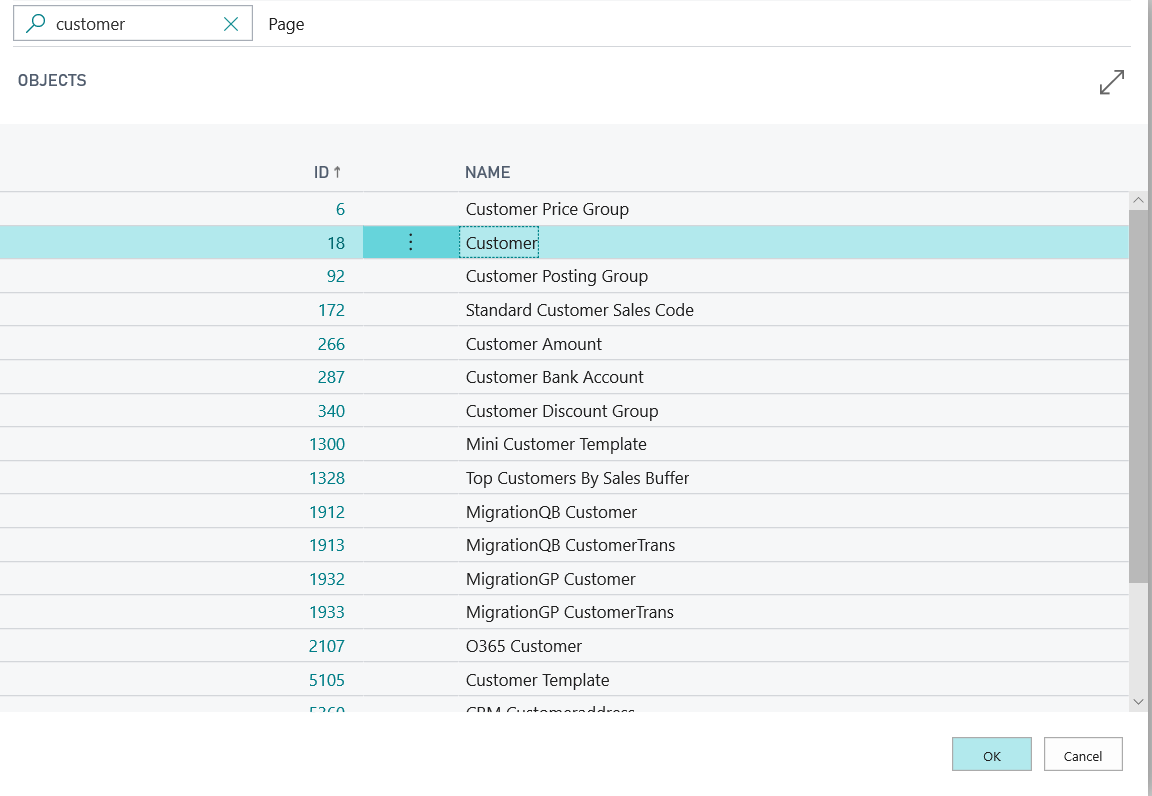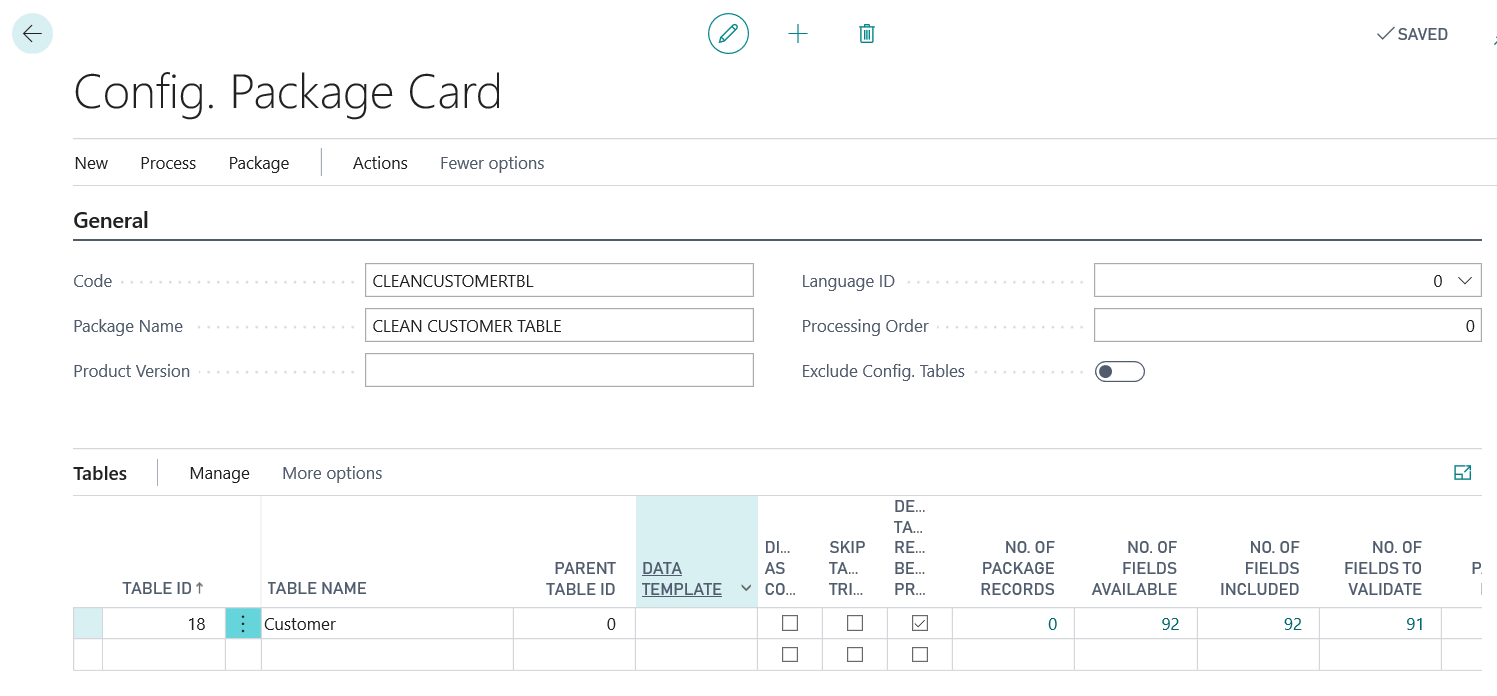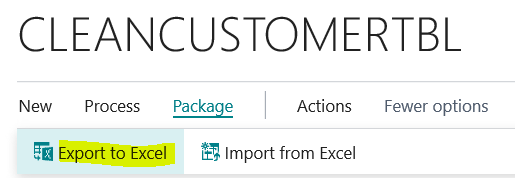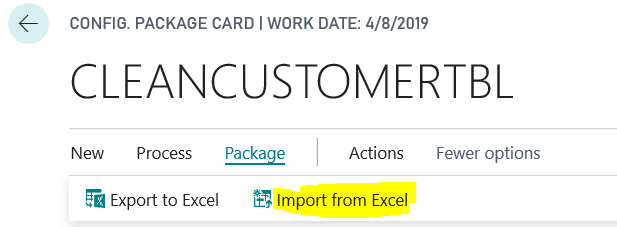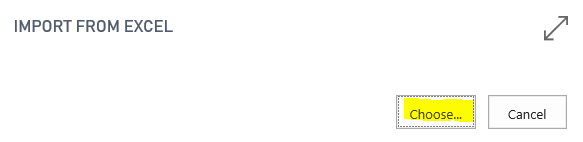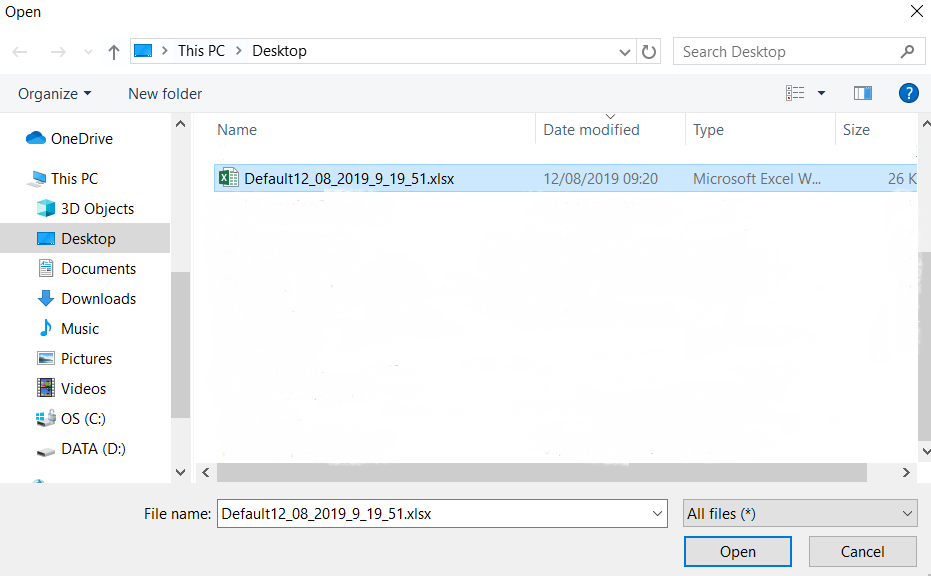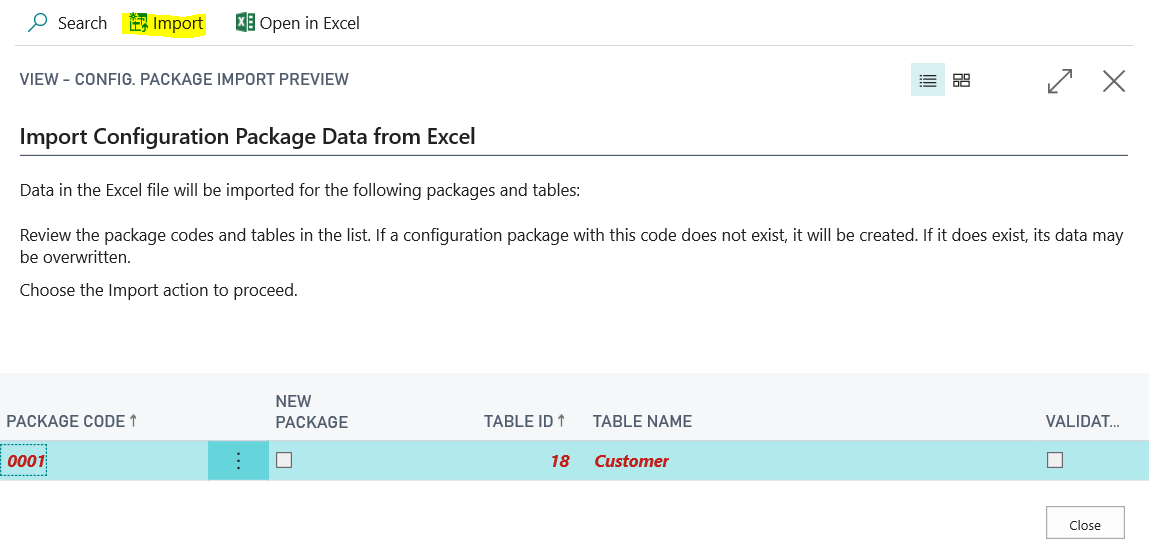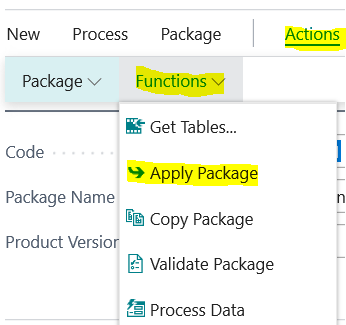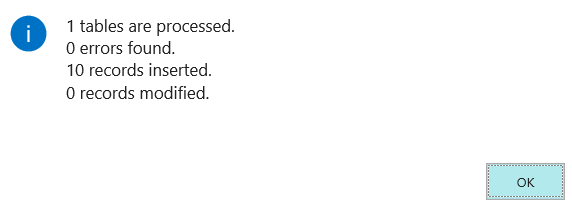Dynamics 365 Business Central: Customer Table Bulk Delete
Introduction
There are several times that we need to do a bulk delete of records, most of the time when we test migration data integrity, storage consumption etc. For that reason, in this post, we read how we can do it.
Bulk Delete Customer Table Records Procedure
At the next steps, we can see how easy bulk delete the records from the Customer table.
Step 1. Search For "Configuration Packages"
Type Configuration and select the first result "Configuration Packages".
Step 2. Create New Configuration Package
In the second step, we have to create a new configuration package, click New and select +New.
Step 2.1 Config Package Card
In the Config. Package Card we have to fill up some fields. These are Code, Package Name
Click the ellipse button, select the Customer table (ID. 18 | Name Customer) and click OK.
Next, we select DELETE TABLE RECORDS BEFORE PROCESSING, and click OK.** **
Step 3. Export To Excel
On the 3rd step, we will export an excel file with the Customer table columns and data. To do this we just select Edit from the Application Package we earlier created.
Select Package - Export to Excel.
In the informative message select Yes.
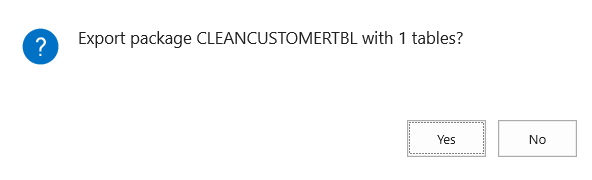
Save the file, by selecting the Save button.
Step 4. Import From Excel
Select Import from Excel to begin the importing procedure.
Select Choose... and select the excel file we edit earlier.
Earlier we saved and edit the excel file in the Windows desktop. The next we should do is to select and open it, by clicking the button Open.
Step 4.1 Proceed To Import
To proceed with the import action we have to select Import.
Step 5. Apply The Package
In the next step select Actions - Functions and click Apply Package
In the next informative message we select Yes.
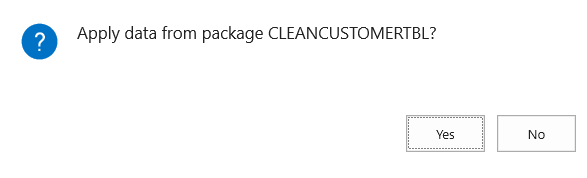
When the package is being applied we can that in one table (Customer), 10 records inserted. In this informative message, we just clik OK.
Conclusion
In this article, we read about how can we bulk delete records from the Customer table in a Dynamics 365 BC instance. By following the same steps and just change the table in step 2.1, we can proceed for bulk to delete to other tables.