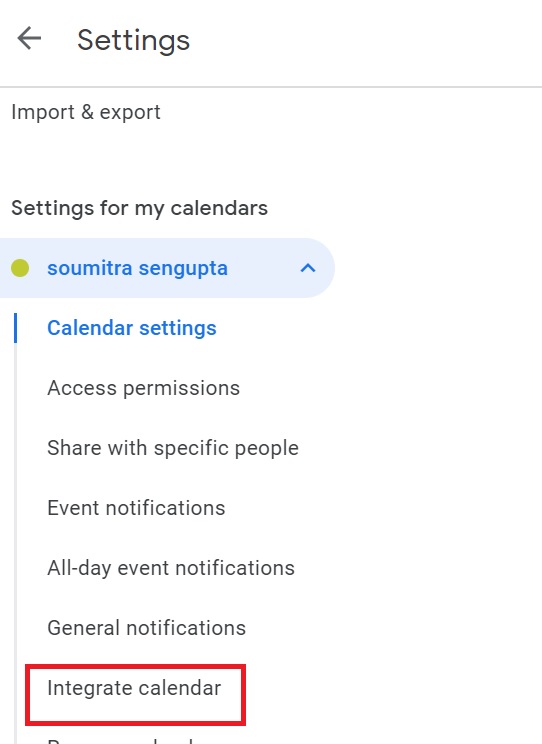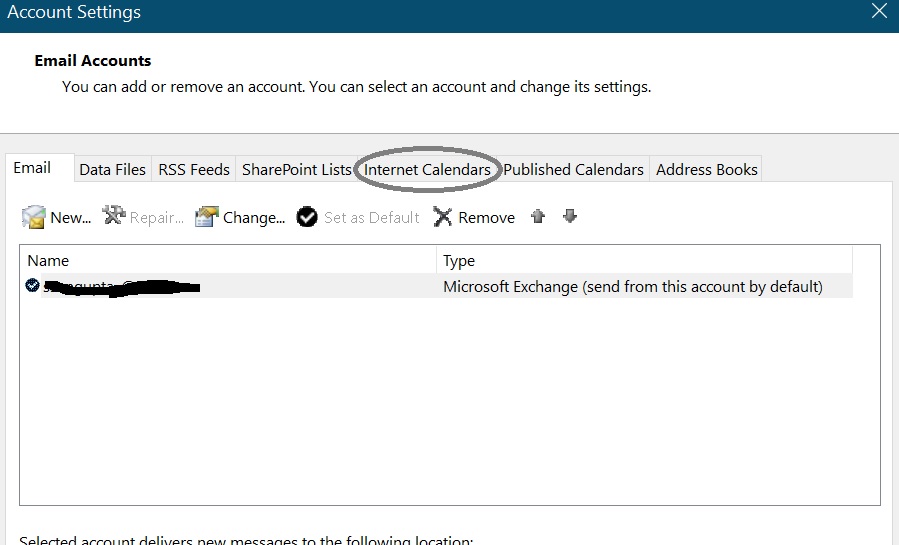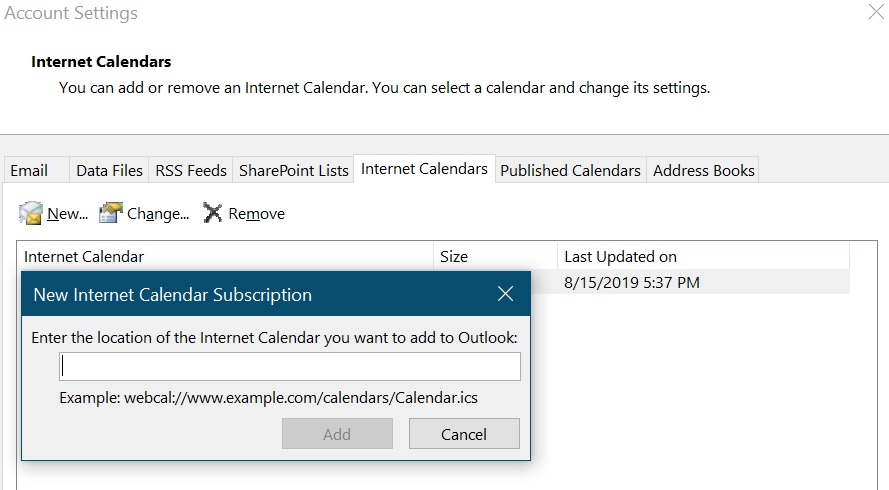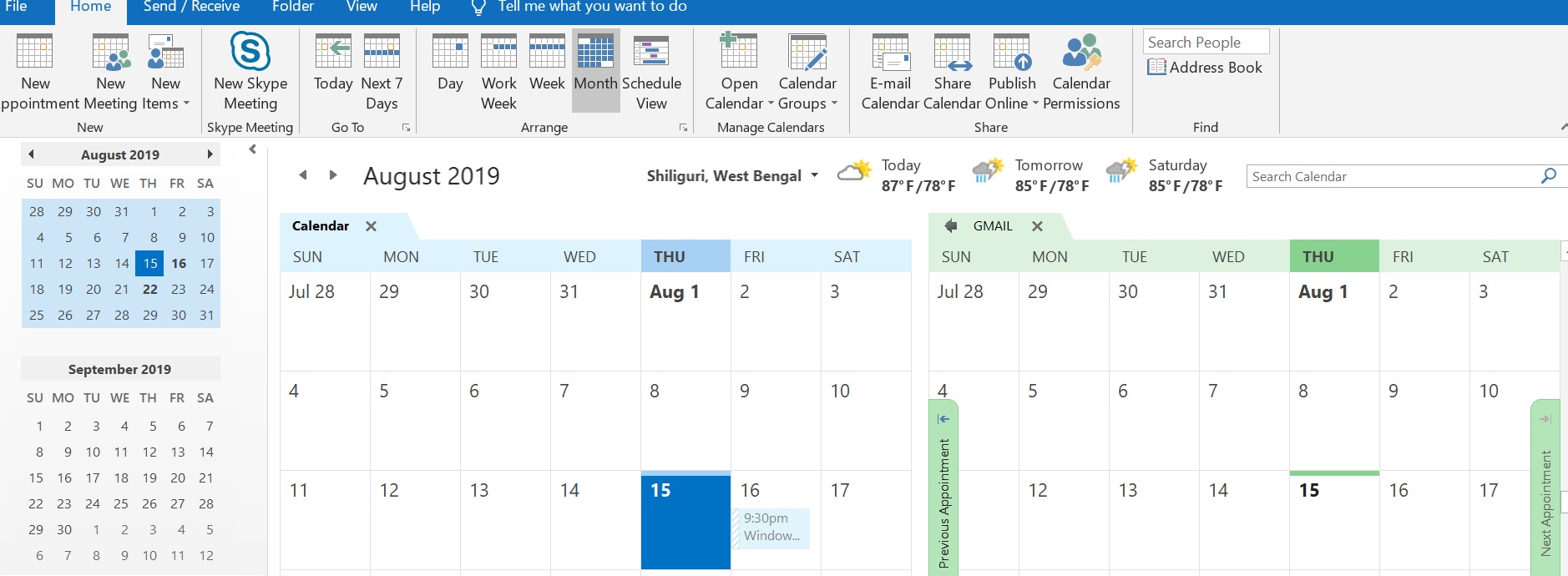Outlook: How to add Google Calendar
Introduction
In Outlook we have calendar. We can import Google calendar to Outlook. Once done, we can view both Outlook as well as Google calendars. To do this one needs to subscribe to the Google Calendar in Outlook.
Steps
Steps to be followed in Google Mail:
Open Google Calendar
Select your account under My calendars
Click on three dots
Click Settings and sharing
Scroll down to integrate calendar
Copy secret address in iCal format
Steps to be followed in Outlook:
Open File
Click on Accounts Settings
Choose the 1st option Accounts settings from the drop-down menu
Click on Internet Calendars
Select New
Paste the address you copied earlier.
In the Folder Name box, type the name of the calendar as you want it to appear in Outlook, and then click OK.
In Outlook Click Calendar, under Other Calendars put a check mark to your Google calendar.
What you will see:
When you will open Outlook, it will sync Google Calendar for updates and downloads any changes. Any changes made in Outlook won’t affect Google calendar. You will see both Outlook and Google calendars side by side in two different colors.