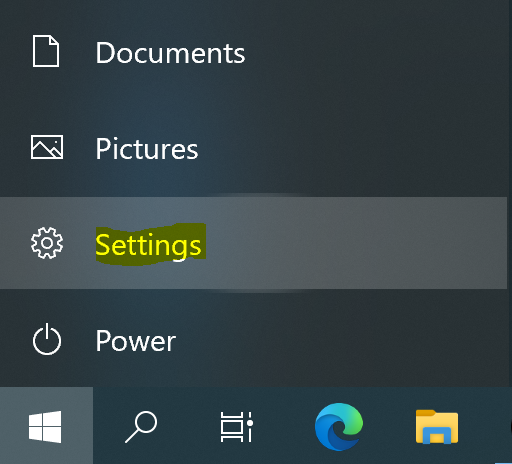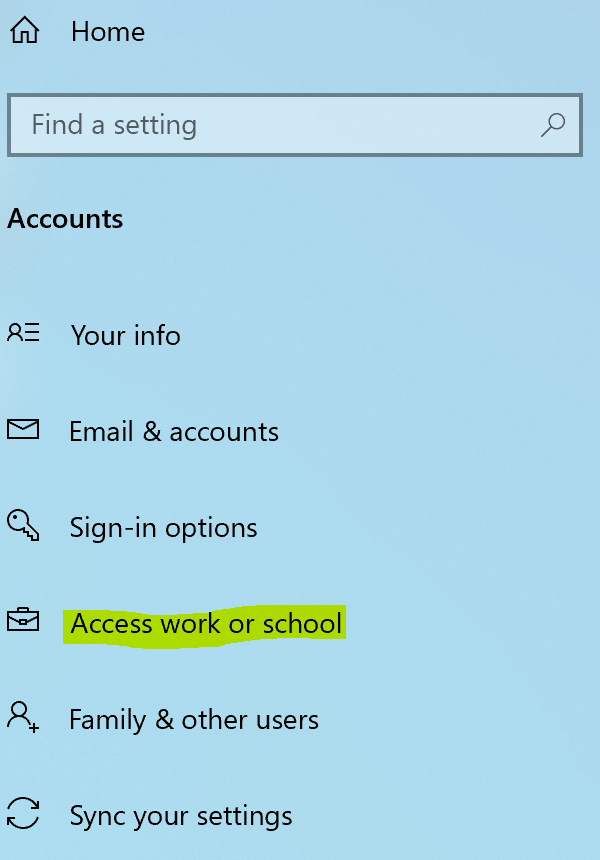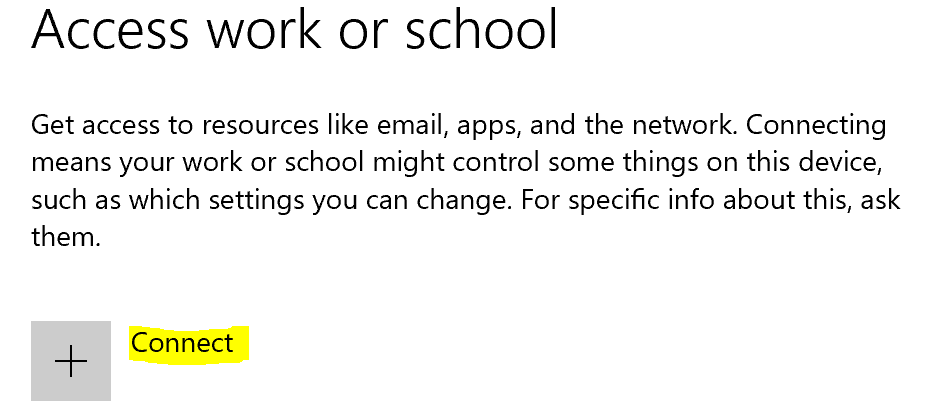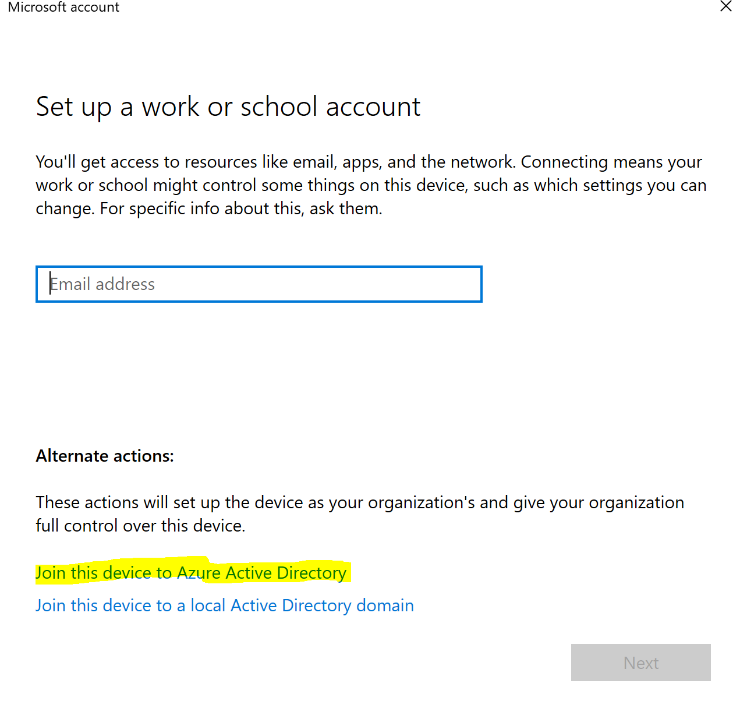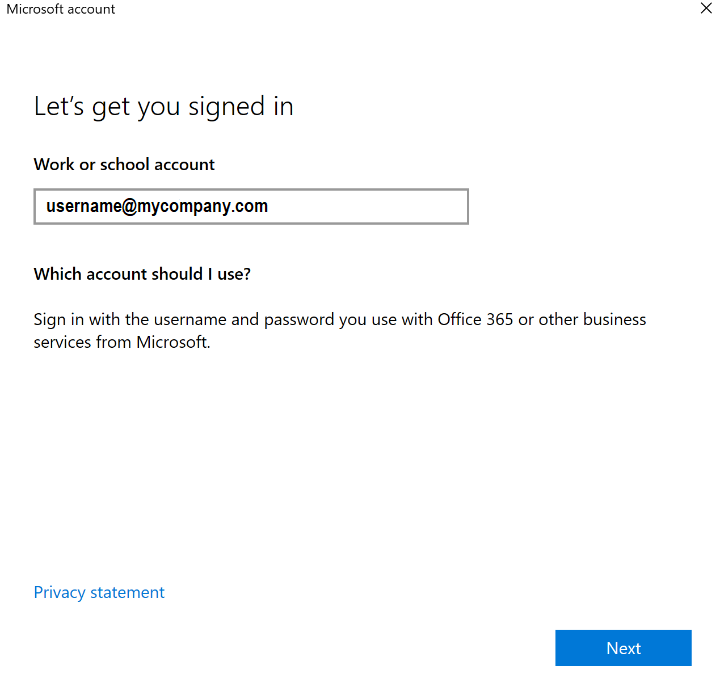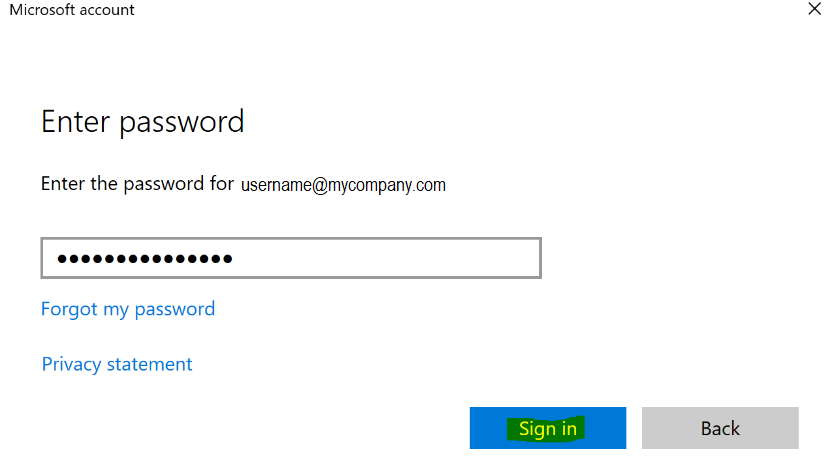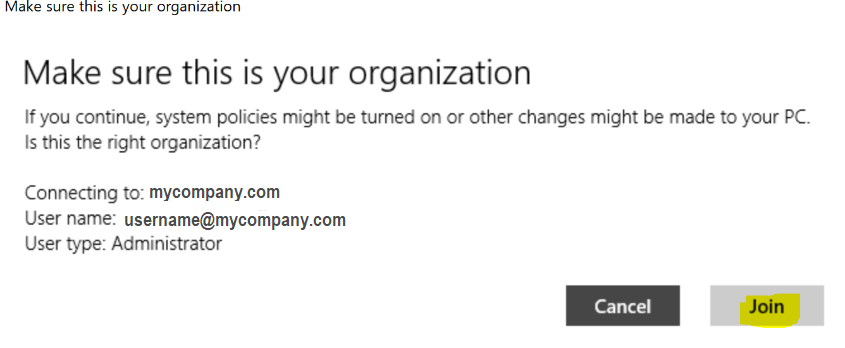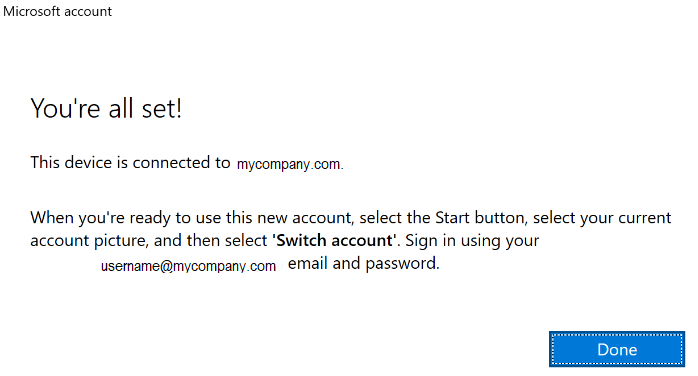MS Intune: Configure Windows 10 Client
Introduction
MS Intune is a Mobile Device Management (MDM) and Mobile Application Management (MAM) cloud service that can integrate with Azure AD and with the combination of those two services you can secure your organization's devices.
In this post, we will read about Intune and how to configure and deploy Intune in Windows 10 clients.
Prerequisites
- Download the latest Windows 10 updates
- Make sure you don’t have a 3rd party Antivirus installed on your client
- Assign Intune license to the user from the O365 portal
- Windows 10 Client device must have a local administrator user
Windows 10 Client Configuration
Settings
Open the Windows “Settings” app
Select "Access work or school"
Select "+ Connect" to add the work account on the device
Select "Join this device to Azure Active Directory"
Type the work account, e.g {username@mycompany.com}, and click "Next"
Type the work account password and select "Sign in"
Select "Join" to complete the process
A few seconds later, the device has connected to mycompany.com Azure AD, press the button "Done"
MS Intune Management
We can manage Intune via two portals,