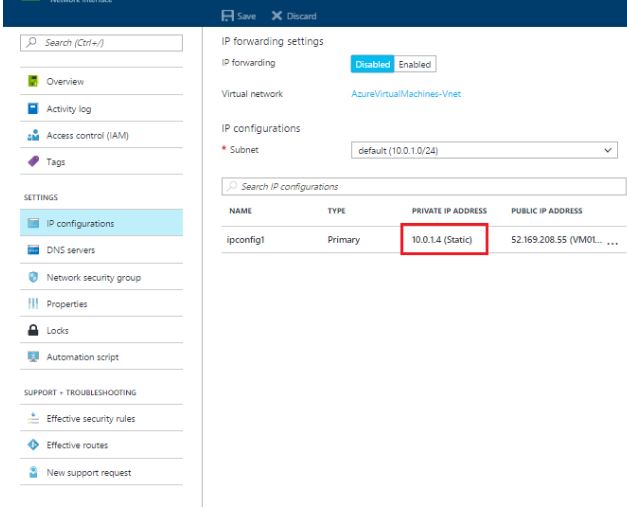Azure Virtual Machine Private IP Address Pinning
Introduction
When you create a virtual machine on Microsoft Azure, the Private IP address of the virtual machine comes dynamically. We all know well that the IP address of a server must be static. We had to use PowerShell to fix the IP address of virtual machine on the old portal. Now, with the new portal, we can fix our Private, our internal network IP address of our server, over a GUI. Let's see how it's done together.
Step by Step
First of all, after opening our azure portal, let's click on the virtual machine where we will fix the IP address. We can follow the steps below respectively.
- We click on our virtual machine.
- Click on the Network Interfaces option from the menu that opens .
- Let's click on the IP settings of our inner and outer legs from the menu that opens.
- Let's click on the IP Configurations option.
In the image above, we can see that our internal IP address is Dynamic. Now, let's follow the steps below.
- When we get to the IP Configurations option menu, let's click on the settings that show our inner and outer legs.
- Let's go to the Private IP address Settings section from the menu that opens.
- Let's get static . Here you can give an IP address you want to give.
- Finally, let's save the changes we made.
When we come back to the IP Configurations screen, we can see that the Private IP address of our virtual machine is now a fixed IP address.