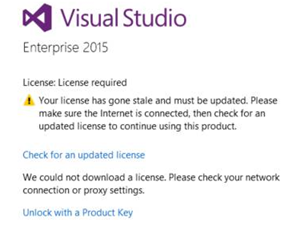Visual Studio 2015 Error Message: We could not download a license
In Visual Studio 2015, when you check for an updated license, you might see the error message below.
This problem caused because of the MFA feature. To get troubleshoot this problem you have to follow the steps below:
Solution 1 (Check for MFA)
- Check if the account has MFA enabled, if yes, then you need to disable it for this account.
- Verify that account is not a member of another Azure AD tenant with MFA enabled.
Solution 2 (reset user data)
- Sign out from the IDE and close Visual Studio.
- Open an elevated Developer Command Prompt for VS 2015.
- Then type 'devenv /resetuserdata'
- Go to https://my.visualstudio.com and sign in with the respective credentials.
- Open Visual Studio and try to login again.
Solution 3 (Clear cache and cookies)
- Close the Visual Studio 2015 IDE.
- Clear cache and cookies on the browser (Chrome, IE, Edge, Firefox).
- Login to https://my.visualstudio.com with the account holding the subscription.
- Logout of the website and repeat the process at least one more time.
- Open the Visual Studio 2015 IDE.
- Try to refresh the IDE license.
- Click on Sign Out on the Visual Studio software screen.
- Click on “Check for an updated license” which will try to refresh the license.
One of the above solutions should work and solve your problem with the VS 2015 license update.