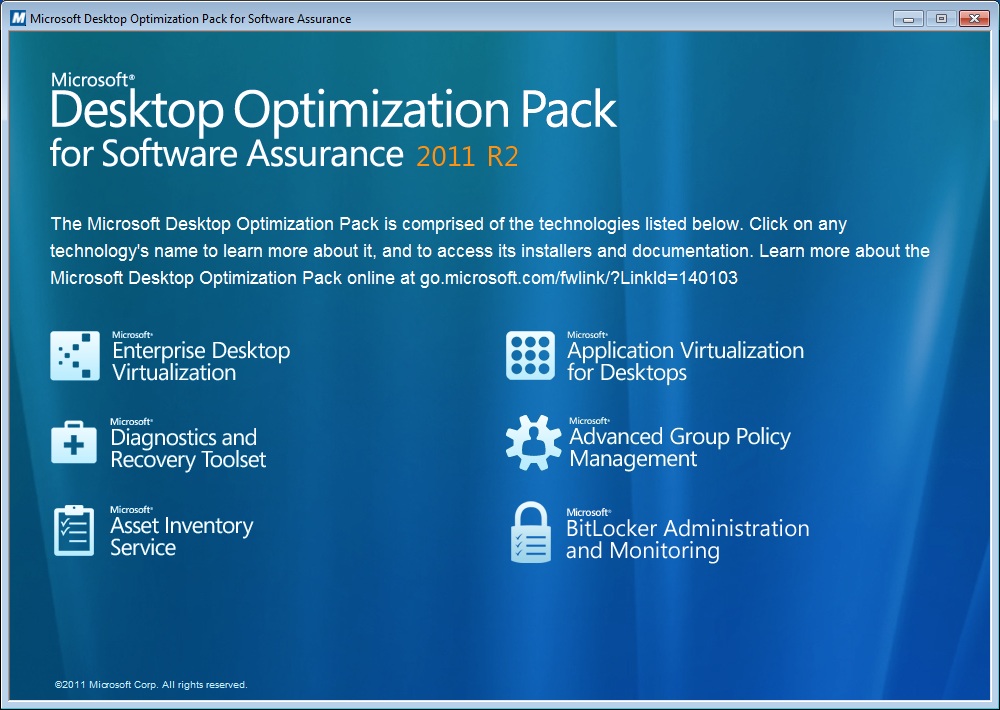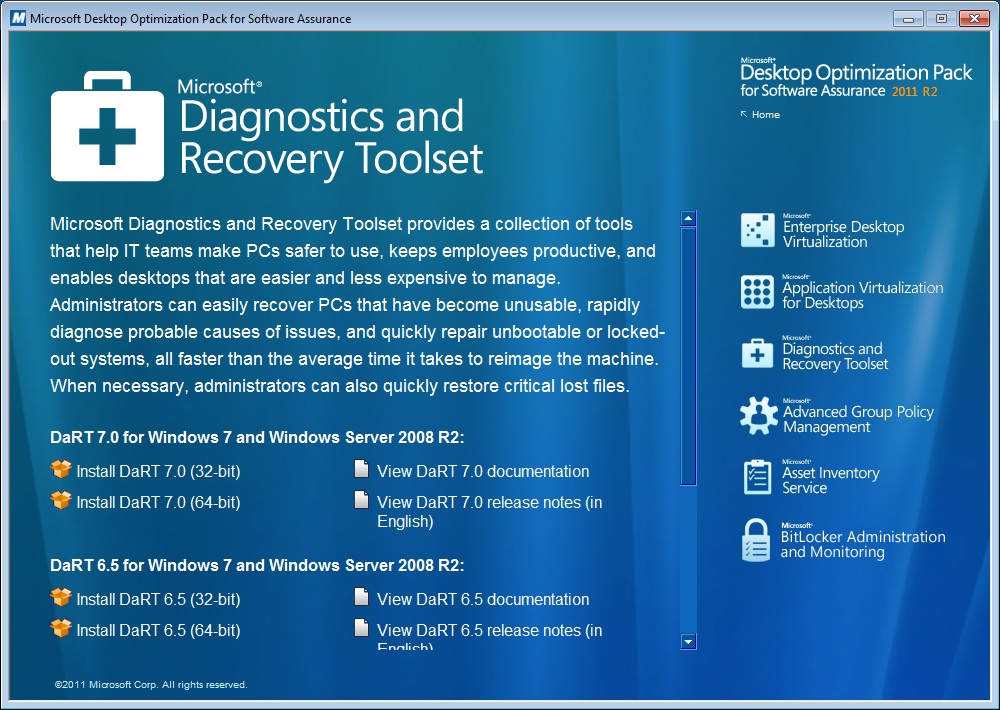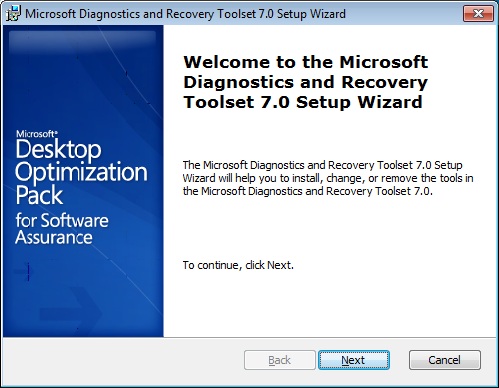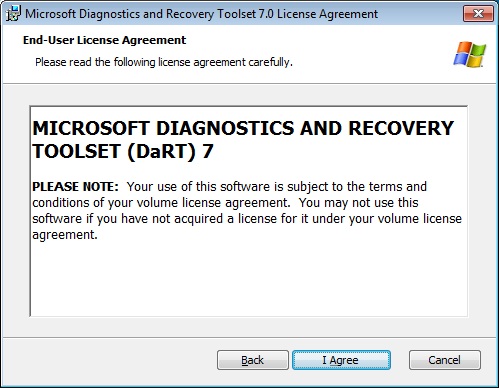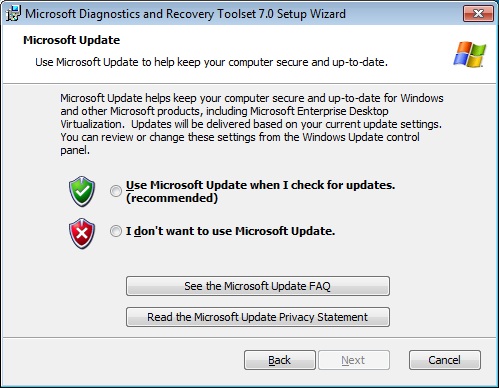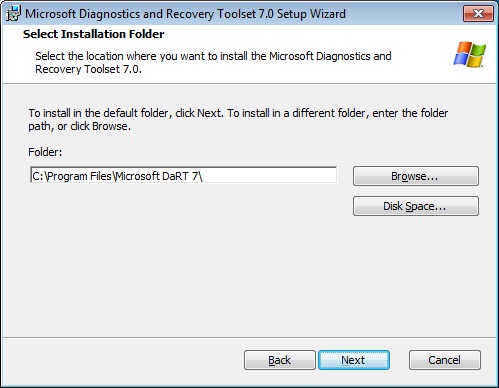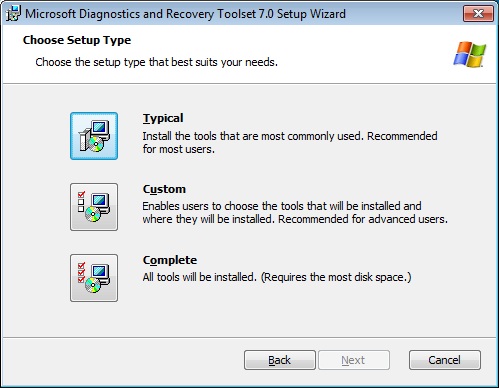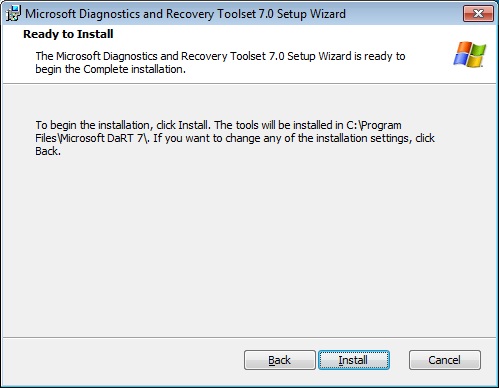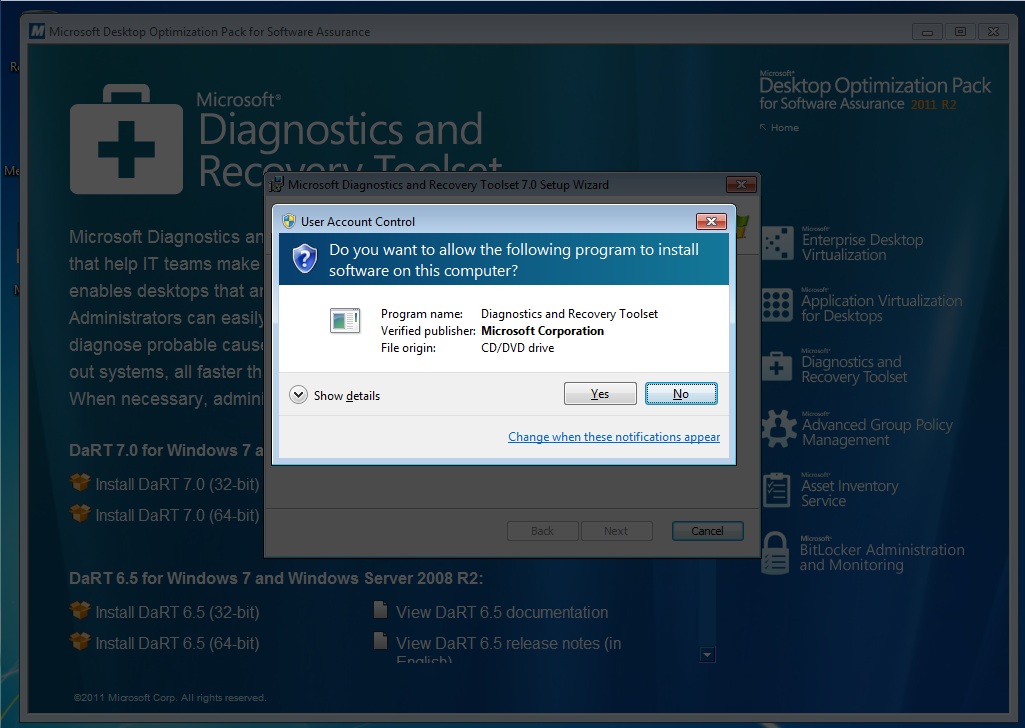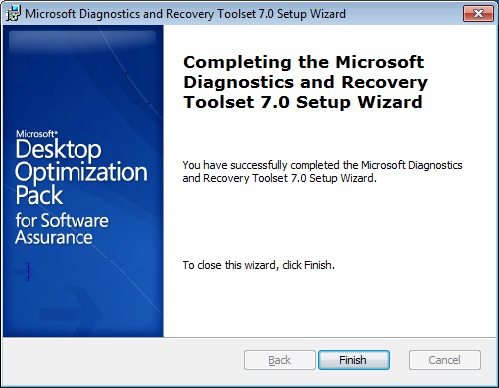Installing DaRT 7.0
Tip*: Get the* RSS feed or e-mail *to this Wiki page to get automatic notification when it is updated!
*
*This article was originally written in: http://social.technet.microsoft.com/wiki/contents/articles/5314.instalando-o-dart-7-0-pt-br.aspx *
Goal
This article aims to demonstrate how to install DaRT 7.0 (Microsoft Diagnostics and Recovery Toolset) quickly and easily.
Applies to:
Windows 7 32-Bit;
Windows 7 64-Bit;
Windows Server 2008 R2.
Overview
DaRT 7.0 (Microsoft Diagnostics and Recovery Toolset) provides a set of tools that help IT professionals make computers safer to use, maintain the productivity of users and allow computers are easier and less expensive to manage.
You can easily recover the computers that have become unusable, making a diagnosis quickly the probable causes of problems and quickly repairing systems unbootable or locked, being faster than the average time required to reinstall the computer. When necessary, administrators can quickly restore critical files lost.
System Requirements
Windows 7 32-bit (1.5 GB of memory);
Windows 7 64-bit (2.5 GB of memory);
Windows Server 2008 R2 (1.5 GB of memory);
The CD or DVD or a USB port;
Support BIOS to boot the computer from a CD or DVD, a USB flash drive, remote or a recovery partition.
Installing DaRT 7.0
1 - Download the DaRT 7.0 through TechNet or MSDN subscription.
2 - After downloading the DaRT 7.0 record in a CD/DVD or uncompress the .ISO. In this article we will use a CD/DVD.
3 - Insert the CD/DVD into the drive. Will load the window as shown in Figure 1.1.
Figure 1.1
4 - Click on Run launcher.hta. Will be loaded window as shows the figure 1.2.
Figure 1.2
5 - In the window of the Microsoft Desktop Optimization Pack for Software Assurance 2011 R2 click Microsoft Diagnostics and Recovery Toolset. Will be loaded window as shows the figure 1.3.
Figure 1.3
6 - In the Windows Microsoft Diagnostics and Recovery Toolset select which version of Windows you are installing the DaRT 7.0. In this article we will install on Windows 7 64-bit. Select Install DaRT 7.0 (64-bit). Will be loaded window as shown in figure 1.4.
Figura 1.4
7 - In the window Welcome to the Microsoft Diagnostics and Recovery Toolset 7.0 Setup Wizard click Next. Will be loaded window as shown in figure 1.5.
Figure 1.5
8 - In the window End-User License Agreement, after reading the license agreement, click I Agree. Will be loaded window as shows the figure 1.6.
Figure 1.6
9 - In the window select the Microsoft Update Microsoft Update User When I check for updates. (recommended) and then click Next. Will be loaded window as shows the figure 1.7.
Figure 1.7
10 - In the Select Installation Folder window select the installation location and then click Next. Will be loaded window as shows the figure 1.8.
Figure 1.8
11 - In the Choose Setup Type window choose the type of installation. In this article the choice will be complete. Will be loaded window as shows the figure 1.9.
Figure 1.9
12 - In the Ready to Install window click the Install button to begin the installation. Will be loaded window as shows the figure 1.10.
Figure 1.10
13 - In the User Account Control dialog click Yes to allow DaRT 7.0 install on your computer. Will be loaded window as shows the figure 1.11.
Figure 1.11
14 - In the window Completing The Microsoft Diagnostics and Recovery Toolset 7.0 Setup Wizard click the Finish button to complete the installation.
References
Related Articles
- Creating a Recovery Image with DaRT 7.0 (en-US)
- Using the Locksmith DaRT 7.0 to Change the Local Administrator Password (en-US)
- Using Hotfix Uninstall DaRT 7.0 to Uninstall a Hotfix (en-US)
Other Languages
This article is also available the following languages:
This article was originally written by:
Luciano Lima
** [MVP Enterprise Security]-[MCSA Security]-[MCSE Security]
**http://lucianolimamvp.wordpress.com
http://twitter.com/LucianoLima_MVP