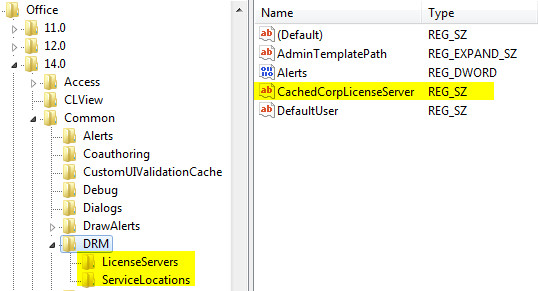AD RMS Troubleshooting: Reset the Client
In the course of troubleshooting RMS from the client side, it may be beneficial to "start fresh." One may reset the registry and move/delete existing .drm files. The steps are as follows.
- Exit running Office applications.
- Delete existing registry entries.
- Clear existing licenses, GICs (RACs), and etc.
- Reproduce the issue.
NOTE: Feel free to export the DRM registry key before deleting it. Moving the *.drm files to another directory may be done instead of deleting them.
**Delete the RMS registry settings for the user. **
- Open regedit.exe.
- Navigate to HKCU\Software\Microsoft\Office\XXX\Common\DRM.
XXX is the current Office version. 14.0 is Office 2010. There may be multiple versions listed (which is normal). Picking the highest is usually the correct one. - Delete the CachedCorpLicenseServer value and the LicenseServers and ServiceLocations keys.
**Clear the existing licenses, GICs (RACs), and etc. **
- Open an elevated command prompt.
- Navigate to the appropriate DRM folder location.
Vista/Windows 7: C:\Users\username]\AppData\Local\Microsoft\DRM (on these OS versions run "cd %localappdata%\Microsoft\DRM")
Windows XP/2003: C:\Documents and Settings\username]\Local Settings\Application Data\Microsoft\DRM - Move/delete the *.drm files.
NOTE: If you are using the Rights Management Client 2.0 (AKA MSIPC) you may also need to delete the cache in
%LOCALAPPDATA%\Microsoft\MSIPC