Azure Active Directory B2C에서 사용자 지정 정책을 사용하여 암호 변경 설정
시작하기 전에 이 페이지의 맨 위에 있는 정책 유형 선택기를 사용하여 설정하려는 정책 유형을 선택합니다. Azure Active Directory B2C는 사용자가 애플리케이션과 상호 작용하는 방법을 정의하는 두 가지 방법, 즉 미리 정의된 사용자 흐름 또는 완전히 구성 가능한 사용자 지정 정책을 통해 제공합니다. 이 문서에서 필요한 단계는 각 방법마다 다릅니다.
로컬 계정으로 로그인한 사용자가 ID를 증명하기 위해 이메일 확인을 사용하지 않고 암호를 변경할 수 있도록 Azure AD B2C(Azure Active Directory B2C)를 구성할 수 있습니다.
암호 변경 흐름에는 다음 단계가 포함됩니다.
사용자가 로컬 계정에 로그인합니다. 세션이 여전히 활성 상태인 경우 Azure AD B2C는 사용자에게 권한을 부여하고 다음 단계로 건너뜁니다.
이전 암호에서 사용자는 이전 암호를 확인합니다. 새 암호에서 새 암호를 만들고 확인합니다.
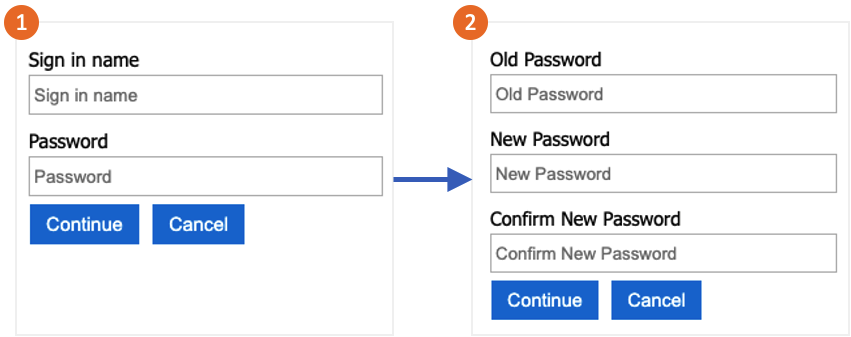
팁
사용자는 암호를 알고 있고 암호를 변경하려는 경우에만 이 문서에 설명된 암호 변경 흐름을 사용할 수 있습니다. 사용자가 암호를 잊어버린 경우를 지원하기 위해 셀프 서비스 암호 재설정을 사용하는 것이 좋습니다.
이 기능은 사용자 지정 정책에만 사용할 수 있습니다. 설정 단계의 경우 이전 선택기의 사용자 지정 정책을 선택합니다.
필수 조건
- Active Directory B2C에서 사용자 지정 정책을 사용하여 시작하기에 있는 단계를 완료합니다.
- Azure Active Directory B2C에 웹 애플리케이션을 등록합니다.
요소 추가
TrustFrameworkExtensions.xml 사용자 지정 식별자가
oldPassword인 다음 ClaimType 요소를 ClaimsSchema 요소에 추가합니다.<BuildingBlocks> <ClaimsSchema> <ClaimType Id="oldPassword"> <DisplayName>Old Password</DisplayName> <DataType>string</DataType> <UserHelpText>Enter your old password</UserHelpText> <UserInputType>Password</UserInputType> </ClaimType> </ClaimsSchema> </BuildingBlocks>ClaimsProvider 요소에는 사용자를 인증하는 기술 프로필이 포함되어 있습니다. ClaimsProviders 요소에 다음 클레임 공급자를 추가합니다.
<ClaimsProviders> <ClaimsProvider> <DisplayName>Local Account SignIn</DisplayName> <TechnicalProfiles> <TechnicalProfile Id="login-NonInteractive-PasswordChange"> <DisplayName>Local Account SignIn</DisplayName> <InputClaims> <InputClaim ClaimTypeReferenceId="oldPassword" PartnerClaimType="password" Required="true" /> </InputClaims> <IncludeTechnicalProfile ReferenceId="login-NonInteractive" /> </TechnicalProfile> </TechnicalProfiles> </ClaimsProvider> <ClaimsProvider> <DisplayName>Local Account Password Change</DisplayName> <TechnicalProfiles> <TechnicalProfile Id="LocalAccountWritePasswordChangeUsingObjectId"> <DisplayName>Change password (username)</DisplayName> <Protocol Name="Proprietary" Handler="Web.TPEngine.Providers.SelfAssertedAttributeProvider, Web.TPEngine, Version=1.0.0.0, Culture=neutral, PublicKeyToken=null" /> <Metadata> <Item Key="ContentDefinitionReferenceId">api.selfasserted</Item> </Metadata> <InputClaims> <InputClaim ClaimTypeReferenceId="objectId" /> </InputClaims> <OutputClaims> <OutputClaim ClaimTypeReferenceId="oldPassword" Required="true" /> <OutputClaim ClaimTypeReferenceId="newPassword" Required="true" /> <OutputClaim ClaimTypeReferenceId="reenterPassword" Required="true" /> </OutputClaims> <ValidationTechnicalProfiles> <ValidationTechnicalProfile ReferenceId="login-NonInteractive-PasswordChange" /> <ValidationTechnicalProfile ReferenceId="AAD-UserWritePasswordUsingObjectId" /> </ValidationTechnicalProfiles> </TechnicalProfile> </TechnicalProfiles> </ClaimsProvider> </ClaimsProviders>UserJourneys 요소는 애플리케이션을 조작할 때 사용자가 사용하는 경로를 정의합니다.
PasswordChange로 식별된 UserJourney에 이 요소가 없는 경우 UserJourneys 요소를 추가합니다.<UserJourneys> <UserJourney Id="PasswordChange"> <OrchestrationSteps> <OrchestrationStep Order="1" Type="ClaimsProviderSelection" ContentDefinitionReferenceId="api.signuporsignin"> <ClaimsProviderSelections> <ClaimsProviderSelection TargetClaimsExchangeId="LocalAccountSigninEmailExchange" /> </ClaimsProviderSelections> </OrchestrationStep> <OrchestrationStep Order="2" Type="ClaimsExchange"> <ClaimsExchanges> <ClaimsExchange Id="LocalAccountSigninEmailExchange" TechnicalProfileReferenceId="SelfAsserted-LocalAccountSignin-Email" /> </ClaimsExchanges> </OrchestrationStep> <OrchestrationStep Order="3" Type="ClaimsExchange"> <ClaimsExchanges> <ClaimsExchange Id="NewCredentials" TechnicalProfileReferenceId="LocalAccountWritePasswordChangeUsingObjectId" /> </ClaimsExchanges> </OrchestrationStep> <OrchestrationStep Order="4" Type="ClaimsExchange"> <ClaimsExchanges> <ClaimsExchange Id="AADUserReadWithObjectId" TechnicalProfileReferenceId="AAD-UserReadUsingObjectId" /> </ClaimsExchanges> </OrchestrationStep> <OrchestrationStep Order="5" Type="SendClaims" CpimIssuerTechnicalProfileReferenceId="JwtIssuer" /> </OrchestrationSteps> <ClientDefinition ReferenceId="DefaultWeb" /> </UserJourney> </UserJourneys>TrustFrameworkExtensions.xml 정책 파일을 저장합니다.
시작 팩과 함께 다운로드한 ProfileEdit.xml 파일을 복사하고 이름을 ProfileEditPasswordChange.xml.
새 파일을 열고 PolicyId 특성을 고유한 값으로 업데이트합니다. 이 값은 정책의 이름입니다. 예를 들면, B2C_1A_profile_edit_password_change입니다.
만든 새 사용자 경험의 ID와 일치하도록 DefaultUserJourney의 ReferenceId 특성을 수정합니다. 예를 들면, PasswordChange입니다.
변경 내용을 저장합니다.
정책 업로드 및 테스트
- Azure Portal에 로그인합니다.
- 여러 테넌트에 액세스할 수 있는 경우 맨 위 메뉴에서 설정 아이콘을 선택하여 디렉터리 + 구독 메뉴에서 Azure AD B2C 테넌트로 전환합니다.
- Azure Portal의 왼쪽 상단 모서리에서 모든 서비스를 선택하고 Azure AD B2C를 검색하여 선택합니다.
- ID 경험 프레임워크를 선택합니다.
- 사용자 지정 정책에서 정책 업로드를 선택합니다.
- 정책이 있는 경우 덮어쓰기를 선택한 다음 TrustFrameworkExtensions.xml 파일을 찾아서 선택합니다.
- 업로드를 선택합니다.
- 신뢰 당사자 파일(예: ProfileEditPasswordChange.xml)에 대해 5~7단계를 반복합니다.
정책 실행
- 변경한 정책을 엽니다. 예를 들면, B2C_1A_profile_edit_password_change입니다.
- 애플리케이션에서 이전에 등록한 애플리케이션을 선택합니다. 토큰을 보려면 회신 URL에
https://jwt.ms가 표시되어야 합니다. - 지금 실행을 선택합니다. 열리는 새 탭에서 URL에서 "&prompt=login"을 제거하고 탭을 새로 고칩니다. 그런 다음 이전에 만든 계정으로 로그인합니다. 암호 변경 대화 상자는 암호를 변경할 수 있는 옵션을 제공합니다.
다음 단계
- GitHub에서 샘플 정책을 찾습니다.
- Azure AD B2C에서 암호 복잡성을 구성하는 방법에 대해 알아봅니다.
- 암호 재설정 흐름을 설정합니다.