이 콘텐츠는![]() 확인 표시최신 버전: | blue-checkmarkv4.0(GA)에 적용됩니다.
확인 표시최신 버전: | blue-checkmarkv4.0(GA)에 적용됩니다.
이 가이드에서는 애플리케이션 및 워크플로에 문서 인텔리전스 모델을 추가하는 방법을 알아봅니다. 선택한 프로그래밍 언어 SDK 또는 REST API를 사용합니다.
Azure AI Document Intelligence는 기계 학습을 사용하여 문서에서 키 텍스트 및 구조 요소를 추출하는 클라우드 기반 Azure AI 서비스입니다. 기술을 학습하는 동안 무료 서비스를 사용하는 것이 좋습니다. 체험판 페이지는 한 달에 500페이지로 제한됩니다.
다음 문서 인텔리전스 모델 중에서 선택하고 양식 및 문서에서 데이터 및 값을 분석 및 추출합니다.
미리 빌드된 읽기 모델은 모든 문서 인텔리전스 모델의 핵심이며 선, 단어, 위치 및 언어를 검색할 수 있습니다. 레이아웃, 일반 문서, 미리 빌드된 모델 및 사용자 지정 모델은 모두 문서에서 텍스트를 추출하기 위한 기초로 모델을 사용합니다
read.미리 빌드된 레이아웃 모델은 문서 및 이미지에서 텍스트 및 텍스트 위치, 테이블, 선택 표시 및 구조 정보를 추출합니다. 선택적 쿼리 문자열 매개 변수
features=keyValuePairs를 사용하도록 설정된 레이아웃 모델을 사용하여 키/값 쌍을 추출할 수 있습니다.미리 빌드된 계약 모델은 계약 계약에서 주요 정보를 추출합니다.
prebuilt-healthInsuranceCard.us 모델은 미국 건강 보험 카드에서 주요 정보를 추출합니다.
미리 빌드된 세금 문서 모델 모델은 미국 세금 양식에 보고된 정보를 추출합니다.
미리 빌드된 송장 모델은 다양한 형식과 품질로 판매 청구서에서 주요 필드 및 품목을 추출합니다. 필드에는 휴대폰 캡처 이미지, 스캔한 문서 및 디지털 PDF가 포함됩니다.
미리 빌드된 영수증 모델은 인쇄 및 필기 판매 영수증에서 주요 정보를 추출합니다.
미리 빌드된 idDocument 모델은 미국 운전 면허증, 국제 여권 전기 페이지, 미국 주 ID, 사회 보장 카드 및 영주권 카드에서 주요 정보를 추출합니다.
- 미리 빌드된 businessCard 모델은 명함 이미지에서 주요 정보 및 연락처 세부 정보를 추출합니다.
클라이언트 라이브러리 |REST API 참조 | 패키지| 샘플|지원되는 REST API 버전
필수 조건
Azure 구독 – 무료로 만드세요.
Azure AI 서비스 또는 문서 인텔리전스 리소스입니다. 단일 서비스 또는 다중 서비스. 평가판 가격 책정 계층(
F0)을 통해 서비스를 사용해보고, 나중에 프로덕션용 유료 계층으로 업그레이드할 수 있습니다.애플리케이션을 Azure Document Intelligence 서비스에 연결하기 위해 만든 리소스의 키 및 엔드포인트입니다.
- 리소스를 배포한 후 리소스로 이동을 선택합니다.
- 왼쪽 창에서 키 및 엔드포인트를 선택합니다.
- 이 문서의 뒷부분에서 사용할 키와 엔드포인트 중 하나를 복사합니다.
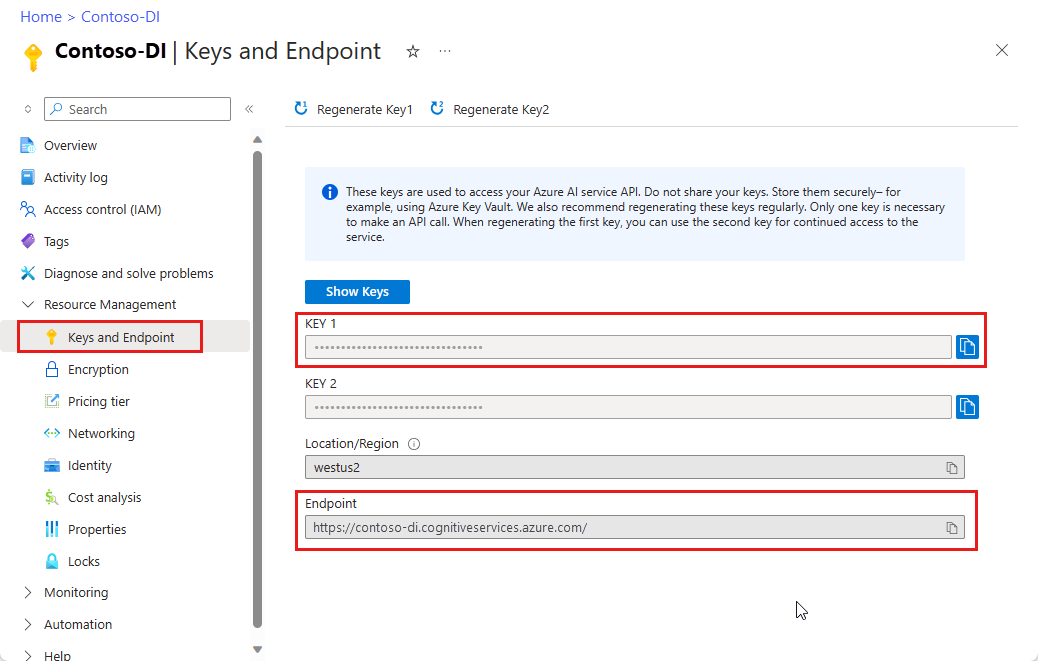
URL 위치에 있는 문서 파일입니다. 이 프로젝트의 경우 각 기능에 대해 다음 표에 제공된 샘플 양식을 사용할 수 있습니다.
특징 modelID 문서 URL 읽기 모델 사전 빌드 읽기 샘플 브로셔 레이아웃 모델 미리 빌드된 레이아웃 샘플 예약 확인 W-2 양식 모델 prebuilt-tax.us.w2 (사전 구축된 세금 소프트웨어 파일) 샘플 W-2 양식 청구서 모델 미리 구성된 청구서 샘플 청구서 영수증 모델 미리 빌드된 영수증 샘플 영수증 ID 문서 모델 ID 문서 사전 구축 샘플 ID 문서
환경 변수 설정
문서 인텔리전스 서비스와 상호 작용하려면 DocumentAnalysisClient 클래스의 인스턴스를 만들어야 합니다. 이렇게 하려면 Azure 포털에서 key 및 endpoint을 사용하여 클라이언트를 인스턴스화하세요. 이 프로젝트의 경우 환경 변수를 사용하여 자격 증명을 저장하고 액세스합니다.
중요합니다
주의해서 API 키를 사용합니다. API 키를 코드에 직접 포함하지 말고, 공개적으로 게시하지 마세요. API 키를 사용하는 경우 Azure Key Vault에 안전하게 저장합니다. 앱에서 API 키를 안전하게 사용하는 방법에 대한 자세한 내용은 Azure Key Vault를 사용하여 API 키를 참조하세요.
AI 서비스 보안에 대한 자세한 내용은 Azure AI 서비스에 대한 요청 인증을 참조하세요.
Document Intelligence 리소스 키에 대한 환경 변수를 설정하려면 콘솔 창을 열고 운영 체제 및 개발 환경에 대한 지침을 따릅니다. <yourKey>와 <yourEndpoint>를 Azure 포털에서 리소스의 값으로 교체하십시오.
Windows의 환경 변수는 대/소문자를 구분하지 않습니다. 일반적으로 대문자로 선언되며 단어는 밑줄로 조인됩니다. 명령 프롬프트에서 다음 명령을 실행합니다.
키 변수를 설정합니다.
setx DI_KEY <yourKey>엔드포인트 변수 설정
setx DI_ENDPOINT <yourEndpoint>환경 변수를 설정한 후 명령 프롬프트 창을 닫습니다. 값은 다시 변경할 때까지 유지됩니다.
환경 변수를 읽는 실행 중인 프로그램을 다시 시작합니다. 예를 들어 Visual Studio 또는 Visual Studio Code를 편집기로 사용하는 경우 샘플 코드를 실행하기 전에 다시 시작합니다.
다음은 환경 변수와 함께 사용할 수 있는 몇 가지 유용한 명령입니다.
| 명령어 | 조치 | 예시 |
|---|---|---|
setx VARIABLE_NAME= |
값을 빈 문자열로 설정하여 환경 변수를 삭제합니다. | setx DI_KEY= |
setx VARIABLE_NAME=value |
환경 변수의 값을 설정하거나 변경합니다. | setx DI_KEY=<yourKey> |
set VARIABLE_NAME |
특정 환경 변수의 값을 표시합니다. | set DI_KEY |
set |
모든 환경 변수를 표시합니다. | set |
프로그래밍 환경 설정
Visual Studio를 시작합니다.
시작 페이지에서 새 프로젝트 만들기를 선택합니다.
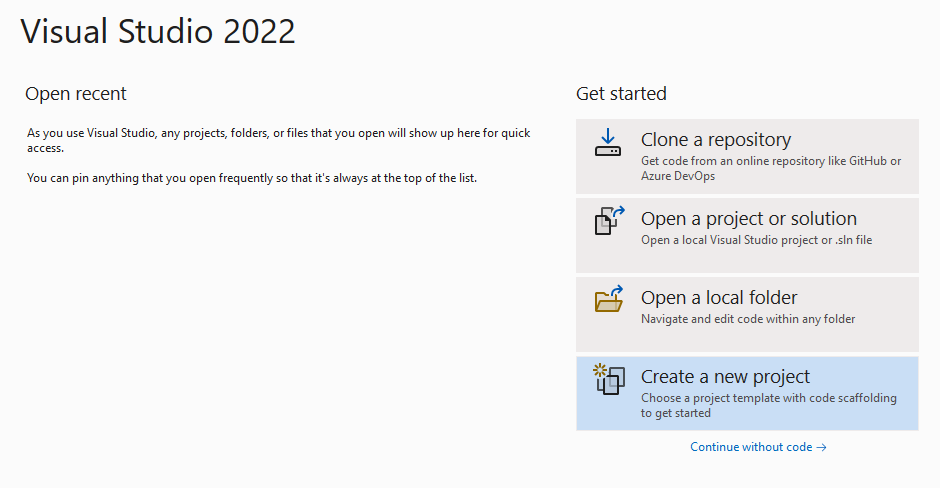
새 프로젝트 만들기 페이지에 가서 검색 상자에 콘솔을 입력합니다. 콘솔 애플리케이션 템플릿을 선택한 다음, 다음을 선택합니다.
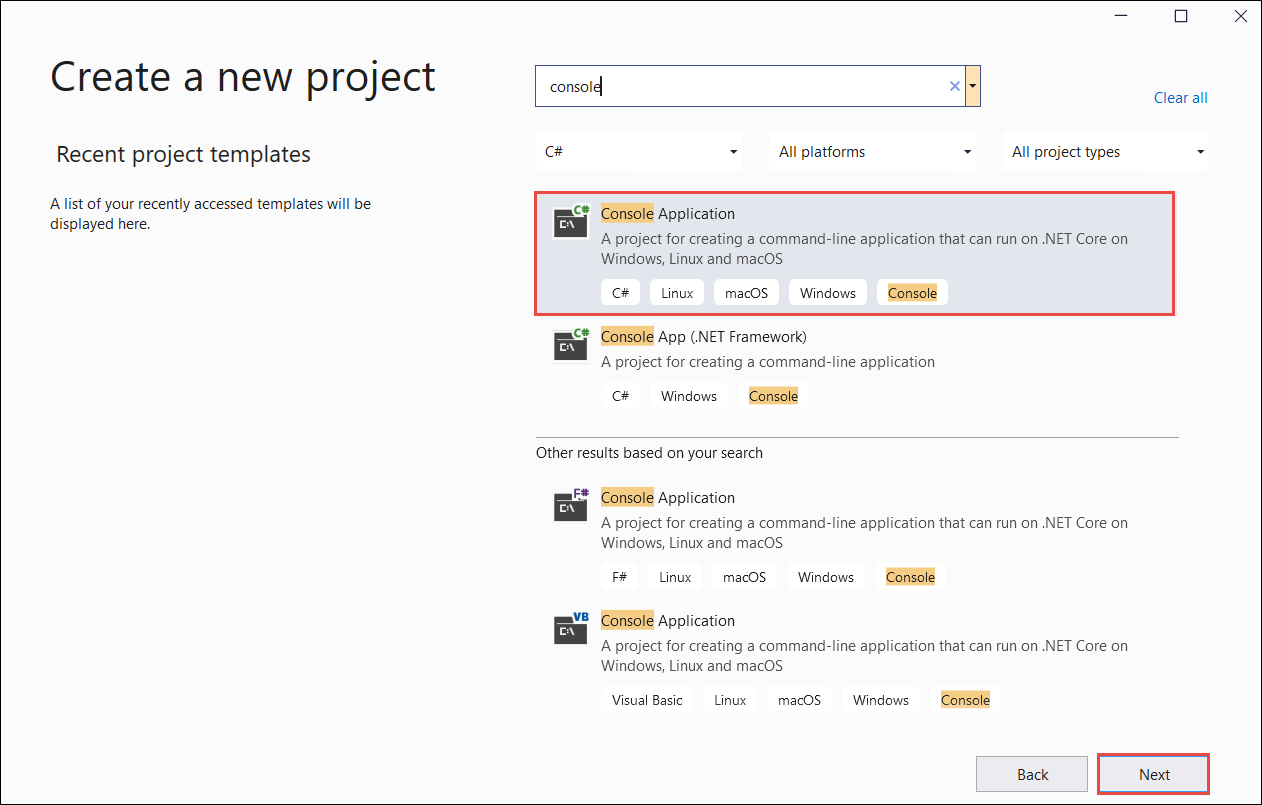
새 프로젝트 구성 페이지의 프로젝트 이름 아래에 docIntelligence_app 입력합니다. 그런 후 다음을 선택합니다.
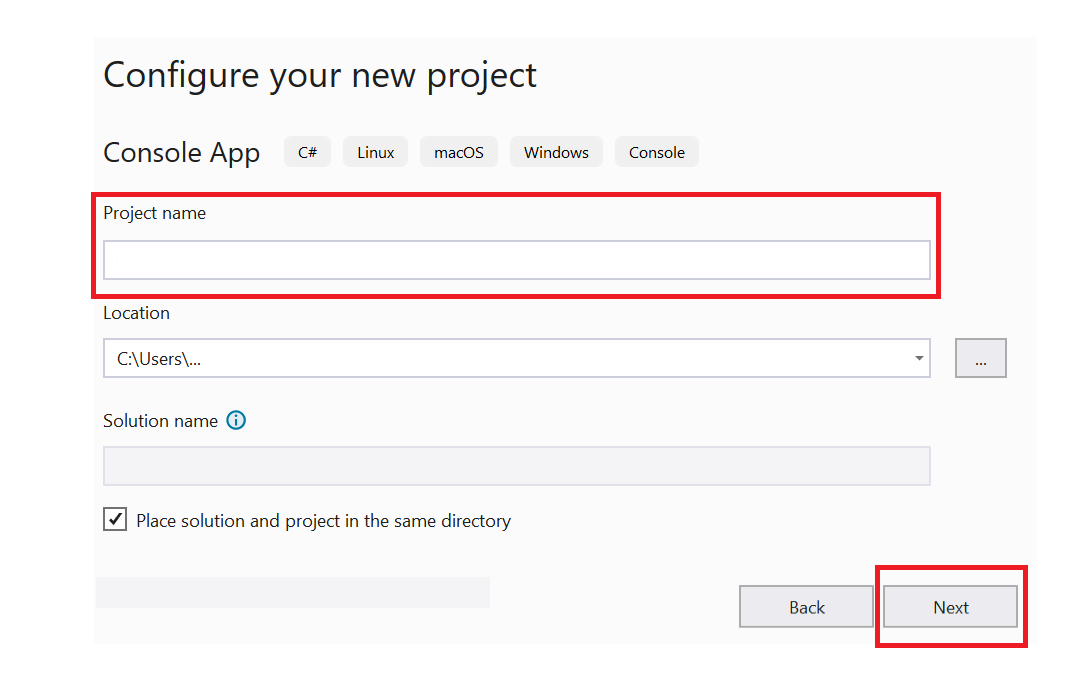
추가 정보 페이지에서 .NET 8.0(장기 지원)을 선택한 다음 만들기를 선택합니다.
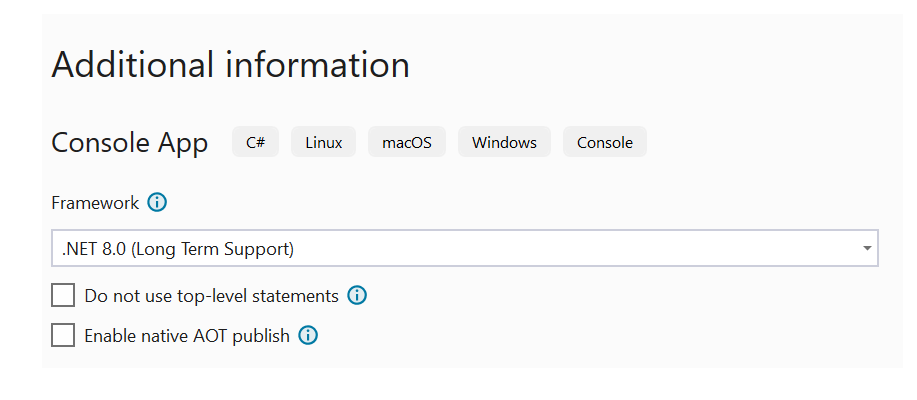
NuGet을 사용하여 클라이언트 라이브러리 설치
docIntelligence_app 프로젝트를 마우스 오른쪽 단추로 클릭하고 NuGet 패키지 관리를 선택합니다.
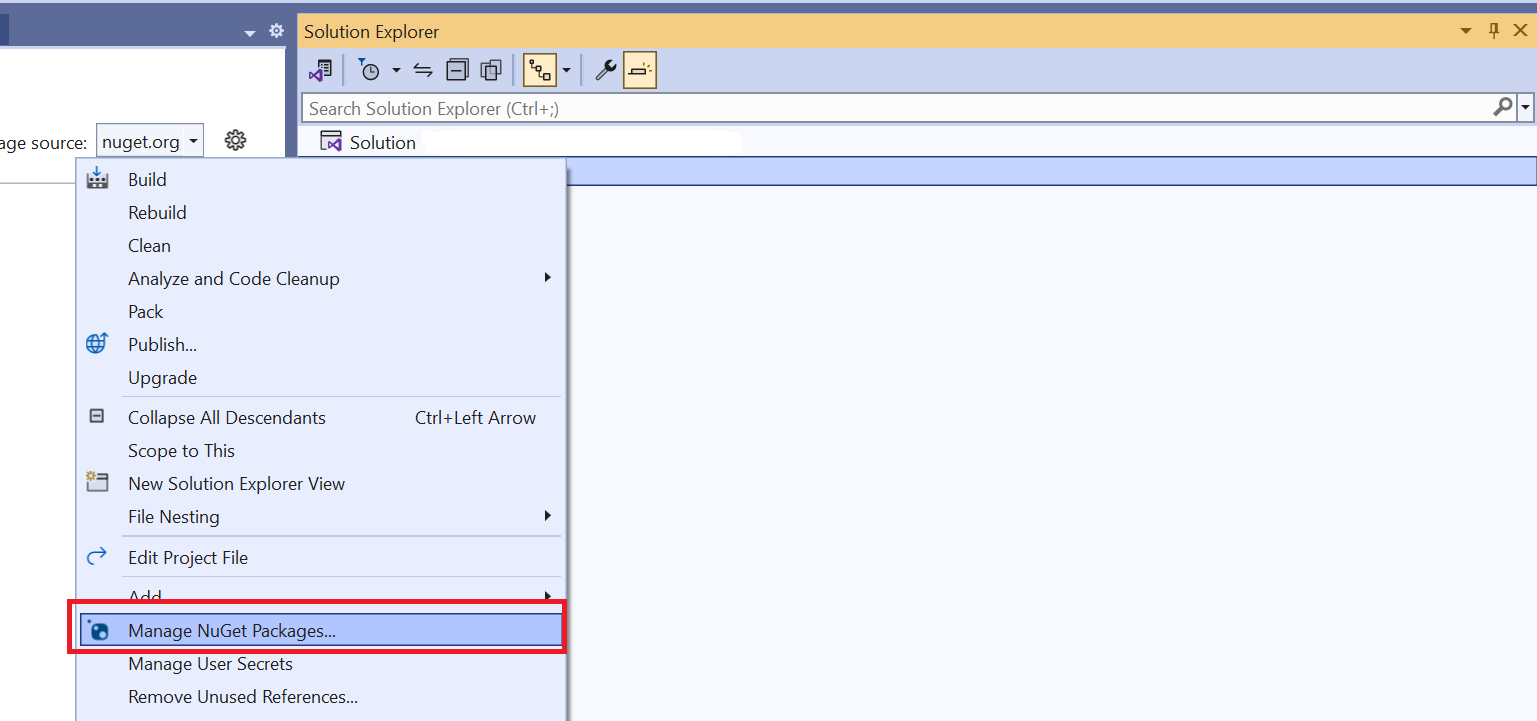
찾아보기 탭을 선택하고 Azure.AI.DocumentIntelligence를 입력 합니다.
드롭다운 메뉴에서 버전을 선택하고 프로젝트에 패키지를 설치합니다.
애플리케이션 빌드
비고
.NET 6부터 console 템플릿을 사용하는 새 프로젝트는 이전 버전과 다른 새 프로그램 스타일을 생성합니다. 새 출력에서는 작성해야 하는 코드를 간소화하는 최신 C# 기능을 사용합니다.
최신 버전을 사용하는 경우 Main 메서드의 본문만 작성하면 됩니다. 최상위 문, 전역 using 지시문 또는 암시적 using 지시문을 포함할 필요가 없습니다. 자세한 내용은 최상위 문을 생성하는 C# 콘솔 앱 템플릿을 참조하세요.
Program.cs 파일을 엽니다.
기존 코드와
Console.Writeline("Hello World!")줄을 삭제하십시오.다음 코드 샘플 중 하나를 선택하고 애플리케이션의 Program.cs 파일에 복사/붙여넣습니다.
애플리케이션에 코드 샘플을 추가한 후 프로젝트 이름 옆에 있는 녹색 시작 단추를 선택하여 프로그램을 빌드하고 실행하거나 F5 키를 누릅니다.

읽기 모델 사용
using Azure;
using Azure.AI.DocumentIntelligence;
//use your `key` and `endpoint` environment variables to create your `AzureKeyCredential` and `DocumentIntelligenceClient` instances
string key = Environment.GetEnvironmentVariable("DI_KEY");
string endpoint = Environment.GetEnvironmentVariable("DI_ENDPOINT");
AzureKeyCredential credential = new AzureKeyCredential(key);
DocumentIntelligenceClient client = new DocumentIntelligenceClient(new Uri(endpoint), credential);
//sample document
Uri fileUri = new Uri("https://raw.githubusercontent.com/Azure-Samples/cognitive-services-REST-api-samples/master/curl/form-recognizer/rest-api/read.png");
Operation<AnalyzeResult> operation = await client.AnalyzeDocumentAsync(WaitUntil.Completed, "prebuilt-read", fileUri);
AnalyzeResult result = operation.Value;
foreach (DocumentPage page in result.Pages)
{
Console.WriteLine($"Document Page {page.PageNumber} has {page.Lines.Count} line(s), {page.Words.Count} word(s),");
Console.WriteLine($"and {page.SelectionMarks.Count} selection mark(s).");
for (int i = 0; i < page.Lines.Count; i++)
{
DocumentLine line = page.Lines[i];
Console.WriteLine($" Line {i} has content: '{line.Content}'.");
Console.WriteLine($" Its bounding polygon (points ordered clockwise):");
for (int j = 0; j < line.Polygon.Count; j++)
{
Console.WriteLine($" Point {j} => X: {line.Polygon[j].X}, Y: {line.Polygon[j].Y}");
}
}
}
foreach (DocumentStyle style in result.Styles)
{
// Check the style and style confidence to see if text is handwritten.
// Note that value '0.8' is used as an example.
bool isHandwritten = style.IsHandwritten.HasValue && style.IsHandwritten == true;
if (isHandwritten && style.Confidence > 0.8)
{
Console.WriteLine($"Handwritten content found:");
foreach (DocumentSpan span in style.Spans)
{
Console.WriteLine($" Content: {result.Content.Substring(span.Index, span.Length)}");
}
}
}
Console.WriteLine("Detected languages:");
foreach (DocumentLanguage language in result.Languages)
{
Console.WriteLine($" Found language with locale'{language.Locale}' with confidence {language.Confidence}.");
}
GitHub의 Azure 샘플 리포지토리를 방문하여 모델 출력을read 확인합니다.
레이아웃 모델 사용
using Azure;
using Azure.AI.DocumentIntelligence;
//use your `key` and `endpoint` environment variables to create your `AzureKeyCredential` and `DocumentIntelligenceClient` instances
string key = Environment.GetEnvironmentVariable("DI_KEY");
string endpoint = Environment.GetEnvironmentVariable("DI_ENDPOINT");
AzureKeyCredential credential = new AzureKeyCredential(key);
DocumentIntelligenceClient client = new DocumentIntelligenceClient(new Uri(endpoint), credential);
// sample document document
Uri fileUri = new Uri ("https://raw.githubusercontent.com/Azure-Samples/cognitive-services-REST-api-samples/master/curl/form-recognizer/rest-api/layout.png");
Operation<AnalyzeResult> operation = await client.AnalyzeDocumentAsync(WaitUntil.Completed, "prebuilt-layout", fileUri);
AnalyzeResult result = operation.Value;
foreach (DocumentPage page in result.Pages)
{
Console.WriteLine($"Document Page {page.PageNumber} has {page.Lines.Count} line(s), {page.Words.Count} word(s),");
Console.WriteLine($"and {page.SelectionMarks.Count} selection mark(s).");
for (int i = 0; i < page.Lines.Count; i++)
{
DocumentLine line = page.Lines[i];
Console.WriteLine($" Line {i} has content: '{line.Content}'.");
Console.WriteLine($" Its bounding polygon (points ordered clockwise):");
for (int j = 0; j < line.Polygon.Count; j++)
{
Console.WriteLine($" Point {j} => X: {line.Polygon[j].X}, Y: {line.Polygon[j].Y}");
}
}
for (int i = 0; i < page.SelectionMarks.Count; i++)
{
DocumentSelectionMark selectionMark = page.SelectionMarks[i];
Console.WriteLine($" Selection Mark {i} is {selectionMark.State}.");
Console.WriteLine($" Its bounding polygon (points ordered clockwise):");
for (int j = 0; j < selectionMark.Polygon.Count; j++)
{
Console.WriteLine($" Point {j} => X: {selectionMark.Polygon[j].X}, Y: {selectionMark.Polygon[j].Y}");
}
}
}
Console.WriteLine("Paragraphs:");
foreach (DocumentParagraph paragraph in result.Paragraphs)
{
Console.WriteLine($" Paragraph content: {paragraph.Content}");
if (paragraph.Role != null)
{
Console.WriteLine($" Role: {paragraph.Role}");
}
}
foreach (DocumentStyle style in result.Styles)
{
// Check the style and style confidence to see if text is handwritten.
// Note that value '0.8' is used as an example.
bool isHandwritten = style.IsHandwritten.HasValue && style.IsHandwritten == true;
if (isHandwritten && style.Confidence > 0.8)
{
Console.WriteLine($"Handwritten content found:");
foreach (DocumentSpan span in style.Spans)
{
Console.WriteLine($" Content: {result.Content.Substring(span.Index, span.Length)}");
}
}
}
Console.WriteLine("The following tables were extracted:");
for (int i = 0; i < result.Tables.Count; i++)
{
DocumentTable table = result.Tables[i];
Console.WriteLine($" Table {i} has {table.RowCount} rows and {table.ColumnCount} columns.");
foreach (DocumentTableCell cell in table.Cells)
{
Console.WriteLine($" Cell ({cell.RowIndex}, {cell.ColumnIndex}) has kind '{cell.Kind}' and content: '{cell.Content}'.");
}
}
GitHub의 Azure 샘플 리포지토리를 방문하여 레이아웃 모델 출력을 확인합니다.
일반 문서 모델 사용
using Azure;
using Azure.AI.DocumentIntelligence;
//use your `key` and `endpoint` environment variables to create your `AzureKeyCredential` and `DocumentIntelligenceClient` instances
string key = Environment.GetEnvironmentVariable("DI_KEY");
string endpoint = Environment.GetEnvironmentVariable("DI_ENDPOINT");
AzureKeyCredential credential = new AzureKeyCredential(key);
DocumentIntelligenceClient client = new DocumentIntelligenceClient(new Uri(endpoint), credential);
// sample document document
Uri fileUri = new Uri("https://raw.githubusercontent.com/Azure-Samples/cognitive-services-REST-api-samples/master/curl/form-recognizer/sample-layout.pdf");
Operation<AnalyzeResult> operation = await client.AnalyzeDocumentAsync(WaitUntil.Completed, "prebuilt-document", fileUri);
AnalyzeResult result = operation.Value;
Console.WriteLine("Detected key-value pairs:");
foreach (DocumentKeyValuePair kvp in result.KeyValuePairs)
{
if (kvp.Value == null)
{
Console.WriteLine($" Found key with no value: '{kvp.Key.Content}'");
}
else
{
Console.WriteLine($" Found key-value pair: '{kvp.Key.Content}' and '{kvp.Value.Content}'");
}
}
foreach (DocumentPage page in result.Pages)
{
Console.WriteLine($"Document Page {page.PageNumber} has {page.Lines.Count} line(s), {page.Words.Count} word(s),");
Console.WriteLine($"and {page.SelectionMarks.Count} selection mark(s).");
for (int i = 0; i < page.Lines.Count; i++)
{
DocumentLine line = page.Lines[i];
Console.WriteLine($" Line {i} has content: '{line.Content}'.");
Console.WriteLine($" Its bounding polygon (points ordered clockwise):");
for (int j = 0; j < line.Polygon.Count; j++)
{
Console.WriteLine($" Point {j} => X: {line.Polygon[j].X}, Y: {line.Polygon[j].Y}");
}
}
for (int i = 0; i < page.SelectionMarks.Count; i++)
{
DocumentSelectionMark selectionMark = page.SelectionMarks[i];
Console.WriteLine($" Selection Mark {i} is {selectionMark.State}.");
Console.WriteLine($" Its bounding polygon (points ordered clockwise):");
for (int j = 0; j < selectionMark.Polygon.Count; j++)
{
Console.WriteLine($" Point {j} => X: {selectionMark.Polygon[j].X}, Y: {selectionMark.Polygon[j].Y}");
}
}
}
foreach (DocumentStyle style in result.Styles)
{
// Check the style and style confidence to see if text is handwritten.
// Note that value '0.8' is used as an example.
bool isHandwritten = style.IsHandwritten.HasValue && style.IsHandwritten == true;
if (isHandwritten && style.Confidence > 0.8)
{
Console.WriteLine($"Handwritten content found:");
foreach (DocumentSpan span in style.Spans)
{
Console.WriteLine($" Content: {result.Content.Substring(span.Index, span.Length)}");
}
}
}
Console.WriteLine("The following tables were extracted:");
for (int i = 0; i < result.Tables.Count; i++)
{
DocumentTable table = result.Tables[i];
Console.WriteLine($" Table {i} has {table.RowCount} rows and {table.ColumnCount} columns.");
foreach (DocumentTableCell cell in table.Cells)
{
Console.WriteLine($" Cell ({cell.RowIndex}, {cell.ColumnIndex}) has kind '{cell.Kind}' and content: '{cell.Content}'.");
}
}
GitHub의 Azure 샘플 리포지토리를 방문하여 일반 문서 모델 출력을 확인합니다.
W-2 세금 모델 사용
using Azure;
using Azure.AI.DocumentIntelligence;
//use your `key` and `endpoint` environment variables to create your `AzureKeyCredential` and `DocumentIntelligenceClient` instances
string key = Environment.GetEnvironmentVariable("DI_KEY");
string endpoint = Environment.GetEnvironmentVariable("DI_ENDPOINT");
AzureKeyCredential credential = new AzureKeyCredential(key);
DocumentIntelligenceClient client = new DocumentIntelligenceClient(new Uri(endpoint), credential);
// sample document document
Uri w2Uri = new Uri("https://raw.githubusercontent.com/Azure-Samples/cognitive-services-REST-api-samples/master/curl/form-recognizer/rest-api/w2.png");
Operation<AnalyzeResult> operation = await client.AnalyzeDocumentAsync(WaitUntil.Completed, "prebuilt-tax.us.w2", w2Uri);
AnalyzeResult result = operation.Value;
for (int i = 0; i < result.Documents.Count; i++)
{
Console.WriteLine($"Document {i}:");
AnalyzedDocument document = result.Documents[i];
if (document.Fields.TryGetValue("AdditionalInfo", out DocumentField? additionalInfoField))
{
if (additionalInfoField.FieldType == DocumentFieldType.List)
{
foreach (DocumentField infoField in additionalInfoField.Value.AsList())
{
Console.WriteLine("AdditionalInfo:");
if (infoField.FieldType == DocumentFieldType.Dictionary)
{
IReadOnlyDictionary<string, DocumentField> infoFields = infoField.Value.AsDictionary();
if (infoFields.TryGetValue("Amount", out DocumentField? amountField))
{
if (amountField.FieldType == DocumentFieldType.Double)
{
double amount = amountField.Value.AsDouble();
Console.WriteLine($" Amount: '{amount}', with confidence {amountField.Confidence}");
}
}
if (infoFields.TryGetValue("LetterCode", out DocumentField? letterCodeField))
{
if (letterCodeField.FieldType == DocumentFieldType.String)
{
string letterCode = letterCodeField.Value.AsString();
Console.WriteLine($" LetterCode: '{letterCode}', with confidence {letterCodeField.Confidence}");
}
}
}
}
}
}
if (document.Fields.TryGetValue("AllocatedTips", out DocumentField? allocatedTipsField))
{
if (allocatedTipsField.FieldType == DocumentFieldType.Double)
{
double allocatedTips = allocatedTipsField.Value.AsDouble();
Console.WriteLine($"Allocated Tips: '{allocatedTips}', with confidence {allocatedTipsField.Confidence}");
}
}
if (document.Fields.TryGetValue("Employer", out DocumentField? employerField))
{
if (employerField.FieldType == DocumentFieldType.Dictionary)
{
IReadOnlyDictionary<string, DocumentField> employerFields = employerField.Value.AsDictionary();
if (employerFields.TryGetValue("Name", out DocumentField? employerNameField))
{
if (employerNameField.FieldType == DocumentFieldType.String)
{
string name = employerNameField.Value.AsString();
Console.WriteLine($"Employer Name: '{name}', with confidence {employerNameField.Confidence}");
}
}
if (employerFields.TryGetValue("IdNumber", out DocumentField? idNumberField))
{
if (idNumberField.FieldType == DocumentFieldType.String)
{
string id = idNumberField.Value.AsString();
Console.WriteLine($"Employer ID Number: '{id}', with confidence {idNumberField.Confidence}");
}
}
if (employerFields.TryGetValue("Address", out DocumentField? addressField))
{
if (addressField.FieldType == DocumentFieldType.Address)
{
Console.WriteLine($"Employer Address: '{addressField.Content}', with confidence {addressField.Confidence}");
}
}
}
}
}
GitHub의 Azure 샘플 리포지토리를 방문하여 W-2 세금 모델 출력을 확인합니다.
청구서 모델 사용
using Azure;
using Azure.AI.DocumentIntelligence;
//use your `key` and `endpoint` environment variables to create your `AzureKeyCredential` and `DocumentIntelligenceClient` instances
string key = Environment.GetEnvironmentVariable("DI_KEY");
string endpoint = Environment.GetEnvironmentVariable("DI_ENDPOINT");
AzureKeyCredential credential = new AzureKeyCredential(key);
DocumentIntelligenceClient client = new DocumentIntelligenceClient(new Uri(endpoint), credential);
// sample document document
Uri invoiceUri = new Uri("https://github.com/Azure-Samples/cognitive-services-REST-api-samples/raw/master/curl/form-recognizer/rest-api/invoice.pdf");
Operation<AnalyzeResult> operation = await client.AnalyzeDocumentAsync(WaitUntil.Completed, "prebuilt-invoice", invoiceUri);
AnalyzeResult result = operation.Value;
for (int i = 0; i < result.Documents.Count; i++)
{
Console.WriteLine($"Document {i}:");
AnalyzedDocument document = result.Documents[i];
if (document.Fields.TryGetValue("VendorName", out DocumentField vendorNameField))
{
if (vendorNameField.FieldType == DocumentFieldType.String)
{
string vendorName = vendorNameField.Value.AsString();
Console.WriteLine($"Vendor Name: '{vendorName}', with confidence {vendorNameField.Confidence}");
}
}
if (document.Fields.TryGetValue("CustomerName", out DocumentField customerNameField))
{
if (customerNameField.FieldType == DocumentFieldType.String)
{
string customerName = customerNameField.Value.AsString();
Console.WriteLine($"Customer Name: '{customerName}', with confidence {customerNameField.Confidence}");
}
}
if (document.Fields.TryGetValue("Items", out DocumentField itemsField))
{
if (itemsField.FieldType == DocumentFieldType.List)
{
foreach (DocumentField itemField in itemsField.Value.AsList())
{
Console.WriteLine("Item:");
if (itemField.FieldType == DocumentFieldType.Dictionary)
{
IReadOnlyDictionary<string, DocumentField> itemFields = itemField.Value.AsDictionary();
if (itemFields.TryGetValue("Description", out DocumentField itemDescriptionField))
{
if (itemDescriptionField.FieldType == DocumentFieldType.String)
{
string itemDescription = itemDescriptionField.Value.AsString();
Console.WriteLine($" Description: '{itemDescription}', with confidence {itemDescriptionField.Confidence}");
}
}
if (itemFields.TryGetValue("Amount", out DocumentField itemAmountField))
{
if (itemAmountField.FieldType == DocumentFieldType.Currency)
{
CurrencyValue itemAmount = itemAmountField.Value.AsCurrency();
Console.WriteLine($" Amount: '{itemAmount.Symbol}{itemAmount.Amount}', with confidence {itemAmountField.Confidence}");
}
}
}
}
}
}
if (document.Fields.TryGetValue("SubTotal", out DocumentField subTotalField))
{
if (subTotalField.FieldType == DocumentFieldType.Currency)
{
CurrencyValue subTotal = subTotalField.Value.AsCurrency();
Console.WriteLine($"Sub Total: '{subTotal.Symbol}{subTotal.Amount}', with confidence {subTotalField.Confidence}");
}
}
if (document.Fields.TryGetValue("TotalTax", out DocumentField totalTaxField))
{
if (totalTaxField.FieldType == DocumentFieldType.Currency)
{
CurrencyValue totalTax = totalTaxField.Value.AsCurrency();
Console.WriteLine($"Total Tax: '{totalTax.Symbol}{totalTax.Amount}', with confidence {totalTaxField.Confidence}");
}
}
if (document.Fields.TryGetValue("InvoiceTotal", out DocumentField invoiceTotalField))
{
if (invoiceTotalField.FieldType == DocumentFieldType.Currency)
{
CurrencyValue invoiceTotal = invoiceTotalField.Value.AsCurrency();
Console.WriteLine($"Invoice Total: '{invoiceTotal.Symbol}{invoiceTotal.Amount}', with confidence {invoiceTotalField.Confidence}");
}
}
}
GitHub의 Azure 샘플 리포지토리를 방문하여 청구서 모델 출력을 확인합니다.
영수증 모델 사용
using Azure;
using Azure.AI.DocumentIntelligence;
//use your `key` and `endpoint` environment variables to create your `AzureKeyCredential` and `DocumentIntelligenceClient` instances
string key = Environment.GetEnvironmentVariable("DI_KEY");
string endpoint = Environment.GetEnvironmentVariable("DI_ENDPOINT");
AzureKeyCredential credential = new AzureKeyCredential(key);
DocumentIntelligenceClient client = new DocumentIntelligenceClient(new Uri(endpoint), credential);
// sample document document
Uri receiptUri = new Uri("https://raw.githubusercontent.com/Azure-Samples/cognitive-services-REST-api-samples/master/curl/form-recognizer/rest-api/receipt.png");
Operation<AnalyzeResult> operation = await client.AnalyzeDocumentAsync(WaitUntil.Completed, "prebuilt-receipt", receiptUri);
AnalyzeResult receipts = operation.Value;
foreach (AnalyzedDocument receipt in receipts.Documents)
{
if (receipt.Fields.TryGetValue("MerchantName", out DocumentField merchantNameField))
{
if (merchantNameField.FieldType == DocumentFieldType.String)
{
string merchantName = merchantNameField.Value.AsString();
Console.WriteLine($"Merchant Name: '{merchantName}', with confidence {merchantNameField.Confidence}");
}
}
if (receipt.Fields.TryGetValue("TransactionDate", out DocumentField transactionDateField))
{
if (transactionDateField.FieldType == DocumentFieldType.Date)
{
DateTimeOffset transactionDate = transactionDateField.Value.AsDate();
Console.WriteLine($"Transaction Date: '{transactionDate}', with confidence {transactionDateField.Confidence}");
}
}
if (receipt.Fields.TryGetValue("Items", out DocumentField itemsField))
{
if (itemsField.FieldType == DocumentFieldType.List)
{
foreach (DocumentField itemField in itemsField.Value.AsList())
{
Console.WriteLine("Item:");
if (itemField.FieldType == DocumentFieldType.Dictionary)
{
IReadOnlyDictionary<string, DocumentField> itemFields = itemField.Value.AsDictionary();
if (itemFields.TryGetValue("Description", out DocumentField itemDescriptionField))
{
if (itemDescriptionField.FieldType == DocumentFieldType.String)
{
string itemDescription = itemDescriptionField.Value.AsString();
Console.WriteLine($" Description: '{itemDescription}', with confidence {itemDescriptionField.Confidence}");
}
}
if (itemFields.TryGetValue("TotalPrice", out DocumentField itemTotalPriceField))
{
if (itemTotalPriceField.FieldType == DocumentFieldType.Double)
{
double itemTotalPrice = itemTotalPriceField.Value.AsDouble();
Console.WriteLine($" Total Price: '{itemTotalPrice}', with confidence {itemTotalPriceField.Confidence}");
}
}
}
}
}
}
if (receipt.Fields.TryGetValue("Total", out DocumentField totalField))
{
if (totalField.FieldType == DocumentFieldType.Double)
{
double total = totalField.Value.AsDouble();
Console.WriteLine($"Total: '{total}', with confidence '{totalField.Confidence}'");
}
}
}
GitHub의 Azure 샘플 리포지토리를 방문하여 영수증 모델 출력을 확인합니다.
ID 문서 모델 사용
using Azure;
using Azure.AI.DocumentIntelligence;
//use your `key` and `endpoint` environment variables to create your `AzureKeyCredential` and `DocumentIntelligenceClient` instances
string key = Environment.GetEnvironmentVariable("DI_KEY");
string endpoint = Environment.GetEnvironmentVariable("DI_ENDPOINT");
AzureKeyCredential credential = new AzureKeyCredential(key);
DocumentIntelligenceClient client = new DocumentIntelligenceClient(new Uri(endpoint), credential);
// sample document document
Uri idDocumentUri = new Uri("https://raw.githubusercontent.com/Azure-Samples/cognitive-services-REST-api-samples/master/curl/form-recognizer/rest-api/identity_documents.png");
Operation<AnalyzeResult> operation = await client.AnalyzeDocumentAsync(WaitUntil.Completed, "prebuilt-idDocument", idDocumentUri);
AnalyzeResult identityDocuments = operation.Value;
AnalyzedDocument identityDocument = identityDocuments.Documents.Single();
if (identityDocument.Fields.TryGetValue("Address", out DocumentField addressField))
{
if (addressField.FieldType == DocumentFieldType.String)
{
string address = addressField.Value. AsString();
Console.WriteLine($"Address: '{address}', with confidence {addressField.Confidence}");
}
}
if (identityDocument.Fields.TryGetValue("CountryRegion", out DocumentField countryRegionField))
{
if (countryRegionField.FieldType == DocumentFieldType.CountryRegion)
{
string countryRegion = countryRegionField.Value.AsCountryRegion();
Console.WriteLine($"CountryRegion: '{countryRegion}', with confidence {countryRegionField.Confidence}");
}
}
if (identityDocument.Fields.TryGetValue("DateOfBirth", out DocumentField dateOfBirthField))
{
if (dateOfBirthField.FieldType == DocumentFieldType.Date)
{
DateTimeOffset dateOfBirth = dateOfBirthField.Value.AsDate();
Console.WriteLine($"Date Of Birth: '{dateOfBirth}', with confidence {dateOfBirthField.Confidence}");
}
}
if (identityDocument.Fields.TryGetValue("DateOfExpiration", out DocumentField dateOfExpirationField))
{
if (dateOfExpirationField.FieldType == DocumentFieldType.Date)
{
DateTimeOffset dateOfExpiration = dateOfExpirationField.Value.AsDate();
Console.WriteLine($"Date Of Expiration: '{dateOfExpiration}', with confidence {dateOfExpirationField.Confidence}");
}
}
if (identityDocument.Fields.TryGetValue("DocumentNumber", out DocumentField documentNumberField))
{
if (documentNumberField.FieldType == DocumentFieldType.String)
{
string documentNumber = documentNumberField.Value.AsString();
Console.WriteLine($"Document Number: '{documentNumber}', with confidence {documentNumberField.Confidence}");
}
}
if (identityDocument.Fields.TryGetValue("FirstName", out DocumentField firstNameField))
{
if (firstNameField.FieldType == DocumentFieldType.String)
{
string firstName = firstNameField.Value.AsString();
Console.WriteLine($"First Name: '{firstName}', with confidence {firstNameField.Confidence}");
}
}
if (identityDocument.Fields.TryGetValue("LastName", out DocumentField lastNameField))
{
if (lastNameField.FieldType == DocumentFieldType.String)
{
string lastName = lastNameField.Value.AsString();
Console.WriteLine($"Last Name: '{lastName}', with confidence {lastNameField.Confidence}");
}
}
if (identityDocument.Fields.TryGetValue("Region", out DocumentField regionfield))
{
if (regionfield.FieldType == DocumentFieldType.String)
{
string region = regionfield.Value.AsString();
Console.WriteLine($"Region: '{region}', with confidence {regionfield.Confidence}");
}
}
if (identityDocument.Fields.TryGetValue("Sex", out DocumentField sexfield))
{
if (sexfield.FieldType == DocumentFieldType.String)
{
string sex = sexfield.Value.AsString();
Console.WriteLine($"Sex: '{sex}', with confidence {sexfield.Confidence}");
}
}
GitHub의 Azure 샘플 리포지토리를 방문하여 ID 문서 모델 출력을 확인합니다.
클라이언트 라이브러리 | REST API 참조 | 패키지 | 샘플 |지원되는 REST API 버전
필수 조건
Azure 구독 – 무료로 만드세요.
Azure AI 서비스 또는 문서 인텔리전스 리소스입니다. 단일 서비스 또는 다중 서비스. 평가판 가격 책정 계층(
F0)을 통해 서비스를 사용해보고, 나중에 프로덕션용 유료 계층으로 업그레이드할 수 있습니다.애플리케이션을 Azure Document Intelligence 서비스에 연결하기 위해 만든 리소스의 키 및 엔드포인트입니다.
- 리소스를 배포한 후 리소스로 이동을 선택합니다.
- 왼쪽 창에서 키 및 엔드포인트를 선택합니다.
- 이 문서의 뒷부분에서 사용할 키와 엔드포인트 중 하나를 복사합니다.
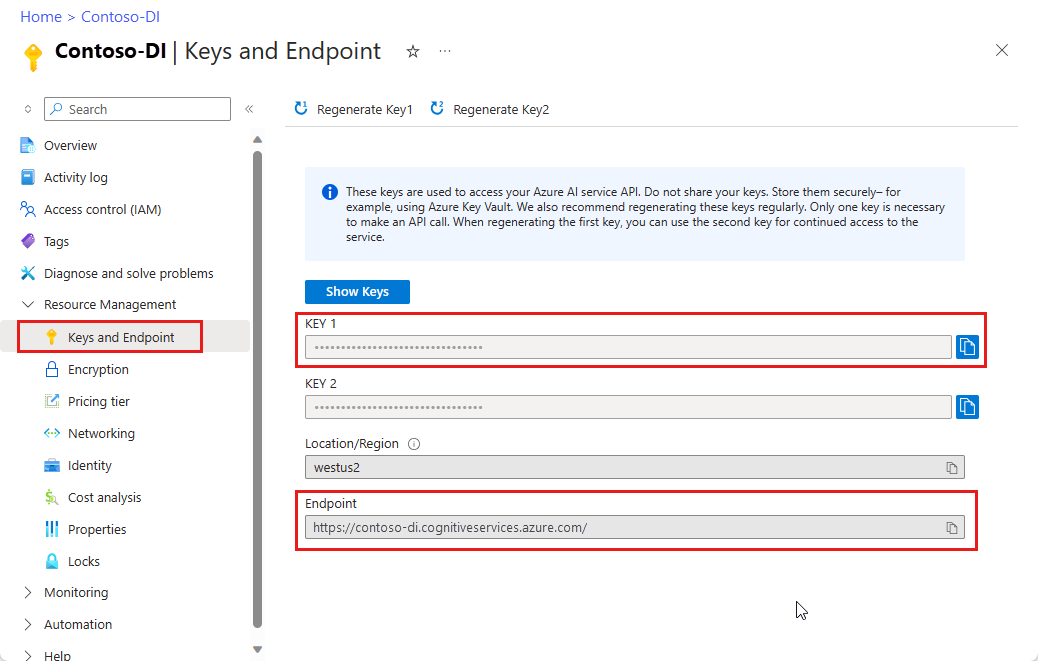
URL 위치에 있는 문서 파일입니다. 이 프로젝트의 경우 각 기능에 대해 다음 표에 제공된 샘플 양식을 사용할 수 있습니다.
특징 modelID document-url 읽기 모델 사전 빌드 읽기 샘플 브로셔 레이아웃 모델 미리 빌드된 레이아웃 샘플 예약 확인 W-2 양식 모델 prebuilt-tax.us.w2 샘플 W-2 양식 청구서 모델 미리 구성된 청구서 샘플 청구서 영수증 모델 미리 빌드된 영수증 샘플 영수증 ID 문서 모델 ID 문서 사전 구축 샘플 ID 문서 명함 모델 사전 구성된 명함 샘플 명함
환경 변수 설정
문서 인텔리전스 서비스와 상호 작용하려면 DocumentAnalysisClient 클래스의 인스턴스를 만들어야 합니다. 이렇게 하려면 Azure 포털에서 key 및 endpoint을 사용하여 클라이언트를 인스턴스화하세요. 이 프로젝트의 경우 환경 변수를 사용하여 자격 증명을 저장하고 액세스합니다.
중요합니다
주의해서 API 키를 사용합니다. API 키를 코드에 직접 포함하지 말고, 공개적으로 게시하지 마세요. API 키를 사용하는 경우 Azure Key Vault에 안전하게 저장합니다. 앱에서 API 키를 안전하게 사용하는 방법에 대한 자세한 내용은 Azure Key Vault를 사용하여 API 키를 참조하세요.
AI 서비스 보안에 대한 자세한 내용은 Azure AI 서비스에 대한 요청 인증을 참조하세요.
Document Intelligence 리소스 키에 대한 환경 변수를 설정하려면 콘솔 창을 열고 운영 체제 및 개발 환경에 대한 지침을 따릅니다. <yourKey>와 <yourEndpoint>를 Azure 포털에서 리소스의 값으로 교체하십시오.
Windows의 환경 변수는 대/소문자를 구분하지 않습니다. 일반적으로 대문자로 선언되며 단어는 밑줄로 조인됩니다. 명령 프롬프트에서 다음 명령을 실행합니다.
키 변수를 설정합니다.
setx DI_KEY <yourKey>엔드포인트 변수 설정
setx DI_ENDPOINT <yourEndpoint>환경 변수를 설정한 후 명령 프롬프트 창을 닫습니다. 값은 다시 변경할 때까지 유지됩니다.
환경 변수를 읽는 실행 중인 프로그램을 다시 시작합니다. 예를 들어 Visual Studio 또는 Visual Studio Code를 편집기로 사용하는 경우 샘플 코드를 실행하기 전에 다시 시작합니다.
다음은 환경 변수와 함께 사용할 수 있는 몇 가지 유용한 명령입니다.
| 명령어 | 조치 | 예시 |
|---|---|---|
setx VARIABLE_NAME= |
값을 빈 문자열로 설정하여 환경 변수를 삭제합니다. | setx DI_KEY= |
setx VARIABLE_NAME=value |
환경 변수의 값을 설정하거나 변경합니다. | setx DI_KEY=<yourKey> |
set VARIABLE_NAME |
특정 환경 변수의 값을 표시합니다. | set DI_KEY |
set |
모든 환경 변수를 표시합니다. | set |
프로그래밍 환경 설정
Visual Studio를 시작합니다.
시작 페이지에서 새 프로젝트 만들기를 선택합니다.
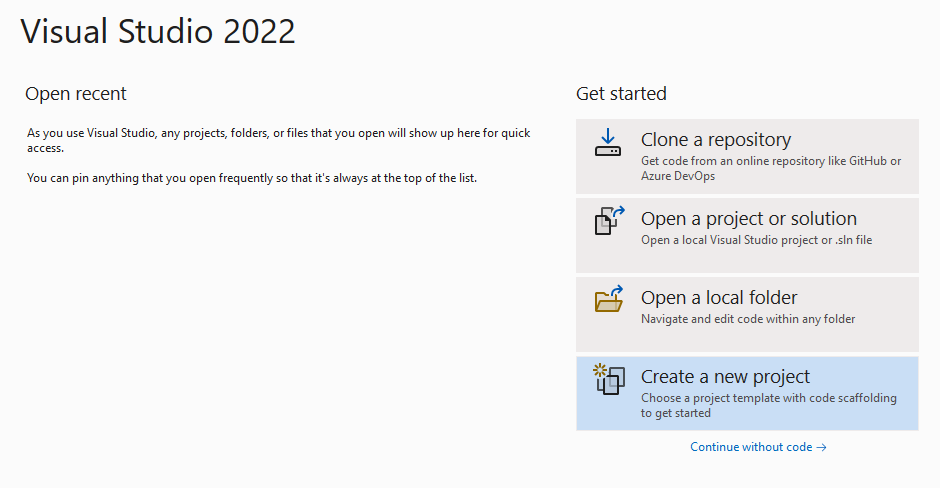
새 프로젝트 만들기 페이지에 가서 검색 상자에 콘솔을 입력합니다. 콘솔 애플리케이션 템플릿을 선택한 다음, 다음을 선택합니다.
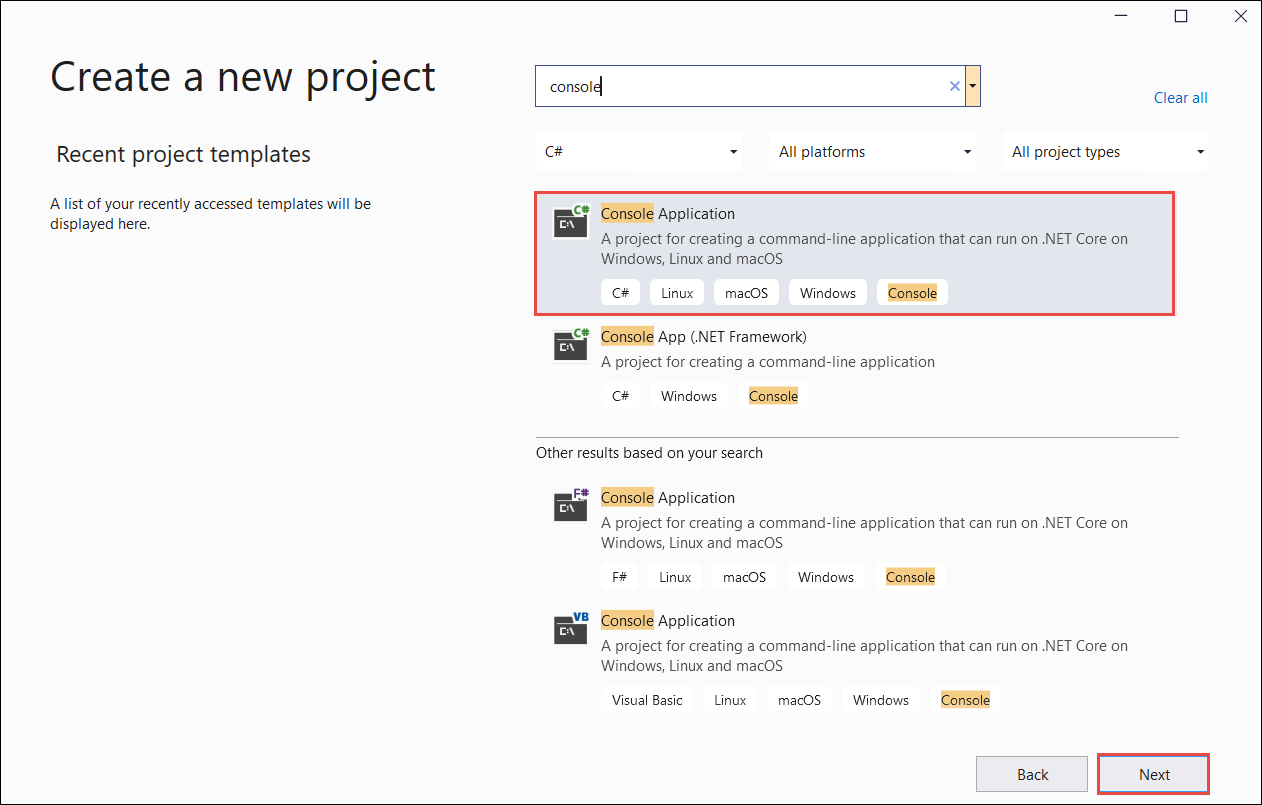
새 프로젝트 구성 페이지의 프로젝트 이름 아래에 docIntelligence_app 입력합니다. 그런 후 다음을 선택합니다.
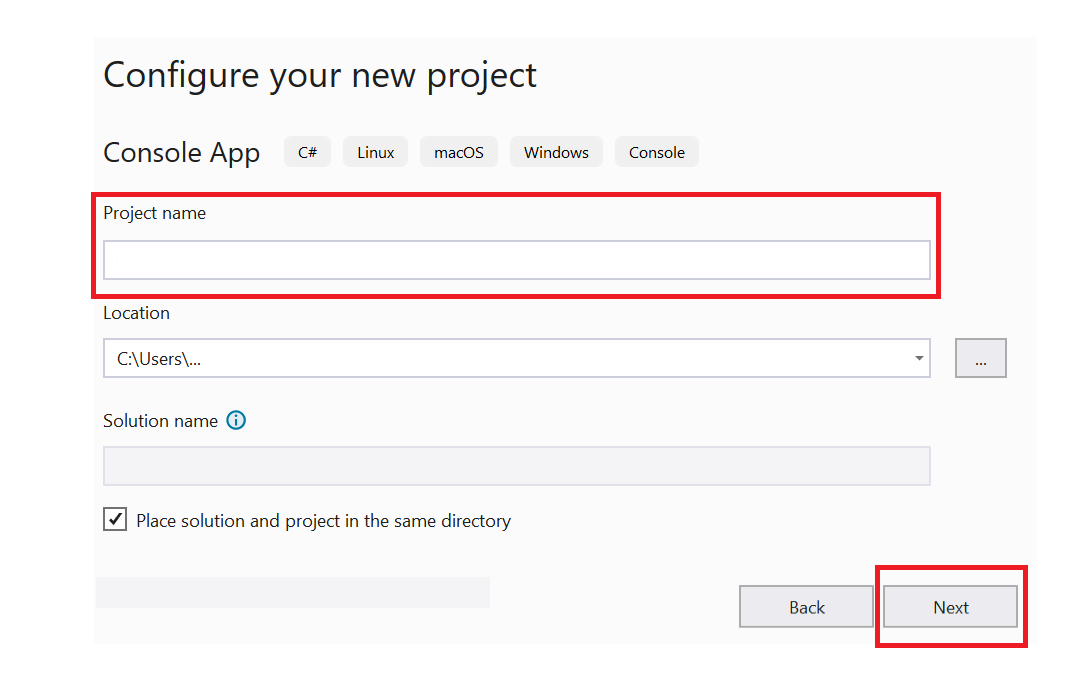
추가 정보 페이지에서 .NET 8.0(장기 지원)을 선택한 다음 만들기를 선택합니다.
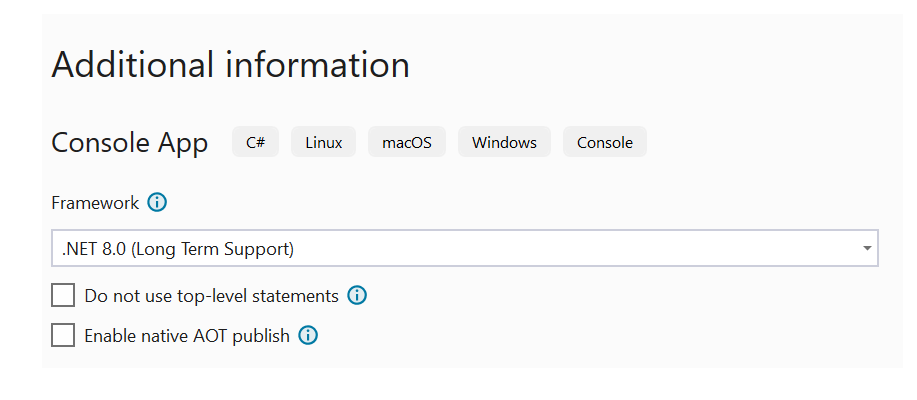
NuGet을 사용하여 클라이언트 라이브러리 설치
docIntelligence_app 프로젝트를 마우스 오른쪽 단추로 클릭하고 NuGet 패키지 관리를 선택합니다.
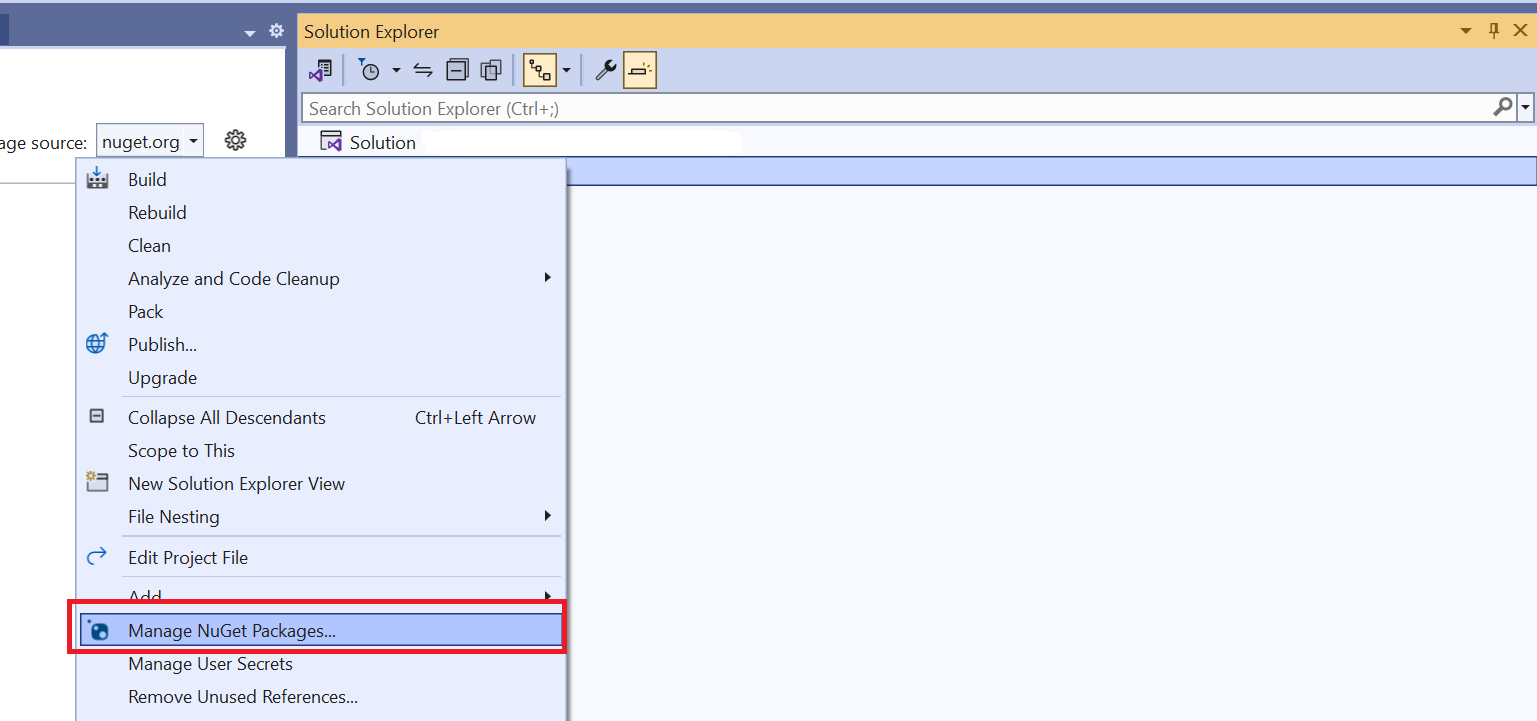
찾아보기 탭을 선택하고 Azure.AI.FormRecognizer를 입력합니다.
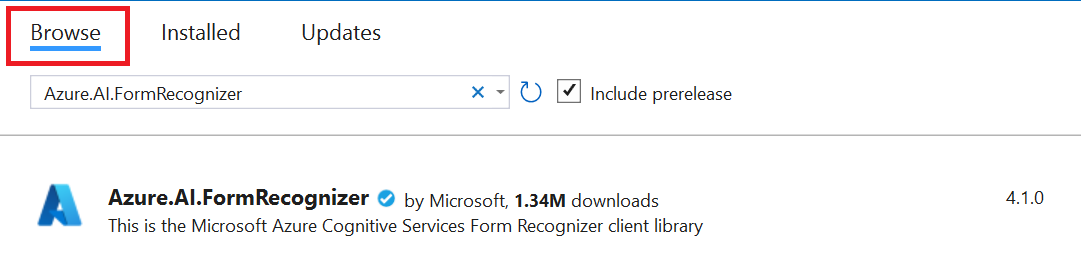
드롭다운 메뉴에서 버전을 선택하고 프로젝트에 패키지를 설치합니다.
애플리케이션 빌드
비고
.NET 6부터 console 템플릿을 사용하는 새 프로젝트는 이전 버전과 다른 새 프로그램 스타일을 생성합니다. 새 출력에서는 작성해야 하는 코드를 간소화하는 최신 C# 기능을 사용합니다.
최신 버전을 사용하는 경우 Main 메서드의 본문만 작성하면 됩니다. 최상위 문, 전역 using 지시문 또는 암시적 using 지시문을 포함할 필요가 없습니다. 자세한 내용은 최상위 문을 생성하는 C# 콘솔 앱 템플릿을 참조하세요.
Program.cs 파일을 엽니다.
기존 코드와
Console.Writeline("Hello World!")줄을 삭제하십시오.다음 코드 샘플 중 하나를 선택하고 애플리케이션의 Program.cs 파일에 복사/붙여넣습니다.
애플리케이션에 코드 샘플을 추가한 후 프로젝트 이름 옆에 있는 녹색 시작 단추를 선택하여 프로그램을 빌드하고 실행하거나 F5 키를 누릅니다.

읽기 모델 사용
using Azure;
using Azure.AI.FormRecognizer.DocumentAnalysis;
//use your `key` and `endpoint` environment variables to create your `AzureKeyCredential` and `DocumentAnalysisClient` instances
string key = Environment.GetEnvironmentVariable("DI_KEY");
string endpoint = Environment.GetEnvironmentVariable("DI_ENDPOINT");
AzureKeyCredential credential = new AzureKeyCredential(key);
DocumentAnalysisClient client = new DocumentAnalysisClient(new Uri(endpoint), credential);
//sample document
Uri fileUri = new Uri("https://raw.githubusercontent.com/Azure-Samples/cognitive-services-REST-api-samples/master/curl/form-recognizer/rest-api/read.png");
AnalyzeDocumentOperation operation = await client.AnalyzeDocumentFromUriAsync(WaitUntil.Completed, "prebuilt-read", fileUri);
AnalyzeResult result = operation.Value;
foreach (DocumentPage page in result.Pages)
{
Console.WriteLine($"Document Page {page.PageNumber} has {page.Lines.Count} line(s), {page.Words.Count} word(s),");
Console.WriteLine($"and {page.SelectionMarks.Count} selection mark(s).");
for (int i = 0; i < page.Lines.Count; i++)
{
DocumentLine line = page.Lines[i];
Console.WriteLine($" Line {i} has content: '{line.Content}'.");
Console.WriteLine($" Its bounding polygon (points ordered clockwise):");
for (int j = 0; j < line.BoundingPolygon.Count; j++)
{
Console.WriteLine($" Point {j} => X: {line.BoundingPolygon[j].X}, Y: {line.BoundingPolygon[j].Y}");
}
}
}
foreach (DocumentStyle style in result.Styles)
{
// Check the style and style confidence to see if text is handwritten.
// Note that value '0.8' is used as an example.
bool isHandwritten = style.IsHandwritten.HasValue && style.IsHandwritten == true;
if (isHandwritten && style.Confidence > 0.8)
{
Console.WriteLine($"Handwritten content found:");
foreach (DocumentSpan span in style.Spans)
{
Console.WriteLine($" Content: {result.Content.Substring(span.Index, span.Length)}");
}
}
}
Console.WriteLine("Detected languages:");
foreach (DocumentLanguage language in result.Languages)
{
Console.WriteLine($" Found language with locale'{language.Locale}' with confidence {language.Confidence}.");
}
GitHub의 Azure 샘플 리포지토리를 방문하여 모델 출력을read 확인합니다.
레이아웃 모델 사용
using Azure;
using Azure.AI.FormRecognizer.DocumentAnalysis;
//use your `key` and `endpoint` environment variables to create your `AzureKeyCredential` and `DocumentAnalysisClient` instances
string key = Environment.GetEnvironmentVariable("DI_KEY");
string endpoint = Environment.GetEnvironmentVariable("DI_ENDPOINT");
AzureKeyCredential credential = new AzureKeyCredential(key);
DocumentAnalysisClient client = new DocumentAnalysisClient(new Uri(endpoint), credential);
// sample document document
Uri fileUri = new Uri ("https://raw.githubusercontent.com/Azure-Samples/cognitive-services-REST-api-samples/master/curl/form-recognizer/rest-api/layout.png");
AnalyzeDocumentOperation operation = await client.AnalyzeDocumentFromUriAsync(WaitUntil.Completed, "prebuilt-layout", fileUri);
AnalyzeResult result = operation.Value;
foreach (DocumentPage page in result.Pages)
{
Console.WriteLine($"Document Page {page.PageNumber} has {page.Lines.Count} line(s), {page.Words.Count} word(s),");
Console.WriteLine($"and {page.SelectionMarks.Count} selection mark(s).");
for (int i = 0; i < page.Lines.Count; i++)
{
DocumentLine line = page.Lines[i];
Console.WriteLine($" Line {i} has content: '{line.Content}'.");
Console.WriteLine($" Its bounding polygon (points ordered clockwise):");
for (int j = 0; j < line.BoundingPolygon.Count; j++)
{
Console.WriteLine($" Point {j} => X: {line.BoundingPolygon[j].X}, Y: {line.BoundingPolygon[j].Y}");
}
}
for (int i = 0; i < page.SelectionMarks.Count; i++)
{
DocumentSelectionMark selectionMark = page.SelectionMarks[i];
Console.WriteLine($" Selection Mark {i} is {selectionMark.State}.");
Console.WriteLine($" Its bounding polygon (points ordered clockwise):");
for (int j = 0; j < selectionMark.BoundingPolygon.Count; j++)
{
Console.WriteLine($" Point {j} => X: {selectionMark.BoundingPolygon[j].X}, Y: {selectionMark.BoundingPolygon[j].Y}");
}
}
}
Console.WriteLine("Paragraphs:");
foreach (DocumentParagraph paragraph in result.Paragraphs)
{
Console.WriteLine($" Paragraph content: {paragraph.Content}");
if (paragraph.Role != null)
{
Console.WriteLine($" Role: {paragraph.Role}");
}
}
foreach (DocumentStyle style in result.Styles)
{
// Check the style and style confidence to see if text is handwritten.
// Note that value '0.8' is used as an example.
bool isHandwritten = style.IsHandwritten.HasValue && style.IsHandwritten == true;
if (isHandwritten && style.Confidence > 0.8)
{
Console.WriteLine($"Handwritten content found:");
foreach (DocumentSpan span in style.Spans)
{
Console.WriteLine($" Content: {result.Content.Substring(span.Index, span.Length)}");
}
}
}
Console.WriteLine("The following tables were extracted:");
for (int i = 0; i < result.Tables.Count; i++)
{
DocumentTable table = result.Tables[i];
Console.WriteLine($" Table {i} has {table.RowCount} rows and {table.ColumnCount} columns.");
foreach (DocumentTableCell cell in table.Cells)
{
Console.WriteLine($" Cell ({cell.RowIndex}, {cell.ColumnIndex}) has kind '{cell.Kind}' and content: '{cell.Content}'.");
}
}
GitHub의 Azure 샘플 리포지토리를 방문하여 레이아웃 모델 출력을 확인합니다.
일반 문서 모델 사용
using Azure;
using Azure.AI.FormRecognizer.DocumentAnalysis;
//use your `key` and `endpoint` environment variables to create your `AzureKeyCredential` and `DocumentAnalysisClient` instances
string key = Environment.GetEnvironmentVariable("DI_KEY");
string endpoint = Environment.GetEnvironmentVariable("DI_ENDPOINT");
AzureKeyCredential credential = new AzureKeyCredential(key);
DocumentAnalysisClient client = new DocumentAnalysisClient(new Uri(endpoint), credential);
// sample document document
Uri fileUri = new Uri("https://raw.githubusercontent.com/Azure-Samples/cognitive-services-REST-api-samples/master/curl/form-recognizer/sample-layout.pdf");
AnalyzeDocumentOperation operation = await client.AnalyzeDocumentFromUriAsync(WaitUntil.Completed, "prebuilt-document", fileUri);
AnalyzeResult result = operation.Value;
Console.WriteLine("Detected key-value pairs:");
foreach (DocumentKeyValuePair kvp in result.KeyValuePairs)
{
if (kvp.Value == null)
{
Console.WriteLine($" Found key with no value: '{kvp.Key.Content}'");
}
else
{
Console.WriteLine($" Found key-value pair: '{kvp.Key.Content}' and '{kvp.Value.Content}'");
}
}
foreach (DocumentPage page in result.Pages)
{
Console.WriteLine($"Document Page {page.PageNumber} has {page.Lines.Count} line(s), {page.Words.Count} word(s),");
Console.WriteLine($"and {page.SelectionMarks.Count} selection mark(s).");
for (int i = 0; i < page.Lines.Count; i++)
{
DocumentLine line = page.Lines[i];
Console.WriteLine($" Line {i} has content: '{line.Content}'.");
Console.WriteLine($" Its bounding polygon (points ordered clockwise):");
for (int j = 0; j < line.BoundingPolygon.Count; j++)
{
Console.WriteLine($" Point {j} => X: {line.BoundingPolygon[j].X}, Y: {line.BoundingPolygon[j].Y}");
}
}
for (int i = 0; i < page.SelectionMarks.Count; i++)
{
DocumentSelectionMark selectionMark = page.SelectionMarks[i];
Console.WriteLine($" Selection Mark {i} is {selectionMark.State}.");
Console.WriteLine($" Its bounding polygon (points ordered clockwise):");
for (int j = 0; j < selectionMark.BoundingPolygon.Count; j++)
{
Console.WriteLine($" Point {j} => X: {selectionMark.BoundingPolygon[j].X}, Y: {selectionMark.BoundingPolygon[j].Y}");
}
}
}
foreach (DocumentStyle style in result.Styles)
{
// Check the style and style confidence to see if text is handwritten.
// Note that value '0.8' is used as an example.
bool isHandwritten = style.IsHandwritten.HasValue && style.IsHandwritten == true;
if (isHandwritten && style.Confidence > 0.8)
{
Console.WriteLine($"Handwritten content found:");
foreach (DocumentSpan span in style.Spans)
{
Console.WriteLine($" Content: {result.Content.Substring(span.Index, span.Length)}");
}
}
}
Console.WriteLine("The following tables were extracted:");
for (int i = 0; i < result.Tables.Count; i++)
{
DocumentTable table = result.Tables[i];
Console.WriteLine($" Table {i} has {table.RowCount} rows and {table.ColumnCount} columns.");
foreach (DocumentTableCell cell in table.Cells)
{
Console.WriteLine($" Cell ({cell.RowIndex}, {cell.ColumnIndex}) has kind '{cell.Kind}' and content: '{cell.Content}'.");
}
}
GitHub의 Azure 샘플 리포지토리를 방문하여 일반 문서 모델 출력을 확인합니다.
W-2 세금 모델 사용
using Azure;
using Azure.AI.FormRecognizer.DocumentAnalysis;
//use your `key` and `endpoint` environment variables to create your `AzureKeyCredential` and `DocumentAnalysisClient` instances
string key = Environment.GetEnvironmentVariable("DI_KEY");
string endpoint = Environment.GetEnvironmentVariable("DI_ENDPOINT");
AzureKeyCredential credential = new AzureKeyCredential(key);
DocumentAnalysisClient client = new DocumentAnalysisClient(new Uri(endpoint), credential);
// sample document document
Uri w2Uri = new Uri("https://raw.githubusercontent.com/Azure-Samples/cognitive-services-REST-api-samples/master/curl/form-recognizer/rest-api/w2.png");
AnalyzeDocumentOperation operation = await client.AnalyzeDocumentFromUriAsync(WaitUntil.Completed, "prebuilt-tax.us.w2", w2Uri);
AnalyzeResult result = operation.Value;
for (int i = 0; i < result.Documents.Count; i++)
{
Console.WriteLine($"Document {i}:");
AnalyzedDocument document = result.Documents[i];
if (document.Fields.TryGetValue("AdditionalInfo", out DocumentField? additionalInfoField))
{
if (additionalInfoField.FieldType == DocumentFieldType.List)
{
foreach (DocumentField infoField in additionalInfoField.Value.AsList())
{
Console.WriteLine("AdditionalInfo:");
if (infoField.FieldType == DocumentFieldType.Dictionary)
{
IReadOnlyDictionary<string, DocumentField> infoFields = infoField.Value.AsDictionary();
if (infoFields.TryGetValue("Amount", out DocumentField? amountField))
{
if (amountField.FieldType == DocumentFieldType.Double)
{
double amount = amountField.Value.AsDouble();
Console.WriteLine($" Amount: '{amount}', with confidence {amountField.Confidence}");
}
}
if (infoFields.TryGetValue("LetterCode", out DocumentField? letterCodeField))
{
if (letterCodeField.FieldType == DocumentFieldType.String)
{
string letterCode = letterCodeField.Value.AsString();
Console.WriteLine($" LetterCode: '{letterCode}', with confidence {letterCodeField.Confidence}");
}
}
}
}
}
}
if (document.Fields.TryGetValue("AllocatedTips", out DocumentField? allocatedTipsField))
{
if (allocatedTipsField.FieldType == DocumentFieldType.Double)
{
double allocatedTips = allocatedTipsField.Value.AsDouble();
Console.WriteLine($"Allocated Tips: '{allocatedTips}', with confidence {allocatedTipsField.Confidence}");
}
}
if (document.Fields.TryGetValue("Employer", out DocumentField? employerField))
{
if (employerField.FieldType == DocumentFieldType.Dictionary)
{
IReadOnlyDictionary<string, DocumentField> employerFields = employerField.Value.AsDictionary();
if (employerFields.TryGetValue("Name", out DocumentField? employerNameField))
{
if (employerNameField.FieldType == DocumentFieldType.String)
{
string name = employerNameField.Value.AsString();
Console.WriteLine($"Employer Name: '{name}', with confidence {employerNameField.Confidence}");
}
}
if (employerFields.TryGetValue("IdNumber", out DocumentField? idNumberField))
{
if (idNumberField.FieldType == DocumentFieldType.String)
{
string id = idNumberField.Value.AsString();
Console.WriteLine($"Employer ID Number: '{id}', with confidence {idNumberField.Confidence}");
}
}
if (employerFields.TryGetValue("Address", out DocumentField? addressField))
{
if (addressField.FieldType == DocumentFieldType.Address)
{
Console.WriteLine($"Employer Address: '{addressField.Content}', with confidence {addressField.Confidence}");
}
}
}
}
}
GitHub의 Azure 샘플 리포지토리를 방문하여 W-2 세금 모델 출력을 확인합니다.
청구서 모델 사용
using Azure;
using Azure.AI.FormRecognizer.DocumentAnalysis;
//use your `key` and `endpoint` environment variables to create your `AzureKeyCredential` and `DocumentAnalysisClient` instances
string key = Environment.GetEnvironmentVariable("DI_KEY");
string endpoint = Environment.GetEnvironmentVariable("DI_ENDPOINT");
AzureKeyCredential credential = new AzureKeyCredential(key);
DocumentAnalysisClient client = new DocumentAnalysisClient(new Uri(endpoint), credential);
// sample document document
Uri invoiceUri = new Uri("https://github.com/Azure-Samples/cognitive-services-REST-api-samples/raw/master/curl/form-recognizer/rest-api/invoice.pdf");
AnalyzeDocumentOperation operation = await client.AnalyzeDocumentFromUriAsync(WaitUntil.Completed, "prebuilt-invoice", invoiceUri);
AnalyzeResult result = operation.Value;
for (int i = 0; i < result.Documents.Count; i++)
{
Console.WriteLine($"Document {i}:");
AnalyzedDocument document = result.Documents[i];
if (document.Fields.TryGetValue("VendorName", out DocumentField vendorNameField))
{
if (vendorNameField.FieldType == DocumentFieldType.String)
{
string vendorName = vendorNameField.Value.AsString();
Console.WriteLine($"Vendor Name: '{vendorName}', with confidence {vendorNameField.Confidence}");
}
}
if (document.Fields.TryGetValue("CustomerName", out DocumentField customerNameField))
{
if (customerNameField.FieldType == DocumentFieldType.String)
{
string customerName = customerNameField.Value.AsString();
Console.WriteLine($"Customer Name: '{customerName}', with confidence {customerNameField.Confidence}");
}
}
if (document.Fields.TryGetValue("Items", out DocumentField itemsField))
{
if (itemsField.FieldType == DocumentFieldType.List)
{
foreach (DocumentField itemField in itemsField.Value.AsList())
{
Console.WriteLine("Item:");
if (itemField.FieldType == DocumentFieldType.Dictionary)
{
IReadOnlyDictionary<string, DocumentField> itemFields = itemField.Value.AsDictionary();
if (itemFields.TryGetValue("Description", out DocumentField itemDescriptionField))
{
if (itemDescriptionField.FieldType == DocumentFieldType.String)
{
string itemDescription = itemDescriptionField.Value.AsString();
Console.WriteLine($" Description: '{itemDescription}', with confidence {itemDescriptionField.Confidence}");
}
}
if (itemFields.TryGetValue("Amount", out DocumentField itemAmountField))
{
if (itemAmountField.FieldType == DocumentFieldType.Currency)
{
CurrencyValue itemAmount = itemAmountField.Value.AsCurrency();
Console.WriteLine($" Amount: '{itemAmount.Symbol}{itemAmount.Amount}', with confidence {itemAmountField.Confidence}");
}
}
}
}
}
}
if (document.Fields.TryGetValue("SubTotal", out DocumentField subTotalField))
{
if (subTotalField.FieldType == DocumentFieldType.Currency)
{
CurrencyValue subTotal = subTotalField.Value.AsCurrency();
Console.WriteLine($"Sub Total: '{subTotal.Symbol}{subTotal.Amount}', with confidence {subTotalField.Confidence}");
}
}
if (document.Fields.TryGetValue("TotalTax", out DocumentField totalTaxField))
{
if (totalTaxField.FieldType == DocumentFieldType.Currency)
{
CurrencyValue totalTax = totalTaxField.Value.AsCurrency();
Console.WriteLine($"Total Tax: '{totalTax.Symbol}{totalTax.Amount}', with confidence {totalTaxField.Confidence}");
}
}
if (document.Fields.TryGetValue("InvoiceTotal", out DocumentField invoiceTotalField))
{
if (invoiceTotalField.FieldType == DocumentFieldType.Currency)
{
CurrencyValue invoiceTotal = invoiceTotalField.Value.AsCurrency();
Console.WriteLine($"Invoice Total: '{invoiceTotal.Symbol}{invoiceTotal.Amount}', with confidence {invoiceTotalField.Confidence}");
}
}
}
GitHub의 Azure 샘플 리포지토리를 방문하여 청구서 모델 출력을 확인합니다.
영수증 모델 사용
using Azure;
using Azure.AI.FormRecognizer.DocumentAnalysis;
//use your `key` and `endpoint` environment variables to create your `AzureKeyCredential` and `DocumentAnalysisClient` instances
string key = Environment.GetEnvironmentVariable("DI_KEY");
string endpoint = Environment.GetEnvironmentVariable("DI_ENDPOINT");
AzureKeyCredential credential = new AzureKeyCredential(key);
DocumentAnalysisClient client = new DocumentAnalysisClient(new Uri(endpoint), credential);
// sample document document
Uri receiptUri = new Uri("https://raw.githubusercontent.com/Azure-Samples/cognitive-services-REST-api-samples/master/curl/form-recognizer/rest-api/receipt.png");
AnalyzeDocumentOperation operation = await client.AnalyzeDocumentFromUriAsync(WaitUntil.Completed, "prebuilt-receipt", receiptUri);
AnalyzeResult receipts = operation.Value;
foreach (AnalyzedDocument receipt in receipts.Documents)
{
if (receipt.Fields.TryGetValue("MerchantName", out DocumentField merchantNameField))
{
if (merchantNameField.FieldType == DocumentFieldType.String)
{
string merchantName = merchantNameField.Value.AsString();
Console.WriteLine($"Merchant Name: '{merchantName}', with confidence {merchantNameField.Confidence}");
}
}
if (receipt.Fields.TryGetValue("TransactionDate", out DocumentField transactionDateField))
{
if (transactionDateField.FieldType == DocumentFieldType.Date)
{
DateTimeOffset transactionDate = transactionDateField.Value.AsDate();
Console.WriteLine($"Transaction Date: '{transactionDate}', with confidence {transactionDateField.Confidence}");
}
}
if (receipt.Fields.TryGetValue("Items", out DocumentField itemsField))
{
if (itemsField.FieldType == DocumentFieldType.List)
{
foreach (DocumentField itemField in itemsField.Value.AsList())
{
Console.WriteLine("Item:");
if (itemField.FieldType == DocumentFieldType.Dictionary)
{
IReadOnlyDictionary<string, DocumentField> itemFields = itemField.Value.AsDictionary();
if (itemFields.TryGetValue("Description", out DocumentField itemDescriptionField))
{
if (itemDescriptionField.FieldType == DocumentFieldType.String)
{
string itemDescription = itemDescriptionField.Value.AsString();
Console.WriteLine($" Description: '{itemDescription}', with confidence {itemDescriptionField.Confidence}");
}
}
if (itemFields.TryGetValue("TotalPrice", out DocumentField itemTotalPriceField))
{
if (itemTotalPriceField.FieldType == DocumentFieldType.Double)
{
double itemTotalPrice = itemTotalPriceField.Value.AsDouble();
Console.WriteLine($" Total Price: '{itemTotalPrice}', with confidence {itemTotalPriceField.Confidence}");
}
}
}
}
}
}
if (receipt.Fields.TryGetValue("Total", out DocumentField totalField))
{
if (totalField.FieldType == DocumentFieldType.Double)
{
double total = totalField.Value.AsDouble();
Console.WriteLine($"Total: '{total}', with confidence '{totalField.Confidence}'");
}
}
}
GitHub의 Azure 샘플 리포지토리를 방문하여 영수증 모델 출력을 확인합니다.
신분증 문서 모델
using Azure;
using Azure.AI.FormRecognizer.DocumentAnalysis;
//use your `key` and `endpoint` environment variables to create your `AzureKeyCredential` and `DocumentAnalysisClient` instances
string key = Environment.GetEnvironmentVariable("DI_KEY");
string endpoint = Environment.GetEnvironmentVariable("DI_ENDPOINT");
AzureKeyCredential credential = new AzureKeyCredential(key);
DocumentAnalysisClient client = new DocumentAnalysisClient(new Uri(endpoint), credential);
// sample document document
Uri idDocumentUri = new Uri("https://raw.githubusercontent.com/Azure-Samples/cognitive-services-REST-api-samples/master/curl/form-recognizer/rest-api/identity_documents.png");
AnalyzeDocumentOperation operation = await client.AnalyzeDocumentFromUriAsync(WaitUntil.Completed, "prebuilt-idDocument", idDocumentUri);
AnalyzeResult identityDocuments = operation.Value;
AnalyzedDocument identityDocument = identityDocuments.Documents.Single();
if (identityDocument.Fields.TryGetValue("Address", out DocumentField addressField))
{
if (addressField.FieldType == DocumentFieldType.String)
{
string address = addressField.Value. AsString();
Console.WriteLine($"Address: '{address}', with confidence {addressField.Confidence}");
}
}
if (identityDocument.Fields.TryGetValue("CountryRegion", out DocumentField countryRegionField))
{
if (countryRegionField.FieldType == DocumentFieldType.CountryRegion)
{
string countryRegion = countryRegionField.Value.AsCountryRegion();
Console.WriteLine($"CountryRegion: '{countryRegion}', with confidence {countryRegionField.Confidence}");
}
}
if (identityDocument.Fields.TryGetValue("DateOfBirth", out DocumentField dateOfBirthField))
{
if (dateOfBirthField.FieldType == DocumentFieldType.Date)
{
DateTimeOffset dateOfBirth = dateOfBirthField.Value.AsDate();
Console.WriteLine($"Date Of Birth: '{dateOfBirth}', with confidence {dateOfBirthField.Confidence}");
}
}
if (identityDocument.Fields.TryGetValue("DateOfExpiration", out DocumentField dateOfExpirationField))
{
if (dateOfExpirationField.FieldType == DocumentFieldType.Date)
{
DateTimeOffset dateOfExpiration = dateOfExpirationField.Value.AsDate();
Console.WriteLine($"Date Of Expiration: '{dateOfExpiration}', with confidence {dateOfExpirationField.Confidence}");
}
}
if (identityDocument.Fields.TryGetValue("DocumentNumber", out DocumentField documentNumberField))
{
if (documentNumberField.FieldType == DocumentFieldType.String)
{
string documentNumber = documentNumberField.Value.AsString();
Console.WriteLine($"Document Number: '{documentNumber}', with confidence {documentNumberField.Confidence}");
}
}
if (identityDocument.Fields.TryGetValue("FirstName", out DocumentField firstNameField))
{
if (firstNameField.FieldType == DocumentFieldType.String)
{
string firstName = firstNameField.Value.AsString();
Console.WriteLine($"First Name: '{firstName}', with confidence {firstNameField.Confidence}");
}
}
if (identityDocument.Fields.TryGetValue("LastName", out DocumentField lastNameField))
{
if (lastNameField.FieldType == DocumentFieldType.String)
{
string lastName = lastNameField.Value.AsString();
Console.WriteLine($"Last Name: '{lastName}', with confidence {lastNameField.Confidence}");
}
}
if (identityDocument.Fields.TryGetValue("Region", out DocumentField regionfield))
{
if (regionfield.FieldType == DocumentFieldType.String)
{
string region = regionfield.Value.AsString();
Console.WriteLine($"Region: '{region}', with confidence {regionfield.Confidence}");
}
}
if (identityDocument.Fields.TryGetValue("Sex", out DocumentField sexfield))
{
if (sexfield.FieldType == DocumentFieldType.String)
{
string sex = sexfield.Value.AsString();
Console.WriteLine($"Sex: '{sex}', with confidence {sexfield.Confidence}");
}
}
GitHub의 Azure 샘플 리포지토리를 방문하여 ID 문서 모델 출력을 확인합니다.
비즈니스 명함 모델 사용
using Azure;
using Azure.AI.FormRecognizer.DocumentAnalysis;
//use your `key` and `endpoint` environment variables to create your `AzureKeyCredential` and `DocumentAnalysisClient` instances
string key = Environment.GetEnvironmentVariable("DI_KEY");
string endpoint = Environment.GetEnvironmentVariable("DI_ENDPOINT");
AzureKeyCredential credential = new AzureKeyCredential(key);
DocumentAnalysisClient client = new DocumentAnalysisClient(new Uri(endpoint), credential);
// sample document document
Uri businessCardUri = new Uri("https://raw.githubusercontent.com/Azure-Samples/cognitive-services-REST-api-samples/master/curl/form-recognizer/business-card-english.jpg");
AnalyzeDocumentOperation operation = await client.AnalyzeDocumentFromUriAsync(WaitUntil.Completed, "prebuilt-businessCard", businessCardUri);
AnalyzeResult businessCards = operation.Value;
foreach (AnalyzedDocument businessCard in businessCards.Documents)
{
if (businessCard.Fields.TryGetValue("ContactNames", out DocumentField ContactNamesField))
{
if (ContactNamesField.FieldType == DocumentFieldType.List)
{
foreach (DocumentField contactNameField in ContactNamesField.Value.AsList())
{
Console.WriteLine("Contact Name: ");
if (contactNameField.FieldType == DocumentFieldType.Dictionary)
{
IReadOnlyDictionary<string, DocumentField> contactNameFields = contactNameField.Value.AsDictionary();
if (contactNameFields.TryGetValue("FirstName", out DocumentField firstNameField))
{
if (firstNameField.FieldType == DocumentFieldType.String)
{
string firstName = firstNameField.Value.AsString();
Console.WriteLine($" First Name: '{firstName}', with confidence {firstNameField.Confidence}");
}
}
if (contactNameFields.TryGetValue("LastName", out DocumentField lastNameField))
{
if (lastNameField.FieldType == DocumentFieldType.String)
{
string lastName = lastNameField.Value.AsString();
Console.WriteLine($" Last Name: '{lastName}', with confidence {lastNameField.Confidence}");
}
}
}
}
}
}
if (businessCard.Fields.TryGetValue("JobTitles", out DocumentField jobTitlesFields))
{
if (jobTitlesFields.FieldType == DocumentFieldType.List)
{
foreach (DocumentField jobTitleField in jobTitlesFields.Value.AsList())
{
if (jobTitleField.FieldType == DocumentFieldType.String)
{
string jobTitle = jobTitleField.Value.AsString();
Console.WriteLine($"Job Title: '{jobTitle}', with confidence {jobTitleField.Confidence}");
}
}
}
}
if (businessCard.Fields.TryGetValue("Departments", out DocumentField departmentFields))
{
if (departmentFields.FieldType == DocumentFieldType.List)
{
foreach (DocumentField departmentField in departmentFields.Value.AsList())
{
if (departmentField.FieldType == DocumentFieldType.String)
{
string department = departmentField.Value.AsString();
Console.WriteLine($"Department: '{department}', with confidence {departmentField.Confidence}");
}
}
}
}
if (businessCard.Fields.TryGetValue("Emails", out DocumentField emailFields))
{
if (emailFields.FieldType == DocumentFieldType.List)
{
foreach (DocumentField emailField in emailFields.Value.AsList())
{
if (emailField.FieldType == DocumentFieldType.String)
{
string email = emailField.Value.AsString();
Console.WriteLine($"Email: '{email}', with confidence {emailField.Confidence}");
}
}
}
}
if (businessCard.Fields.TryGetValue("Websites", out DocumentField websiteFields))
{
if (websiteFields.FieldType == DocumentFieldType.List)
{
foreach (DocumentField websiteField in websiteFields.Value.AsList())
{
if (websiteField.FieldType == DocumentFieldType.String)
{
string website = websiteField.Value.AsString();
Console.WriteLine($"Website: '{website}', with confidence {websiteField.Confidence}");
}
}
}
}
if (businessCard.Fields.TryGetValue("MobilePhones", out DocumentField mobilePhonesFields))
{
if (mobilePhonesFields.FieldType == DocumentFieldType.List)
{
foreach (DocumentField mobilePhoneField in mobilePhonesFields.Value.AsList())
{
if (mobilePhoneField.FieldType == DocumentFieldType.PhoneNumber)
{
string mobilePhone = mobilePhoneField.Value.AsPhoneNumber();
Console.WriteLine($"Mobile phone number: '{mobilePhone}', with confidence {mobilePhoneField.Confidence}");
}
}
}
}
if (businessCard.Fields.TryGetValue("WorkPhones", out DocumentField workPhonesFields))
{
if (workPhonesFields.FieldType == DocumentFieldType.List)
{
foreach (DocumentField workPhoneField in workPhonesFields.Value.AsList())
{
if (workPhoneField.FieldType == DocumentFieldType.PhoneNumber)
{
string workPhone = workPhoneField.Value.AsPhoneNumber();
Console.WriteLine($"Work phone number: '{workPhone}', with confidence {workPhoneField.Confidence}");
}
}
}
}
if (businessCard.Fields.TryGetValue("Faxes", out DocumentField faxesFields))
{
if (faxesFields.FieldType == DocumentFieldType.List)
{
foreach (DocumentField faxField in faxesFields.Value.AsList())
{
if (faxField.FieldType == DocumentFieldType.PhoneNumber)
{
string fax = faxField.Value.AsPhoneNumber();
Console.WriteLine($"Fax phone number: '{fax}', with confidence {faxField.Confidence}");
}
}
}
}
if (businessCard.Fields.TryGetValue("Addresses", out DocumentField addressesFields))
{
if (addressesFields.FieldType == DocumentFieldType.List)
{
foreach (DocumentField addressField in addressesFields.Value.AsList())
{
if (addressField.FieldType == DocumentFieldType.String)
{
string address = addressField.Value.AsString();
Console.WriteLine($"Address: '{address}', with confidence {addressField.Confidence}");
}
}
}
}
if (businessCard.Fields.TryGetValue("CompanyNames", out DocumentField companyNamesFields))
{
if (companyNamesFields.FieldType == DocumentFieldType.List)
{
foreach (DocumentField companyNameField in companyNamesFields.Value.AsList())
{
if (companyNameField.FieldType == DocumentFieldType.String)
{
string companyName = companyNameField.Value.AsString();
Console.WriteLine($"Company name: '{companyName}', with confidence {companyNameField.Confidence}");
}
}
}
}
}
GitHub의 Azure 샘플 리포지토리를 방문하여 명함 모델 출력을 확인합니다.
클라이언트 라이브러리 | REST API 참조 | 패키지(Maven) | 샘플 |지원되는 REST API 버전
필수 조건
Azure 구독 – 무료로 만드세요.
최신 버전의 Visual Studio Code 또는 선호하는 IDE Visual Studio Code에서 Java를 참조하세요.
- Visual Studio Code는 Windows 및 macOS 용 Java용 코딩 팩 을 제공합니다. 코딩 팩은
VS코드, JDK (Java Development Kit), 및 Microsoft에서 제안한 확장 모음으로 구성되어 있습니다. 코딩 팩을 사용하여 기존 개발 환경을 수정할 수도 있습니다. - Code 및 Java용 코딩 팩을 사용하는
VS경우 Java용 Gradle 확장을 설치합니다.
Visual Studio Code를 사용하지 않는 경우 개발 환경에 다음이 설치되어 있는지 확인합니다.
- JDK(Java Development Kit), 버전 8 이상 자세한 내용은 OpenJDK의 Microsoft 빌드를 참조하세요.
- Gradle, 버전 6.8 이상.
- Visual Studio Code는 Windows 및 macOS 용 Java용 코딩 팩 을 제공합니다. 코딩 팩은
Azure AI 서비스 또는 문서 인텔리전스 리소스입니다. 단일 서비스 또는 다중 서비스. 평가판 가격 책정 계층(
F0)을 통해 서비스를 사용해보고, 나중에 프로덕션용 유료 계층으로 업그레이드할 수 있습니다.팁 (조언)
단일 엔드포인트 및 키를 사용하여 여러 Azure AI 서비스에 액세스하려는 경우 Azure AI Foundry 리소스를 만듭니다. 문서 인텔리전스 액세스에 대해서만 문서 인텔리전스 리소스를 만듭니다. Microsoft Entra ID 인증을 사용하려는 경우 단일 서비스 리소스가 필요합니다.
애플리케이션을 Azure Document Intelligence 서비스에 연결하기 위해 만든 리소스의 키 및 엔드포인트입니다.
- 리소스를 배포한 후 리소스로 이동을 선택합니다.
- 왼쪽 창에서 키 및 엔드포인트를 선택합니다.
- 이 문서의 뒷부분에서 사용할 키와 엔드포인트 중 하나를 복사합니다.
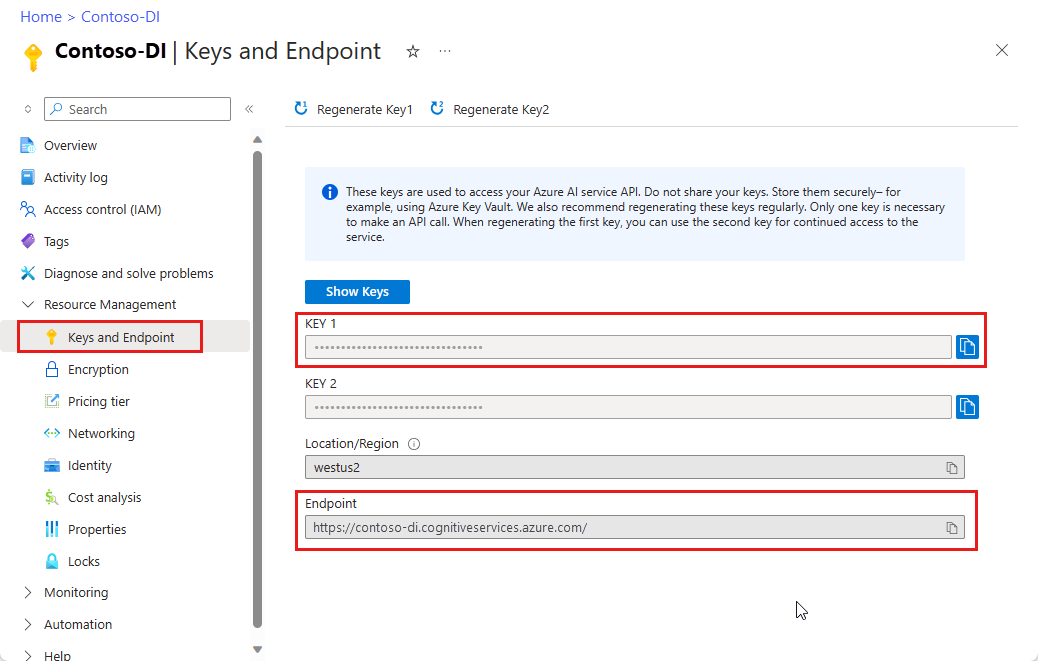
URL의 문서 파일입니다. 이 프로젝트의 경우 각 기능에 대해 다음 표에 제공된 샘플 양식을 사용할 수 있습니다.
특징 modelID document-url 읽기 모델 사전 빌드 읽기 샘플 브로셔 레이아웃 모델 미리 빌드된 레이아웃 샘플 예약 확인 W-2 양식 모델 prebuilt-세금.us.w2 샘플 W-2 양식 청구서 모델 미리 구성된 청구서 샘플 청구서 영수증 모델 미리 빌드된 영수증 샘플 영수증 ID 문서 모델 ID 문서 사전 구축 샘플 ID 문서
환경 변수 설정
문서 인텔리전스 서비스와 상호 작용하려면 DocumentAnalysisClient 클래스의 인스턴스를 만들어야 합니다. 이렇게 하려면 Azure 포털에서 key 및 endpoint을 사용하여 클라이언트를 인스턴스화하세요. 이 프로젝트의 경우 환경 변수를 사용하여 자격 증명을 저장하고 액세스합니다.
중요합니다
주의해서 API 키를 사용합니다. API 키를 코드에 직접 포함하지 말고, 공개적으로 게시하지 마세요. API 키를 사용하는 경우 Azure Key Vault에 안전하게 저장합니다. 앱에서 API 키를 안전하게 사용하는 방법에 대한 자세한 내용은 Azure Key Vault를 사용하여 API 키를 참조하세요.
AI 서비스 보안에 대한 자세한 내용은 Azure AI 서비스에 대한 요청 인증을 참조하세요.
Document Intelligence 리소스 키에 대한 환경 변수를 설정하려면 콘솔 창을 열고 운영 체제 및 개발 환경에 대한 지침을 따릅니다. <yourKey>와 <yourEndpoint>를 Azure 포털에서 리소스의 값으로 교체하십시오.
Windows의 환경 변수는 대/소문자를 구분하지 않습니다. 일반적으로 대문자로 선언되며 단어는 밑줄로 조인됩니다. 명령 프롬프트에서 다음 명령을 실행합니다.
키 변수를 설정합니다.
setx DI_KEY <yourKey>엔드포인트 변수 설정
setx DI_ENDPOINT <yourEndpoint>환경 변수를 설정한 후 명령 프롬프트 창을 닫습니다. 값은 다시 변경할 때까지 유지됩니다.
환경 변수를 읽는 실행 중인 프로그램을 다시 시작합니다. 예를 들어 Visual Studio 또는 Visual Studio Code를 편집기로 사용하는 경우 샘플 코드를 실행하기 전에 다시 시작합니다.
다음은 환경 변수와 함께 사용할 수 있는 몇 가지 유용한 명령입니다.
| 명령어 | 조치 | 예시 |
|---|---|---|
setx VARIABLE_NAME= |
값을 빈 문자열로 설정하여 환경 변수를 삭제합니다. | setx DI_KEY= |
setx VARIABLE_NAME=value |
환경 변수의 값을 설정하거나 변경합니다. | setx DI_KEY=<yourKey> |
set VARIABLE_NAME |
특정 환경 변수의 값을 표시합니다. | set DI_KEY |
set |
모든 환경 변수를 표시합니다. | set |
프로그래밍 환경 설정
프로그래밍 환경을 설정하려면 Gradle 프로젝트를 만들고 클라이언트 라이브러리를 설치합니다.
Gradle 프로젝트 만들기
콘솔 창에서 doc-intelligence-app 이라는 앱에 대한 디렉터리를 만들고 해당 디렉터리로 이동합니다.
mkdir doc-intelligence-app cd doc-intelligence-app작업 디렉터리에서
gradle init명령을 실행합니다. 이 명령은 build.gradle.kts를 포함하여 런타임에 애플리케이션을 만들고 구성하는 데 사용되는 Gradle용 필수 빌드 파일을 만듭니다.gradle init --type basicDSL을 선택하라는 메시지가 표시되면 Kotlin을 선택합니다.
Enter 키를 선택하여 기본 프로젝트 이름인 doc-intelligence-app을 적용합니다.
클라이언트 라이브러리 설치
이 문서에서는 Gradle 종속성 관리자를 사용합니다. 다른 종속성 관리자에 대한 클라이언트 라이브러리 및 정보는 Maven 중앙 리포지토리에서 찾을 수 있습니다.
IDE에서 프로젝트의 build.gradle.kts 파일을 엽니다. 다음 코드를 복사하여 붙여넣고, 필요한 플러그인 및 설정과 함께 클라이언트 라이브러리를
implementation문으로 추가합니다.plugins { java application } application { mainClass.set("DocIntelligence") } repositories { mavenCentral() } dependencies { implementation group: 'com.azure', name: 'azure-ai-documentintelligence', version: '1.0.0' }
Java 애플리케이션 만들기
Document Intelligence 서비스와 상호 작용하려면 클래스의 인스턴스를 만듭니다 DocumentIntelligenceClient . 이렇게 하려면 Azure Portal에서 AzureKeyCredential를 사용하여 key을 만들고, DocumentIntelligenceClient 및 문서 인텔리전스 AzureKeyCredential를 사용하여 endpoint 인스턴스를 만듭니다.
doc-intelligence-app 디렉터리에서 다음 명령을 실행합니다.
mkdir -p src/main/java
이 명령은 다음 디렉터리 구조를 만듭니다.
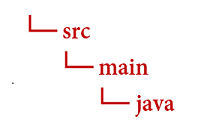
디렉터리로 이동하여
javaDocIntelligence.java 파일을 만듭니다.팁 (조언)
PowerShell을 사용하여 새 파일을 만들 수 있습니다. Shift 키를 누 른 채 폴더를 마우스 오른쪽 단추로 클릭하여 프로젝트 디렉터리에서 PowerShell 창을 연 다음, New-Item DocIntelligence.java 명령을 입력합니다.
DocIntelligence.java 파일을 열고 다음 코드 샘플 중 하나를 선택하고 애플리케이션에 복사/붙여넣습니다.
-
미리 빌드된 읽기 모델은 모든 문서 인텔리전스 모델의 핵심이며 선, 단어, 위치 및 언어를 검색할 수 있습니다. 레이아웃, 일반 문서, 미리 빌드된 모델 및 사용자 지정 모델은 모두 문서에서 텍스트를 추출하기 위한 기초로 모델을 사용합니다
read. - 미리 빌드된 레이아웃 모델은 문서 및 이미지에서 텍스트 및 텍스트 위치, 테이블, 선택 표시 및 구조 정보를 추출합니다.
- 미리 빌드된 tax.us.w2 모델은 미국 국세청(IRS) 세금 양식에 보고된 정보를 추출합니다.
- 미리 빌드된 청구서 모델은 다양한 형식의 판매 송장에서 주요 필드 및 품목을 추출합니다.
- 미리 빌드된 영수증 모델은 인쇄 및 필기 판매 영수증에서 주요 정보를 추출합니다.
- 미리 빌드된 idDocument 모델은 미국 운전면허증, 국제 여권 전기 페이지, 미국 주 신분증, 사회 보장 카드, 그리고 영주권 카드에서 주요 정보를 추출합니다.
-
미리 빌드된 읽기 모델은 모든 문서 인텔리전스 모델의 핵심이며 선, 단어, 위치 및 언어를 검색할 수 있습니다. 레이아웃, 일반 문서, 미리 빌드된 모델 및 사용자 지정 모델은 모두 문서에서 텍스트를 추출하기 위한 기초로 모델을 사용합니다
다음 명령을 입력합니다.
gradle build gradle run
읽기 모델 사용
import com.azure.ai.documentintelligence;
import com.azure.ai.documentintelligence.models.AnalyzeDocumentRequest;
import com.azure.ai.documentintelligence.models.AnalyzeResult;
import com.azure.ai.documentintelligence.models.AnalyzeResultOperation;
import com.azure.ai.documentintelligence.models.Document;
import com.azure.ai.documentintelligence.models.DocumentField;
import com.azure.ai.documentintelligence.models.DocumentFieldType;
import com.azure.core.credential.AzureKeyCredential;
import com.azure.core.util.polling.SyncPoller;
import java.io.IOException;
import java.time.LocalDate;
import java.util.List;
import java.util.Map;
public class DocIntelligence {
//use your `key` and `endpoint` environment variables
private static final String key = System.getenv("FR_KEY");
private static final String endpoint = System.getenv("FR_ENDPOINT");
public static void main(final String[] args) {
// create your `DocumentIntelligenceClient` instance and `AzureKeyCredential` variable
DocumentIntelligenceClient client = new DocumentIntelligenceClientBuilder()
.credential(new AzureKeyCredential(key))
.endpoint(endpoint)
.buildClient();
//sample document
String documentUrl = "https://raw.githubusercontent.com/Azure-Samples/cognitive-services-REST-api-samples/master/curl/form-recognizer/rest-api/read.png";
String modelId = "prebuilt-read";
SyncPoller < OperationResult, AnalyzeResult > analyzeLayoutResultPoller =
client.beginAnalyzeDocument(modelId, invoiceUrl);
AnalyzeResult analyzeLayoutResult = analyzeLayoutResultPoller.getFinalResult().getAnalyzeResult();
// pages
analyzeLayoutResult.getPages().forEach(documentPage -> {
System.out.printf("Page has width: %.2f and height: %.2f, measured with unit: %s%n",
documentPage.getWidth(),
documentPage.getHeight(),
documentPage.getUnit());
// lines
documentPage.getLines().forEach(documentLine ->
System.out.printf("Line %s is within a bounding polygon %s.%n",
documentLine.getContent(),
documentLine.getPolygon().toString()));
// words
documentPage.getWords().forEach(documentWord ->
System.out.printf("Word '%s' has a confidence score of %.2f.%n",
documentWord.getContent(),
documentWord.getConfidence()));
});
}
}
GitHub의 Azure 샘플 리포지토리를 방문하여 모델 출력을read 확인합니다.
레이아웃 모델 사용
import com.azure.ai.documentintelligence;
import com.azure.ai.documentintelligence.models.AnalyzeDocumentRequest;
import com.azure.ai.documentintelligence.models.AnalyzeResult;
import com.azure.ai.documentintelligence.models.AnalyzeResultOperation;
import com.azure.ai.documentintelligence.models.Document;
import com.azure.ai.documentintelligence.models.DocumentField;
import com.azure.ai.documentintelligence.models.DocumentFieldType;
import com.azure.core.credential.AzureKeyCredential;
import com.azure.core.util.polling.SyncPoller;
import java.io.IOException;
import java.time.LocalDate;
import java.util.List;
import java.util.Map;
public class DocIntelligence {
//use your `key` and `endpoint` environment variables
private static final String key = System.getenv("FR_KEY");
private static final String endpoint = System.getenv("FR_ENDPOINT");
public static void main(final String[] args) {
// create your `DocumentIntelligenceClient` instance and `AzureKeyCredential` variable
DocumentIntelligenceClient client = new DocumentIntelligenceClientBuilder()
.credential(new AzureKeyCredential(key))
.endpoint(endpoint)
.buildClient();
//sample document
String layoutDocumentUrl = "https://raw.githubusercontent.com/Azure-Samples/cognitive-services-REST-api-samples/master/curl/form-recognizer/rest-api/layout.png";
String modelId = "prebuilt-layout";
SyncPoller < OperationResult, AnalyzeResult > analyzeLayoutResultPoller =
client.beginAnalyzeDocument(modelId, layoutDocumentUrl);
AnalyzeResult analyzeLayoutResult = analyzeLayoutResultPoller.getFinalResult().getAnalyzeResult();
// pages
analyzeLayoutResult.getPages().forEach(documentPage -> {
System.out.printf("Page has width: %.2f and height: %.2f, measured with unit: %s%n",
documentPage.getWidth(),
documentPage.getHeight(),
documentPage.getUnit());
// lines
documentPage.getLines().forEach(documentLine ->
System.out.printf("Line %s is within a bounding polygon %s.%n",
documentLine.getContent(),
documentLine.getPolygon().toString()));
// words
documentPage.getWords().forEach(documentWord ->
System.out.printf("Word '%s' has a confidence score of %.2f%n",
documentWord.getContent(),
documentWord.getConfidence()));
// selection marks
documentPage.getSelectionMarks().forEach(documentSelectionMark ->
System.out.printf("Selection mark is '%s' and is within a bounding polygon %s with confidence %.2f.%n",
documentSelectionMark.getSelectionMarkState().toString(),
getBoundingCoordinates(documentSelectionMark.getPolygon()),
documentSelectionMark.getConfidence()));
});
// tables
List < DocumentTable > tables = analyzeLayoutResult.getTables();
for (int i = 0; i < tables.size(); i++) {
DocumentTable documentTables = tables.get(i);
System.out.printf("Table %d has %d rows and %d columns.%n", i, documentTables.getRowCount(),
documentTables.getColumnCount());
documentTables.getCells().forEach(documentTableCell -> {
System.out.printf("Cell '%s', has row index %d and column index %d.%n", documentTableCell.getContent(),
documentTableCell.getRowIndex(), documentTableCell.getColumnIndex());
});
System.out.println();
}
}
// Utility function to get the bounding polygon coordinates.
private static String getBoundingCoordinates(List < Point > Polygon) {
return Polygon.stream().map(point -> String.format("[%.2f, %.2f]", point.getX(),
point.getY())).collect(Collectors.joining(", "));
}
}
GitHub의 Azure 샘플 리포지토리를 방문하여 레이아웃 모델 출력을 확인합니다.
일반 문서 모델 사용
import com.azure.ai.documentintelligence;
import com.azure.ai.documentintelligence.models.AnalyzeDocumentRequest;
import com.azure.ai.documentintelligence.models.AnalyzeResult;
import com.azure.ai.documentintelligence.models.AnalyzeResultOperation;
import com.azure.ai.documentintelligence.models.Document;
import com.azure.ai.documentintelligence.models.DocumentField;
import com.azure.ai.documentintelligence.models.DocumentFieldType;
import com.azure.core.credential.AzureKeyCredential;
import com.azure.core.util.polling.SyncPoller;
import java.io.IOException;
import java.time.LocalDate;
import java.util.List;
import java.util.Map;
public class DocIntelligence {
//use your `key` and `endpoint` environment variables
private static final String key = System.getenv("FR_KEY");
private static final String endpoint = System.getenv("FR_ENDPOINT");
public static void main(final String[] args) {
// create your `DocumentIntelligenceClient` instance and `AzureKeyCredential` variable
DocumentIntelligenceClient client = new DocumentIntelligenceClientBuilder()
.credential(new AzureKeyCredential(key))
.endpoint(endpoint)
.buildClient();
//sample document
String generalDocumentUrl = "https://raw.githubusercontent.com/Azure-Samples/cognitive-services-REST-api-samples/master/curl/form-recognizer/sample-layout.pdf";
String modelId = "prebuilt-document";
SyncPoller < OperationResult, AnalyzeResult > analyzeDocumentPoller =
client.beginAnalyzeDocument(modelId, generalDocumentUrl);
AnalyzeResult analyzeResult = analyzeDocumentPoller.getFinalResult().getAnalyzeResult();
// pages
analyzeResult.getPages().forEach(documentPage -> {
System.out.printf("Page has width: %.2f and height: %.2f, measured with unit: %s%n",
documentPage.getWidth(),
documentPage.getHeight(),
documentPage.getUnit());
// lines
documentPage.getLines().forEach(documentLine ->
System.out.printf("Line %s is within a bounding polygon %s.%n",
documentLine.getContent(),
documentLine.getPolygon().toString()));
// words
documentPage.getWords().forEach(documentWord ->
System.out.printf("Word %s has a confidence score of %.2f%n.",
documentWord.getContent(),
documentWord.getConfidence()));
});
// tables
List < DocumentTable > tab_les = analyzeResult.getTables();
for (int i = 0; i < tab_les.size(); i++) {
DocumentTable documentTable = tab_les.get(i);
System.out.printf("Table %d has %d rows and %d columns.%n", i, documentTable.getRowCount(),
documentTable.getColumnCount());
documentTable.getCells().forEach(documentTableCell -> {
System.out.printf("Cell '%s', has row index %d and column index %d.%n",
documentTableCell.getContent(),
documentTableCell.getRowIndex(), documentTableCell.getColumnIndex());
});
System.out.println();
}
// Key-value pairs
analyzeResult.getKeyValuePairs().forEach(documentKeyValuePair -> {
System.out.printf("Key content: %s%n", documentKeyValuePair.getKey().getContent());
System.out.printf("Key content bounding region: %s%n",
documentKeyValuePair.getKey().getBoundingRegions().toString());
if (documentKeyValuePair.getValue() != null) {
System.out.printf("Value content: %s%n", documentKeyValuePair.getValue().getContent());
System.out.printf("Value content bounding region: %s%n", documentKeyValuePair.getValue().getBoundingRegions().toString());
}
});
}
}
GitHub의 Azure 샘플 리포지토리를 방문하여 일반 문서 모델 출력을 확인합니다.
W-2 세금 모델 사용
import com.azure.ai.documentintelligence;
import com.azure.ai.documentintelligence.models.AnalyzeDocumentRequest;
import com.azure.ai.documentintelligence.models.AnalyzeResult;
import com.azure.ai.documentintelligence.models.AnalyzeResultOperation;
import com.azure.ai.documentintelligence.models.Document;
import com.azure.ai.documentintelligence.models.DocumentField;
import com.azure.ai.documentintelligence.models.DocumentFieldType;
import com.azure.core.credential.AzureKeyCredential;
import com.azure.core.util.polling.SyncPoller;
import java.io.IOException;
import java.time.LocalDate;
import java.util.List;
import java.util.Map;
public class DocIntelligence {
//use your `key` and `endpoint` environment variables
private static final String key = System.getenv("FR_KEY");
private static final String endpoint = System.getenv("FR_ENDPOINT");
public static void main(final String[] args) {
// create your `DocumentIntelligenceClient` instance and `AzureKeyCredential` variable
DocumentIntelligenceClient client = new DocumentIntelligenceClientBuilder()
.credential(new AzureKeyCredential(key))
.endpoint(endpoint)
.buildClient();
// sample document
String w2Url = "https://raw.githubusercontent.com/Azure-Samples/cognitive-services-REST-api-samples/master/curl/form-recognizer/rest-api/w2.png";
String modelId = "prebuilt-tax.us.w2";
SyncPoller < OperationResult, AnalyzeResult > analyzeW2Poller =
client.beginAnalyzeDocument(modelId, w2Url);
AnalyzeResult analyzeTaxResult = analyzeW2Poller.getFinalResult().getAnalyzeResult();
for (int i = 0; i < analyzeTaxResult.getDocuments().size(); i++) {
AnalyzedDocument analyzedTaxDocument = analyzeTaxResult.getDocuments().get(i);
Map < String, DocumentField > taxFields = analyzedTaxDocument.getFields();
System.out.printf("----------- Analyzing Document %d -----------%n", i);
DocumentField w2FormVariantField = taxFields.get("W2FormVariant");
if (w2FormVariantField != null) {
if (DocumentFieldType.STRING == w2FormVariantField.getType()) {
String merchantName = w2FormVariantField.getValueAsString();
System.out.printf("Form variant: %s, confidence: %.2f%n",
merchantName, w2FormVariantField.getConfidence());
}
}
DocumentField employeeField = taxFields.get("Employee");
if (employeeField != null) {
System.out.println("Employee Data: ");
if (DocumentFieldType.MAP == employeeField.getType()) {
Map < String, DocumentField > employeeDataFieldMap = employeeField.getValueAsMap();
DocumentField employeeName = employeeDataFieldMap.get("Name");
if (employeeName != null) {
if (DocumentFieldType.STRING == employeeName.getType()) {
String employeesName = employeeName.getValueAsString();
System.out.printf("Employee Name: %s, confidence: %.2f%n",
employeesName, employeeName.getConfidence());
}
}
DocumentField employeeAddrField = employeeDataFieldMap.get("Address");
if (employeeAddrField != null) {
if (DocumentFieldType.STRING == employeeAddrField.getType()) {
String employeeAddress = employeeAddrField.getValueAsString();
System.out.printf("Employee Address: %s, confidence: %.2f%n",
employeeAddress, employeeAddrField.getConfidence());
}
}
}
}
DocumentField employerField = taxFields.get("Employer");
if (employerField != null) {
System.out.println("Employer Data: ");
if (DocumentFieldType.MAP == employerField.getType()) {
Map < String, DocumentField > employerDataFieldMap = employerField.getValueAsMap();
DocumentField employerNameField = employerDataFieldMap.get("Name");
if (employerNameField != null) {
if (DocumentFieldType.STRING == employerNameField.getType()) {
String employerName = employerNameField.getValueAsString();
System.out.printf("Employer Name: %s, confidence: %.2f%n",
employerName, employerNameField.getConfidence());
}
}
DocumentField employerIDNumberField = employerDataFieldMap.get("IdNumber");
if (employerIDNumberField != null) {
if (DocumentFieldType.STRING == employerIDNumberField.getType()) {
String employerIdNumber = employerIDNumberField.getValueAsString();
System.out.printf("Employee ID Number: %s, confidence: %.2f%n",
employerIdNumber, employerIDNumberField.getConfidence());
}
}
}
}
DocumentField taxYearField = taxFields.get("TaxYear");
if (taxYearField != null) {
if (DocumentFieldType.STRING == taxYearField.getType()) {
String taxYear = taxYearField.getValueAsString();
System.out.printf("Tax year: %s, confidence: %.2f%n",
taxYear, taxYearField.getConfidence());
}
}
DocumentField taxDateField = taxFields.get("TaxDate");
if (taxDateField != null) {
if (DocumentFieldType.DATE == taxDateField.getType()) {
LocalDate taxDate = taxDateField.getValueAsDate();
System.out.printf("Tax Date: %s, confidence: %.2f%n",
taxDate, taxDateField.getConfidence());
}
}
DocumentField socialSecurityTaxField = taxFields.get("SocialSecurityTaxWithheld");
if (socialSecurityTaxField != null) {
if (DocumentFieldType.DOUBLE == socialSecurityTaxField.getType()) {
Double socialSecurityTax = socialSecurityTaxField.getValueAsDouble();
System.out.printf("Social Security Tax withheld: %.2f, confidence: %.2f%n",
socialSecurityTax, socialSecurityTaxField.getConfidence());
}
}
}
}
}
GitHub의 Azure 샘플 리포지토리를 방문하여 W-2 세금 모델 출력을 확인합니다.
청구서 모델 사용
import com.azure.ai.documentintelligence;
import com.azure.ai.documentintelligence.models.AnalyzeDocumentRequest;
import com.azure.ai.documentintelligence.models.AnalyzeResult;
import com.azure.ai.documentintelligence.models.AnalyzeResultOperation;
import com.azure.ai.documentintelligence.models.Document;
import com.azure.ai.documentintelligence.models.DocumentField;
import com.azure.ai.documentintelligence.models.DocumentFieldType;
import com.azure.core.credential.AzureKeyCredential;
import com.azure.core.util.polling.SyncPoller;
import java.io.IOException;
import java.time.LocalDate;
import java.util.List;
import java.util.Map;
public class DocIntelligence {
//use your `key` and `endpoint` environment variables
private static final String key = System.getenv("FR_KEY");
private static final String endpoint = System.getenv("FR_ENDPOINT");
public static void main(final String[] args) {
// create your `DocumentIntelligenceClient` instance and `AzureKeyCredential` variable
DocumentIntelligenceClient client = new DocumentIntelligenceClientBuilder()
.credential(new AzureKeyCredential(key))
.endpoint(endpoint)
.buildClient();
// sample document
String invoiceUrl = "https://github.com/Azure-Samples/cognitive-services-REST-api-samples/raw/master/curl/form-recognizer/rest-api/invoice.pdf";
String modelId = "prebuilt-invoice";
SyncPoller < OperationResult, AnalyzeResult > analyzeInvoicesPoller =
client.beginAnalyzeDocument(modelId, invoiceUrl);
AnalyzeResult analyzeInvoiceResult = analyzeInvoicesPoller.getFinalResult().getAnalyzeResult();
for (int i = 0; i < analyzeInvoiceResult.getDocuments().size(); i++) {
AnalyzedDocument analyzedInvoice = analyzeInvoiceResult.getDocuments().get(i);
Map < String, DocumentField > invoiceFields = analyzedInvoice.getFields();
System.out.printf("----------- Analyzing invoice %d -----------%n", i);
DocumentField vendorNameField = invoiceFields.get("VendorName");
if (vendorNameField != null) {
if (DocumentFieldType.STRING == vendorNameField.getType()) {
String merchantName = vendorNameField.getValueAsString();
System.out.printf("Vendor Name: %s, confidence: %.2f%n",
merchantName, vendorNameField.getConfidence());
}
}
DocumentField vendorAddressField = invoiceFields.get("VendorAddress");
if (vendorAddressField != null) {
if (DocumentFieldType.STRING == vendorAddressField.getType()) {
String merchantAddress = vendorAddressField.getValueAsString();
System.out.printf("Vendor address: %s, confidence: %.2f%n",
merchantAddress, vendorAddressField.getConfidence());
}
}
DocumentField customerNameField = invoiceFields.get("CustomerName");
if (customerNameField != null) {
if (DocumentFieldType.STRING == customerNameField.getType()) {
String merchantAddress = customerNameField.getValueAsString();
System.out.printf("Customer Name: %s, confidence: %.2f%n",
merchantAddress, customerNameField.getConfidence());
}
}
DocumentField customerAddressRecipientField = invoiceFields.get("CustomerAddressRecipient");
if (customerAddressRecipientField != null) {
if (DocumentFieldType.STRING == customerAddressRecipientField.getType()) {
String customerAddr = customerAddressRecipientField.getValueAsString();
System.out.printf("Customer Address Recipient: %s, confidence: %.2f%n",
customerAddr, customerAddressRecipientField.getConfidence());
}
}
DocumentField invoiceIdField = invoiceFields.get("InvoiceId");
if (invoiceIdField != null) {
if (DocumentFieldType.STRING == invoiceIdField.getType()) {
String invoiceId = invoiceIdField.getValueAsString();
System.out.printf("Invoice ID: %s, confidence: %.2f%n",
invoiceId, invoiceIdField.getConfidence());
}
}
DocumentField invoiceDateField = invoiceFields.get("InvoiceDate");
if (customerNameField != null) {
if (DocumentFieldType.DATE == invoiceDateField.getType()) {
LocalDate invoiceDate = invoiceDateField.getValueAsDate();
System.out.printf("Invoice Date: %s, confidence: %.2f%n",
invoiceDate, invoiceDateField.getConfidence());
}
}
DocumentField invoiceTotalField = invoiceFields.get("InvoiceTotal");
if (customerAddressRecipientField != null) {
if (DocumentFieldType.DOUBLE == invoiceTotalField.getType()) {
Double invoiceTotal = invoiceTotalField.getValueAsDouble();
System.out.printf("Invoice Total: %.2f, confidence: %.2f%n",
invoiceTotal, invoiceTotalField.getConfidence());
}
}
DocumentField invoiceItemsField = invoiceFields.get("Items");
if (invoiceItemsField != null) {
System.out.printf("Invoice Items: %n");
if (DocumentFieldType.LIST == invoiceItemsField.getType()) {
List < DocumentField > invoiceItems = invoiceItemsField.getValueAsList();
invoiceItems.stream()
.filter(invoiceItem -> DocumentFieldType.MAP == invoiceItem.getType())
.map(documentField -> documentField.getValueAsMap())
.forEach(documentFieldMap -> documentFieldMap.forEach((key, documentField) -> {
if ("Description".equals(key)) {
if (DocumentFieldType.STRING == documentField.getType()) {
String name = documentField.getValueAsString();
System.out.printf("Description: %s, confidence: %.2fs%n",
name, documentField.getConfidence());
}
}
if ("Quantity".equals(key)) {
if (DocumentFieldType.DOUBLE == documentField.getType()) {
Double quantity = documentField.getValueAsDouble();
System.out.printf("Quantity: %f, confidence: %.2f%n",
quantity, documentField.getConfidence());
}
}
if ("UnitPrice".equals(key)) {
if (DocumentFieldType.DOUBLE == documentField.getType()) {
Double unitPrice = documentField.getValueAsDouble();
System.out.printf("Unit Price: %f, confidence: %.2f%n",
unitPrice, documentField.getConfidence());
}
}
if ("ProductCode".equals(key)) {
if (DocumentFieldType.DOUBLE == documentField.getType()) {
Double productCode = documentField.getValueAsDouble();
System.out.printf("Product Code: %f, confidence: %.2f%n",
productCode, documentField.getConfidence());
}
}
}));
}
}
}
}
}
GitHub의 Azure 샘플 리포지토리를 방문하여 청구서 모델 출력을 확인합니다.
영수증 모델 사용
import com.azure.ai.documentintelligence;
import com.azure.ai.documentintelligence.models.AnalyzeDocumentRequest;
import com.azure.ai.documentintelligence.models.AnalyzeResult;
import com.azure.ai.documentintelligence.models.AnalyzeResultOperation;
import com.azure.ai.documentintelligence.models.Document;
import com.azure.ai.documentintelligence.models.DocumentField;
import com.azure.ai.documentintelligence.models.DocumentFieldType;
import com.azure.core.credential.AzureKeyCredential;
import com.azure.core.util.polling.SyncPoller;
import java.io.IOException;
import java.time.LocalDate;
import java.util.List;
import java.util.Map;
public class DocIntelligence {
//use your `key` and `endpoint` environment variables
private static final String key = System.getenv("FR_KEY");
private static final String endpoint = System.getenv("FR_ENDPOINT");
public static void main(final String[] args) {
// create your `DocumentIntelligenceClient` instance and `AzureKeyCredential` variable
DocumentIntelligenceClient client = new DocumentIntelligenceClientBuilder()
.credential(new AzureKeyCredential(key))
.endpoint(endpoint)
.buildClient();
String receiptUrl = "https://raw.githubusercontent.com/Azure-Samples/cognitive-services-REST-api-samples/master/curl/form-recognizer/rest-api/receipt.png";
String modelId = "prebuilt-receipt";
SyncPoller < OperationResult, AnalyzeResult > analyzeReceiptPoller =
client.beginAnalyzeDocument(modelId, receiptUrl);
AnalyzeResult receiptResults = analyzeReceiptPoller.getFinalResult().getAnalyzeResult();
for (int i = 0; i < receiptResults.getDocuments().size(); i++) {
AnalyzedDocument analyzedReceipt = receiptResults.getDocuments().get(i);
Map < String, DocumentField > receiptFields = analyzedReceipt.getFields();
System.out.printf("----------- Analyzing receipt info %d -----------%n", i);
DocumentField merchantNameField = receiptFields.get("MerchantName");
if (merchantNameField != null) {
if (DocumentFieldType.STRING == merchantNameField.getType()) {
String merchantName = merchantNameField.getValueAsString();
System.out.printf("Merchant Name: %s, confidence: %.2f%n",
merchantName, merchantNameField.getConfidence());
}
}
DocumentField merchantPhoneNumberField = receiptFields.get("MerchantPhoneNumber");
if (merchantPhoneNumberField != null) {
if (DocumentFieldType.PHONE_NUMBER == merchantPhoneNumberField.getType()) {
String merchantAddress = merchantPhoneNumberField.getValueAsPhoneNumber();
System.out.printf("Merchant Phone number: %s, confidence: %.2f%n",
merchantAddress, merchantPhoneNumberField.getConfidence());
}
}
DocumentField merchantAddressField = receiptFields.get("MerchantAddress");
if (merchantAddressField != null) {
if (DocumentFieldType.STRING == merchantAddressField.getType()) {
String merchantAddress = merchantAddressField.getValueAsString();
System.out.printf("Merchant Address: %s, confidence: %.2f%n",
merchantAddress, merchantAddressField.getConfidence());
}
}
DocumentField transactionDateField = receiptFields.get("TransactionDate");
if (transactionDateField != null) {
if (DocumentFieldType.DATE == transactionDateField.getType()) {
LocalDate transactionDate = transactionDateField.getValueAsDate();
System.out.printf("Transaction Date: %s, confidence: %.2f%n",
transactionDate, transactionDateField.getConfidence());
}
}
DocumentField receiptItemsField = receiptFields.get("Items");
if (receiptItemsField != null) {
System.out.printf("Receipt Items: %n");
if (DocumentFieldType.LIST == receiptItemsField.getType()) {
List < DocumentField > receiptItems = receiptItemsField.getValueAsList();
receiptItems.stream()
.filter(receiptItem -> DocumentFieldType.MAP == receiptItem.getType())
.map(documentField -> documentField.getValueAsMap())
.forEach(documentFieldMap -> documentFieldMap.forEach((key, documentField) -> {
if ("Name".equals(key)) {
if (DocumentFieldType.STRING == documentField.getType()) {
String name = documentField.getValueAsString();
System.out.printf("Name: %s, confidence: %.2fs%n",
name, documentField.getConfidence());
}
}
if ("Quantity".equals(key)) {
if (DocumentFieldType.DOUBLE == documentField.getType()) {
Double quantity = documentField.getValueAsDouble();
System.out.printf("Quantity: %f, confidence: %.2f%n",
quantity, documentField.getConfidence());
}
}
if ("Price".equals(key)) {
if (DocumentFieldType.DOUBLE == documentField.getType()) {
Double price = documentField.getValueAsDouble();
System.out.printf("Price: %f, confidence: %.2f%n",
price, documentField.getConfidence());
}
}
if ("TotalPrice".equals(key)) {
if (DocumentFieldType.DOUBLE == documentField.getType()) {
Double totalPrice = documentField.getValueAsDouble();
System.out.printf("Total Price: %f, confidence: %.2f%n",
totalPrice, documentField.getConfidence());
}
}
}));
}
}
}
}
}
GitHub의 Azure 샘플 리포지토리를 방문하여 영수증 모델 출력을 확인합니다.
ID 문서 모델 사용
import com.azure.ai.documentintelligence;
import com.azure.ai.documentintelligence.models.AnalyzeDocumentRequest;
import com.azure.ai.documentintelligence.models.AnalyzeResult;
import com.azure.ai.documentintelligence.models.AnalyzeResultOperation;
import com.azure.ai.documentintelligence.models.Document;
import com.azure.ai.documentintelligence.models.DocumentField;
import com.azure.ai.documentintelligence.models.DocumentFieldType;
import com.azure.core.credential.AzureKeyCredential;
import com.azure.core.util.polling.SyncPoller;
import java.io.IOException;
import java.time.LocalDate;
import java.util.List;
import java.util.Map;
public class DocIntelligence {
//use your `key` and `endpoint` environment variables
private static final String key = System.getenv("FR_KEY");
private static final String endpoint = System.getenv("FR_ENDPOINT");
public static void main(final String[] args) {
// create your `DocumentIntelligenceClient` instance and `AzureKeyCredential` variable
DocumentIntelligenceClient client = new DocumentIntelligenceClientBuilder()
.credential(new AzureKeyCredential(key))
.endpoint(endpoint)
.buildClient();
//sample document
String licenseUrl = "https://raw.githubusercontent.com/Azure-Samples/cognitive-services-REST-api-samples/master/curl/form-recognizer/rest-api/identity_documents.png";
String modelId = "prebuilt-idDocument";
SyncPoller < OperationResult, AnalyzeResult > analyzeIdentityDocumentPoller = client.beginAnalyzeDocument(modelId, licenseUrl);
AnalyzeResult identityDocumentResults = analyzeIdentityDocumentPoller.getFinalResult().getAnalyzeResult();
for (int i = 0; i < identityDocumentResults.getDocuments().size(); i++) {
AnalyzedDocument analyzedIDDocument = identityDocumentResults.getDocuments().get(i);
Map < String, DocumentField > licenseFields = analyzedIDDocument.getFields();
System.out.printf("----------- Analyzed license info for page %d -----------%n", i);
DocumentField addressField = licenseFields.get("Address");
if (addressField != null) {
if (DocumentFieldType.STRING == addressField.getType()) {
String address = addressField.getValueAsString();
System.out.printf("Address: %s, confidence: %.2f%n",
address, addressField.getConfidence());
}
}
DocumentField countryRegionDocumentField = licenseFields.get("CountryRegion");
if (countryRegionDocumentField != null) {
if (DocumentFieldType.STRING == countryRegionDocumentField.getType()) {
String countryRegion = countryRegionDocumentField.getValueAsCountry();
System.out.printf("Country or region: %s, confidence: %.2f%n",
countryRegion, countryRegionDocumentField.getConfidence());
}
}
DocumentField dateOfBirthField = licenseFields.get("DateOfBirth");
if (dateOfBirthField != null) {
if (DocumentFieldType.DATE == dateOfBirthField.getType()) {
LocalDate dateOfBirth = dateOfBirthField.getValueAsDate();
System.out.printf("Date of Birth: %s, confidence: %.2f%n",
dateOfBirth, dateOfBirthField.getConfidence());
}
}
DocumentField dateOfExpirationField = licenseFields.get("DateOfExpiration");
if (dateOfExpirationField != null) {
if (DocumentFieldType.DATE == dateOfExpirationField.getType()) {
LocalDate expirationDate = dateOfExpirationField.getValueAsDate();
System.out.printf("Document date of expiration: %s, confidence: %.2f%n",
expirationDate, dateOfExpirationField.getConfidence());
}
}
DocumentField documentNumberField = licenseFields.get("DocumentNumber");
if (documentNumberField != null) {
if (DocumentFieldType.STRING == documentNumberField.getType()) {
String documentNumber = documentNumberField.getValueAsString();
System.out.printf("Document number: %s, confidence: %.2f%n",
documentNumber, documentNumberField.getConfidence());
}
}
DocumentField firstNameField = licenseFields.get("FirstName");
if (firstNameField != null) {
if (DocumentFieldType.STRING == firstNameField.getType()) {
String firstName = firstNameField.getValueAsString();
System.out.printf("First Name: %s, confidence: %.2f%n",
firstName, documentNumberField.getConfidence());
}
}
DocumentField lastNameField = licenseFields.get("LastName");
if (lastNameField != null) {
if (DocumentFieldType.STRING == lastNameField.getType()) {
String lastName = lastNameField.getValueAsString();
System.out.printf("Last name: %s, confidence: %.2f%n",
lastName, lastNameField.getConfidence());
}
}
DocumentField regionField = licenseFields.get("Region");
if (regionField != null) {
if (DocumentFieldType.STRING == regionField.getType()) {
String region = regionField.getValueAsString();
System.out.printf("Region: %s, confidence: %.2f%n",
region, regionField.getConfidence());
}
}
}
}
}
GitHub의 Azure 샘플 리포지토리를 방문하여 ID 문서 모델 출력을 확인합니다.
필수 조건
Azure 구독 – 무료로 만드세요.
최신 버전의 Visual Studio Code 또는 선호하는 IDE Visual Studio Code에서 Java를 참조하세요.
- Visual Studio Code는 Windows 및 macOS 용 Java용 코딩 팩 을 제공합니다. 코딩 팩은 JDK(Java Development Kit) 번들
VS Code및 Microsoft에서 제안하는 확장 모음입니다. 코딩 팩을 사용하여 기존 개발 환경을 수정할 수도 있습니다. - Java용 코딩 팩을 사용하는
VS Code경우 Java용 Gradle 확장을 설치합니다.
Visual Studio Code를 사용하지 않는 경우 개발 환경에 다음이 설치되어 있는지 확인합니다.
- JDK(Java Development Kit), 버전 8 이상 자세한 내용은 OpenJDK의 Microsoft 빌드를 참조하세요.
- Gradle, 버전 6.8 이상.
- Visual Studio Code는 Windows 및 macOS 용 Java용 코딩 팩 을 제공합니다. 코딩 팩은 JDK(Java Development Kit) 번들
Azure AI 서비스 또는 문서 인텔리전스 리소스입니다. 단일 서비스 또는 다중 서비스. 평가판 가격 책정 계층(
F0)을 통해 서비스를 사용해보고, 나중에 프로덕션용 유료 계층으로 업그레이드할 수 있습니다.팁 (조언)
단일 엔드포인트 및 키를 사용하여 여러 Azure AI 서비스에 액세스하려는 경우 Azure AI Foundry 리소스를 만듭니다. 문서 인텔리전스 액세스에 대해서만 문서 인텔리전스 리소스를 만듭니다. Microsoft Entra ID 인증을 사용하려는 경우 단일 서비스 리소스가 필요합니다.
애플리케이션을 Azure Document Intelligence 서비스에 연결하기 위해 만든 리소스의 키 및 엔드포인트입니다.
- 리소스를 배포한 후 리소스로 이동을 선택합니다.
- 왼쪽 창에서 키 및 엔드포인트를 선택합니다.
- 이 문서의 뒷부분에서 사용할 키와 엔드포인트 중 하나를 복사합니다.
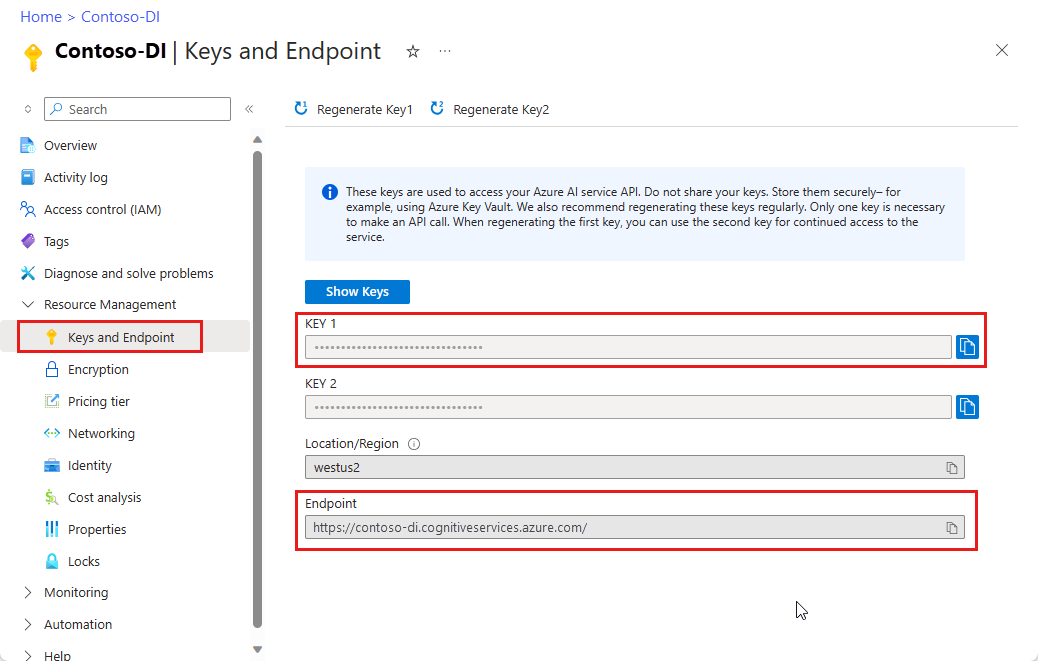
URL의 문서 파일입니다. 이 프로젝트의 경우 각 기능에 대해 다음 표에 제공된 샘플 양식을 사용할 수 있습니다.
특징 modelID 문서 URL 읽기 모델 사전 빌드 읽기 샘플 브로셔 레이아웃 모델 미리 빌드된 레이아웃 샘플 예약 확인 W-2 양식 모델 prebuilt-tax.us.w2 샘플 W-2 양식 청구서 모델 미리 구성된 청구서 샘플 청구서 영수증 모델 미리 빌드된 영수증 샘플 영수증 ID 문서 모델 ID 문서 사전 구축 샘플 ID 문서 명함 모델 사전 구성된 명함 샘플 명함
환경 변수 설정
문서 인텔리전스 서비스와 상호 작용하려면 DocumentAnalysisClient 클래스의 인스턴스를 만들어야 합니다. 이렇게 하려면 Azure 포털에서 key 및 endpoint을 사용하여 클라이언트를 인스턴스화하세요. 이 프로젝트의 경우 환경 변수를 사용하여 자격 증명을 저장하고 액세스합니다.
중요합니다
주의해서 API 키를 사용합니다. API 키를 코드에 직접 포함하지 말고, 공개적으로 게시하지 마세요. API 키를 사용하는 경우 Azure Key Vault에 안전하게 저장합니다. 앱에서 API 키를 안전하게 사용하는 방법에 대한 자세한 내용은 Azure Key Vault를 사용하여 API 키를 참조하세요.
AI 서비스 보안에 대한 자세한 내용은 Azure AI 서비스에 대한 요청 인증을 참조하세요.
Document Intelligence 리소스 키에 대한 환경 변수를 설정하려면 콘솔 창을 열고 운영 체제 및 개발 환경에 대한 지침을 따릅니다. <yourKey>와 <yourEndpoint>를 Azure 포털에서 리소스의 값으로 교체하십시오.
Windows의 환경 변수는 대/소문자를 구분하지 않습니다. 일반적으로 대문자로 선언되며 단어는 밑줄로 조인됩니다. 명령 프롬프트에서 다음 명령을 실행합니다.
키 변수를 설정합니다.
setx DI_KEY <yourKey>엔드포인트 변수 설정
setx DI_ENDPOINT <yourEndpoint>환경 변수를 설정한 후 명령 프롬프트 창을 닫습니다. 값은 다시 변경할 때까지 유지됩니다.
환경 변수를 읽는 실행 중인 프로그램을 다시 시작합니다. 예를 들어 Visual Studio 또는 Visual Studio Code를 편집기로 사용하는 경우 샘플 코드를 실행하기 전에 다시 시작합니다.
다음은 환경 변수와 함께 사용할 수 있는 몇 가지 유용한 명령입니다.
| 명령어 | 조치 | 예시 |
|---|---|---|
setx VARIABLE_NAME= |
값을 빈 문자열로 설정하여 환경 변수를 삭제합니다. | setx DI_KEY= |
setx VARIABLE_NAME=value |
환경 변수의 값을 설정하거나 변경합니다. | setx DI_KEY=<yourKey> |
set VARIABLE_NAME |
특정 환경 변수의 값을 표시합니다. | set DI_KEY |
set |
모든 환경 변수를 표시합니다. | set |
프로그래밍 환경 설정
프로그래밍 환경을 설정하려면 Gradle 프로젝트를 만들고 클라이언트 라이브러리를 설치합니다.
Gradle 프로젝트 만들기
콘솔 창에서 form-recognizer-app 이라는 앱에 대한 디렉터리를 만들고 해당 디렉터리로 이동합니다.
mkdir form-recognizer-app cd form-recognizer-app작업 디렉터리에서
gradle init명령을 실행합니다. 이 명령은 build.gradle.kts를 포함하여 런타임에 애플리케이션을 만들고 구성하는 데 사용되는 Gradle용 필수 빌드 파일을 만듭니다.gradle init --type basicDSL을 선택하라는 메시지가 표시되면 Kotlin을 선택합니다.
Enter 키를 선택하여 기본 프로젝트 이름인 form-recognizer-app을 적용합니다.
클라이언트 라이브러리 설치
이 문서에서는 Gradle 종속성 관리자를 사용합니다. 다른 종속성 관리자에 대한 클라이언트 라이브러리 및 정보는 Maven 중앙 리포지토리에서 찾을 수 있습니다.
IDE에서 프로젝트의 build.gradle.kts 파일을 엽니다. 다음 코드를 복사하여 붙여넣고, 필요한 플러그인 및 설정과 함께 클라이언트 라이브러리를
implementation문으로 추가합니다.plugins { java application } application { mainClass.set("FormRecognizer") } repositories { mavenCentral() } dependencies { implementation(group = "com.azure", name = "azure-ai-formrecognizer", version = "4.0.0") }
Java 애플리케이션 만들기
Document Intelligence 서비스와 상호 작용하려면 클래스의 인스턴스를 만듭니다 DocumentAnalysisClient . 이렇게 하려면 Azure Portal에서 AzureKeyCredential를 사용하여 key을 만들고, DocumentAnalysisClient 및 문서 인텔리전스 AzureKeyCredential를 사용하여 endpoint 인스턴스를 만듭니다.
form-recognizer-app 디렉터리에서 다음 명령을 실행합니다.
mkdir -p src/main/java다음 디렉터리 구조를 만듭니다.
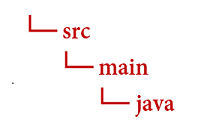
디렉터리로 이동하여
javaFormRecognizer.java 파일을 만듭니다.팁 (조언)
PowerShell을 사용하여 새 파일을 만들 수 있습니다. Shift 키를 누 른 채 폴더를 마우스 오른쪽 단추로 클릭하여 프로젝트 디렉터리에서 PowerShell 창을 연 다음, New-Item FormRecognizer.java 명령을 입력합니다.
FormRecognizer.java 파일을 열고 다음 코드 샘플 중 하나를 선택하고 애플리케이션에 복사/붙여넣습니다.
-
미리 빌드된 읽기 모델은 모든 문서 인텔리전스 모델의 핵심이며 선, 단어, 위치 및 언어를 검색할 수 있습니다. 레이아웃, 일반 문서, 미리 빌드된 모델 및 사용자 지정 모델은 모두 문서에서 텍스트를 추출하기 위한 기초로 모델을 사용합니다
read. - 미리 빌드된 레이아웃 모델은 문서 및 이미지에서 텍스트 및 텍스트 위치, 테이블, 선택 표시 및 구조 정보를 추출합니다.
- 미리 빌드된 tax.us.w2 모델은 미국 국세청(IRS) 세금 양식에 보고된 정보를 추출합니다.
- 미리 빌드된 청구서 모델은 다양한 형식의 판매 송장에서 주요 필드 및 품목을 추출합니다.
- 미리 빌드된 영수증 모델은 인쇄 및 필기 판매 영수증에서 주요 정보를 추출합니다.
- 미리 빌드된 idDocument 모델은 미국 운전면허증, 국제 여권 전기 페이지, 미국 주 신분증, 사회 보장 카드, 그리고 영주권 카드에서 주요 정보를 추출합니다.
-
미리 빌드된 읽기 모델은 모든 문서 인텔리전스 모델의 핵심이며 선, 단어, 위치 및 언어를 검색할 수 있습니다. 레이아웃, 일반 문서, 미리 빌드된 모델 및 사용자 지정 모델은 모두 문서에서 텍스트를 추출하기 위한 기초로 모델을 사용합니다
다음 명령을 입력합니다.
gradle build gradle -PmainClass=FormRecognizer run
읽기 모델 사용
import com.azure.ai.formrecognizer.*;
import com.azure.ai.formrecognizer.documentanalysis.models.*;
import com.azure.ai.formrecognizer.documentanalysis.DocumentAnalysisClient;
import com.azure.ai.formrecognizer.documentanalysis.DocumentAnalysisClientBuilder;
import com.azure.core.credential.AzureKeyCredential;
import com.azure.core.util.polling.SyncPoller;
import java.io.IOException;
import java.util.List;
import java.util.Arrays;
import java.time.LocalDate;
import java.util.Map;
import java.util.stream.Collectors;
public class FormRecognizer {
//use your `key` and `endpoint` environment variables
private static final String key = System.getenv("FR_KEY");
private static final String endpoint = System.getenv("FR_ENDPOINT");
public static void main(final String[] args) {
// create your `DocumentAnalysisClient` instance and `AzureKeyCredential` variable
DocumentAnalysisClient client = new DocumentAnalysisClientBuilder()
.credential(new AzureKeyCredential(key))
.endpoint(endpoint)
.buildClient();
//sample document
String documentUrl = "https://raw.githubusercontent.com/Azure-Samples/cognitive-services-REST-api-samples/master/curl/form-recognizer/rest-api/read.png";
String modelId = "prebuilt-read";
SyncPoller < OperationResult, AnalyzeResult > analyzeLayoutResultPoller =
client.beginAnalyzeDocumentFromUrl(modelId, documentUrl);
AnalyzeResult analyzeLayoutResult = analyzeLayoutResultPoller.getFinalResult();
// pages
analyzeLayoutResult.getPages().forEach(documentPage -> {
System.out.printf("Page has width: %.2f and height: %.2f, measured with unit: %s%n",
documentPage.getWidth(),
documentPage.getHeight(),
documentPage.getUnit());
// lines
documentPage.getLines().forEach(documentLine ->
System.out.printf("Line %s is within a bounding polygon %s.%n",
documentLine.getContent(),
documentLine.getBoundingPolygon().toString()));
// words
documentPage.getWords().forEach(documentWord ->
System.out.printf("Word '%s' has a confidence score of %.2f.%n",
documentWord.getContent(),
documentWord.getConfidence()));
});
}
}
GitHub의 Azure 샘플 리포지토리를 방문하여 모델 출력을read 확인합니다.
레이아웃 모델 사용
import com.azure.ai.formrecognizer.*;
import com.azure.ai.formrecognizer.documentanalysis.models.*;
import com.azure.ai.formrecognizer.documentanalysis.DocumentAnalysisClient;
import com.azure.ai.formrecognizer.documentanalysis.DocumentAnalysisClientBuilder;
import com.azure.core.credential.AzureKeyCredential;
import com.azure.core.util.polling.SyncPoller;
import java.io.IOException;
import java.util.List;
import java.util.Arrays;
import java.time.LocalDate;
import java.util.Map;
import java.util.stream.Collectors;
public class FormRecognizer {
//use your `key` and `endpoint` environment variables
private static final String key = System.getenv("FR_KEY");
private static final String endpoint = System.getenv("FR_ENDPOINT");
public static void main(final String[] args) {
// create your `DocumentAnalysisClient` instance and `AzureKeyCredential` variable
DocumentAnalysisClient client = new DocumentAnalysisClientBuilder()
.credential(new AzureKeyCredential(key))
.endpoint(endpoint)
.buildClient();
//sample document
String layoutDocumentUrl = "https://raw.githubusercontent.com/Azure-Samples/cognitive-services-REST-api-samples/master/curl/form-recognizer/rest-api/layout.png";
String modelId = "prebuilt-layout";
SyncPoller < OperationResult, AnalyzeResult > analyzeLayoutResultPoller =
client.beginAnalyzeDocumentFromUrl(modelId, layoutDocumentUrl);
AnalyzeResult analyzeLayoutResult = analyzeLayoutResultPoller.getFinalResult();
// pages
analyzeLayoutResult.getPages().forEach(documentPage -> {
System.out.printf("Page has width: %.2f and height: %.2f, measured with unit: %s%n",
documentPage.getWidth(),
documentPage.getHeight(),
documentPage.getUnit());
// lines
documentPage.getLines().forEach(documentLine ->
System.out.printf("Line %s is within a bounding polygon %s.%n",
documentLine.getContent(),
documentLine.getBoundingPolygon().toString()));
// words
documentPage.getWords().forEach(documentWord ->
System.out.printf("Word '%s' has a confidence score of %.2f%n",
documentWord.getContent(),
documentWord.getConfidence()));
// selection marks
documentPage.getSelectionMarks().forEach(documentSelectionMark ->
System.out.printf("Selection mark is '%s' and is within a bounding polygon %s with confidence %.2f.%n",
documentSelectionMark.getSelectionMarkState().toString(),
getBoundingCoordinates(documentSelectionMark.getBoundingPolygon()),
documentSelectionMark.getConfidence()));
});
// tables
List < DocumentTable > tables = analyzeLayoutResult.getTables();
for (int i = 0; i < tables.size(); i++) {
DocumentTable documentTables = tables.get(i);
System.out.printf("Table %d has %d rows and %d columns.%n", i, documentTables.getRowCount(),
documentTables.getColumnCount());
documentTables.getCells().forEach(documentTableCell -> {
System.out.printf("Cell '%s', has row index %d and column index %d.%n", documentTableCell.getContent(),
documentTableCell.getRowIndex(), documentTableCell.getColumnIndex());
});
System.out.println();
}
}
// Utility function to get the bounding polygon coordinates.
private static String getBoundingCoordinates(List < Point > boundingPolygon) {
return boundingPolygon.stream().map(point -> String.format("[%.2f, %.2f]", point.getX(),
point.getY())).collect(Collectors.joining(", "));
}
}
GitHub의 Azure 샘플 리포지토리를 방문하여 레이아웃 모델 출력을 확인합니다.
일반 문서 모델 사용
import com.azure.ai.formrecognizer.*;
import com.azure.ai.formrecognizer.documentanalysis.models.*;
import com.azure.ai.formrecognizer.documentanalysis.DocumentAnalysisClient;
import com.azure.ai.formrecognizer.documentanalysis.DocumentAnalysisClientBuilder;
import com.azure.core.credential.AzureKeyCredential;
import com.azure.core.util.polling.SyncPoller;
import java.io.IOException;
import java.util.List;
import java.util.Arrays;
import java.time.LocalDate;
import java.util.Map;
import java.util.stream.Collectors;
public class FormRecognizer {
//use your `key` and `endpoint` environment variables
private static final String key = System.getenv("FR_KEY");
private static final String endpoint = System.getenv("FR_ENDPOINT");
public static void main(final String[] args) {
// create your `DocumentAnalysisClient` instance and `AzureKeyCredential` variable
DocumentAnalysisClient client = new DocumentAnalysisClientBuilder()
.credential(new AzureKeyCredential(key))
.endpoint(endpoint)
.buildClient();
//sample document
String generalDocumentUrl = "https://raw.githubusercontent.com/Azure-Samples/cognitive-services-REST-api-samples/master/curl/form-recognizer/sample-layout.pdf";
String modelId = "prebuilt-document";
SyncPoller < OperationResult, AnalyzeResult > analyzeDocumentPoller =
client.beginAnalyzeDocumentFromUrl(modelId, generalDocumentUrl);
AnalyzeResult analyzeResult = analyzeDocumentPoller.getFinalResult();
// pages
analyzeResult.getPages().forEach(documentPage -> {
System.out.printf("Page has width: %.2f and height: %.2f, measured with unit: %s%n",
documentPage.getWidth(),
documentPage.getHeight(),
documentPage.getUnit());
// lines
documentPage.getLines().forEach(documentLine ->
System.out.printf("Line %s is within a bounding polygon %s.%n",
documentLine.getContent(),
documentLine.getBoundingPolygon().toString()));
// words
documentPage.getWords().forEach(documentWord ->
System.out.printf("Word %s has a confidence score of %.2f%n.",
documentWord.getContent(),
documentWord.getConfidence()));
});
// tables
List < DocumentTable > tab_les = analyzeResult.getTables();
for (int i = 0; i < tab_les.size(); i++) {
DocumentTable documentTable = tab_les.get(i);
System.out.printf("Table %d has %d rows and %d columns.%n", i, documentTable.getRowCount(),
documentTable.getColumnCount());
documentTable.getCells().forEach(documentTableCell -> {
System.out.printf("Cell '%s', has row index %d and column index %d.%n",
documentTableCell.getContent(),
documentTableCell.getRowIndex(), documentTableCell.getColumnIndex());
});
System.out.println();
}
// Key-value pairs
analyzeResult.getKeyValuePairs().forEach(documentKeyValuePair -> {
System.out.printf("Key content: %s%n", documentKeyValuePair.getKey().getContent());
System.out.printf("Key content bounding region: %s%n",
documentKeyValuePair.getKey().getBoundingRegions().toString());
if (documentKeyValuePair.getValue() != null) {
System.out.printf("Value content: %s%n", documentKeyValuePair.getValue().getContent());
System.out.printf("Value content bounding region: %s%n", documentKeyValuePair.getValue().getBoundingRegions().toString());
}
});
}
}
GitHub의 Azure 샘플 리포지토리를 방문하여 일반 문서 모델 출력을 확인합니다.
W-2 세금 모델 사용
import com.azure.ai.formrecognizer.*;
import com.azure.ai.formrecognizer.documentanalysis.models.*;
import com.azure.ai.formrecognizer.documentanalysis.DocumentAnalysisClient;
import com.azure.ai.formrecognizer.documentanalysis.DocumentAnalysisClientBuilder;
import com.azure.core.credential.AzureKeyCredential;
import com.azure.core.util.polling.SyncPoller;
import java.io.IOException;
import java.util.List;
import java.util.Arrays;
import java.time.LocalDate;
import java.util.Map;
import java.util.stream.Collectors;
public class FormRecognizer {
//use your `key` and `endpoint` environment variables
private static final String key = System.getenv("FR_KEY");
private static final String endpoint = System.getenv("FR_ENDPOINT");
public static void main(final String[] args) {
// create your `DocumentAnalysisClient` instance and `AzureKeyCredential` variable
DocumentAnalysisClient client = new DocumentAnalysisClientBuilder()
.credential(new AzureKeyCredential(key))
.endpoint(endpoint)
.buildClient();
// sample document
String w2Url = "https://raw.githubusercontent.com/Azure-Samples/cognitive-services-REST-api-samples/master/curl/form-recognizer/rest-api/w2.png";
String modelId = "prebuilt-tax.us.w2";
SyncPoller < OperationResult, AnalyzeResult > analyzeW2Poller =
client.beginAnalyzeDocumentFromUrl(modelId, w2Url);
AnalyzeResult analyzeTaxResult = analyzeW2Poller.getFinalResult();
for (int i = 0; i < analyzeTaxResult.getDocuments().size(); i++) {
AnalyzedDocument analyzedTaxDocument = analyzeTaxResult.getDocuments().get(i);
Map < String, DocumentField > taxFields = analyzedTaxDocument.getFields();
System.out.printf("----------- Analyzing Document %d -----------%n", i);
DocumentField w2FormVariantField = taxFields.get("W2FormVariant");
if (w2FormVariantField != null) {
if (DocumentFieldType.STRING == w2FormVariantField.getType()) {
String merchantName = w2FormVariantField.getValueAsString();
System.out.printf("Form variant: %s, confidence: %.2f%n",
merchantName, w2FormVariantField.getConfidence());
}
}
DocumentField employeeField = taxFields.get("Employee");
if (employeeField != null) {
System.out.println("Employee Data: ");
if (DocumentFieldType.MAP == employeeField.getType()) {
Map < String, DocumentField > employeeDataFieldMap = employeeField.getValueAsMap();
DocumentField employeeName = employeeDataFieldMap.get("Name");
if (employeeName != null) {
if (DocumentFieldType.STRING == employeeName.getType()) {
String employeesName = employeeName.getValueAsString();
System.out.printf("Employee Name: %s, confidence: %.2f%n",
employeesName, employeeName.getConfidence());
}
}
DocumentField employeeAddrField = employeeDataFieldMap.get("Address");
if (employeeAddrField != null) {
if (DocumentFieldType.STRING == employeeAddrField.getType()) {
String employeeAddress = employeeAddrField.getValueAsString();
System.out.printf("Employee Address: %s, confidence: %.2f%n",
employeeAddress, employeeAddrField.getConfidence());
}
}
}
}
DocumentField employerField = taxFields.get("Employer");
if (employerField != null) {
System.out.println("Employer Data: ");
if (DocumentFieldType.MAP == employerField.getType()) {
Map < String, DocumentField > employerDataFieldMap = employerField.getValueAsMap();
DocumentField employerNameField = employerDataFieldMap.get("Name");
if (employerNameField != null) {
if (DocumentFieldType.STRING == employerNameField.getType()) {
String employerName = employerNameField.getValueAsString();
System.out.printf("Employer Name: %s, confidence: %.2f%n",
employerName, employerNameField.getConfidence());
}
}
DocumentField employerIDNumberField = employerDataFieldMap.get("IdNumber");
if (employerIDNumberField != null) {
if (DocumentFieldType.STRING == employerIDNumberField.getType()) {
String employerIdNumber = employerIDNumberField.getValueAsString();
System.out.printf("Employee ID Number: %s, confidence: %.2f%n",
employerIdNumber, employerIDNumberField.getConfidence());
}
}
}
}
DocumentField taxYearField = taxFields.get("TaxYear");
if (taxYearField != null) {
if (DocumentFieldType.STRING == taxYearField.getType()) {
String taxYear = taxYearField.getValueAsString();
System.out.printf("Tax year: %s, confidence: %.2f%n",
taxYear, taxYearField.getConfidence());
}
}
DocumentField taxDateField = taxFields.get("TaxDate");
if (taxDateField != null) {
if (DocumentFieldType.DATE == taxDateField.getType()) {
LocalDate taxDate = taxDateField.getValueAsDate();
System.out.printf("Tax Date: %s, confidence: %.2f%n",
taxDate, taxDateField.getConfidence());
}
}
DocumentField socialSecurityTaxField = taxFields.get("SocialSecurityTaxWithheld");
if (socialSecurityTaxField != null) {
if (DocumentFieldType.DOUBLE == socialSecurityTaxField.getType()) {
Double socialSecurityTax = socialSecurityTaxField.getValueAsDouble();
System.out.printf("Social Security Tax withheld: %.2f, confidence: %.2f%n",
socialSecurityTax, socialSecurityTaxField.getConfidence());
}
}
}
}
}
GitHub의 Azure 샘플 리포지토리를 방문하여 W-2 세금 모델 출력을 확인합니다.
청구서 모델 사용
import com.azure.ai.formrecognizer.*;
import com.azure.ai.formrecognizer.documentanalysis.models.*;
import com.azure.ai.formrecognizer.documentanalysis.DocumentAnalysisClient;
import com.azure.ai.formrecognizer.documentanalysis.DocumentAnalysisClientBuilder;
import com.azure.core.credential.AzureKeyCredential;
import com.azure.core.util.polling.SyncPoller;
import java.io.IOException;
import java.util.List;
import java.util.Arrays;
import java.time.LocalDate;
import java.util.Map;
import java.util.stream.Collectors;
public class FormRecognizer {
//use your `key` and `endpoint` environment variables
private static final String key = System.getenv("FR_KEY");
private static final String endpoint = System.getenv("FR_ENDPOINT");
public static void main(final String[] args) {
// create your `DocumentAnalysisClient` instance and `AzureKeyCredential` variable
DocumentAnalysisClient client = new DocumentAnalysisClientBuilder()
.credential(new AzureKeyCredential(key))
.endpoint(endpoint)
.buildClient();
// sample document
String invoiceUrl = "https://github.com/Azure-Samples/cognitive-services-REST-api-samples/raw/master/curl/form-recognizer/rest-api/invoice.pdf";
String modelId = "prebuilt-invoice";
SyncPoller < OperationResult, AnalyzeResult > analyzeInvoicesPoller =
client.beginAnalyzeDocumentFromUrl(modelId, invoiceUrl);
AnalyzeResult analyzeInvoiceResult = analyzeInvoicesPoller.getFinalResult();
for (int i = 0; i < analyzeInvoiceResult.getDocuments().size(); i++) {
AnalyzedDocument analyzedInvoice = analyzeInvoiceResult.getDocuments().get(i);
Map < String, DocumentField > invoiceFields = analyzedInvoice.getFields();
System.out.printf("----------- Analyzing invoice %d -----------%n", i);
DocumentField vendorNameField = invoiceFields.get("VendorName");
if (vendorNameField != null) {
if (DocumentFieldType.STRING == vendorNameField.getType()) {
String merchantName = vendorNameField.getValueAsString();
System.out.printf("Vendor Name: %s, confidence: %.2f%n",
merchantName, vendorNameField.getConfidence());
}
}
DocumentField vendorAddressField = invoiceFields.get("VendorAddress");
if (vendorAddressField != null) {
if (DocumentFieldType.STRING == vendorAddressField.getType()) {
String merchantAddress = vendorAddressField.getValueAsString();
System.out.printf("Vendor address: %s, confidence: %.2f%n",
merchantAddress, vendorAddressField.getConfidence());
}
}
DocumentField customerNameField = invoiceFields.get("CustomerName");
if (customerNameField != null) {
if (DocumentFieldType.STRING == customerNameField.getType()) {
String merchantAddress = customerNameField.getValueAsString();
System.out.printf("Customer Name: %s, confidence: %.2f%n",
merchantAddress, customerNameField.getConfidence());
}
}
DocumentField customerAddressRecipientField = invoiceFields.get("CustomerAddressRecipient");
if (customerAddressRecipientField != null) {
if (DocumentFieldType.STRING == customerAddressRecipientField.getType()) {
String customerAddr = customerAddressRecipientField.getValueAsString();
System.out.printf("Customer Address Recipient: %s, confidence: %.2f%n",
customerAddr, customerAddressRecipientField.getConfidence());
}
}
DocumentField invoiceIdField = invoiceFields.get("InvoiceId");
if (invoiceIdField != null) {
if (DocumentFieldType.STRING == invoiceIdField.getType()) {
String invoiceId = invoiceIdField.getValueAsString();
System.out.printf("Invoice ID: %s, confidence: %.2f%n",
invoiceId, invoiceIdField.getConfidence());
}
}
DocumentField invoiceDateField = invoiceFields.get("InvoiceDate");
if (customerNameField != null) {
if (DocumentFieldType.DATE == invoiceDateField.getType()) {
LocalDate invoiceDate = invoiceDateField.getValueAsDate();
System.out.printf("Invoice Date: %s, confidence: %.2f%n",
invoiceDate, invoiceDateField.getConfidence());
}
}
DocumentField invoiceTotalField = invoiceFields.get("InvoiceTotal");
if (customerAddressRecipientField != null) {
if (DocumentFieldType.DOUBLE == invoiceTotalField.getType()) {
Double invoiceTotal = invoiceTotalField.getValueAsDouble();
System.out.printf("Invoice Total: %.2f, confidence: %.2f%n",
invoiceTotal, invoiceTotalField.getConfidence());
}
}
DocumentField invoiceItemsField = invoiceFields.get("Items");
if (invoiceItemsField != null) {
System.out.printf("Invoice Items: %n");
if (DocumentFieldType.LIST == invoiceItemsField.getType()) {
List < DocumentField > invoiceItems = invoiceItemsField.getValueAsList();
invoiceItems.stream()
.filter(invoiceItem -> DocumentFieldType.MAP == invoiceItem.getType())
.map(documentField -> documentField.getValueAsMap())
.forEach(documentFieldMap -> documentFieldMap.forEach((key, documentField) -> {
if ("Description".equals(key)) {
if (DocumentFieldType.STRING == documentField.getType()) {
String name = documentField.getValueAsString();
System.out.printf("Description: %s, confidence: %.2fs%n",
name, documentField.getConfidence());
}
}
if ("Quantity".equals(key)) {
if (DocumentFieldType.DOUBLE == documentField.getType()) {
Double quantity = documentField.getValueAsDouble();
System.out.printf("Quantity: %f, confidence: %.2f%n",
quantity, documentField.getConfidence());
}
}
if ("UnitPrice".equals(key)) {
if (DocumentFieldType.DOUBLE == documentField.getType()) {
Double unitPrice = documentField.getValueAsDouble();
System.out.printf("Unit Price: %f, confidence: %.2f%n",
unitPrice, documentField.getConfidence());
}
}
if ("ProductCode".equals(key)) {
if (DocumentFieldType.DOUBLE == documentField.getType()) {
Double productCode = documentField.getValueAsDouble();
System.out.printf("Product Code: %f, confidence: %.2f%n",
productCode, documentField.getConfidence());
}
}
}));
}
}
}
}
}
GitHub의 Azure 샘플 리포지토리를 방문하여 청구서 모델 출력을 확인합니다.
영수증 모델 사용
import com.azure.ai.formrecognizer.*;
import com.azure.ai.formrecognizer.documentanalysis.models.*;
import com.azure.ai.formrecognizer.documentanalysis.DocumentAnalysisClient;
import com.azure.ai.formrecognizer.documentanalysis.DocumentAnalysisClientBuilder;
import com.azure.core.credential.AzureKeyCredential;
import com.azure.core.util.polling.SyncPoller;
import java.io.IOException;
import java.util.List;
import java.util.Arrays;
import java.time.LocalDate;
import java.util.Map;
import java.util.stream.Collectors;
public class FormRecognizer {
//use your `key` and `endpoint` environment variables
private static final String key = System.getenv("FR_KEY");
private static final String endpoint = System.getenv("FR_ENDPOINT");
public static void main(final String[] args) {
// create your `DocumentAnalysisClient` instance and `AzureKeyCredential` variable
DocumentAnalysisClient client = new DocumentAnalysisClientBuilder()
.credential(new AzureKeyCredential(key))
.endpoint(endpoint)
.buildClient();
String receiptUrl = "https://raw.githubusercontent.com/Azure-Samples/cognitive-services-REST-api-samples/master/curl/form-recognizer/rest-api/receipt.png";
String modelId = "prebuilt-receipt";
SyncPoller < OperationResult, AnalyzeResult > analyzeReceiptPoller =
client.beginAnalyzeDocumentFromUrl(modelId, receiptUrl);
AnalyzeResult receiptResults = analyzeReceiptPoller.getFinalResult();
for (int i = 0; i < receiptResults.getDocuments().size(); i++) {
AnalyzedDocument analyzedReceipt = receiptResults.getDocuments().get(i);
Map < String, DocumentField > receiptFields = analyzedReceipt.getFields();
System.out.printf("----------- Analyzing receipt info %d -----------%n", i);
DocumentField merchantNameField = receiptFields.get("MerchantName");
if (merchantNameField != null) {
if (DocumentFieldType.STRING == merchantNameField.getType()) {
String merchantName = merchantNameField.getValueAsString();
System.out.printf("Merchant Name: %s, confidence: %.2f%n",
merchantName, merchantNameField.getConfidence());
}
}
DocumentField merchantPhoneNumberField = receiptFields.get("MerchantPhoneNumber");
if (merchantPhoneNumberField != null) {
if (DocumentFieldType.PHONE_NUMBER == merchantPhoneNumberField.getType()) {
String merchantAddress = merchantPhoneNumberField.getValueAsPhoneNumber();
System.out.printf("Merchant Phone number: %s, confidence: %.2f%n",
merchantAddress, merchantPhoneNumberField.getConfidence());
}
}
DocumentField merchantAddressField = receiptFields.get("MerchantAddress");
if (merchantAddressField != null) {
if (DocumentFieldType.STRING == merchantAddressField.getType()) {
String merchantAddress = merchantAddressField.getValueAsString();
System.out.printf("Merchant Address: %s, confidence: %.2f%n",
merchantAddress, merchantAddressField.getConfidence());
}
}
DocumentField transactionDateField = receiptFields.get("TransactionDate");
if (transactionDateField != null) {
if (DocumentFieldType.DATE == transactionDateField.getType()) {
LocalDate transactionDate = transactionDateField.getValueAsDate();
System.out.printf("Transaction Date: %s, confidence: %.2f%n",
transactionDate, transactionDateField.getConfidence());
}
}
DocumentField receiptItemsField = receiptFields.get("Items");
if (receiptItemsField != null) {
System.out.printf("Receipt Items: %n");
if (DocumentFieldType.LIST == receiptItemsField.getType()) {
List < DocumentField > receiptItems = receiptItemsField.getValueAsList();
receiptItems.stream()
.filter(receiptItem -> DocumentFieldType.MAP == receiptItem.getType())
.map(documentField -> documentField.getValueAsMap())
.forEach(documentFieldMap -> documentFieldMap.forEach((key, documentField) -> {
if ("Name".equals(key)) {
if (DocumentFieldType.STRING == documentField.getType()) {
String name = documentField.getValueAsString();
System.out.printf("Name: %s, confidence: %.2fs%n",
name, documentField.getConfidence());
}
}
if ("Quantity".equals(key)) {
if (DocumentFieldType.DOUBLE == documentField.getType()) {
Double quantity = documentField.getValueAsDouble();
System.out.printf("Quantity: %f, confidence: %.2f%n",
quantity, documentField.getConfidence());
}
}
if ("Price".equals(key)) {
if (DocumentFieldType.DOUBLE == documentField.getType()) {
Double price = documentField.getValueAsDouble();
System.out.printf("Price: %f, confidence: %.2f%n",
price, documentField.getConfidence());
}
}
if ("TotalPrice".equals(key)) {
if (DocumentFieldType.DOUBLE == documentField.getType()) {
Double totalPrice = documentField.getValueAsDouble();
System.out.printf("Total Price: %f, confidence: %.2f%n",
totalPrice, documentField.getConfidence());
}
}
}));
}
}
}
}
}
GitHub의 Azure 샘플 리포지토리를 방문하여 영수증 모델 출력을 확인합니다.
ID 문서 모델 사용
import com.azure.ai.formrecognizer.*;
import com.azure.ai.formrecognizer.documentanalysis.models.*;
import com.azure.ai.formrecognizer.documentanalysis.DocumentAnalysisClient;
import com.azure.ai.formrecognizer.documentanalysis.DocumentAnalysisClientBuilder;
import com.azure.core.credential.AzureKeyCredential;
import com.azure.core.util.polling.SyncPoller;
import java.io.IOException;
import java.util.List;
import java.util.Arrays;
import java.time.LocalDate;
import java.util.Map;
import java.util.stream.Collectors;
public class FormRecognizer {
//use your `key` and `endpoint` environment variables
private static final String key = System.getenv("FR_KEY");
private static final String endpoint = System.getenv("FR_ENDPOINT");
public static void main(final String[] args) {
// create your `DocumentAnalysisClient` instance and `AzureKeyCredential` variable
DocumentAnalysisClient client = new DocumentAnalysisClientBuilder()
.credential(new AzureKeyCredential(key))
.endpoint(endpoint)
.buildClient();
//sample document
String licenseUrl = "https://raw.githubusercontent.com/Azure-Samples/cognitive-services-REST-api-samples/master/curl/form-recognizer/rest-api/identity_documents.png";
String modelId = "prebuilt-idDocument";
SyncPoller < OperationResult, AnalyzeResult > analyzeIdentityDocumentPoller = client.beginAnalyzeDocumentFromUrl(modelId, licenseUrl);
AnalyzeResult identityDocumentResults = analyzeIdentityDocumentPoller.getFinalResult();
for (int i = 0; i < identityDocumentResults.getDocuments().size(); i++) {
AnalyzedDocument analyzedIDDocument = identityDocumentResults.getDocuments().get(i);
Map < String, DocumentField > licenseFields = analyzedIDDocument.getFields();
System.out.printf("----------- Analyzed license info for page %d -----------%n", i);
DocumentField addressField = licenseFields.get("Address");
if (addressField != null) {
if (DocumentFieldType.STRING == addressField.getType()) {
String address = addressField.getValueAsString();
System.out.printf("Address: %s, confidence: %.2f%n",
address, addressField.getConfidence());
}
}
DocumentField countryRegionDocumentField = licenseFields.get("CountryRegion");
if (countryRegionDocumentField != null) {
if (DocumentFieldType.STRING == countryRegionDocumentField.getType()) {
String countryRegion = countryRegionDocumentField.getValueAsCountry();
System.out.printf("Country or region: %s, confidence: %.2f%n",
countryRegion, countryRegionDocumentField.getConfidence());
}
}
DocumentField dateOfBirthField = licenseFields.get("DateOfBirth");
if (dateOfBirthField != null) {
if (DocumentFieldType.DATE == dateOfBirthField.getType()) {
LocalDate dateOfBirth = dateOfBirthField.getValueAsDate();
System.out.printf("Date of Birth: %s, confidence: %.2f%n",
dateOfBirth, dateOfBirthField.getConfidence());
}
}
DocumentField dateOfExpirationField = licenseFields.get("DateOfExpiration");
if (dateOfExpirationField != null) {
if (DocumentFieldType.DATE == dateOfExpirationField.getType()) {
LocalDate expirationDate = dateOfExpirationField.getValueAsDate();
System.out.printf("Document date of expiration: %s, confidence: %.2f%n",
expirationDate, dateOfExpirationField.getConfidence());
}
}
DocumentField documentNumberField = licenseFields.get("DocumentNumber");
if (documentNumberField != null) {
if (DocumentFieldType.STRING == documentNumberField.getType()) {
String documentNumber = documentNumberField.getValueAsString();
System.out.printf("Document number: %s, confidence: %.2f%n",
documentNumber, documentNumberField.getConfidence());
}
}
DocumentField firstNameField = licenseFields.get("FirstName");
if (firstNameField != null) {
if (DocumentFieldType.STRING == firstNameField.getType()) {
String firstName = firstNameField.getValueAsString();
System.out.printf("First Name: %s, confidence: %.2f%n",
firstName, documentNumberField.getConfidence());
}
}
DocumentField lastNameField = licenseFields.get("LastName");
if (lastNameField != null) {
if (DocumentFieldType.STRING == lastNameField.getType()) {
String lastName = lastNameField.getValueAsString();
System.out.printf("Last name: %s, confidence: %.2f%n",
lastName, lastNameField.getConfidence());
}
}
DocumentField regionField = licenseFields.get("Region");
if (regionField != null) {
if (DocumentFieldType.STRING == regionField.getType()) {
String region = regionField.getValueAsString();
System.out.printf("Region: %s, confidence: %.2f%n",
region, regionField.getConfidence());
}
}
}
}
}
GitHub의 Azure 샘플 리포지토리를 방문하여 ID 문서 모델 출력을 확인합니다.
비즈니스 명함 모델 사용
import com.azure.ai.formrecognizer.*;
import com.azure.ai.formrecognizer.documentanalysis.models.*;
import com.azure.ai.formrecognizer.documentanalysis.DocumentAnalysisClient;
import com.azure.ai.formrecognizer.documentanalysis.DocumentAnalysisClientBuilder;
import com.azure.core.credential.AzureKeyCredential;
import com.azure.core.util.polling.SyncPoller;
import java.io.IOException;
import java.util.List;
import java.util.Arrays;
import java.time.LocalDate;
import java.util.Map;
import java.util.stream.Collectors;
public class FormRecognizer {
//use your `key` and `endpoint` environment variables
private static final String key = System.getenv("FR_KEY");
private static final String endpoint = System.getenv("FR_ENDPOINT");
public static void main(final String[] args) {
// create your `DocumentAnalysisClient` instance and `AzureKeyCredential` variable
DocumentAnalysisClient client = new DocumentAnalysisClientBuilder()
.credential(new AzureKeyCredential(key))
.endpoint(endpoint)
.buildClient();
//sample document
String businessCardUrl = "https://raw.githubusercontent.com/Azure-Samples/cognitive-services-REST-api-samples/de5e0d8982ab754823c54de47a47e8e499351523/curl/form-recognizer/rest-api/business_card.jpg";
String modelId = "prebuilt-businessCard";
SyncPoller < OperationResult, AnalyzeResult > analyzeBusinessCardPoller = client.beginAnalyzeDocumentFromUrl(modelId, businessCardUrl);
AnalyzeResult businessCardPageResults = analyzeBusinessCardPoller.getFinalResult();
for (int i = 0; i < businessCardPageResults.getDocuments().size(); i++) {
System.out.printf("--------Analyzing business card %d -----------%n", i);
AnalyzedDocument analyzedBusinessCard = businessCardPageResults.getDocuments().get(i);
Map < String, DocumentField > businessCardFields = analyzedBusinessCard.getFields();
DocumentField contactNamesDocumentField = businessCardFields.get("ContactNames");
if (contactNamesDocumentField != null) {
if (DocumentFieldType.LIST == contactNamesDocumentField.getType()) {
List < DocumentField > contactNamesList = contactNamesDocumentField.getValueAsList();
contactNamesList.stream()
.filter(contactName -> DocumentFieldType.MAP == contactName.getType())
.map(contactName -> {
System.out.printf("Contact name: %s%n", contactName.getContent());
return contactName.getValueAsMap();
})
.forEach(contactNamesMap -> contactNamesMap.forEach((key, contactName) -> {
if ("FirstName".equals(key)) {
if (DocumentFieldType.STRING == contactName.getType()) {
String firstName = contactName.getValueAsString();
System.out.printf("\tFirst Name: %s, confidence: %.2f%n",
firstName, contactName.getConfidence());
}
}
if ("LastName".equals(key)) {
if (DocumentFieldType.STRING == contactName.getType()) {
String lastName = contactName.getValueAsString();
System.out.printf("\tLast Name: %s, confidence: %.2f%n",
lastName, contactName.getConfidence());
}
}
}));
}
}
DocumentField jobTitles = businessCardFields.get("JobTitles");
if (jobTitles != null) {
if (DocumentFieldType.LIST == jobTitles.getType()) {
List < DocumentField > jobTitlesItems = jobTitles.getValueAsList();
jobTitlesItems.forEach(jobTitlesItem -> {
if (DocumentFieldType.STRING == jobTitlesItem.getType()) {
String jobTitle = jobTitlesItem.getValueAsString();
System.out.printf("Job Title: %s, confidence: %.2f%n",
jobTitle, jobTitlesItem.getConfidence());
}
});
}
}
DocumentField departments = businessCardFields.get("Departments");
if (departments != null) {
if (DocumentFieldType.LIST == departments.getType()) {
List < DocumentField > departmentsItems = departments.getValueAsList();
departmentsItems.forEach(departmentsItem -> {
if (DocumentFieldType.STRING == departmentsItem.getType()) {
String department = departmentsItem.getValueAsString();
System.out.printf("Department: %s, confidence: %.2f%n",
department, departmentsItem.getConfidence());
}
});
}
}
DocumentField emails = businessCardFields.get("Emails");
if (emails != null) {
if (DocumentFieldType.LIST == emails.getType()) {
List < DocumentField > emailsItems = emails.getValueAsList();
emailsItems.forEach(emailsItem -> {
if (DocumentFieldType.STRING == emailsItem.getType()) {
String email = emailsItem.getValueAsString();
System.out.printf("Email: %s, confidence: %.2f%n", email, emailsItem.getConfidence());
}
});
}
}
DocumentField websites = businessCardFields.get("Websites");
if (websites != null) {
if (DocumentFieldType.LIST == websites.getType()) {
List < DocumentField > websitesItems = websites.getValueAsList();
websitesItems.forEach(websitesItem -> {
if (DocumentFieldType.STRING == websitesItem.getType()) {
String website = websitesItem.getValueAsString();
System.out.printf("Web site: %s, confidence: %.2f%n",
website, websitesItem.getConfidence());
}
});
}
}
DocumentField mobilePhones = businessCardFields.get("MobilePhones");
if (mobilePhones != null) {
if (DocumentFieldType.LIST == mobilePhones.getType()) {
List < DocumentField > mobilePhonesItems = mobilePhones.getValueAsList();
mobilePhonesItems.forEach(mobilePhonesItem -> {
if (DocumentFieldType.PHONE_NUMBER == mobilePhonesItem.getType()) {
String mobilePhoneNumber = mobilePhonesItem.getValueAsPhoneNumber();
System.out.printf("Mobile phone number: %s, confidence: %.2f%n",
mobilePhoneNumber, mobilePhonesItem.getConfidence());
}
});
}
}
DocumentField otherPhones = businessCardFields.get("OtherPhones");
if (otherPhones != null) {
if (DocumentFieldType.LIST == otherPhones.getType()) {
List < DocumentField > otherPhonesItems = otherPhones.getValueAsList();
otherPhonesItems.forEach(otherPhonesItem -> {
if (DocumentFieldType.PHONE_NUMBER == otherPhonesItem.getType()) {
String otherPhoneNumber = otherPhonesItem.getValueAsPhoneNumber();
System.out.printf("Other phone number: %s, confidence: %.2f%n",
otherPhoneNumber, otherPhonesItem.getConfidence());
}
});
}
}
DocumentField faxes = businessCardFields.get("Faxes");
if (faxes != null) {
if (DocumentFieldType.LIST == faxes.getType()) {
List < DocumentField > faxesItems = faxes.getValueAsList();
faxesItems.forEach(faxesItem -> {
if (DocumentFieldType.PHONE_NUMBER == faxesItem.getType()) {
String faxPhoneNumber = faxesItem.getValueAsPhoneNumber();
System.out.printf("Fax phone number: %s, confidence: %.2f%n",
faxPhoneNumber, faxesItem.getConfidence());
}
});
}
}
DocumentField addresses = businessCardFields.get("Addresses");
if (addresses != null) {
if (DocumentFieldType.LIST == addresses.getType()) {
List < DocumentField > addressesItems = addresses.getValueAsList();
addressesItems.forEach(addressesItem -> {
if (DocumentFieldType.STRING == addressesItem.getType()) {
String address = addressesItem.getValueAsString();
System.out
.printf("Address: %s, confidence: %.2f%n", address, addressesItem.getConfidence());
}
});
}
}
DocumentField companyName = businessCardFields.get("CompanyNames");
if (companyName != null) {
if (DocumentFieldType.LIST == companyName.getType()) {
List < DocumentField > companyNameItems = companyName.getValueAsList();
companyNameItems.forEach(companyNameItem -> {
if (DocumentFieldType.STRING == companyNameItem.getType()) {
String companyNameValue = companyNameItem.getValueAsString();
System.out.printf("Company name: %s, confidence: %.2f%n", companyNameValue,
companyNameItem.getConfidence());
}
});
}
}
}
}
}
GitHub의 Azure 샘플 리포지토리를 방문하여 명함 모델 출력을 확인합니다.
클라이언트 라이브러리 | REST API 참조 | 패키지(npm) | 샘플 |지원되는 REST API 버전
필수 조건
Azure 구독 – 무료로 만드세요.
최신 버전의 Visual Studio Code 또는 선호하는 IDE 자세한 내용은 Visual Studio Code의Node.js 참조하세요.
Azure AI 서비스 또는 문서 인텔리전스 리소스입니다. 단일 서비스 또는 다중 서비스. 평가판 가격 책정 계층(
F0)을 통해 서비스를 사용해보고, 나중에 프로덕션용 유료 계층으로 업그레이드할 수 있습니다.팁 (조언)
단일 엔드포인트 및 키를 사용하여 여러 Azure AI 서비스에 액세스하려는 경우 Azure AI Foundry 리소스를 만듭니다. 문서 인텔리전스 액세스에 대해서만 문서 인텔리전스 리소스를 만듭니다. Microsoft Entra ID 인증을 사용하려는 경우 단일 서비스 리소스가 필요합니다.
애플리케이션을 Azure Document Intelligence 서비스에 연결하기 위해 만든 리소스의 키 및 엔드포인트입니다.
- 리소스를 배포한 후 리소스로 이동을 선택합니다.
- 왼쪽 창에서 키 및 엔드포인트를 선택합니다.
- 이 문서의 뒷부분에서 사용할 키와 엔드포인트 중 하나를 복사합니다.
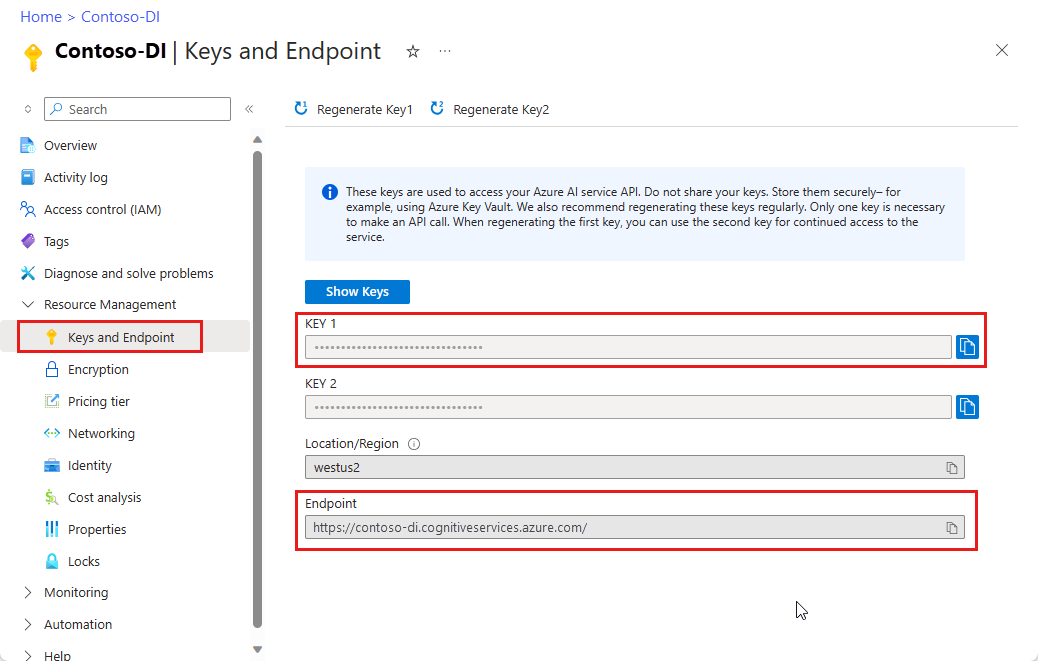
URL의 문서 파일입니다. 이 프로젝트의 경우 각 기능에 대해 다음 표에 제공된 샘플 양식을 사용할 수 있습니다.
특징 modelID document-url 읽기 모델 사전 빌드 읽기 샘플 브로셔 레이아웃 모델 미리 빌드된 레이아웃 샘플 예약 확인 W-2 양식 모델 프리빌트-세금.us.w2 샘플 W-2 양식 청구서 모델 미리 구성된 청구서 샘플 청구서 영수증 모델 미리 빌드된 영수증 샘플 영수증 ID 문서 모델 ID 문서 사전 구축 샘플 ID 문서
환경 변수 설정
문서 인텔리전스 서비스와 상호 작용하려면 DocumentAnalysisClient 클래스의 인스턴스를 만들어야 합니다. 이렇게 하려면 Azure 포털에서 key 및 endpoint을 사용하여 클라이언트를 인스턴스화하세요. 이 프로젝트의 경우 환경 변수를 사용하여 자격 증명을 저장하고 액세스합니다.
중요합니다
주의해서 API 키를 사용합니다. API 키를 코드에 직접 포함하지 말고, 공개적으로 게시하지 마세요. API 키를 사용하는 경우 Azure Key Vault에 안전하게 저장합니다. 앱에서 API 키를 안전하게 사용하는 방법에 대한 자세한 내용은 Azure Key Vault를 사용하여 API 키를 참조하세요.
AI 서비스 보안에 대한 자세한 내용은 Azure AI 서비스에 대한 요청 인증을 참조하세요.
Document Intelligence 리소스 키에 대한 환경 변수를 설정하려면 콘솔 창을 열고 운영 체제 및 개발 환경에 대한 지침을 따릅니다. <yourKey>와 <yourEndpoint>를 Azure 포털에서 리소스의 값으로 교체하십시오.
Windows의 환경 변수는 대/소문자를 구분하지 않습니다. 일반적으로 대문자로 선언되며 단어는 밑줄로 조인됩니다. 명령 프롬프트에서 다음 명령을 실행합니다.
키 변수를 설정합니다.
setx DI_KEY <yourKey>엔드포인트 변수 설정
setx DI_ENDPOINT <yourEndpoint>환경 변수를 설정한 후 명령 프롬프트 창을 닫습니다. 값은 다시 변경할 때까지 유지됩니다.
환경 변수를 읽는 실행 중인 프로그램을 다시 시작합니다. 예를 들어 Visual Studio 또는 Visual Studio Code를 편집기로 사용하는 경우 샘플 코드를 실행하기 전에 다시 시작합니다.
다음은 환경 변수와 함께 사용할 수 있는 몇 가지 유용한 명령입니다.
| 명령어 | 조치 | 예시 |
|---|---|---|
setx VARIABLE_NAME= |
값을 빈 문자열로 설정하여 환경 변수를 삭제합니다. | setx DI_KEY= |
setx VARIABLE_NAME=value |
환경 변수의 값을 설정하거나 변경합니다. | setx DI_KEY=<yourKey> |
set VARIABLE_NAME |
특정 환경 변수의 값을 표시합니다. | set DI_KEY |
set |
모든 환경 변수를 표시합니다. | set |
프로그래밍 환경 설정
Node.js Express 애플리케이션을 만듭니다.
콘솔 창에서 이름이 지정된
doc-intel-app앱의 새 디렉터리를 만들고 이동합니다.mkdir doc-intel-app cd doc-intel-appnpm init명령을 실행하여 애플리케이션을 초기화하고 프로젝트를 스캐폴드합니다.npm init터미널에 표시되는 프롬프트를 사용하여 프로젝트 특성을 지정합니다.
- 가장 중요한 특성은 이름, 버전 번호, 진입점입니다.
-
index.js를 진입점 이름으로 유지하는 것이 좋습니다. 설명, 테스트 명령, GitHub 리포지토리, 키워드, 작성자 및 라이선스 정보는 선택적 특성입니다. 이 프로젝트에서는 그들을 건너뛸 수 있습니다. - Enter 키를 선택하여 괄호 안의 제안을 수락합니다.
프롬프트를 완료한 후 명령은
package.json디렉터리에 파일을 만듭니다.ai-document-intelligence클라이언트 라이브러리와azure/identitynpm 패키지를 설치합니다.npm i @azure-rest/ai-document-intelligence@1.0.0 @azure/identity
종속성이 있는 앱의 package.json 파일이 업데이트됩니다.
애플리케이션 디렉터리에 index.js 파일을 만듭니다.
팁 (조언)
PowerShell을 사용하여 새 파일을 만들 수 있습니다. Shift 키를 누 른 채 폴더를 마우스 오른쪽 단추로 클릭하여 프로젝트 디렉터리에서 PowerShell 창을 연 다음, New-Item index.js명령을 입력합니다.
애플리케이션 빌드
문서 인텔리전스 서비스와 상호 작용하려면 DocumentIntelligenceClient 클래스의 인스턴스를 만들어야 합니다. 이렇게 하려면 Azure 포털에서 키를 사용하여 AzureKeyCredential을 생성하고 DocumentIntelligenceClient 및 Document Intelligence 엔드포인트가 포함된 AzureKeyCredential 인스턴스를 만듭니다.
index.js Visual Studio Code 또는 즐겨 찾는 IDE에서 파일을 열고 다음 코드 샘플 중 하나를 선택하고 애플리케이션에 복사/붙여넣습니다.
-
미리 빌드된 읽기 모델은 모든 문서 인텔리전스 모델의 핵심이며 선, 단어, 위치 및 언어를 검색할 수 있습니다. 레이아웃, 일반 문서, 미리 빌드된 모델 및 사용자 지정 모델은 모두 문서에서 텍스트를 추출하기 위한 기초로 모델을 사용합니다
read. - 미리 빌드된 레이아웃 모델은 문서 및 이미지에서 텍스트 및 텍스트 위치, 테이블, 선택 표시 및 구조 정보를 추출합니다.
- 미리 빌드된 tax.us.w2 모델은 미국 국세청(IRS) 세금 양식에 보고된 정보를 추출합니다.
- 미리 빌드된 송장 모델은 미국 국세청 세금 양식에 보고된 정보를 추출합니다.
- 미리 빌드된 영수증 모델은 인쇄 및 필기 판매 영수증에서 주요 정보를 추출합니다.
- 미리 빌드된 idDocument 모델은 미국 운전면허증, 국제 여권 전기 페이지, 미국 주 신분증, 사회 보장 카드, 그리고 영주권 카드에서 주요 정보를 추출합니다.
읽기 모델 사용
const { DocumentIntelligenceClient } = require("@azure-rest/ai-document-intelligence");
const { AzureKeyCredential } = require("@azure/core-auth");
//use your `key` and `endpoint` environment variables
const key = process.env['DI_KEY'];
const endpoint = process.env['DI_ENDPOINT'];
// sample document
const documentUrlRead = "https://raw.githubusercontent.com/Azure-Samples/cognitive-services-REST-api-samples/master/curl/form-recognizer/rest-api/read.png"
// helper function
function* getTextOfSpans(content, spans) {
for (const span of spans) {
yield content.slice(span.offset, span.offset + span.length);
}
}
async function main() {
// create your `DocumentIntelligenceClient` instance and `AzureKeyCredential` variable
const client = DocumentIntelligence(endpoint, new AzureKeyCredential(key));
const poller = await client.beginAnalyzeDocument("prebuilt-read", documentUrlRead);
const {
content,
pages,
languages,
styles
} = await poller.pollUntilDone();
if (pages.length <= 0) {
console.log("No pages were extracted from the document.");
} else {
console.log("Pages:");
for (const page of pages) {
console.log("- Page", page.pageNumber, `(unit: ${page.unit})`);
console.log(` ${page.width}x${page.height}, angle: ${page.angle}`);
console.log(` ${page.lines.length} lines, ${page.words.length} words`);
if (page.lines.length > 0) {
console.log(" Lines:");
for (const line of page.lines) {
console.log(` - "${line.content}"`);
// The words of the line can also be iterated independently. The words are computed based on their
// corresponding spans.
for (const word of line.words()) {
console.log(` - "${word.content}"`);
}
}
}
}
}
if (languages.length <= 0) {
console.log("No language spans were extracted from the document.");
} else {
console.log("Languages:");
for (const languageEntry of languages) {
console.log(
`- Found language: ${languageEntry.languageCode} (confidence: ${languageEntry.confidence})`
);
for (const text of getTextOfSpans(content, languageEntry.spans)) {
const escapedText = text.replace(/\r?\n/g, "\\n").replace(/"/g, '\\"');
console.log(` - "${escapedText}"`);
}
}
}
if (styles.length <= 0) {
console.log("No text styles were extracted from the document.");
} else {
console.log("Styles:");
for (const style of styles) {
console.log(
`- Handwritten: ${style.isHandwritten ? "yes" : "no"} (confidence=${style.confidence})`
);
for (const word of getTextOfSpans(content, style.spans)) {
console.log(` - "${word}"`);
}
}
}
}
main().catch((error) => {
console.error("An error occurred:", error);
process.exit(1);
});
GitHub의 Azure 샘플 리포지토리를 방문하여 모델 출력을read 확인합니다.
레이아웃 모델 사용
const { DocumentIntelligenceClient } = require("@azure-rest/ai-document-intelligence");
const { AzureKeyCredential } = require("@azure/core-auth");
//use your `key` and `endpoint` environment variables
const key = process.env['DI_KEY'];
const endpoint = process.env['DI_ENDPOINT'];
// sample document
const layoutUrl = "https://raw.githubusercontent.com/Azure-Samples/cognitive-services-REST-api-samples/master/curl/form-recognizer/rest-api/layout.png"
async function main() {
const client = DocumentIntelligence(endpoint, new AzureKeyCredential(key));
const poller = await client.beginAnalyzeDocument(
"prebuilt-layout", layoutUrl);
// Layout extraction produces basic elements such as pages, words, lines, etc. as well as information about the
// appearance (styles) of textual elements.
const { pages, tables } = await poller.pollUntilDone();
if (!pages || pages.length <= 0) {
console.log("No pages were extracted from the document.");
} else {
console.log("Pages:");
for (const page of pages) {
console.log("- Page", page.pageNumber, `(unit: ${page.unit})`);
console.log(` ${page.width}x${page.height}, angle: ${page.angle}`);
console.log(
` ${page.lines && page.lines.length} lines, ${page.words && page.words.length} words`
);
if (page.lines && page.lines.length > 0) {
console.log(" Lines:");
for (const line of page.lines) {
console.log(` - "${line.content}"`);
// The words of the line can also be iterated independently. The words are computed based on their
// corresponding spans.
for (const word of line.words()) {
console.log(` - "${word.content}"`);
}
}
}
}
}
if (!tables || tables.length <= 0) {
console.log("No tables were extracted from the document.");
} else {
console.log("Tables:");
for (const table of tables) {
console.log(
`- Extracted table: ${table.columnCount} columns, ${table.rowCount} rows (${table.cells.length} cells)`
);
}
}
}
main().catch((error) => {
console.error("An error occurred:", error);
process.exit(1);
});
GitHub의 Azure 샘플 리포지토리를 방문하여 레이아웃 모델 출력을 확인합니다.
일반 문서 모델 사용
const { DocumentIntelligenceClient } = require("@azure-rest/ai-document-intelligence");
const { AzureKeyCredential } = require("@azure/core-auth");
//use your `key` and `endpoint` environment variables
const key = process.env['DI_KEY'];
const endpoint = process.env['DI_ENDPOINT'];
// sample document
const documentUrl = "https://raw.githubusercontent.com/Azure-Samples/cognitive-services-REST-api-samples/master/curl/form-recognizer/sample-layout.pdf"
async function main() {
const client = DocumentIntelligence(endpoint, new AzureKeyCredential(key));
const poller = await client.beginAnalyzeDocument("prebuilt-document", documentUrl);
const {
keyValuePairs
} = await poller.pollUntilDone();
if (!keyValuePairs || keyValuePairs.length <= 0) {
console.log("No key-value pairs were extracted from the document.");
} else {
console.log("Key-Value Pairs:");
for (const {
key,
value,
confidence
} of keyValuePairs) {
console.log("- Key :", `"${key.content}"`);
console.log(" Value:", `"${(value && value.content) || "<undefined>"}" (${confidence})`);
}
}
}
main().catch((error) => {
console.error("An error occurred:", error);
process.exit(1);
});
GitHub의 Azure 샘플 리포지토리를 방문하여 일반 문서 모델 출력을 확인합니다.
W-2 세금 모델 사용
const { DocumentIntelligenceClient } = require("@azure-rest/ai-document-intelligence");
const { AzureKeyCredential } = require("@azure/core-auth");
//use your `key` and `endpoint` environment variables
const key = process.env['DI_KEY'];
const endpoint = process.env['DI_ENDPOINT'];
const w2DocumentURL = "https://raw.githubusercontent.com/Azure-Samples/cognitive-services-REST-api-samples/master/curl/form-recognizer/rest-api/w2.png"
async function main() {
const client = DocumentIntelligence(endpoint, new AzureKeyCredential(key));
const poller = await client.beginAnalyzeDocument("prebuilt-tax.us.w2", w2DocumentURL);
const {
documents: [result]
} = await poller.pollUntilDone();
if (result) {
const { Employee, Employer, ControlNumber, TaxYear, AdditionalInfo } = result.fields;
if (Employee) {
const { Name, Address, SocialSecurityNumber } = Employee.properties;
console.log("Employee:");
console.log(" Name:", Name && Name.content);
console.log(" SSN/TIN:", SocialSecurityNumber && SocialSecurityNumber.content);
if (Address && Address.value) {
const { streetAddress, postalCode } = Address.value;
console.log(" Address:");
console.log(" Street Address:", streetAddress);
console.log(" Postal Code:", postalCode);
}
} else {
console.log("No employee information extracted.");
}
if (Employer) {
const { Name, Address, IdNumber } = Employer.properties;
console.log("Employer:");
console.log(" Name:", Name && Name.content);
console.log(" ID (EIN):", IdNumber && IdNumber.content);
if (Address && Address.value) {
const { streetAddress, postalCode } = Address.value;
console.log(" Address:");
console.log(" Street Address:", streetAddress);
console.log(" Postal Code:", postalCode);
}
} else {
console.log("No employer information extracted.");
}
console.log("Control Number:", ControlNumber && ControlNumber.content);
console.log("Tax Year:", TaxYear && TaxYear.content);
if (AdditionalInfo) {
console.log("Additional Info:");
for (const info of AdditionalInfo.values) {
const { LetterCode, Amount } = info.properties;
console.log(`- ${LetterCode && LetterCode.content}: ${Amount && Amount.content}`);
}
}
} else {
throw new Error("Expected at least one document in the result.");
}
}
main().catch((error) => {
console.error(error);
process.exit(1);
});
GitHub의 Azure 샘플 리포지토리를 방문하여 W-2 세금 모델 출력을 확인합니다.
청구서 모델 사용
const { DocumentIntelligenceClient } = require("@azure-rest/ai-document-intelligence");
const { AzureKeyCredential } = require("@azure/core-auth");
//use your `key` and `endpoint` environment variables
const key = process.env['DI_KEY'];
const endpoint = process.env['DI_ENDPOINT'];
// sample url
const invoiceUrl = "https://github.com/Azure-Samples/cognitive-services-REST-api-samples/raw/master/curl/form-recognizer/rest-api/invoice.pdf";
async function main() {
const client = DocumentIntelligence(endpoint, new AzureKeyCredential(key));
const poller = await client.beginAnalyzeDocument("prebuilt-invoice", invoiceUrl);
const {
documents: [result]
} = await poller.pollUntilDone();
if (result) {
const invoice = result.fields;
console.log("Vendor Name:", invoice.VendorName?.content);
console.log("Customer Name:", invoice.CustomerName?.content);
console.log("Invoice Date:", invoice.InvoiceDate?.content);
console.log("Due Date:", invoice.DueDate?.content);
console.log("Items:");
for (const {
properties: item
} of invoice.Items?.values ?? []) {
console.log("-", item.ProductCode?.content ?? "<no product code>");
console.log(" Description:", item.Description?.content);
console.log(" Quantity:", item.Quantity?.content);
console.log(" Date:", item.Date?.content);
console.log(" Unit:", item.Unit?.content);
console.log(" Unit Price:", item.UnitPrice?.content);
console.log(" Tax:", item.Tax?.content);
console.log(" Amount:", item.Amount?.content);
}
console.log("Subtotal:", invoice.SubTotal?.content);
console.log("Previous Unpaid Balance:", invoice.PreviousUnpaidBalance?.content);
console.log("Tax:", invoice.TotalTax?.content);
console.log("Amount Due:", invoice.AmountDue?.content);
} else {
throw new Error("Expected at least one receipt in the result.");
}
}
main().catch((error) => {
console.error("An error occurred:", error);
process.exit(1);
});
GitHub의 Azure 샘플 리포지토리를 방문하여 청구서 모델 출력을 확인합니다.
영수증 모델 사용
const { DocumentIntelligenceClient } = require("@azure-rest/ai-document-intelligence");
const { AzureKeyCredential } = require("@azure/core-auth");
//use your `key` and `endpoint` environment variables
const key = process.env['DI_KEY'];
const endpoint = process.env['DI_ENDPOINT'];
// sample url
const receiptUrl = "https://raw.githubusercontent.com/Azure-Samples/cognitive-services-REST-api-samples/master/curl/form-recognizer/rest-api/receipt.png";
async function main() {
const client = DocumentIntelligence(endpoint, new AzureKeyCredential(key));
const poller = await client.beginAnalyzeDocument("prebuilt-receipt", receiptUrl);
const {
documents: [result]
} = await poller.pollUntilDone();
if (result) {
const {
MerchantName,
Items,
Total
} = result.fields;
console.log("=== Receipt Information ===");
console.log("Type:", result.docType);
console.log("Merchant:", MerchantName && MerchantName.content);
console.log("Items:");
for (const item of (Items && Items.values) || []) {
const {
Description,
TotalPrice
} = item.properties;
console.log("- Description:", Description && Description.content);
console.log(" Total Price:", TotalPrice && TotalPrice.content);
}
console.log("Total:", Total && Total.content);
} else {
throw new Error("Expected at least one receipt in the result.");
}
}
main().catch((err) => {
console.error("The sample encountered an error:", err);
});
GitHub의 Azure 샘플 리포지토리를 방문하여 영수증 모델 출력을 확인합니다.
ID 문서 모델 사용
const { DocumentIntelligenceClient } = require("@azure-rest/ai-document-intelligence");
const { AzureKeyCredential } = require("@azure/core-auth");
//use your `key` and `endpoint` environment variables
const key = process.env['DI_KEY'];
const endpoint = process.env['DI_ENDPOINT'];
// sample document
const idDocumentURL = "https://raw.githubusercontent.com/Azure-Samples/cognitive-services-REST-api-samples/master/curl/form-recognizer/rest-api/identity_documents.png"
async function main() {
const client = DocumentIntelligence(endpoint, new AzureKeyCredential(key));
const poller = await client.beginAnalyzeDocument("prebuilt-idDocument", idDocumentURL);
const {
documents: [result]
} = await poller.pollUntilDone();
if (result) {
// The identity document model has multiple document types, so we need to know which document type was actually
extracted.
if (result.docType === "idDocument.driverLicense") {
const { FirstName, LastName, DocumentNumber, DateOfBirth, DateOfExpiration, Height, Weight, EyeColor, Endorsements, Restrictions, VehicleClassifications} = result.fields;
// For the sake of the example, we'll only show a few of the fields that are produced.
console.log("Extracted a Driver License:");
console.log(" Name:", FirstName && FirstName.content, LastName && LastName.content);
console.log(" License No.:", DocumentNumber && DocumentNumber.content);
console.log(" Date of Birth:", DateOfBirth && DateOfBirth.content);
console.log(" Expiration:", DateOfExpiration && DateOfExpiration.content);
console.log(" Height:", Height && Height.content);
console.log(" Weight:", Weight && Weight.content);
console.log(" Eye color:", EyeColor && EyeColor.content);
console.log(" Restrictions:", Restrictions && Restrictions.content);
console.log(" Endorsements:", Endorsements && Endorsements.content);
console.log(" Class:", VehicleClassifications && VehicleClassifications.content);
} else if (result.docType === "idDocument.passport") {
// The passport document type extracts and parses the Passport's machine-readable zone
if (!result.fields.machineReadableZone) {
throw new Error("No Machine Readable Zone extracted from passport.");
}
const {
FirstName,
LastName,
DateOfBirth,
Nationality,
DocumentNumber,
CountryRegion,
DateOfExpiration,
} = result.fields.machineReadableZone.properties;
console.log("Extracted a Passport:");
console.log(" Name:", FirstName && FirstName.content, LastName && LastName.content);
console.log(" Date of Birth:", DateOfBirth && DateOfBirth.content);
console.log(" Nationality:", Nationality && Nationality.content);
console.log(" Passport No.:", DocumentNumber && DocumentNumber.content);
console.log(" Issuer:", CountryRegion && CountryRegion.content);
console.log(" Expiration Date:", DateOfExpiration && DateOfExpiration.content);
} else {
// The only reason this would happen is if the client library's schema for the prebuilt identity document model is
out of date, and a new document type has been introduced.
console.error("Unknown document type in result:", result);
}
} else {
throw new Error("Expected at least one receipt in the result.");
}
}
main().catch((error) => {
console.error("An error occurred:", error);
process.exit(1);
});
GitHub의 Azure 샘플 리포지토리를 방문하여 ID 문서 모델 출력을 확인합니다.
필수 조건
Azure 구독 – 무료로 만드세요.
최신 버전의 Visual Studio Code 또는 선호하는 IDE 자세한 내용은 Visual Studio Code의Node.js 참조하세요.
Azure AI 서비스 또는 문서 인텔리전스 리소스입니다. 단일 서비스 또는 다중 서비스. 평가판 가격 책정 계층(
F0)을 통해 서비스를 사용해보고, 나중에 프로덕션용 유료 계층으로 업그레이드할 수 있습니다.팁 (조언)
단일 엔드포인트 및 키를 사용하여 여러 Azure AI 서비스에 액세스하려는 경우 Azure AI Foundry 리소스를 만듭니다. 문서 인텔리전스 액세스에 대해서만 문서 인텔리전스 리소스를 만듭니다. Microsoft Entra ID 인증을 사용하려는 경우 단일 서비스 리소스가 필요합니다.
애플리케이션을 Azure Document Intelligence 서비스에 연결하기 위해 만든 리소스의 키 및 엔드포인트입니다.
- 리소스를 배포한 후 리소스로 이동을 선택합니다.
- 왼쪽 창에서 키 및 엔드포인트를 선택합니다.
- 이 문서의 뒷부분에서 사용할 키와 엔드포인트 중 하나를 복사합니다.
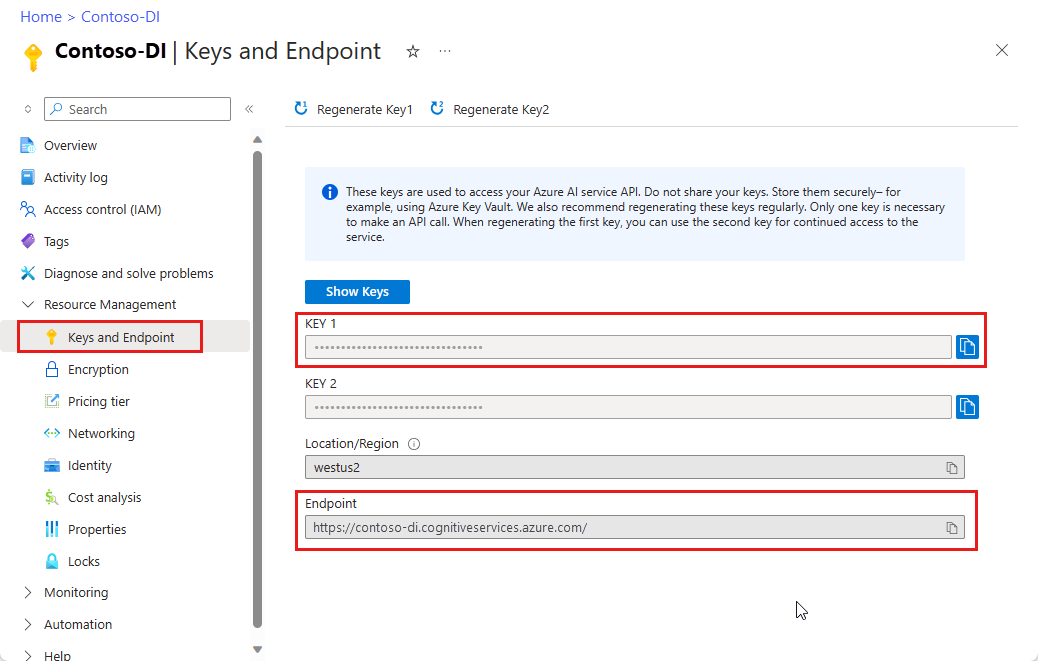
URL의 문서 파일입니다. 이 프로젝트의 경우 각 기능에 대해 다음 표에 제공된 샘플 양식을 사용할 수 있습니다.
특징 modelID 문서-URL 읽기 모델 사전 빌드 읽기 샘플 브로셔 레이아웃 모델 미리 빌드된 레이아웃 샘플 예약 확인 W-2 양식 모델 prebuilt-tax.us.w2 샘플 W-2 양식 청구서 모델 미리 구성된 청구서 샘플 청구서 영수증 모델 미리 빌드된 영수증 샘플 영수증 ID 문서 모델 ID 문서 사전 구축 샘플 ID 문서 명함 모델 사전 구성된 명함 샘플 명함
환경 변수 설정
문서 인텔리전스 서비스와 상호 작용하려면 DocumentAnalysisClient 클래스의 인스턴스를 만들어야 합니다. 이렇게 하려면 Azure 포털에서 key 및 endpoint을 사용하여 클라이언트를 인스턴스화하세요. 이 프로젝트의 경우 환경 변수를 사용하여 자격 증명을 저장하고 액세스합니다.
중요합니다
주의해서 API 키를 사용합니다. API 키를 코드에 직접 포함하지 말고, 공개적으로 게시하지 마세요. API 키를 사용하는 경우 Azure Key Vault에 안전하게 저장합니다. 앱에서 API 키를 안전하게 사용하는 방법에 대한 자세한 내용은 Azure Key Vault를 사용하여 API 키를 참조하세요.
AI 서비스 보안에 대한 자세한 내용은 Azure AI 서비스에 대한 요청 인증을 참조하세요.
Document Intelligence 리소스 키에 대한 환경 변수를 설정하려면 콘솔 창을 열고 운영 체제 및 개발 환경에 대한 지침을 따릅니다. <yourKey>와 <yourEndpoint>를 Azure 포털에서 리소스의 값으로 교체하십시오.
Windows의 환경 변수는 대/소문자를 구분하지 않습니다. 일반적으로 대문자로 선언되며 단어는 밑줄로 조인됩니다. 명령 프롬프트에서 다음 명령을 실행합니다.
키 변수를 설정합니다.
setx DI_KEY <yourKey>엔드포인트 변수 설정
setx DI_ENDPOINT <yourEndpoint>환경 변수를 설정한 후 명령 프롬프트 창을 닫습니다. 값은 다시 변경할 때까지 유지됩니다.
환경 변수를 읽는 실행 중인 프로그램을 다시 시작합니다. 예를 들어 Visual Studio 또는 Visual Studio Code를 편집기로 사용하는 경우 샘플 코드를 실행하기 전에 다시 시작합니다.
다음은 환경 변수와 함께 사용할 수 있는 몇 가지 유용한 명령입니다.
| 명령어 | 조치 | 예시 |
|---|---|---|
setx VARIABLE_NAME= |
값을 빈 문자열로 설정하여 환경 변수를 삭제합니다. | setx DI_KEY= |
setx VARIABLE_NAME=value |
환경 변수의 값을 설정하거나 변경합니다. | setx DI_KEY=<yourKey> |
set VARIABLE_NAME |
특정 환경 변수의 값을 표시합니다. | set DI_KEY |
set |
모든 환경 변수를 표시합니다. | set |
프로그래밍 환경 설정
Node.js Express 애플리케이션을 만듭니다.
콘솔 창에서 이름이 지정된
form-recognizer-app앱의 새 디렉터리를 만들고 이동합니다.mkdir form-recognizer-app cd form-recognizer-appnpm init명령을 실행하여 애플리케이션을 초기화하고 프로젝트를 스캐폴드합니다.npm init터미널에 표시되는 프롬프트를 사용하여 프로젝트 특성을 지정합니다.
- 가장 중요한 특성은 이름, 버전 번호, 진입점입니다.
-
index.js를 진입점 이름으로 유지하는 것이 좋습니다. 설명, 테스트 명령, GitHub 리포지토리, 키워드, 작성자 및 라이선스 정보는 선택적 특성입니다. 이 프로젝트에서는 그들을 건너뛸 수 있습니다. - Enter 키를 선택하여 괄호 안의 제안을 수락합니다.
프롬프트를 완료한 후 명령은
package.json디렉터리에 파일을 만듭니다.ai-form-recognizer클라이언트 라이브러리와azure/identitynpm 패키지를 설치합니다.npm i @azure/ai-form-recognizer @azure/identity
종속성이 있는 앱의 package.json 파일이 업데이트됩니다.
애플리케이션 디렉터리에 index.js 파일을 만듭니다.
팁 (조언)
PowerShell을 사용하여 새 파일을 만들 수 있습니다. Shift 키를 누 른 채 폴더를 마우스 오른쪽 단추로 클릭하여 프로젝트 디렉터리에서 PowerShell 창을 연 다음, New-Item index.js명령을 입력합니다.
애플리케이션 빌드
문서 인텔리전스 서비스와 상호 작용하려면 DocumentAnalysisClient 클래스의 인스턴스를 만들어야 합니다. 이렇게 하려면 Azure 포털에서 키를 사용하여 AzureKeyCredential을 생성하고 DocumentAnalysisClient 및 Document Intelligence 엔드포인트가 포함된 AzureKeyCredential 인스턴스를 만듭니다.
index.js Visual Studio Code 또는 즐겨 찾는 IDE에서 파일을 열고 다음 코드 샘플 중 하나를 선택하고 애플리케이션에 복사/붙여넣습니다.
-
미리 빌드된 읽기 모델은 모든 문서 인텔리전스 모델의 핵심이며 선, 단어, 위치 및 언어를 검색할 수 있습니다. 레이아웃, 일반 문서, 미리 빌드된 모델 및 사용자 지정 모델은 모두 문서에서 텍스트를 추출하기 위한 기초로 모델을 사용합니다
read. - 미리 빌드된 레이아웃 모델은 문서 및 이미지에서 텍스트 및 텍스트 위치, 테이블, 선택 표시 및 구조 정보를 추출합니다.
- 미리 빌드된 tax.us.w2 모델은 미국 국세청(IRS) 세금 양식에 보고된 정보를 추출합니다.
- 미리 빌드된 송장 모델은 미국 국세청 세금 양식에 보고된 정보를 추출합니다.
- 미리 빌드된 영수증 모델은 인쇄 및 필기 판매 영수증에서 주요 정보를 추출합니다.
- 미리 빌드된 idDocument 모델은 미국 운전면허증, 국제 여권 전기 페이지, 미국 주 신분증, 사회 보장 카드, 그리고 영주권 카드에서 주요 정보를 추출합니다.
읽기 모델 사용
const { AzureKeyCredential, DocumentAnalysisClient } = require("@azure/ai-form-recognizer");
//use your `key` and `endpoint` environment variables
const key = process.env['FR_KEY'];
const endpoint = process.env['FR_ENDPOINT'];
// sample document
const documentUrlRead = "https://raw.githubusercontent.com/Azure-Samples/cognitive-services-REST-api-samples/master/curl/form-recognizer/rest-api/read.png"
// helper function
function* getTextOfSpans(content, spans) {
for (const span of spans) {
yield content.slice(span.offset, span.offset + span.length);
}
}
async function main() {
// create your `DocumentAnalysisClient` instance and `AzureKeyCredential` variable
const client = new DocumentAnalysisClient(endpoint, new AzureKeyCredential(key));
const poller = await client.beginAnalyzeDocument("prebuilt-read", documentUrlRead);
const {
content,
pages,
languages,
styles
} = await poller.pollUntilDone();
if (pages.length <= 0) {
console.log("No pages were extracted from the document.");
} else {
console.log("Pages:");
for (const page of pages) {
console.log("- Page", page.pageNumber, `(unit: ${page.unit})`);
console.log(` ${page.width}x${page.height}, angle: ${page.angle}`);
console.log(` ${page.lines.length} lines, ${page.words.length} words`);
if (page.lines.length > 0) {
console.log(" Lines:");
for (const line of page.lines) {
console.log(` - "${line.content}"`);
// The words of the line can also be iterated independently. The words are computed based on their
// corresponding spans.
for (const word of line.words()) {
console.log(` - "${word.content}"`);
}
}
}
}
}
if (languages.length <= 0) {
console.log("No language spans were extracted from the document.");
} else {
console.log("Languages:");
for (const languageEntry of languages) {
console.log(
`- Found language: ${languageEntry.languageCode} (confidence: ${languageEntry.confidence})`
);
for (const text of getTextOfSpans(content, languageEntry.spans)) {
const escapedText = text.replace(/\r?\n/g, "\\n").replace(/"/g, '\\"');
console.log(` - "${escapedText}"`);
}
}
}
if (styles.length <= 0) {
console.log("No text styles were extracted from the document.");
} else {
console.log("Styles:");
for (const style of styles) {
console.log(
`- Handwritten: ${style.isHandwritten ? "yes" : "no"} (confidence=${style.confidence})`
);
for (const word of getTextOfSpans(content, style.spans)) {
console.log(` - "${word}"`);
}
}
}
}
main().catch((error) => {
console.error("An error occurred:", error);
process.exit(1);
});
GitHub의 Azure 샘플 리포지토리를 방문하여 모델 출력을read 확인합니다.
레이아웃 모델 사용
const { AzureKeyCredential, DocumentAnalysisClient } = require("@azure/ai-form-recognizer");
//use your `key` and `endpoint` environment variables
const key = process.env['FR_KEY'];
const endpoint = process.env['FR_ENDPOINT'];
// sample document
const layoutUrl = "https://raw.githubusercontent.com/Azure-Samples/cognitive-services-REST-api-samples/master/curl/form-recognizer/rest-api/layout.png"
async function main() {
const client = new DocumentAnalysisClient(endpoint, new AzureKeyCredential(key));
const poller = await client.beginAnalyzeDocumentFromUrl(
"prebuilt-layout", layoutUrl);
// Layout extraction produces basic elements such as pages, words, lines, etc. as well as information about the
// appearance (styles) of textual elements.
const { pages, tables } = await poller.pollUntilDone();
if (!pages || pages.length <= 0) {
console.log("No pages were extracted from the document.");
} else {
console.log("Pages:");
for (const page of pages) {
console.log("- Page", page.pageNumber, `(unit: ${page.unit})`);
console.log(` ${page.width}x${page.height}, angle: ${page.angle}`);
console.log(
` ${page.lines && page.lines.length} lines, ${page.words && page.words.length} words`
);
if (page.lines && page.lines.length > 0) {
console.log(" Lines:");
for (const line of page.lines) {
console.log(` - "${line.content}"`);
// The words of the line can also be iterated independently. The words are computed based on their
// corresponding spans.
for (const word of line.words()) {
console.log(` - "${word.content}"`);
}
}
}
}
}
if (!tables || tables.length <= 0) {
console.log("No tables were extracted from the document.");
} else {
console.log("Tables:");
for (const table of tables) {
console.log(
`- Extracted table: ${table.columnCount} columns, ${table.rowCount} rows (${table.cells.length} cells)`
);
}
}
}
main().catch((error) => {
console.error("An error occurred:", error);
process.exit(1);
});
GitHub의 Azure 샘플 리포지토리를 방문하여 레이아웃 모델 출력을 확인합니다.
일반 문서 모델 사용
const { AzureKeyCredential, DocumentAnalysisClient } = require("@azure/ai-form-recognizer");
//use your `key` and `endpoint` environment variables
const key = process.env['FR_KEY'];
const endpoint = process.env['FR_ENDPOINT'];
// sample document
const documentUrl = "https://raw.githubusercontent.com/Azure-Samples/cognitive-services-REST-api-samples/master/curl/form-recognizer/sample-layout.pdf"
async function main() {
const client = new DocumentAnalysisClient(endpoint, new AzureKeyCredential(key));
const poller = await client.beginAnalyzeDocumentFromUrl("prebuilt-document", documentUrl);
const {
keyValuePairs
} = await poller.pollUntilDone();
if (!keyValuePairs || keyValuePairs.length <= 0) {
console.log("No key-value pairs were extracted from the document.");
} else {
console.log("Key-Value Pairs:");
for (const {
key,
value,
confidence
} of keyValuePairs) {
console.log("- Key :", `"${key.content}"`);
console.log(" Value:", `"${(value && value.content) || "<undefined>"}" (${confidence})`);
}
}
}
main().catch((error) => {
console.error("An error occurred:", error);
process.exit(1);
});
GitHub의 Azure 샘플 리포지토리를 방문하여 일반 문서 모델 출력을 확인합니다.
W-2 세금 모델 사용
const { AzureKeyCredential, DocumentAnalysisClient } = require("@azure/ai-form-recognizer");
//use your `key` and `endpoint` environment variables
const key = process.env['FR_KEY'];
const endpoint = process.env['FR_ENDPOINT'];
const w2DocumentURL = "https://raw.githubusercontent.com/Azure-Samples/cognitive-services-REST-api-samples/master/curl/form-recognizer/rest-api/w2.png"
async function main() {
const client = new DocumentAnalysisClient(endpoint, new AzureKeyCredential(key));
const poller = await client.beginAnalyzeDocument("prebuilt-tax.us.w2", w2DocumentURL);
const {
documents: [result]
} = await poller.pollUntilDone();
if (result) {
const { Employee, Employer, ControlNumber, TaxYear, AdditionalInfo } = result.fields;
if (Employee) {
const { Name, Address, SocialSecurityNumber } = Employee.properties;
console.log("Employee:");
console.log(" Name:", Name && Name.content);
console.log(" SSN/TIN:", SocialSecurityNumber && SocialSecurityNumber.content);
if (Address && Address.value) {
const { streetAddress, postalCode } = Address.value;
console.log(" Address:");
console.log(" Street Address:", streetAddress);
console.log(" Postal Code:", postalCode);
}
} else {
console.log("No employee information extracted.");
}
if (Employer) {
const { Name, Address, IdNumber } = Employer.properties;
console.log("Employer:");
console.log(" Name:", Name && Name.content);
console.log(" ID (EIN):", IdNumber && IdNumber.content);
if (Address && Address.value) {
const { streetAddress, postalCode } = Address.value;
console.log(" Address:");
console.log(" Street Address:", streetAddress);
console.log(" Postal Code:", postalCode);
}
} else {
console.log("No employer information extracted.");
}
console.log("Control Number:", ControlNumber && ControlNumber.content);
console.log("Tax Year:", TaxYear && TaxYear.content);
if (AdditionalInfo) {
console.log("Additional Info:");
for (const info of AdditionalInfo.values) {
const { LetterCode, Amount } = info.properties;
console.log(`- ${LetterCode && LetterCode.content}: ${Amount && Amount.content}`);
}
}
} else {
throw new Error("Expected at least one document in the result.");
}
}
main().catch((error) => {
console.error(error);
process.exit(1);
});
GitHub의 Azure 샘플 리포지토리를 방문하여 W-2 세금 모델 출력을 확인합니다.
청구서 모델 사용
const { AzureKeyCredential, DocumentAnalysisClient } = require("@azure/ai-form-recognizer");
//use your `key` and `endpoint` environment variables
const key = process.env['FR_KEY'];
const endpoint = process.env['FR_ENDPOINT'];
// sample url
const invoiceUrl = "https://github.com/Azure-Samples/cognitive-services-REST-api-samples/raw/master/curl/form-recognizer/rest-api/invoice.pdf";
async function main() {
const client = new DocumentAnalysisClient(endpoint, new AzureKeyCredential(key));
const poller = await client.beginAnalyzeDocument("prebuilt-invoice", invoiceUrl);
const {
documents: [result]
} = await poller.pollUntilDone();
if (result) {
const invoice = result.fields;
console.log("Vendor Name:", invoice.VendorName?.content);
console.log("Customer Name:", invoice.CustomerName?.content);
console.log("Invoice Date:", invoice.InvoiceDate?.content);
console.log("Due Date:", invoice.DueDate?.content);
console.log("Items:");
for (const {
properties: item
} of invoice.Items?.values ?? []) {
console.log("-", item.ProductCode?.content ?? "<no product code>");
console.log(" Description:", item.Description?.content);
console.log(" Quantity:", item.Quantity?.content);
console.log(" Date:", item.Date?.content);
console.log(" Unit:", item.Unit?.content);
console.log(" Unit Price:", item.UnitPrice?.content);
console.log(" Tax:", item.Tax?.content);
console.log(" Amount:", item.Amount?.content);
}
console.log("Subtotal:", invoice.SubTotal?.content);
console.log("Previous Unpaid Balance:", invoice.PreviousUnpaidBalance?.content);
console.log("Tax:", invoice.TotalTax?.content);
console.log("Amount Due:", invoice.AmountDue?.content);
} else {
throw new Error("Expected at least one receipt in the result.");
}
}
main().catch((error) => {
console.error("An error occurred:", error);
process.exit(1);
});
GitHub의 Azure 샘플 리포지토리를 방문하여 청구서 모델 출력을 확인합니다.
영수증 모델 사용
const { AzureKeyCredential, DocumentAnalysisClient } = require("@azure/ai-form-recognizer");
//use your `key` and `endpoint` environment variables
const key = process.env['FR_KEY'];
const endpoint = process.env['FR_ENDPOINT'];
// sample url
const receiptUrl = "https://raw.githubusercontent.com/Azure-Samples/cognitive-services-REST-api-samples/master/curl/form-recognizer/rest-api/receipt.png";
async function main() {
const client = new DocumentAnalysisClient(endpoint, new AzureKeyCredential(key));
const poller = await client.beginAnalyzeDocument("prebuilt-receipt", receiptUrl);
const {
documents: [result]
} = await poller.pollUntilDone();
if (result) {
const {
MerchantName,
Items,
Total
} = result.fields;
console.log("=== Receipt Information ===");
console.log("Type:", result.docType);
console.log("Merchant:", MerchantName && MerchantName.content);
console.log("Items:");
for (const item of (Items && Items.values) || []) {
const {
Description,
TotalPrice
} = item.properties;
console.log("- Description:", Description && Description.content);
console.log(" Total Price:", TotalPrice && TotalPrice.content);
}
console.log("Total:", Total && Total.content);
} else {
throw new Error("Expected at least one receipt in the result.");
}
}
main().catch((err) => {
console.error("The sample encountered an error:", err);
});
GitHub의 Azure 샘플 리포지토리를 방문하여 영수증 모델 출력을 확인합니다.
ID 문서 모델 사용
const { AzureKeyCredential, DocumentAnalysisClient } = require("@azure/ai-form-recognizer");
//use your `key` and `endpoint` environment variables
const key = process.env['FR_KEY'];
const endpoint = process.env['FR_ENDPOINT'];
// sample document
const idDocumentURL = "https://raw.githubusercontent.com/Azure-Samples/cognitive-services-REST-api-samples/master/curl/form-recognizer/rest-api/identity_documents.png"
async function main() {
const client = new DocumentAnalysisClient(endpoint, new AzureKeyCredential(key));
const poller = await client.beginAnalyzeDocument("prebuilt-idDocument", idDocumentURL);
const {
documents: [result]
} = await poller.pollUntilDone();
if (result) {
// The identity document model has multiple document types, so we need to know which document type was actually
extracted.
if (result.docType === "idDocument.driverLicense") {
const { FirstName, LastName, DocumentNumber, DateOfBirth, DateOfExpiration, Height, Weight, EyeColor, Endorsements, Restrictions, VehicleClassifications} = result.fields;
// For the sake of the example, we'll only show a few of the fields that are produced.
console.log("Extracted a Driver License:");
console.log(" Name:", FirstName && FirstName.content, LastName && LastName.content);
console.log(" License No.:", DocumentNumber && DocumentNumber.content);
console.log(" Date of Birth:", DateOfBirth && DateOfBirth.content);
console.log(" Expiration:", DateOfExpiration && DateOfExpiration.content);
console.log(" Height:", Height && Height.content);
console.log(" Weight:", Weight && Weight.content);
console.log(" Eye color:", EyeColor && EyeColor.content);
console.log(" Restrictions:", Restrictions && Restrictions.content);
console.log(" Endorsements:", Endorsements && Endorsements.content);
console.log(" Class:", VehicleClassifications && VehicleClassifications.content);
} else if (result.docType === "idDocument.passport") {
// The passport document type extracts and parses the Passport's machine-readable zone
if (!result.fields.machineReadableZone) {
throw new Error("No Machine Readable Zone extracted from passport.");
}
const {
FirstName,
LastName,
DateOfBirth,
Nationality,
DocumentNumber,
CountryRegion,
DateOfExpiration,
} = result.fields.machineReadableZone.properties;
console.log("Extracted a Passport:");
console.log(" Name:", FirstName && FirstName.content, LastName && LastName.content);
console.log(" Date of Birth:", DateOfBirth && DateOfBirth.content);
console.log(" Nationality:", Nationality && natiNationalityonality.content);
console.log(" Passport No.:", DocumentNumber && DocumentNumber.content);
console.log(" Issuer:", CountryRegion && CountryRegion.content);
console.log(" Expiration Date:", DateOfExpiration && DateOfExpiration.content);
} else {
// The only reason this would happen is if the client library's schema for the prebuilt identity document model is
out of date, and a new document type has been introduced.
console.error("Unknown document type in result:", result);
}
} else {
throw new Error("Expected at least one receipt in the result.");
}
}
main().catch((error) => {
console.error("An error occurred:", error);
process.exit(1);
});
GitHub의 Azure 샘플 리포지토리를 방문하여 ID 문서 모델 출력을 확인합니다.
비즈니스 명함 모델 사용
const { AzureKeyCredential, DocumentAnalysisClient } = require("@azure/ai-form-recognizer");
//use your `key` and `endpoint` environment variables
const key = process.env['FR_KEY'];
const endpoint = process.env['FR_ENDPOINT'];
// sample document
const businessCardURL = "https://raw.githubusercontent.com/Azure-Samples/cognitive-services-REST-api-samples/de5e0d8982ab754823c54de47a47e8e499351523/curl/form-recognizer/rest-api/business_card.jpg"
async function main() {
const client = new DocumentAnalysisClient(endpoint, new AzureKeyCredential(key));
const poller = await client.beginAnalyzeDocument("prebuilt-businessCard", businessCardURL);
const {
documents: [result]
} = await poller.pollUntilDone();
if (result) {
const businessCard = result.fields;
console.log("=== Business Card Information ===");
// There are more fields than just these few, and the model allows for multiple contact & company names as well as
// phone numbers, though we'll only show the first extracted values here.
const name = businessCard.ContactNames && businessCard.ContactNames.values[0];
if (name) {
const {
FirstName,
LastName
} = name.properties;
console.log("Name:", FirstName && FirstName.content, LastName && LastName.content);
}
const company = businessCard.CompanyNames && businessCard.CompanyNames.values[0];
if (company) {
console.log("Company:", company.content);
}
const address = businessCard.Addresses && businessCard.Addresses.values[0];
if (address) {
console.log("Address:", address.content);
}
const jobTitle = businessCard.JobTitles && businessCard.JobTitles.values[0];
if (jobTitle) {
console.log("Job title:", jobTitle.content);
}
const department = businessCard.Departments && businessCard.Departments.values[0];
if (department) {
console.log("Department:", department.content);
}
const email = businessCard.Emails && businessCard.Emails.values[0];
if (email) {
console.log("Email:", email.content);
}
const workPhone = businessCard.WorkPhones && businessCard.WorkPhones.values[0];
if (workPhone) {
console.log("Work phone:", workPhone.content);
}
const website = businessCard.Websites && businessCard.Websites.values[0];
if (website) {
console.log("Website:", website.content);
}
} else {
throw new Error("Expected at least one business card in the result.");
}
}
main().catch((error) => {
console.error("An error occurred:", error);
process.exit(1);
});
GitHub의 Azure 샘플 리포지토리를 방문하여 명함 모델 출력을 확인합니다.
클라이언트 라이브러리 | REST API 참조 | 패키지(PyPi) | 샘플 | 지원되는 REST API 버전
필수 조건
Azure 구독 – 무료로 만드세요.
Python 3.7 이상. Python 설치에 pip가 포함되어야 합니다. 명령줄에서 실행
pip --version하여 pip가 설치되어 있는지 확인할 수 있습니다. 최신 버전의 Python을 설치하여 pip를 받으세요.최신 버전의 Visual Studio Code 또는 선호하는 IDE Visual Studio Code에서 Python 시작 참조
Azure AI 서비스 또는 문서 인텔리전스 리소스입니다. 단일 서비스 또는 다중 서비스. 평가판 가격 책정 계층(
F0)을 통해 서비스를 사용해보고, 나중에 프로덕션용 유료 계층으로 업그레이드할 수 있습니다.애플리케이션을 Azure Document Intelligence 서비스에 연결하기 위해 만든 리소스의 키 및 엔드포인트입니다.
- 리소스를 배포한 후 리소스로 이동을 선택합니다.
- 왼쪽 창에서 키 및 엔드포인트를 선택합니다.
- 이 문서의 뒷부분에서 사용할 키와 엔드포인트 중 하나를 복사합니다.
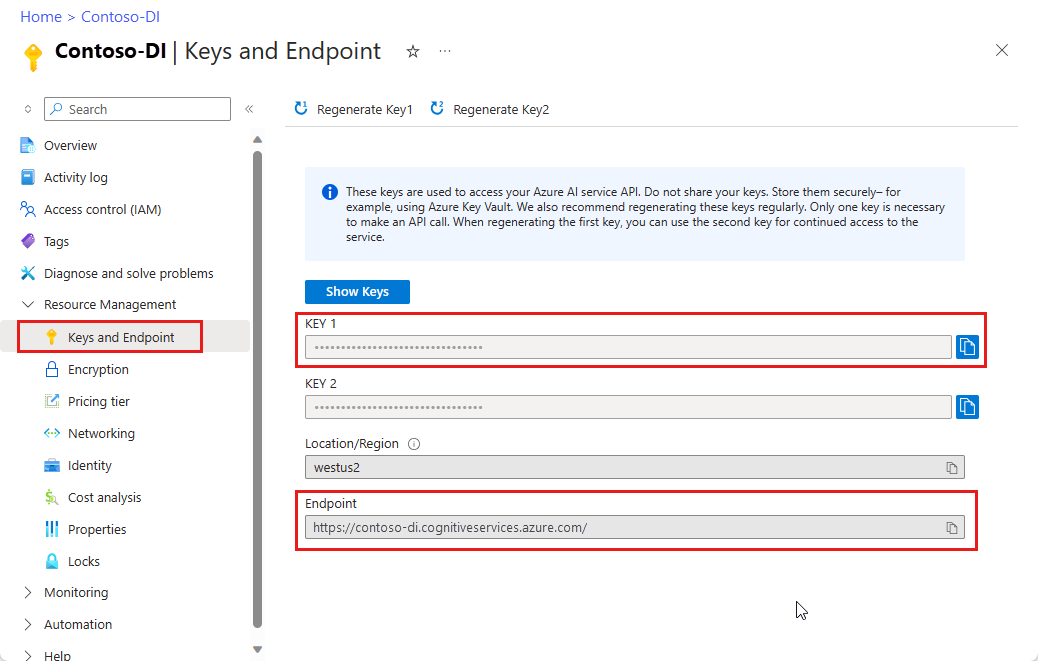
URL의 문서 파일입니다. 이 프로젝트의 경우 각 기능에 대해 다음 표에 제공된 샘플 양식을 사용할 수 있습니다.
특징 modelID document-url 읽기 모델 사전 빌드 읽기 샘플 브로셔 레이아웃 모델 미리 빌드된 레이아웃 샘플 예약 확인 W-2 양식 모델 prebuilt-tax.us.w2 샘플 W-2 양식 청구서 모델 미리 구성된 청구서 샘플 청구서 영수증 모델 미리 빌드된 영수증 샘플 영수증 ID 문서 모델 ID 문서 사전 구축 샘플 ID 문서
환경 변수 설정
문서 인텔리전스 서비스와 상호 작용하려면 DocumentAnalysisClient 클래스의 인스턴스를 만들어야 합니다. 이렇게 하려면 Azure 포털에서 key 및 endpoint을 사용하여 클라이언트를 인스턴스화하세요. 이 프로젝트의 경우 환경 변수를 사용하여 자격 증명을 저장하고 액세스합니다.
중요합니다
주의해서 API 키를 사용합니다. API 키를 코드에 직접 포함하지 말고, 공개적으로 게시하지 마세요. API 키를 사용하는 경우 Azure Key Vault에 안전하게 저장합니다. 앱에서 API 키를 안전하게 사용하는 방법에 대한 자세한 내용은 Azure Key Vault를 사용하여 API 키를 참조하세요.
AI 서비스 보안에 대한 자세한 내용은 Azure AI 서비스에 대한 요청 인증을 참조하세요.
Document Intelligence 리소스 키에 대한 환경 변수를 설정하려면 콘솔 창을 열고 운영 체제 및 개발 환경에 대한 지침을 따릅니다. <yourKey>와 <yourEndpoint>를 Azure 포털에서 리소스의 값으로 교체하십시오.
Windows의 환경 변수는 대/소문자를 구분하지 않습니다. 일반적으로 대문자로 선언되며 단어는 밑줄로 조인됩니다. 명령 프롬프트에서 다음 명령을 실행합니다.
키 변수를 설정합니다.
setx DI_KEY <yourKey>엔드포인트 변수 설정
setx DI_ENDPOINT <yourEndpoint>환경 변수를 설정한 후 명령 프롬프트 창을 닫습니다. 값은 다시 변경할 때까지 유지됩니다.
환경 변수를 읽는 실행 중인 프로그램을 다시 시작합니다. 예를 들어 Visual Studio 또는 Visual Studio Code를 편집기로 사용하는 경우 샘플 코드를 실행하기 전에 다시 시작합니다.
다음은 환경 변수와 함께 사용할 수 있는 몇 가지 유용한 명령입니다.
| 명령어 | 조치 | 예시 |
|---|---|---|
setx VARIABLE_NAME= |
값을 빈 문자열로 설정하여 환경 변수를 삭제합니다. | setx DI_KEY= |
setx VARIABLE_NAME=value |
환경 변수의 값을 설정하거나 변경합니다. | setx DI_KEY=<yourKey> |
set VARIABLE_NAME |
특정 환경 변수의 값을 표시합니다. | set DI_KEY |
set |
모든 환경 변수를 표시합니다. | set |
프로그래밍 환경 설정
로컬 환경에서 콘솔 창을 열고 pip를 사용하여 Python용 Azure AI Document Intelligence 클라이언트 라이브러리를 설치합니다.
pip install azure-ai-documentintelligence==1.0.0b4
Python 애플리케이션 만들기
문서 인텔리전스 서비스와 상호 작용하려면 DocumentIntelligenceClient 클래스의 인스턴스를 만들어야 합니다. 이렇게 하려면 Azure 포털에서 키를 사용하여 AzureKeyCredential을 생성하고 DocumentIntelligenceClient 및 Document Intelligence 엔드포인트가 포함된 AzureKeyCredential 인스턴스를 만듭니다.
편집기 또는 IDE에서 form_recognizer_quickstart.py 이라는 새 Python 파일을 만듭니다.
form_recognizer_quickstart.py 파일을 열고 다음 코드 샘플 중 하나를 선택하고 애플리케이션에 복사/붙여넣습니다.
-
미리 빌드된 읽기 모델은 모든 문서 인텔리전스 모델의 핵심이며 선, 단어, 위치 및 언어를 검색할 수 있습니다. 레이아웃, 일반 문서, 미리 빌드된 모델 및 사용자 지정 모델은 모두 문서에서 텍스트를 추출하기 위한 기초로 모델을 사용합니다
read. - 미리 빌드된 레이아웃 모델은 문서 및 이미지에서 텍스트 및 텍스트 위치, 테이블, 선택 표시 및 구조 정보를 추출합니다.
- 미리 빌드된 tax.us.w2 모델은 미국 국세청(IRS) 세금 양식에 보고된 정보를 추출합니다.
- 미리 빌드된 청구서 모델은 다양한 형식의 판매 송장에서 주요 필드 및 품목을 추출합니다.
- 미리 빌드된 영수증 모델은 인쇄 및 필기 판매 영수증에서 주요 정보를 추출합니다.
- 미리 빌드된 idDocument 모델은 미국 운전면허증, 국제 여권 전기 페이지, 미국 주 신분증, 사회 보장 카드, 그리고 영주권 카드에서 주요 정보를 추출합니다.
-
미리 빌드된 읽기 모델은 모든 문서 인텔리전스 모델의 핵심이며 선, 단어, 위치 및 언어를 검색할 수 있습니다. 레이아웃, 일반 문서, 미리 빌드된 모델 및 사용자 지정 모델은 모두 문서에서 텍스트를 추출하기 위한 기초로 모델을 사용합니다
명령 프롬프트에서 Python 코드를 실행합니다.
python form_recognizer_quickstart.py
읽기 모델 사용
import os
from azure.core.credentials import AzureKeyCredential
from azure.ai.documentintelligence import DocumentIntelligenceClient
from azure.ai.documentintelligence.models import AnalyzeResult
from azure.ai.documentintelligence.models import AnalyzeDocumentRequest
# use your `key` and `endpoint` environment variables
key = os.environ.get('DI_KEY')
endpoint = os.environ.get('DI_ENDPOINT')
# helper functions
def get_words(page, line):
result = []
for word in page.words:
if _in_span(word, line.spans):
result.append(word)
return result
def _in_span(word, spans):
for span in spans:
if word.span.offset >= span.offset and (word.span.offset + word.span.length) <= (span.offset + span.length):
return True
return False
def analyze_read():
# sample document
formUrl = "https://raw.githubusercontent.com/Azure-Samples/cognitive-services-REST-api-samples/master/curl/form-recognizer/rest-api/read.png"
client = DocumentIntelligenceClient(
endpoint=endpoint, credential=AzureKeyCredential(key)
)
poller = client.begin_analyze_document(
"prebuilt-read", AnalyzeDocumentRequest(url_source=formUrl
))
result: AnalyzeResult = poller.result()
print("----Languages detected in the document----")
if result.languages is not None:
for language in result.languages:
print(f"Language code: '{language.locale}' with confidence {language.confidence}")
print("----Styles detected in the document----")
if result.styles:
for style in result.styles:
if style.is_handwritten:
print("Found the following handwritten content: ")
print(",".join([result.content[span.offset : span.offset + span.length] for span in style.spans]))
if style.font_style:
print(f"The document contains '{style.font_style}' font style, applied to the following text: ")
print(",".join([result.content[span.offset : span.offset + span.length] for span in style.spans]))
for page in result.pages:
print(f"----Analyzing document from page #{page.page_number}----")
print(f"Page has width: {page.width} and height: {page.height}, measured with unit: {page.unit}")
if page.lines:
for line_idx, line in enumerate(page.lines):
words = get_words(page, line)
print(
f"...Line # {line_idx} has {len(words)} words and text '{line.content}' within bounding polygon '{line.polygon}'"
)
for word in words:
print(f"......Word '{word.content}' has a confidence of {word.confidence}")
if page.selection_marks:
for selection_mark in page.selection_marks:
print(
f"...Selection mark is '{selection_mark.state}' within bounding polygon "
f"'{selection_mark.polygon}' and has a confidence of {selection_mark.confidence}"
)
if result.paragraphs:
print(f"----Detected #{len(result.paragraphs)} paragraphs in the document----")
for paragraph in result.paragraphs:
print(f"Found paragraph with role: '{paragraph.role}' within {paragraph.bounding_regions} bounding region")
print(f"...with content: '{paragraph.content}'")
result.paragraphs.sort(key=lambda p: (p.spans.sort(key=lambda s: s.offset), p.spans[0].offset))
print("-----Print sorted paragraphs-----")
for idx, paragraph in enumerate(result.paragraphs):
print(
f"...paragraph:{idx} with offset: {paragraph.spans[0].offset} and length: {paragraph.spans[0].length}"
)
print("----------------------------------------")
if __name__ == "__main__":
analyze_read()
GitHub의 Azure 샘플 리포지토리를 방문하여 모델 출력을read 확인합니다.
레이아웃 모델 사용
import os
from azure.core.credentials import AzureKeyCredential
from azure.ai.documentintelligence import DocumentIntelligenceClient
from azure.ai.documentintelligence.models import AnalyzeResult
from azure.ai.documentintelligence.models import AnalyzeDocumentRequest
# use your `key` and `endpoint` environment variables
key = os.environ.get('DI_KEY')
endpoint = os.environ.get('DI_ENDPOINT')
def analyze_layout():
# sample document
formUrl = "https://raw.githubusercontent.com/Azure-Samples/cognitive-services-REST-api-samples/master/curl/form-recognizer/rest-api/layout.png"
client = DocumentIntelligenceClient(
endpoint=endpoint, credential=AzureKeyCredential(key)
)
poller = client.begin_analyze_document(
"prebuilt-layout", AnalyzeDocumentRequest(url_source=formUrl
))
result: AnalyzeResult = poller.result()
if result.styles and any([style.is_handwritten for style in result.styles]):
print("Document contains handwritten content")
else:
print("Document does not contain handwritten content")
for page in result.pages:
print(f"----Analyzing layout from page #{page.page_number}----")
print(f"Page has width: {page.width} and height: {page.height}, measured with unit: {page.unit}")
if page.lines:
for line_idx, line in enumerate(page.lines):
words = get_words(page, line)
print(
f"...Line # {line_idx} has word count {len(words)} and text '{line.content}' "
f"within bounding polygon '{line.polygon}'"
)
for word in words:
print(f"......Word '{word.content}' has a confidence of {word.confidence}")
if page.selection_marks:
for selection_mark in page.selection_marks:
print(
f"Selection mark is '{selection_mark.state}' within bounding polygon "
f"'{selection_mark.polygon}' and has a confidence of {selection_mark.confidence}"
)
if result.tables:
for table_idx, table in enumerate(result.tables):
print(f"Table # {table_idx} has {table.row_count} rows and " f"{table.column_count} columns")
if table.bounding_regions:
for region in table.bounding_regions:
print(f"Table # {table_idx} location on page: {region.page_number} is {region.polygon}")
for cell in table.cells:
print(f"...Cell[{cell.row_index}][{cell.column_index}] has text '{cell.content}'")
if cell.bounding_regions:
for region in cell.bounding_regions:
print(f"...content on page {region.page_number} is within bounding polygon '{region.polygon}'")
print("----------------------------------------")
if __name__ == "__main__":
analyze_layout()
GitHub의 Azure 샘플 리포지토리를 방문하여 레이아웃 모델 출력을 확인합니다.
W-2 세금 모델 사용
import os
from azure.core.credentials import AzureKeyCredential
from azure.ai.documentintelligence import DocumentIntelligenceClient
from azure.ai.documentintelligence.models import AnalyzeResult
from azure.ai.documentintelligence.models import AnalyzeDocumentRequest
# use your `key` and `endpoint` environment variables
key = os.environ.get('DI_KEY')
endpoint = os.environ.get('DI_ENDPOINT')
# formatting function
def format_address_value(address_value):
return f"\n......House/building number: {address_value.house_number}\n......Road: {address_value.road}\n......City: {address_value.city}\n......State: {address_value.state}\n......Postal code: {address_value.postal_code}"
def analyze_tax_us_w2():
# sample document
formUrl = "https://raw.githubusercontent.com/Azure-Samples/cognitive-services-REST-api-samples/master/curl/form-recognizer/rest-api/w2.png"
client = DocumentIntelligenceClient(
endpoint=endpoint, credential=AzureKeyCredential(key)
)
poller = client.begin_analyze_document(
"prebuilt-tax.us.w2", AnalyzeDocumentRequest(url_source=formUrl
))
w2s: AnalyzeResult = poller.result()
if w2s.documents:
for idx, w2 in enumerate(w2s.documents):
print(f"--------Analyzing US Tax W-2 Form #{idx + 1}--------")
if w2.fields:
form_variant = w2.fields.get("W2FormVariant")
if form_variant:
print(
f"Form variant: {form_variant.get('valueString')} has confidence: " f"{form_variant.confidence}"
)
tax_year = w2.fields.get("TaxYear")
if tax_year:
print(f"Tax year: {tax_year.get('valueString')} has confidence: {tax_year.confidence}")
w2_copy = w2.fields.get("W2Copy")
if w2_copy:
print(f"W-2 Copy: {w2_copy.get('valueString')} has confidence: {w2_copy.confidence}")
employee = w2.fields.get("Employee")
if employee:
print("Employee data:")
employee_name = employee.get("valueObject").get("Name")
if employee_name:
f"confidence: {fed_income_tax_withheld.confidence}"
)
social_security_wages = w2.fields.get("SocialSecurityWages")
if social_security_wages:
print(
f"Social Security wages: {social_security_wages.get('valueNumber')} has confidence: "
f"{social_security_wages.confidence}"
)
social_security_tax_withheld = w2.fields.get("SocialSecurityTaxWithheld")
if social_security_tax_withheld:
print(
f"Social Security tax withheld: {social_security_tax_withheld.get('valueNumber')} "
f"has confidence: {social_security_tax_withheld.confidence}"
)
medicare_wages_tips = w2.fields.get("MedicareWagesAndTips")
if medicare_wages_tips:
print(
f"Medicare wages and tips: {medicare_wages_tips.get('valueNumber')} has confidence: "
f"{medicare_wages_tips.confidence}"
)
medicare_tax_withheld = w2.fields.get("MedicareTaxWithheld")
if medicare_tax_withheld:
print(
f"Medicare tax withheld: {medicare_tax_withheld.get('valueNumber')} has confidence: "
f"{medicare_tax_withheld.confidence}"
)
social_security_tips = w2.fields.get("SocialSecurityTips")
if social_security_tips:
print(
f"Social Security tips: {social_security_tips.get('valueNumber')} has confidence: "
f"{social_security_tips.confidence}"
)
allocated_tips = w2.fields.get("AllocatedTips")
if allocated_tips:
print(
f"Allocated tips: {allocated_tips.get('valueNumber')} has confidence: {allocated_tips.confidence}"
)
verification_code = w2.fields.get("VerificationCode")
if verification_code:
print(
f"Verification code: {verification_code.get('valueNumber')} has confidence: {verification_code.confidence}"
)
dependent_care_benefits = w2.fields.get("DependentCareBenefits")
if dependent_care_benefits:
print(
f"Dependent care benefits: {dependent_care_benefits.get('valueNumber')} has confidence: {dependent_care_benefits.confidence}"
)
non_qualified_plans = w2.fields.get("NonQualifiedPlans")
if non_qualified_plans:
print(
f"Non-qualified plans: {non_qualified_plans.get('valueNumber')} has confidence: {non_qualified_plans.confidence}"
)
additional_info = w2.fields.get("AdditionalInfo")
if additional_info:
print("Additional information:")
for item in additional_info.get("valueArray"):
letter_code = item.get("valueObject").get("LetterCode")
if letter_code:
print(
f"...Letter code: {letter_code.get('valueString')} has confidence: {letter_code.confidence}"
)
amount = item.get("valueObject").get("Amount")
if amount:
print(f"...Amount: {amount.get('valueNumber')} has confidence: {amount.confidence}")
is_statutory_employee = w2.fields.get("IsStatutoryEmployee")
if is_statutory_employee:
print(
f"Is statutory employee: {is_statutory_employee.get('valueString')} has confidence: {is_statutory_employee.confidence}"
)
is_retirement_plan = w2.fields.get("IsRetirementPlan")
if is_retirement_plan:
print(
f"Is retirement plan: {is_retirement_plan.get('valueString')} has confidence: {is_retirement_plan.confidence}"
)
third_party_sick_pay = w2.fields.get("IsThirdPartySickPay")
if third_party_sick_pay:
print(
f"Is third party sick pay: {third_party_sick_pay.get('valueString')} has confidence: {third_party_sick_pay.confidence}"
)
other_info = w2.fields.get("Other")
if other_info:
print(f"Other information: {other_info.get('valueString')} has confidence: {other_info.confidence}")
state_tax_info = w2.fields.get("StateTaxInfos")
if state_tax_info:
print("State Tax info:")
for tax in state_tax_info.get("valueArray"):
state = tax.get("valueObject").get("State")
if state:
print(f"...State: {state.get('valueString')} has confidence: {state.confidence}")
employer_state_id_number = tax.get("valueObject").get("EmployerStateIdNumber")
if employer_state_id_number:
print(
f"...Employer state ID number: {employer_state_id_number.get('valueString')} has "
f"confidence: {employer_state_id_number.confidence}"
)
state_wages_tips = tax.get("valueObject").get("StateWagesTipsEtc")
if state_wages_tips:
print(
f"...State wages, tips, etc: {state_wages_tips.get('valueNumber')} has confidence: "
f"{state_wages_tips.confidence}"
)
state_income_tax = tax.get("valueObject").get("StateIncomeTax")
if state_income_tax:
print(
f"...State income tax: {state_income_tax.get('valueNumber')} has confidence: "
f"{state_income_tax.confidence}"
)
local_tax_info = w2.fields.get("LocalTaxInfos")
if local_tax_info:
print("Local Tax info:")
for tax in local_tax_info.get("valueArray"):
local_wages_tips = tax.get("valueObject").get("LocalWagesTipsEtc")
if local_wages_tips:
print(
f"...Local wages, tips, etc: {local_wages_tips.get('valueNumber')} has confidence: "
f"{local_wages_tips.confidence}"
)
local_income_tax = tax.get("valueObject").get("LocalIncomeTax")
if local_income_tax:
print(
f"...Local income tax: {local_income_tax.get('valueNumber')} has confidence: "
f"{local_income_tax.confidence}"
)
locality_name = tax.get("valueObject").get("LocalityName")
if locality_name:
print(
f"...Locality name: {locality_name.get('valueString')} has confidence: "
f"{locality_name.confidence}"
)
print("----------------------------------------")
if __name__ == "__main__":
analyze_tax_us_w2()
GitHub의 Azure 샘플 리포지토리를 방문하여 W-2 세금 모델 출력을 확인합니다.
청구서 모델 사용
import os
from azure.core.credentials import AzureKeyCredential
from azure.ai.documentintelligence import DocumentIntelligenceClient
from azure.ai.documentintelligence.models import AnalyzeResult
from azure.ai.documentintelligence.models import AnalyzeDocumentRequest
# use your `key` and `endpoint` environment variables
key = os.environ.get('DI_KEY')
endpoint = os.environ.get('DI_ENDPOINT')
def analyze_invoice():
invoiceUrl = "https://raw.githubusercontent.com/Azure-Samples/cognitive-services-REST-api-samples/master/curl/form-recognizer/sample-invoice.pdf"
client = DocumentIntelligenceClient(
endpoint=endpoint, credential=AzureKeyCredential(key)
)
poller = client.begin_analyze_document(
"prebuilt-invoice", AnalyzeDocumentRequest(url_source=formUrl), locale="en-US")
result: AnalyzeResult = poller.result()
if invoices.documents:
for idx, invoice in enumerate(invoices.documents):
print(f"--------Analyzing invoice #{idx + 1}--------")
if invoice.fields:
vendor_name = invoice.fields.get("VendorName")
if vendor_name:
print(f"Vendor Name: {vendor_name.get('content')} has confidence: {vendor_name.get('confidence')}")
vendor_address = invoice.fields.get("VendorAddress")
if vendor_address:
print(
f"Vendor Address: {vendor_address.get('content')} has confidence: {vendor_address.get('confidence')}"
)
vendor_address_recipient = invoice.fields.get("VendorAddressRecipient")
if vendor_address_recipient:
print(
f"Vendor Address Recipient: {vendor_address_recipient.get('content')} has confidence: {vendor_address_recipient.get('confidence')}"
)
customer_name = invoice.fields.get("CustomerName")
if customer_name:
print(
f"Customer Name: {customer_name.get('content')} has confidence: {customer_name.get('confidence')}"
)
customer_id = invoice.fields.get("CustomerId")
if invoice_id:
print(f"Invoice Id: {invoice_id.get('content')} has confidence: {invoice_id.get('confidence')}")
invoice_date = invoice.fields.get("InvoiceDate")
if invoice_date:
print(
f"Invoice Date: {invoice_date.get('content')} has confidence: {invoice_date.get('confidence')}"
)
invoice_total = invoice.fields.get("InvoiceTotal")
if invoice_total:
print(
f"Invoice Total: {invoice_total.get('content')} has confidence: {invoice_total.get('confidence')}"
)
due_date = invoice.fields.get("DueDate")
if due_date:
print(f"Due Date: {due_date.get('content')} has confidence: {due_date.get('confidence')}")
purchase_order = invoice.fields.get("PurchaseOrder")
if purchase_order:
print(
f"Purchase Order: {purchase_order.get('content')} has confidence: {purchase_order.get('confidence')}"
)
billing_address = invoice.fields.get("BillingAddress")
if billing_address:
print(
f"Billing Address: {billing_address.get('content')} has confidence: {billing_address.get('confidence')}"
)
billing_address_recipient = invoice.fields.get("BillingAddressRecipient")
if billing_address_recipient:
print(
f"Billing Address Recipient: {billing_address_recipient.get('content')} has confidence: {billing_address_recipient.get('confidence')}"
)
shipping_address = invoice.fields.get("ShippingAddress")
if shipping_address:
print(
f"Shipping Address: {shipping_address.get('content')} has confidence: {shipping_address.get('confidence')}"
)
shipping_address_recipient = invoice.fields.get("ShippingAddressRecipient")
if shipping_address_recipient:
print(
f"Shipping Address Recipient: {shipping_address_recipient.get('content')} has confidence: {shipping_address_recipient.get('confidence')}"
)
print("Invoice items:")
items = invoice.fields.get("Items")
if items:
for idx, item in enumerate(items.get("valueArray")):
print(f"...Item #{idx + 1}")
item_description = item.get("valueObject").get("Description")
if item_description:
print(
f"......Description: {item_description.get('content')} has confidence: {item_description.get('confidence')}"
)
item_quantity = item.get("valueObject").get("Quantity")
if item_quantity:
print(
f"......Quantity: {item_quantity.get('content')} has confidence: {item_quantity.get('confidence')}"
)
unit = item.get("valueObject").get("Unit")
if unit:
print(f"......Unit: {unit.get('content')} has confidence: {unit.get('confidence')}")
unit_price = item.get("valueObject").get("UnitPrice")
if unit_price:
unit_price_code = (
unit_price.get("valueCurrency").get("currencyCode")
if unit_price.get("valueCurrency").get("currencyCode")
else ""
)
print(
f"......Unit Price: {unit_price.get('content')}{unit_price_code} has confidence: {unit_price.get('confidence')}"
)
product_code = item.get("valueObject").get("ProductCode")
if product_code:
print(
f"......Product Code: {product_code.get('content')} has confidence: {product_code.get('confidence')}"
)
item_date = item.get("valueObject").get("Date")
if item_date:
print(
f"......Date: {item_date.get('content')} has confidence: {item_date.get('confidence')}"
)
tax = item.get("valueObject").get("Tax")
if tax:
print(f"......Tax: {tax.get('content')} has confidence: {tax.get('confidence')}")
amount = item.get("valueObject").get("Amount")
if amount:
print(f"......Amount: {amount.get('content')} has confidence: {amount.get('confidence')}")
subtotal = invoice.fields.get("SubTotal")
if subtotal:
print(f"Subtotal: {subtotal.get('content')} has confidence: {subtotal.get('confidence')}")
total_tax = invoice.fields.get("TotalTax")
if total_tax:
print(f"Total Tax: {total_tax.get('content')} has confidence: {total_tax.get('confidence')}")
previous_unpaid_balance = invoice.fields.get("PreviousUnpaidBalance")
if previous_unpaid_balance:
print(
f"Previous Unpaid Balance: {previous_unpaid_balance.get('content')} has confidence: {previous_unpaid_balance.get('confidence')}"
)
amount_due = invoice.fields.get("AmountDue")
if amount_due:
print(f"Amount Due: {amount_due.get('content')} has confidence: {amount_due.get('confidence')}")
service_start_date = invoice.fields.get("ServiceStartDate")
if service_start_date:
print(
f"Service Start Date: {service_start_date.get('content')} has confidence: {service_start_date.get('confidence')}"
)
service_end_date = invoice.fields.get("ServiceEndDate")
if service_end_date:
print(
f"Service End Date: {service_end_date.get('content')} has confidence: {service_end_date.get('confidence')}"
)
service_address = invoice.fields.get("ServiceAddress")
if service_address:
print(
f"Service Address: {service_address.get('content')} has confidence: {service_address.get('confidence')}"
)
service_address_recipient = invoice.fields.get("ServiceAddressRecipient")
if service_address_recipient:
print(
f"Service Address Recipient: {service_address_recipient.get('content')} has confidence: {service_address_recipient.get('confidence')}"
)
remittance_address = invoice.fields.get("RemittanceAddress")
if remittance_address:
print(
f"Remittance Address: {remittance_address.get('content')} has confidence: {remittance_address.get('confidence')}"
)
remittance_address_recipient = invoice.fields.get("RemittanceAddressRecipient")
if remittance_address_recipient:
print(
f"Remittance Address Recipient: {remittance_address_recipient.get('content')} has confidence: {remittance_address_recipient.get('confidence')}"
)
print("----------------------------------------")
if __name__ == "__main__":
analyze_invoice()
GitHub의 Azure 샘플 리포지토리를 방문하여 청구서 모델 출력을 확인합니다.
영수증 모델 사용
import os
from azure.core.credentials import AzureKeyCredential
from azure.ai.documentintelligence import DocumentIntelligenceClient
from azure.ai.documentintelligence.models import AnalyzeResult
from azure.ai.documentintelligence.models import AnalyzeDocumentRequest
# use your `key` and `endpoint` environment variables
key = os.environ.get('DI_KEY')
endpoint = os.environ.get('DI_ENDPOINT')
def analyze_receipts():
# sample document
receiptUrl = "https://raw.githubusercontent.com/Azure-Samples/cognitive-services-REST-api-samples/master/curl/form-recognizer/rest-api/receipt.png"
client = DocumentIntelligenceClient(
endpoint=endpoint, credential=AzureKeyCredential(key)
)
poller = client.begin_analyze_document(
"prebuilt-receipt", AnalyzeDocumentRequest(url_source=receiptUrl), locale="en-US"
)
receipts: AnalyzeResult = poller.result()
if receipts.documents:
for idx, receipt in enumerate(receipts.documents):
print(f"--------Analysis of receipt #{idx + 1}--------")
print(f"Receipt type: {receipt.doc_type if receipt.doc_type else 'N/A'}")
if receipt.fields:
merchant_name = receipt.fields.get("MerchantName")
if merchant_name:
print(
f"Merchant Name: {merchant_name.get('valueString')} has confidence: "
f"{merchant_name.confidence}"
)
transaction_date = receipt.fields.get("TransactionDate")
if transaction_date:
print(
f"Transaction Date: {transaction_date.get('valueDate')} has confidence: "
f"{transaction_date.confidence}"
)
items = receipt.fields.get("Items")
if items:
print("Receipt items:")
for idx, item in enumerate(items.get("valueArray")):
print(f"...Item #{idx + 1}")
item_description = item.get("valueObject").get("Description")
if item_description:
print(
f"......Item Description: {item_description.get('valueString')} has confidence: "
f"{item_description.confidence}"
)
item_quantity = item.get("valueObject").get("Quantity")
if item_quantity:
print(
f"......Item Quantity: {item_quantity.get('valueString')} has confidence: "
f"{item_quantity.confidence}"
)
item_total_price = item.get("valueObject").get("TotalPrice")
if item_total_price:
print(
f"......Total Item Price: {format_price(item_total_price.get('valueCurrency'))} has confidence: "
f"{item_total_price.confidence}"
)
subtotal = receipt.fields.get("Subtotal")
if subtotal:
print(
f"Subtotal: {format_price(subtotal.get('valueCurrency'))} has confidence: {subtotal.confidence}"
)
tax = receipt.fields.get("TotalTax")
if tax:
print(f"Total tax: {format_price(tax.get('valueCurrency'))} has confidence: {tax.confidence}")
tip = receipt.fields.get("Tip")
if tip:
print(f"Tip: {format_price(tip.get('valueCurrency'))} has confidence: {tip.confidence}")
total = receipt.fields.get("Total")
if total:
print(f"Total: {format_price(total.get('valueCurrency'))} has confidence: {total.confidence}")
print("--------------------------------------")
if __name__ == "__main__":
analyze_receipts()
GitHub의 Azure 샘플 리포지토리를 방문하여 영수증 모델 출력을 확인합니다.
ID 문서 모델 사용
import os
from azure.core.credentials import AzureKeyCredential
from azure.ai.documentintelligence import DocumentIntelligenceClient
from azure.ai.documentintelligence.models import AnalyzeResult
from azure.ai.documentintelligence.models import AnalyzeDocumentRequest
# use your `key` and `endpoint` environment variables
key = os.environ.get('DI_KEY')
endpoint = os.environ.get('DI_ENDPOINT')
def analyze_identity_documents():
# sample document
identityUrl = "https://raw.githubusercontent.com/Azure-Samples/cognitive-services-REST-api-samples/master/curl/form-recognizer/rest-api/identity_documents.png"
client = DocumentIntelligenceClient(
endpoint=endpoint, credential=AzureKeyCredential(key)
)
poller =client.begin_analyze_document(
"prebuilt-idDocument", AnalyzeDocumentRequest(url_source=identityUrl)
)
id_documents: AnalyzeResult = poller.result()
if id_documents.documents:
for idx, id_document in enumerate(id_documents.documents):
print(f"--------Analyzing ID document #{idx + 1}--------")
if id_document.fields:
first_name = id_document.fields.get("FirstName")
if first_name:
print(f"First Name: {first_name.get('valueString')} has confidence: {first_name.confidence}")
last_name = id_document.fields.get("LastName")
if last_name:
print(f"Last Name: {last_name.get('valueString')} has confidence: {last_name.confidence}")
document_number = id_document.fields.get("DocumentNumber")
if document_number:
print(
f"Document Number: {document_number.get('valueString')} has confidence: {document_number.confidence}"
)
dob = id_document.fields.get("DateOfBirth")
if dob:
print(f"Date of Birth: {dob.get('valueDate')} has confidence: {dob.confidence}")
doe = id_document.fields.get("DateOfExpiration")
if doe:
print(f"Date of Expiration: {doe.get('valueDate')} has confidence: {doe.confidence}")
sex = id_document.fields.get("Sex")
if sex:
print(f"Sex: {sex.get('valueString')} has confidence: {sex.confidence}")
address = id_document.fields.get("Address")
if address:
print(f"Address: {address.get('valueString')} has confidence: {address.confidence}")
country_region = id_document.fields.get("CountryRegion")
if country_region:
print(
f"Country/Region: {country_region.get('valueCountryRegion')} has confidence: {country_region.confidence}"
)
region = id_document.fields.get("Region")
if region:
print(f"Region: {region.get('valueString')} has confidence: {region.confidence}")
print("--------------------------------------")
if __name__ == "__main__":
analyze_identity_documents()
GitHub의 Azure 샘플 리포지토리를 방문하여 ID 문서 모델 출력을 확인합니다.
필수 조건
Azure 구독 – 무료로 만드세요.
Python 3.7 이상. Python 설치에 pip가 포함되어야 합니다. 명령줄에서 실행
pip --version하여 pip가 설치되어 있는지 확인할 수 있습니다. 최신 버전의 Python을 설치하여 pip를 받으세요.최신 버전의 Visual Studio Code 또는 선호하는 IDE Visual Studio Code에서 Python 시작 참조
Azure AI 서비스 또는 문서 인텔리전스 리소스입니다. 단일 서비스 또는 다중 서비스. 평가판 가격 책정 계층(
F0)을 통해 서비스를 사용해보고, 나중에 프로덕션용 유료 계층으로 업그레이드할 수 있습니다.애플리케이션을 Azure Document Intelligence 서비스에 연결하기 위해 만든 리소스의 키 및 엔드포인트입니다.
- 리소스를 배포한 후 리소스로 이동을 선택합니다.
- 왼쪽 창에서 키 및 엔드포인트를 선택합니다.
- 이 문서의 뒷부분에서 사용할 키와 엔드포인트 중 하나를 복사합니다.
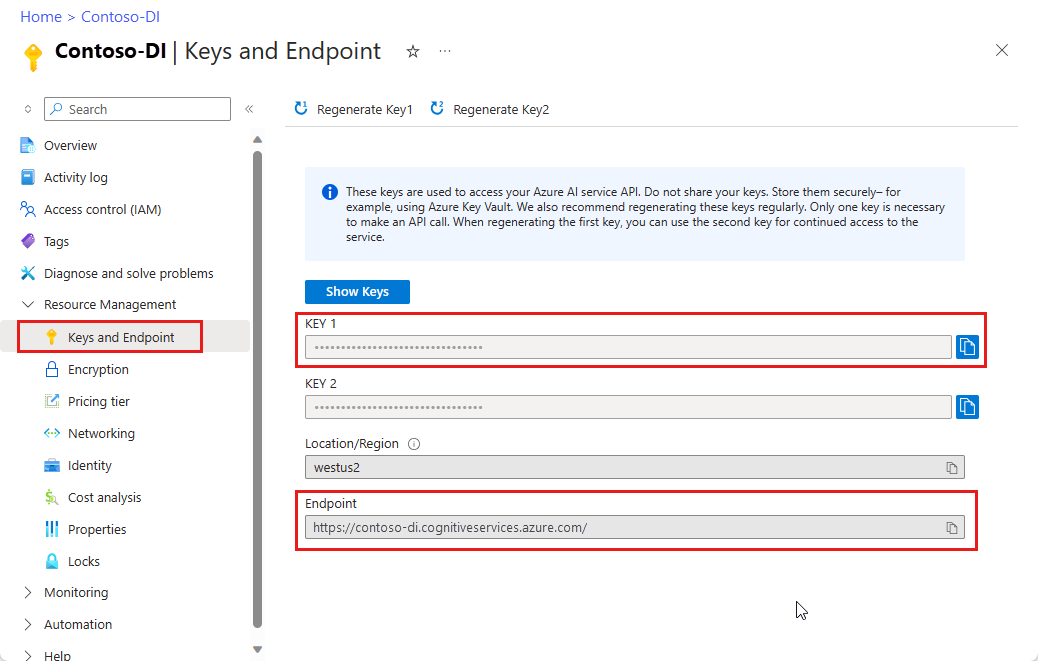
URL의 문서 파일입니다. 이 프로젝트의 경우 각 기능에 대해 다음 표에 제공된 샘플 양식을 사용할 수 있습니다.
특징 modelID document-url 읽기 모델 사전 빌드 읽기 샘플 브로셔 레이아웃 모델 미리 빌드된 레이아웃 샘플 예약 확인 W-2 양식 모델 prebuilt-tax.us.w2 샘플 W-2 양식 청구서 모델 미리 구성된 청구서 샘플 청구서 영수증 모델 미리 빌드된 영수증 샘플 영수증 ID 문서 모델 ID 문서 사전 구축 샘플 ID 문서 명함 모델 사전 구성된 명함 샘플 명함
환경 변수 설정
문서 인텔리전스 서비스와 상호 작용하려면 DocumentAnalysisClient 클래스의 인스턴스를 만들어야 합니다. 이렇게 하려면 Azure 포털에서 key 및 endpoint을 사용하여 클라이언트를 인스턴스화하세요. 이 프로젝트의 경우 환경 변수를 사용하여 자격 증명을 저장하고 액세스합니다.
중요합니다
주의해서 API 키를 사용합니다. API 키를 코드에 직접 포함하지 말고, 공개적으로 게시하지 마세요. API 키를 사용하는 경우 Azure Key Vault에 안전하게 저장합니다. 앱에서 API 키를 안전하게 사용하는 방법에 대한 자세한 내용은 Azure Key Vault를 사용하여 API 키를 참조하세요.
AI 서비스 보안에 대한 자세한 내용은 Azure AI 서비스에 대한 요청 인증을 참조하세요.
Document Intelligence 리소스 키에 대한 환경 변수를 설정하려면 콘솔 창을 열고 운영 체제 및 개발 환경에 대한 지침을 따릅니다. <yourKey>와 <yourEndpoint>를 Azure 포털에서 리소스의 값으로 교체하십시오.
Windows의 환경 변수는 대/소문자를 구분하지 않습니다. 일반적으로 대문자로 선언되며 단어는 밑줄로 조인됩니다. 명령 프롬프트에서 다음 명령을 실행합니다.
키 변수를 설정합니다.
setx DI_KEY <yourKey>엔드포인트 변수 설정
setx DI_ENDPOINT <yourEndpoint>환경 변수를 설정한 후 명령 프롬프트 창을 닫습니다. 값은 다시 변경할 때까지 유지됩니다.
환경 변수를 읽는 실행 중인 프로그램을 다시 시작합니다. 예를 들어 Visual Studio 또는 Visual Studio Code를 편집기로 사용하는 경우 샘플 코드를 실행하기 전에 다시 시작합니다.
다음은 환경 변수와 함께 사용할 수 있는 몇 가지 유용한 명령입니다.
| 명령어 | 조치 | 예시 |
|---|---|---|
setx VARIABLE_NAME= |
값을 빈 문자열로 설정하여 환경 변수를 삭제합니다. | setx DI_KEY= |
setx VARIABLE_NAME=value |
환경 변수의 값을 설정하거나 변경합니다. | setx DI_KEY=<yourKey> |
set VARIABLE_NAME |
특정 환경 변수의 값을 표시합니다. | set DI_KEY |
set |
모든 환경 변수를 표시합니다. | set |
프로그래밍 환경 설정
로컬 환경에서 콘솔 창을 열고 pip를 사용하여 Python용 Azure AI Document Intelligence 클라이언트 라이브러리를 설치합니다.
pip install azure-ai-formrecognizer==3.2.0
Python 애플리케이션 만들기
문서 인텔리전스 서비스와 상호 작용하려면 DocumentAnalysisClient 클래스의 인스턴스를 만들어야 합니다. 이렇게 하려면 Azure 포털에서 키를 사용하여 AzureKeyCredential을 생성하고 DocumentAnalysisClient 및 Document Intelligence 엔드포인트가 포함된 AzureKeyCredential 인스턴스를 만듭니다.
편집기 또는 IDE에서 form_recognizer_quickstart.py 이라는 새 Python 파일을 만듭니다.
form_recognizer_quickstart.py 파일을 열고 다음 코드 샘플 중 하나를 선택하고 애플리케이션에 복사/붙여넣습니다.
-
미리 빌드된 읽기 모델은 모든 문서 인텔리전스 모델의 핵심이며 선, 단어, 위치 및 언어를 검색할 수 있습니다. 레이아웃, 일반 문서, 미리 빌드된 모델 및 사용자 지정 모델은 모두 문서에서 텍스트를 추출하기 위한 기초로 모델을 사용합니다
read. - 미리 빌드된 레이아웃 모델은 문서 및 이미지에서 텍스트 및 텍스트 위치, 테이블, 선택 표시 및 구조 정보를 추출합니다.
- 미리 빌드된 tax.us.w2 모델은 미국 국세청(IRS) 세금 양식에 보고된 정보를 추출합니다.
- 미리 빌드된 청구서 모델은 다양한 형식의 판매 송장에서 주요 필드 및 품목을 추출합니다.
- 미리 빌드된 영수증 모델은 인쇄 및 필기 판매 영수증에서 주요 정보를 추출합니다.
- 미리 빌드된 idDocument 모델은 미국 운전면허증, 국제 여권 전기 페이지, 미국 주 신분증, 사회 보장 카드, 그리고 영주권 카드에서 주요 정보를 추출합니다.
-
미리 빌드된 읽기 모델은 모든 문서 인텔리전스 모델의 핵심이며 선, 단어, 위치 및 언어를 검색할 수 있습니다. 레이아웃, 일반 문서, 미리 빌드된 모델 및 사용자 지정 모델은 모두 문서에서 텍스트를 추출하기 위한 기초로 모델을 사용합니다
명령 프롬프트에서 Python 코드를 실행합니다.
python form_recognizer_quickstart.py
읽기 모델 사용
import os
from azure.ai.formrecognizer import DocumentAnalysisClient
from azure.core.credentials import AzureKeyCredential
# use your `key` and `endpoint` environment variables
key = os.environ.get('FR_KEY')
endpoint = os.environ.get('FR_ENDPOINT')
# formatting function
def format_polygon(polygon):
if not polygon:
return "N/A"
return ", ".join(["[{}, {}]".format(p.x, p.y) for p in polygon])
def analyze_read():
# sample document
formUrl = "https://raw.githubusercontent.com/Azure-Samples/cognitive-services-REST-api-samples/master/curl/form-recognizer/rest-api/read.png"
document_analysis_client = DocumentAnalysisClient(
endpoint=endpoint, credential=AzureKeyCredential(key)
)
poller = document_analysis_client.begin_analyze_document_from_url(
"prebuilt-read", formUrl
)
result = poller.result()
print("Document contains content: ", result.content)
for idx, style in enumerate(result.styles):
print(
"Document contains {} content".format(
"handwritten" if style.is_handwritten else "no handwritten"
)
)
for page in result.pages:
print("----Analyzing Read from page #{}----".format(page.page_number))
print(
"Page has width: {} and height: {}, measured with unit: {}".format(
page.width, page.height, page.unit
)
)
for line_idx, line in enumerate(page.lines):
print(
"...Line # {} has text content '{}' within bounding box '{}'".format(
line_idx,
line.content,
format_polygon(line.polygon),
)
)
for word in page.words:
print(
"...Word '{}' has a confidence of {}".format(
word.content, word.confidence
)
)
print("----------------------------------------")
if __name__ == "__main__":
analyze_read()
GitHub의 Azure 샘플 리포지토리를 방문하여 모델 출력을read 확인합니다.
레이아웃 모델 사용
import os
from azure.ai.formrecognizer import DocumentAnalysisClient
from azure.core.credentials import AzureKeyCredential
# use your `key` and `endpoint` environment variables
key = os.environ.get('FR_KEY')
endpoint = os.environ.get('FR_ENDPOINT')
# formatting function
def format_polygon(polygon):
if not polygon:
return "N/A"
return ", ".join(["[{}, {}]".format(p.x, p.y) for p in polygon])
def analyze_layout():
# sample document
formUrl = "https://raw.githubusercontent.com/Azure-Samples/cognitive-services-REST-api-samples/master/curl/form-recognizer/rest-api/layout.png"
document_analysis_client = DocumentAnalysisClient(
endpoint=endpoint, credential=AzureKeyCredential(key)
)
poller = document_analysis_client.begin_analyze_document_from_url(
"prebuilt-layout", formUrl
)
result = poller.result()
for idx, style in enumerate(result.styles):
print(
"Document contains {} content".format(
"handwritten" if style.is_handwritten else "no handwritten"
)
)
for page in result.pages:
print("----Analyzing layout from page #{}----".format(page.page_number))
print(
"Page has width: {} and height: {}, measured with unit: {}".format(
page.width, page.height, page.unit
)
)
for line_idx, line in enumerate(page.lines):
words = line.get_words()
print(
"...Line # {} has word count {} and text '{}' within bounding box '{}'".format(
line_idx,
len(words),
line.content,
format_polygon(line.polygon),
)
)
for word in words:
print(
"......Word '{}' has a confidence of {}".format(
word.content, word.confidence
)
)
for selection_mark in page.selection_marks:
print(
"...Selection mark is '{}' within bounding box '{}' and has a confidence of {}".format(
selection_mark.state,
format_polygon(selection_mark.polygon),
selection_mark.confidence,
)
)
for table_idx, table in enumerate(result.tables):
print(
"Table # {} has {} rows and {} columns".format(
table_idx, table.row_count, table.column_count
)
)
for region in table.bounding_regions:
print(
"Table # {} location on page: {} is {}".format(
table_idx,
region.page_number,
format_polygon(region.polygon),
)
)
for cell in table.cells:
print(
"...Cell[{}][{}] has content '{}'".format(
cell.row_index,
cell.column_index,
cell.content,
)
)
for region in cell.bounding_regions:
print(
"...content on page {} is within bounding box '{}'".format(
region.page_number,
format_polygon(region.polygon),
)
)
print("----------------------------------------")
if __name__ == "__main__":
analyze_layout()
GitHub의 Azure 샘플 리포지토리를 방문하여 레이아웃 모델 출력을 확인합니다.
일반 문서 모델 사용
import os
from azure.ai.formrecognizer import DocumentAnalysisClient
from azure.core.credentials import AzureKeyCredential
# use your `key` and `endpoint` environment variables
key = os.environ.get('FR_KEY')
endpoint = os.environ.get('FR_ENDPOINT')
# formatting function
def format_bounding_region(bounding_regions):
if not bounding_regions:
return "N/A"
return ", ".join("Page #{}: {}".format(region.page_number, format_polygon(region.polygon)) for region in bounding_regions)
# formatting function
def format_polygon(polygon):
if not polygon:
return "N/A"
return ", ".join(["[{}, {}]".format(p.x, p.y) for p in polygon])
def analyze_general_documents():
# sample document
docUrl = "https://raw.githubusercontent.com/Azure-Samples/cognitive-services-REST-api-samples/master/curl/form-recognizer/sample-layout.pdf"
# create your `DocumentAnalysisClient` instance and `AzureKeyCredential` variable
document_analysis_client = DocumentAnalysisClient(endpoint=endpoint, credential=AzureKeyCredential(key))
poller = document_analysis_client.begin_analyze_document_from_url(
"prebuilt-document", docUrl)
result = poller.result()
for style in result.styles:
if style.is_handwritten:
print("Document contains handwritten content: ")
print(",".join([result.content[span.offset:span.offset + span.length] for span in style.spans]))
print("----Key-value pairs found in document----")
for kv_pair in result.key_value_pairs:
if kv_pair.key:
print(
"Key '{}' found within '{}' bounding regions".format(
kv_pair.key.content,
format_bounding_region(kv_pair.key.bounding_regions),
)
)
if kv_pair.value:
print(
"Value '{}' found within '{}' bounding regions\n".format(
kv_pair.value.content,
format_bounding_region(kv_pair.value.bounding_regions),
)
)
for page in result.pages:
print("----Analyzing document from page #{}----".format(page.page_number))
print(
"Page has width: {} and height: {}, measured with unit: {}".format(
page.width, page.height, page.unit
)
)
for line_idx, line in enumerate(page.lines):
print(
"...Line # {} has text content '{}' within bounding box '{}'".format(
line_idx,
line.content,
format_polygon(line.polygon),
)
)
for word in page.words:
print(
"...Word '{}' has a confidence of {}".format(
word.content, word.confidence
)
)
for selection_mark in page.selection_marks:
print(
"...Selection mark is '{}' within bounding box '{}' and has a confidence of {}".format(
selection_mark.state,
format_polygon(selection_mark.polygon),
selection_mark.confidence,
)
)
for table_idx, table in enumerate(result.tables):
print(
"Table # {} has {} rows and {} columns".format(
table_idx, table.row_count, table.column_count
)
)
for region in table.bounding_regions:
print(
"Table # {} location on page: {} is {}".format(
table_idx,
region.page_number,
format_polygon(region.polygon),
)
)
for cell in table.cells:
print(
"...Cell[{}][{}] has content '{}'".format(
cell.row_index,
cell.column_index,
cell.content,
)
)
for region in cell.bounding_regions:
print(
"...content on page {} is within bounding box '{}'\n".format(
region.page_number,
format_polygon(region.polygon),
)
)
print("----------------------------------------")
if __name__ == "__main__":
analyze_general_documents()
GitHub의 Azure 샘플 리포지토리를 방문하여 일반 문서 모델 출력을 확인합니다.
W-2 세금 모델 사용
import os
from azure.ai.formrecognizer import DocumentAnalysisClient
from azure.core.credentials import AzureKeyCredential
# use your `key` and `endpoint` environment variables
key = os.environ.get('FR_KEY')
endpoint = os.environ.get('FR_ENDPOINT')
# formatting function
def format_address_value(address_value):
return f"\n......House/building number: {address_value.house_number}\n......Road: {address_value.road}\n......City: {address_value.city}\n......State: {address_value.state}\n......Postal code: {address_value.postal_code}"
def analyze_tax_us_w2():
# sample document
formUrl = "https://raw.githubusercontent.com/Azure-Samples/cognitive-services-REST-api-samples/master/curl/form-recognizer/rest-api/w2.png"
document_analysis_client = DocumentAnalysisClient(
endpoint=endpoint, credential=AzureKeyCredential(key)
)
poller = document_analysis_client.begin_analyze_document_from_url(
"prebuilt-tax.us.w2", formUrl
)
w2s = poller.result()
for idx, w2 in enumerate(w2s.documents):
print("--------Analyzing US Tax W-2 Form #{}--------".format(idx 1))
form_variant = w2.fields.get("W2FormVariant")
if form_variant:
print(
"Form variant: {} has confidence: {}".format(
form_variant.value, form_variant.confidence
)
)
tax_year = w2.fields.get("TaxYear")
if tax_year:
print(
"Tax year: {} has confidence: {}".format(
tax_year.value, tax_year.confidence
)
)
w2_copy = w2.fields.get("W2Copy")
if w2_copy:
print(
"W-2 Copy: {} has confidence: {}".format(
w2_copy.value,
w2_copy.confidence,
)
)
employee = w2.fields.get("Employee")
if employee:
print("Employee data:")
employee_name = employee.value.get("Name")
if employee_name:
print(
"...Name: {} has confidence: {}".format(
employee_name.value, employee_name.confidence
)
)
employee_ssn = employee.value.get("SocialSecurityNumber")
if employee_ssn:
print(
"...SSN: {} has confidence: {}".format(
employee_ssn.value, employee_ssn.confidence
)
)
employee_address = employee.value.get("Address")
if employee_address:
print(
"...Address: {}\n......has confidence: {}".format(
format_address_value(employee_address.value),
employee_address.confidence,
)
)
employee_zipcode = employee.value.get("ZipCode")
if employee_zipcode:
print(
"...Zipcode: {} has confidence: {}".format(
employee_zipcode.value, employee_zipcode.confidence
)
)
control_number = w2.fields.get("ControlNumber")
if control_number:
print(
"Control Number: {} has confidence: {}".format(
control_number.value, control_number.confidence
)
)
employer = w2.fields.get("Employer")
if employer:
print("Employer data:")
employer_name = employer.value.get("Name")
if employer_name:
print(
"...Name: {} has confidence: {}".format(
employer_name.value, employer_name.confidence
)
)
employer_id = employer.value.get("IdNumber")
if employer_id:
print(
"...ID Number: {} has confidence: {}".format(
employer_id.value, employer_id.confidence
)
)
employer_address = employer.value.get("Address")
if employer_address:
print(
"...Address: {}\n......has confidence: {}".format(
format_address_value(employer_address.value),
employer_address.confidence,
)
)
employer_zipcode = employer.value.get("ZipCode")
if employer_zipcode:
print(
"...Zipcode: {} has confidence: {}".format(
employer_zipcode.value, employer_zipcode.confidence
)
)
wages_tips = w2.fields.get("WagesTipsAndOtherCompensation")
if wages_tips:
print(
"Wages, tips, and other compensation: {} has confidence: {}".format(
wages_tips.value,
wages_tips.confidence,
)
)
fed_income_tax_withheld = w2.fields.get("FederalIncomeTaxWithheld")
if fed_income_tax_withheld:
print(
"Federal income tax withheld: {} has confidence: {}".format(
fed_income_tax_withheld.value, fed_income_tax_withheld.confidence
)
)
social_security_wages = w2.fields.get("SocialSecurityWages")
if social_security_wages:
print(
"Social Security wages: {} has confidence: {}".format(
social_security_wages.value, social_security_wages.confidence
)
)
social_security_tax_withheld = w2.fields.get("SocialSecurityTaxWithheld")
if social_security_tax_withheld:
print(
"Social Security tax withheld: {} has confidence: {}".format(
social_security_tax_withheld.value,
social_security_tax_withheld.confidence,
)
)
medicare_wages_tips = w2.fields.get("MedicareWagesAndTips")
if medicare_wages_tips:
print(
"Medicare wages and tips: {} has confidence: {}".format(
medicare_wages_tips.value, medicare_wages_tips.confidence
)
)
medicare_tax_withheld = w2.fields.get("MedicareTaxWithheld")
if medicare_tax_withheld:
print(
"Medicare tax withheld: {} has confidence: {}".format(
medicare_tax_withheld.value, medicare_tax_withheld.confidence
)
)
social_security_tips = w2.fields.get("SocialSecurityTips")
if social_security_tips:
print(
"Social Security tips: {} has confidence: {}".format(
social_security_tips.value, social_security_tips.confidence
)
)
allocated_tips = w2.fields.get("AllocatedTips")
if allocated_tips:
print(
"Allocated tips: {} has confidence: {}".format(
allocated_tips.value,
allocated_tips.confidence,
)
)
verification_code = w2.fields.get("VerificationCode")
if verification_code:
print(
"Verification code: {} has confidence: {}".format(
verification_code.value, verification_code.confidence
)
)
dependent_care_benefits = w2.fields.get("DependentCareBenefits")
if dependent_care_benefits:
print(
"Dependent care benefits: {} has confidence: {}".format(
dependent_care_benefits.value,
dependent_care_benefits.confidence,
)
)
non_qualified_plans = w2.fields.get("NonQualifiedPlans")
if non_qualified_plans:
print(
"Non-qualified plans: {} has confidence: {}".format(
non_qualified_plans.value,
non_qualified_plans.confidence,
)
)
additional_info = w2.fields.get("AdditionalInfo")
if additional_info:
print("Additional information:")
for item in additional_info.value:
letter_code = item.value.get("LetterCode")
if letter_code:
print(
"...Letter code: {} has confidence: {}".format(
letter_code.value, letter_code.confidence
)
)
amount = item.value.get("Amount")
if amount:
print(
"...Amount: {} has confidence: {}".format(
amount.value, amount.confidence
)
)
is_statutory_employee = w2.fields.get("IsStatutoryEmployee")
if is_statutory_employee:
print(
"Is statutory employee: {} has confidence: {}".format(
is_statutory_employee.value, is_statutory_employee.confidence
)
)
is_retirement_plan = w2.fields.get("IsRetirementPlan")
if is_retirement_plan:
print(
"Is retirement plan: {} has confidence: {}".format(
is_retirement_plan.value, is_retirement_plan.confidence
)
)
third_party_sick_pay = w2.fields.get("IsThirdPartySickPay")
if third_party_sick_pay:
print(
"Is third party sick pay: {} has confidence: {}".format(
third_party_sick_pay.value, third_party_sick_pay.confidence
)
)
other_info = w2.fields.get("Other")
if other_info:
print(
"Other information: {} has confidence: {}".format(
other_info.value,
other_info.confidence,
)
)
state_tax_info = w2.fields.get("StateTaxInfos")
if state_tax_info:
print("State Tax info:")
for tax in state_tax_info.value:
state = tax.value.get("State")
if state:
print(
"...State: {} has confidence: {}".format(
state.value, state.confidence
)
)
employer_state_id_number = tax.value.get("EmployerStateIdNumber")
if employer_state_id_number:
print(
"...Employer state ID number: {} has confidence: {}".format(
employer_state_id_number.value,
employer_state_id_number.confidence,
)
)
state_wages_tips = tax.value.get("StateWagesTipsEtc")
if state_wages_tips:
print(
"...State wages, tips, etc: {} has confidence: {}".format(
state_wages_tips.value, state_wages_tips.confidence
)
)
state_income_tax = tax.value.get("StateIncomeTax")
if state_income_tax:
print(
"...State income tax: {} has confidence: {}".format(
state_income_tax.value, state_income_tax.confidence
)
)
local_tax_info = w2.fields.get("LocalTaxInfos")
if local_tax_info:
print("Local Tax info:")
for tax in local_tax_info.value:
local_wages_tips = tax.value.get("LocalWagesTipsEtc")
if local_wages_tips:
print(
"...Local wages, tips, etc: {} has confidence: {}".format(
local_wages_tips.value, local_wages_tips.confidence
)
)
local_income_tax = tax.value.get("LocalIncomeTax")
if local_income_tax:
print(
"...Local income tax: {} has confidence: {}".format(
local_income_tax.value, local_income_tax.confidence
)
)
locality_name = tax.value.get("LocalityName")
if locality_name:
print(
"...Locality name: {} has confidence: {}".format(
locality_name.value, locality_name.confidence
)
)
print("----------------------------------------")
if __name__ == "__main__":
analyze_tax_us_w2()
GitHub의 Azure 샘플 리포지토리를 방문하여 W-2 세금 모델 출력을 확인합니다.
청구서 모델 사용
import os
from azure.ai.formrecognizer import DocumentAnalysisClient
from azure.core.credentials import AzureKeyCredential
# use your `key` and `endpoint` environment variables
key = os.environ.get('FR_KEY')
endpoint = os.environ.get('FR_ENDPOINT')
# formatting function
def format_bounding_region(bounding_regions):
if not bounding_regions:
return "N/A"
return ", ".join("Page #{}: {}".format(region.page_number, format_polygon(region.polygon)) for region in bounding_regions)
# formatting function
def format_polygon(polygon):
if not polygon:
return "N/A"
return ", ".join(["[{}, {}]".format(p.x, p.y) for p in polygon])
def analyze_invoice():
invoiceUrl = "https://raw.githubusercontent.com/Azure-Samples/cognitive-services-REST-api-samples/master/curl/form-recognizer/sample-invoice.pdf"
document_analysis_client = DocumentAnalysisClient(
endpoint=endpoint, credential=AzureKeyCredential(key)
)
poller = document_analysis_client.begin_analyze_document_from_url(
"prebuilt-invoice", invoiceUrl)
invoices = poller.result()
for idx, invoice in enumerate(invoices.documents):
print("--------Recognizing invoice #{}--------".format(idx + 1))
vendor_name = invoice.fields.get("VendorName")
if vendor_name:
print(
"Vendor Name: {} has confidence: {}".format(
vendor_name.value, vendor_name.confidence
)
)
vendor_address = invoice.fields.get("VendorAddress")
if vendor_address:
print(
"Vendor Address: {} has confidence: {}".format(
vendor_address.value, vendor_address.confidence
)
)
vendor_address_recipient = invoice.fields.get("VendorAddressRecipient")
if vendor_address_recipient:
print(
"Vendor Address Recipient: {} has confidence: {}".format(
vendor_address_recipient.value, vendor_address_recipient.confidence
)
)
customer_name = invoice.fields.get("CustomerName")
if customer_name:
print(
"Customer Name: {} has confidence: {}".format(
customer_name.value, customer_name.confidence
)
)
customer_id = invoice.fields.get("CustomerId")
if customer_id:
print(
"Customer Id: {} has confidence: {}".format(
customer_id.value, customer_id.confidence
)
)
customer_address = invoice.fields.get("CustomerAddress")
if customer_address:
print(
"Customer Address: {} has confidence: {}".format(
customer_address.value, customer_address.confidence
)
)
customer_address_recipient = invoice.fields.get("CustomerAddressRecipient")
if customer_address_recipient:
print(
"Customer Address Recipient: {} has confidence: {}".format(
customer_address_recipient.value,
customer_address_recipient.confidence,
)
)
invoice_id = invoice.fields.get("InvoiceId")
if invoice_id:
print(
"Invoice Id: {} has confidence: {}".format(
invoice_id.value, invoice_id.confidence
)
)
invoice_date = invoice.fields.get("InvoiceDate")
if invoice_date:
print(
"Invoice Date: {} has confidence: {}".format(
invoice_date.value, invoice_date.confidence
)
)
invoice_total = invoice.fields.get("InvoiceTotal")
if invoice_total:
print(
"Invoice Total: {} has confidence: {}".format(
invoice_total.value, invoice_total.confidence
)
)
due_date = invoice.fields.get("DueDate")
if due_date:
print(
"Due Date: {} has confidence: {}".format(
due_date.value, due_date.confidence
)
)
purchase_order = invoice.fields.get("PurchaseOrder")
if purchase_order:
print(
"Purchase Order: {} has confidence: {}".format(
purchase_order.value, purchase_order.confidence
)
)
billing_address = invoice.fields.get("BillingAddress")
if billing_address:
print(
"Billing Address: {} has confidence: {}".format(
billing_address.value, billing_address.confidence
)
)
billing_address_recipient = invoice.fields.get("BillingAddressRecipient")
if billing_address_recipient:
print(
"Billing Address Recipient: {} has confidence: {}".format(
billing_address_recipient.value,
billing_address_recipient.confidence,
)
)
shipping_address = invoice.fields.get("ShippingAddress")
if shipping_address:
print(
"Shipping Address: {} has confidence: {}".format(
shipping_address.value, shipping_address.confidence
)
)
shipping_address_recipient = invoice.fields.get("ShippingAddressRecipient")
if shipping_address_recipient:
print(
"Shipping Address Recipient: {} has confidence: {}".format(
shipping_address_recipient.value,
shipping_address_recipient.confidence,
)
)
print("Invoice items:")
for idx, item in enumerate(invoice.fields.get("Items").value):
print("...Item #{}".format(idx + 1))
item_description = item.value.get("Description")
if item_description:
print(
"......Description: {} has confidence: {}".format(
item_description.value, item_description.confidence
)
)
item_quantity = item.value.get("Quantity")
if item_quantity:
print(
"......Quantity: {} has confidence: {}".format(
item_quantity.value, item_quantity.confidence
)
)
unit = item.value.get("Unit")
if unit:
print(
"......Unit: {} has confidence: {}".format(
unit.value, unit.confidence
)
)
unit_price = item.value.get("UnitPrice")
if unit_price:
print(
"......Unit Price: {} has confidence: {}".format(
unit_price.value, unit_price.confidence
)
)
product_code = item.value.get("ProductCode")
if product_code:
print(
"......Product Code: {} has confidence: {}".format(
product_code.value, product_code.confidence
)
)
item_date = item.value.get("Date")
if item_date:
print(
"......Date: {} has confidence: {}".format(
item_date.value, item_date.confidence
)
)
tax = item.value.get("Tax")
if tax:
print(
"......Tax: {} has confidence: {}".format(tax.value, tax.confidence)
)
amount = item.value.get("Amount")
if amount:
print(
"......Amount: {} has confidence: {}".format(
amount.value, amount.confidence
)
)
subtotal = invoice.fields.get("SubTotal")
if subtotal:
print(
"Subtotal: {} has confidence: {}".format(
subtotal.value, subtotal.confidence
)
)
total_tax = invoice.fields.get("TotalTax")
if total_tax:
print(
"Total Tax: {} has confidence: {}".format(
total_tax.value, total_tax.confidence
)
)
previous_unpaid_balance = invoice.fields.get("PreviousUnpaidBalance")
if previous_unpaid_balance:
print(
"Previous Unpaid Balance: {} has confidence: {}".format(
previous_unpaid_balance.value, previous_unpaid_balance.confidence
)
)
amount_due = invoice.fields.get("AmountDue")
if amount_due:
print(
"Amount Due: {} has confidence: {}".format(
amount_due.value, amount_due.confidence
)
)
service_start_date = invoice.fields.get("ServiceStartDate")
if service_start_date:
print(
"Service Start Date: {} has confidence: {}".format(
service_start_date.value, service_start_date.confidence
)
)
service_end_date = invoice.fields.get("ServiceEndDate")
if service_end_date:
print(
"Service End Date: {} has confidence: {}".format(
service_end_date.value, service_end_date.confidence
)
)
service_address = invoice.fields.get("ServiceAddress")
if service_address:
print(
"Service Address: {} has confidence: {}".format(
service_address.value, service_address.confidence
)
)
service_address_recipient = invoice.fields.get("ServiceAddressRecipient")
if service_address_recipient:
print(
"Service Address Recipient: {} has confidence: {}".format(
service_address_recipient.value,
service_address_recipient.confidence,
)
)
remittance_address = invoice.fields.get("RemittanceAddress")
if remittance_address:
print(
"Remittance Address: {} has confidence: {}".format(
remittance_address.value, remittance_address.confidence
)
)
remittance_address_recipient = invoice.fields.get("RemittanceAddressRecipient")
if remittance_address_recipient:
print(
"Remittance Address Recipient: {} has confidence: {}".format(
remittance_address_recipient.value,
remittance_address_recipient.confidence,
)
)
print("----------------------------------------")
if __name__ == "__main__":
analyze_invoice()
GitHub의 Azure 샘플 리포지토리를 방문하여 청구서 모델 출력을 확인합니다.
영수증 모델 사용
import os
from azure.ai.formrecognizer import DocumentAnalysisClient
from azure.core.credentials import AzureKeyCredential
# use your `key` and `endpoint` environment variables
key = os.environ.get('FR_KEY')
endpoint = os.environ.get('FR_ENDPOINT')
def analyze_receipts():
# sample document
receiptUrl = "https://raw.githubusercontent.com/Azure-Samples/cognitive-services-REST-api-samples/master/curl/form-recognizer/rest-api/receipt.png"
document_analysis_client = DocumentAnalysisClient(
endpoint=endpoint, credential=AzureKeyCredential(key)
)
poller = document_analysis_client.begin_analyze_document_from_url(
"prebuilt-receipt", receiptUrl, locale="en-US"
)
receipts = poller.result()
for idx, receipt in enumerate(receipts.documents):
print("--------Analysis of receipt #{}--------".format(idx 1))
print("Receipt type: {}".format(receipt.doc_type or "N/A"))
merchant_name = receipt.fields.get("MerchantName")
if merchant_name:
print(
"Merchant Name: {} has confidence: {}".format(
merchant_name.value, merchant_name.confidence
)
)
transaction_date = receipt.fields.get("TransactionDate")
if transaction_date:
print(
"Transaction Date: {} has confidence: {}".format(
transaction_date.value, transaction_date.confidence
)
)
if receipt.fields.get("Items"):
print("Receipt items:")
for idx, item in enumerate(receipt.fields.get("Items").value):
print("...Item #{}".format(idx 1))
item_description = item.value.get("Description")
if item_description:
print(
"......Item Description: {} has confidence: {}".format(
item_description.value, item_description.confidence
)
)
item_quantity = item.value.get("Quantity")
if item_quantity:
print(
"......Item Quantity: {} has confidence: {}".format(
item_quantity.value, item_quantity.confidence
)
)
item_price = item.value.get("Price")
if item_price:
print(
"......Individual Item Price: {} has confidence: {}".format(
item_price.value, item_price.confidence
)
)
item_total_price = item.value.get("TotalPrice")
if item_total_price:
print(
"......Total Item Price: {} has confidence: {}".format(
item_total_price.value, item_total_price.confidence
)
)
subtotal = receipt.fields.get("Subtotal")
if subtotal:
print(
"Subtotal: {} has confidence: {}".format(
subtotal.value, subtotal.confidence
)
)
tax = receipt.fields.get("TotalTax")
if tax:
print("Total tax: {} has confidence: {}".format(tax.value, tax.confidence))
tip = receipt.fields.get("Tip")
if tip:
print("Tip: {} has confidence: {}".format(tip.value, tip.confidence))
total = receipt.fields.get("Total")
if total:
print("Total: {} has confidence: {}".format(total.value, total.confidence))
print("--------------------------------------")
if __name__ == "__main__":
analyze_receipts()
GitHub의 Azure 샘플 리포지토리를 방문하여 영수증 모델 출력을 확인합니다.
ID 문서 모델 사용
import os
from azure.ai.formrecognizer import DocumentAnalysisClient
from azure.core.credentials import AzureKeyCredential
# use your `key` and `endpoint` environment variables
key = os.environ.get('FR_KEY')
endpoint = os.environ.get('FR_ENDPOINT')
def analyze_identity_documents():
# sample document
identityUrl = "https://raw.githubusercontent.com/Azure-Samples/cognitive-services-REST-api-samples/master/curl/form-recognizer/rest-api/identity_documents.png"
document_analysis_client = DocumentAnalysisClient(
endpoint=endpoint, credential=AzureKeyCredential(key)
)
poller = document_analysis_client.begin_analyze_document_from_url(
"prebuilt-idDocument", identityUrl
)
id_documents = poller.result()
for idx, id_document in enumerate(id_documents.documents):
print("--------Analyzing ID document #{}--------".format(idx + 1))
first_name = id_document.fields.get("FirstName")
if first_name:
print(
"First Name: {} has confidence: {}".format(
first_name.value, first_name.confidence
)
)
last_name = id_document.fields.get("LastName")
if last_name:
print(
"Last Name: {} has confidence: {}".format(
last_name.value, last_name.confidence
)
)
document_number = id_document.fields.get("DocumentNumber")
if document_number:
print(
"Document Number: {} has confidence: {}".format(
document_number.value, document_number.confidence
)
)
dob = id_document.fields.get("DateOfBirth")
if dob:
print(
"Date of Birth: {} has confidence: {}".format(dob.value, dob.confidence)
)
doe = id_document.fields.get("DateOfExpiration")
if doe:
print(
"Date of Expiration: {} has confidence: {}".format(
doe.value, doe.confidence
)
)
sex = id_document.fields.get("Sex")
if sex:
print("Sex: {} has confidence: {}".format(sex.value, sex.confidence))
address = id_document.fields.get("Address")
if address:
print(
"Address: {} has confidence: {}".format(
address.value, address.confidence
)
)
country_region = id_document.fields.get("CountryRegion")
if country_region:
print(
"Country/Region: {} has confidence: {}".format(
country_region.value, country_region.confidence
)
)
region = id_document.fields.get("Region")
if region:
print(
"Region: {} has confidence: {}".format(region.value, region.confidence)
)
print("--------------------------------------")
if __name__ == "__main__":
analyze_identity_documents()
GitHub의 Azure 샘플 리포지토리를 방문하여 ID 문서 모델 출력을 확인합니다.
비즈니스 명함 모델 사용
import os
from azure.ai.formrecognizer import DocumentAnalysisClient
from azure.core.credentials import AzureKeyCredential
# use your `key` and `endpoint` environment variables
key = os.environ.get('FR_KEY')
endpoint = os.environ.get('FR_ENDPOINT')
def analyze_business_card():
# sample document
businessCardUrl = "https://raw.githubusercontent.com/Azure-Samples/cognitive-services-REST-api-samples/de5e0d8982ab754823c54de47a47e8e499351523/curl/form-recognizer/rest-api/business_card.jpg"
document_analysis_client = DocumentAnalysisClient(
endpoint=endpoint, credential=AzureKeyCredential(key)
)
poller = document_analysis_client.begin_analyze_document_from_url(
"prebuilt-businessCard", businessCardUrl, locale="en-US"
)
business_cards = poller.result()
for idx, business_card in enumerate(business_cards.documents):
print("--------Analyzing business card #{}--------".format(idx + 1))
contact_names = business_card.fields.get("ContactNames")
if contact_names:
for contact_name in contact_names.value:
print(
"Contact First Name: {} has confidence: {}".format(
contact_name.value["FirstName"].value,
contact_name.value[
"FirstName"
].confidence,
)
)
print(
"Contact Last Name: {} has confidence: {}".format(
contact_name.value["LastName"].value,
contact_name.value[
"LastName"
].confidence,
)
)
company_names = business_card.fields.get("CompanyNames")
if company_names:
for company_name in company_names.value:
print(
"Company Name: {} has confidence: {}".format(
company_name.value, company_name.confidence
)
)
departments = business_card.fields.get("Departments")
if departments:
for department in departments.value:
print(
"Department: {} has confidence: {}".format(
department.value, department.confidence
)
)
job_titles = business_card.fields.get("JobTitles")
if job_titles:
for job_title in job_titles.value:
print(
"Job Title: {} has confidence: {}".format(
job_title.value, job_title.confidence
)
)
emails = business_card.fields.get("Emails")
if emails:
for email in emails.value:
print(
"Email: {} has confidence: {}".format(email.value, email.confidence)
)
websites = business_card.fields.get("Websites")
if websites:
for website in websites.value:
print(
"Website: {} has confidence: {}".format(
website.value, website.confidence
)
)
addresses = business_card.fields.get("Addresses")
if addresses:
for address in addresses.value:
print(
"Address: {} has confidence: {}".format(
address.value, address.confidence
)
)
mobile_phones = business_card.fields.get("MobilePhones")
if mobile_phones:
for phone in mobile_phones.value:
print(
"Mobile phone number: {} has confidence: {}".format(
phone.content, phone.confidence
)
)
faxes = business_card.fields.get("Faxes")
if faxes:
for fax in faxes.value:
print(
"Fax number: {} has confidence: {}".format(
fax.content, fax.confidence
)
)
work_phones = business_card.fields.get("WorkPhones")
if work_phones:
for work_phone in work_phones.value:
print(
"Work phone number: {} has confidence: {}".format(
work_phone.content, work_phone.confidence
)
)
other_phones = business_card.fields.get("OtherPhones")
if other_phones:
for other_phone in other_phones.value:
print(
"Other phone number: {} has confidence: {}".format(
other_phone.value, other_phone.confidence
)
)
print("--------------------------------------")
if __name__ == "__main__":
analyze_business_card()
GitHub의 Azure 샘플 리포지토리를 방문하여 명함 모델 출력을 확인합니다.
비고
이 프로젝트는 cURL 명령줄 도구를 사용하여 REST API 호출을 실행합니다.
|
문서 인텔리전스 REST API | 지원되는 Azure SDK 항목
필수 조건
Azure 구독 – 무료로 만드세요.
cURL 명령줄 도구가 설치되었습니다. Windows 10 및 Windows 11은 cURL 복사본과 함께 배송됩니다. 명령 프롬프트에서 다음 cURL 명령을 입력합니다. 도움말 옵션이 표시되면 cURL이 Windows 환경에 설치됩니다.
curl -helpcURL이 설치되지 않은 경우 여기에서 가져올 수 있습니다.
Azure AI 서비스 또는 문서 인텔리전스 리소스입니다. 단일 서비스 또는 다중 서비스. 평가판 가격 책정 계층(
F0)을 통해 서비스를 사용해보고, 나중에 프로덕션용 유료 계층으로 업그레이드할 수 있습니다.애플리케이션을 Azure Document Intelligence 서비스에 연결하기 위해 만든 리소스의 키 및 엔드포인트입니다.
- 리소스를 배포한 후 리소스로 이동을 선택합니다.
- 왼쪽 창에서 키 및 엔드포인트를 선택합니다.
- 이 문서의 뒷부분에서 사용할 키와 엔드포인트 중 하나를 복사합니다.
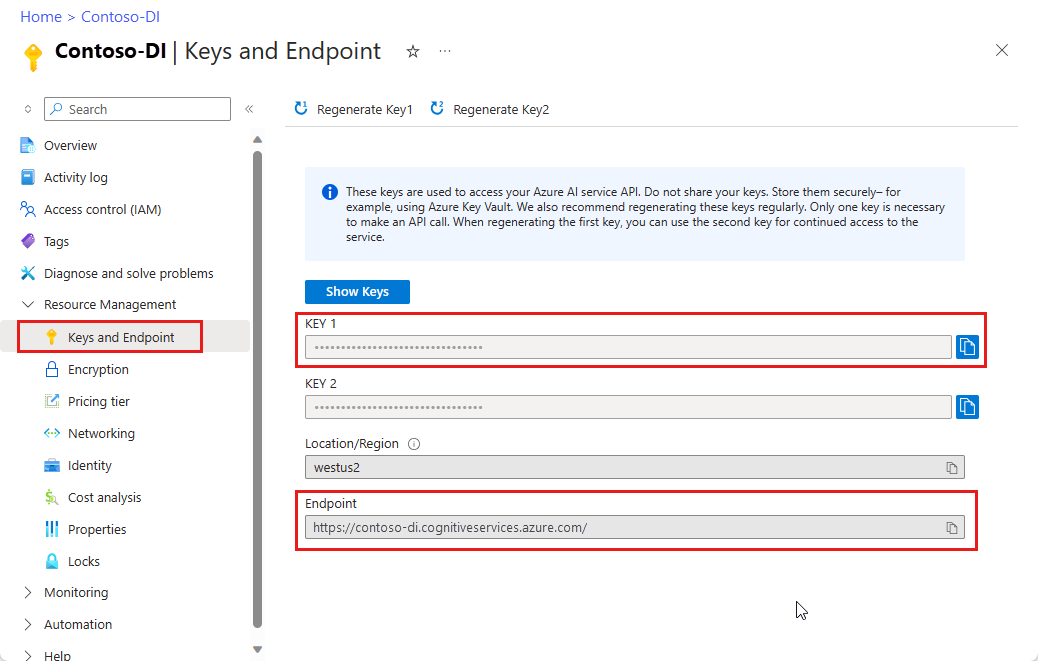
환경 변수 설정
문서 인텔리전스 서비스와 상호 작용하려면 DocumentAnalysisClient 클래스의 인스턴스를 만들어야 합니다. 이렇게 하려면 Azure 포털에서 key 및 endpoint을 사용하여 클라이언트를 인스턴스화하세요. 이 프로젝트의 경우 환경 변수를 사용하여 자격 증명을 저장하고 액세스합니다.
중요합니다
주의해서 API 키를 사용합니다. API 키를 코드에 직접 포함하지 말고, 공개적으로 게시하지 마세요. API 키를 사용하는 경우 Azure Key Vault에 안전하게 저장합니다. 앱에서 API 키를 안전하게 사용하는 방법에 대한 자세한 내용은 Azure Key Vault를 사용하여 API 키를 참조하세요.
AI 서비스 보안에 대한 자세한 내용은 Azure AI 서비스에 대한 요청 인증을 참조하세요.
Document Intelligence 리소스 키에 대한 환경 변수를 설정하려면 콘솔 창을 열고 운영 체제 및 개발 환경에 대한 지침을 따릅니다. <yourKey>와 <yourEndpoint>를 Azure 포털에서 리소스의 값으로 교체하십시오.
Windows의 환경 변수는 대/소문자를 구분하지 않습니다. 일반적으로 대문자로 선언되며 단어는 밑줄로 조인됩니다. 명령 프롬프트에서 다음 명령을 실행합니다.
키 변수를 설정합니다.
setx DI_KEY <yourKey>엔드포인트 변수 설정
setx DI_ENDPOINT <yourEndpoint>환경 변수를 설정한 후 명령 프롬프트 창을 닫습니다. 값은 다시 변경할 때까지 유지됩니다.
환경 변수를 읽는 실행 중인 프로그램을 다시 시작합니다. 예를 들어 Visual Studio 또는 Visual Studio Code를 편집기로 사용하는 경우 샘플 코드를 실행하기 전에 다시 시작합니다.
다음은 환경 변수와 함께 사용할 수 있는 몇 가지 유용한 명령입니다.
| 명령어 | 조치 | 예시 |
|---|---|---|
setx VARIABLE_NAME= |
값을 빈 문자열로 설정하여 환경 변수를 삭제합니다. | setx DI_KEY= |
setx VARIABLE_NAME=value |
환경 변수의 값을 설정하거나 변경합니다. | setx DI_KEY=<yourKey> |
set VARIABLE_NAME |
특정 환경 변수의 값을 표시합니다. | set DI_KEY |
set |
모든 환경 변수를 표시합니다. | set |
문서 분석 및 결과 가져오기
POST 요청은 미리 빌드된 또는 사용자 지정 모델로 문서를 분석하는 데 사용됩니다. GET 요청은 문서 분석 호출의 결과를 검색하는 데 사용됩니다.
modelId는 POST 작업과 함께 사용되고 resultId는 GET 작업과 함께 사용됩니다.
다음 표를 참조로 사용합니다. modelId< 및 document-url을 원하는 값으로 바꿉>다.<>
| 모델 | modelId | 설명 | document-url |
|---|---|---|---|
| 읽기 모델 | 사전 빌드 읽기 | 샘플 브로셔 | https://raw.githubusercontent.com/Azure-Samples/cognitive-services-REST-api-samples/master/curl/form-recognizer/rest-api/read.png |
| 레이아웃 모델 | 미리 빌드된 레이아웃 | 샘플 예약 확인 | https://raw.githubusercontent.com/Azure-Samples/cognitive-services-REST-api-samples/master/curl/form-recognizer/rest-api/layout.png |
| W-2 양식 모델 | prebuilt-tax.us.w2 | 샘플 W-2 양식 | https://raw.githubusercontent.com/Azure-Samples/cognitive-services-REST-api-samples/master/curl/form-recognizer/rest-api/w2.png |
| 청구서 모델 | 미리 구성된 청구서 | 샘플 청구서 | https://github.com/Azure-Samples/cognitive-services-REST-api-samples/raw/master/curl/form-recognizer/rest-api/invoice.pdf |
| 영수증 모델 | 미리 빌드된 영수증 | 샘플 영수증 | https://raw.githubusercontent.com/Azure-Samples/cognitive-services-REST-api-samples/master/curl/form-recognizer/rest-api/receipt.png |
| ID 문서 모델 | ID 문서 사전 구축 | 샘플 ID 문서 | https://raw.githubusercontent.com/Azure-Samples/cognitive-services-REST-api-samples/master/curl/form-recognizer/rest-api/identity_documents.png |
POST 요청
bash 창을 열고 다음 cURL 명령을 실행합니다. 명령에는 이전에 설정된 환경 변수 섹션에서 만든 엔드포인트 및 키 환경 변수가 포함됩니다. 변수 이름이 다른 경우 해당 변수를 대체합니다. modelId< 및 document-url 매개 변수를> 바꿔야 합니다.<>
curl -i -X POST "POST {endpoint}/documentintelligence/documentModels/{modelId}:analyze?_overload=analyzeDocument&api-version=2024-11-30" -H "Content-Type: application/json" -H "Ocp-Apim-Subscription-Key: {DI_KEY}" --data-ascii "{'urlSource': '<document-url>'}"
추가 기능 기능을 사용하도록 설정하려면 POST 요청에서 features 쿼리 매개 변수를 사용합니다. (GA) 및 이후의 릴리스에서는 2023-07-31와 함께 사용할 수 있는 네 가지 추가 기능이 있습니다: ocr.highResolution, ocr.formula, ocr.font, 및 queryFields.premium. 각 기능에 대한 자세한 내용은 사용자 지정 모델을 참조하세요.
읽기 및 레이아웃 모델에 대한 highResolution, 수식 및 글꼴 기능과 일반 문서 모델에 대한 queryFields 기능만 호출할 수 있습니다. 다음 예제에서는 레이아웃 모델에 대한 highResolution, 수식 및 글꼴 기능을 호출하는 방법을 보여줍니다.
curl -i -X POST "{endpoint}/documentintelligence/documentModels/prebuilt-layout:analyze?features=ocr.highResolution,ocr.formula,ocr.font?api-version=2024-11-30" -H "Content-Type: application/json" -H "Ocp-Apim-Subscription-Key: {DI_KEY}" --data-ascii "{'urlSource': '<document-url>'}"
POST 응답
헤더가 포함된 202 (Success) 응답을 받습니다 Operation-location. 이 헤더의 값을 사용하여 응답 결과를 검색합니다.

분석 결과 가져오기(GET 요청)
API를 호출한 Analyze document 후 결과 API를 호출 Get analyze 하여 작업 상태 및 추출된 데이터를 가져옵니다.
cURL 명령줄 도구는 JSON 콘텐츠가 포함된 API 응답의 형식을 지정하지 않으므로 콘텐츠를 읽기 어려울 수 있습니다. JSON 응답의 형식을 지정하려면 파이프 문자 뒤에 GET 요청이 포함된 JSON 서식 지정 도구를 포함합니다.
Node.js json 도구를 cURL용 JSON 포맷터로 사용합니다. Node.js 설치되지 않은 경우 최신 버전을 다운로드하여 설치합니다.
bash 창을 열고 다음 명령을 사용하여 json 도구를 설치합니다.
npm install -g jsontoolGET 요청에 파이프 문자
| json를 포함하여 JSON 출력을 보기 좋게 출력합니다.curl -i -X GET "<endpoint>documentintelligence/documentModels/prebuilt-read/analyzeResults/0e49604a-2d8e-4b15-b6b8-bb456e5d3e0a?api-version=2024-11-30"-H "Ocp-Apim-Subscription-Key: <subscription key>" | json
GET 요청
다음 명령을 실행하기 전에 다음을 변경합니다.
-
<
Operation-location다. - 환경 변수 이름이 코드의 이름과 다른 경우 <DI_KEY를 해당 환경 변수로 바꾸십시오.
- *<json-tool> 을 JSON 서식 도구로 대체합니다.
curl -i -X GET "<POST response>" -H "Ocp-Apim-Subscription-Key: {DI_KEY}" | `<json-tool>`
응답 검사
JSON 출력으로 200 (Success) 응답을 받습니다. 작업의 상태를 나타내는 첫 번째 필드, status입니다. 작업이 완료되지 않은 경우 status의 값은 running 또는 notStarted입니다. 수동으로 또는 스크립트를 통해 API를 다시 호출합니다. 호출 간에 1초 이상의 간격을 사용하는 것이 좋습니다.
GitHub의 Azure 샘플 리포지토리를 방문하여 각 문서 인텔리전스 모델에 대한 GET응답을 확인합니다.
| 모델 | 출력 URL |
|---|---|
| 읽기 모델 | 모델 출력 읽기 |
| 레이아웃 모델 | 레이아웃 모델 출력 |
| W-2 세금 모델 | W-2 세금 모델 출력 |
| 청구서 모델 | 청구서 모델 출력 |
| 영수증 모델 | 영수증 모델 출력 |
| ID 문서 모델 | ID 문서 모델 출력 |
비고
이 프로젝트는 명령줄 도구를 사용하여 cURL REST API 호출을 실행합니다.
필수 조건
Azure 구독 – 무료로 만드세요.
cURL 명령줄 도구가 설치되었습니다. Windows 10 및 Windows 11은 cURL 복사본과 함께 배송됩니다. 명령 프롬프트에서 다음 cURL 명령을 입력합니다. 도움말 옵션이 표시되면 cURL이 Windows 환경에 설치됩니다.
curl -helpcURL이 설치되지 않은 경우 여기에서 가져올 수 있습니다.
Azure AI 서비스 또는 문서 인텔리전스 리소스입니다. 단일 서비스 또는 다중 서비스. 평가판 가격 책정 계층(
F0)을 통해 서비스를 사용해보고, 나중에 프로덕션용 유료 계층으로 업그레이드할 수 있습니다.애플리케이션을 Azure Document Intelligence 서비스에 연결하기 위해 만든 리소스의 키 및 엔드포인트입니다.
- 리소스를 배포한 후 리소스로 이동을 선택합니다.
- 왼쪽 창에서 키 및 엔드포인트를 선택합니다.
- 이 문서의 뒷부분에서 사용할 키와 엔드포인트 중 하나를 복사합니다.
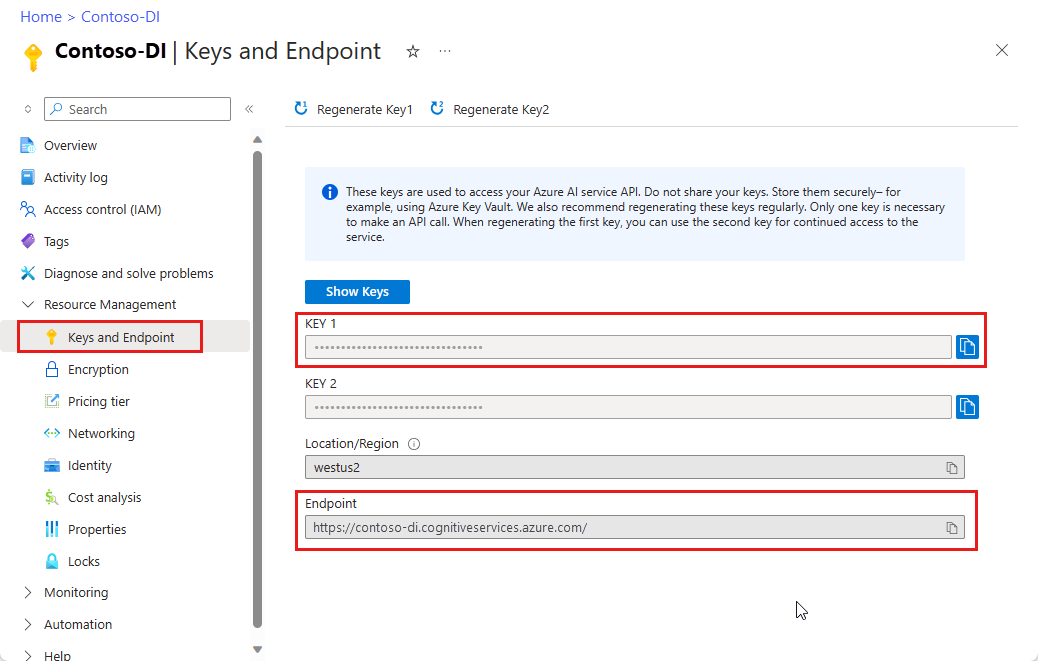
환경 변수 설정
문서 인텔리전스 서비스와 상호 작용하려면 DocumentAnalysisClient 클래스의 인스턴스를 만들어야 합니다. 이렇게 하려면 Azure 포털에서 key 및 endpoint을 사용하여 클라이언트를 인스턴스화하세요. 이 프로젝트의 경우 환경 변수를 사용하여 자격 증명을 저장하고 액세스합니다.
중요합니다
주의해서 API 키를 사용합니다. API 키를 코드에 직접 포함하지 말고, 공개적으로 게시하지 마세요. API 키를 사용하는 경우 Azure Key Vault에 안전하게 저장합니다. 앱에서 API 키를 안전하게 사용하는 방법에 대한 자세한 내용은 Azure Key Vault를 사용하여 API 키를 참조하세요.
AI 서비스 보안에 대한 자세한 내용은 Azure AI 서비스에 대한 요청 인증을 참조하세요.
Document Intelligence 리소스 키에 대한 환경 변수를 설정하려면 콘솔 창을 열고 운영 체제 및 개발 환경에 대한 지침을 따릅니다. <yourKey>와 <yourEndpoint>를 Azure 포털에서 리소스의 값으로 교체하십시오.
Windows의 환경 변수는 대/소문자를 구분하지 않습니다. 일반적으로 대문자로 선언되며 단어는 밑줄로 조인됩니다. 명령 프롬프트에서 다음 명령을 실행합니다.
키 변수를 설정합니다.
setx DI_KEY <yourKey>엔드포인트 변수 설정
setx DI_ENDPOINT <yourEndpoint>환경 변수를 설정한 후 명령 프롬프트 창을 닫습니다. 값은 다시 변경할 때까지 유지됩니다.
환경 변수를 읽는 실행 중인 프로그램을 다시 시작합니다. 예를 들어 Visual Studio 또는 Visual Studio Code를 편집기로 사용하는 경우 샘플 코드를 실행하기 전에 다시 시작합니다.
다음은 환경 변수와 함께 사용할 수 있는 몇 가지 유용한 명령입니다.
| 명령어 | 조치 | 예시 |
|---|---|---|
setx VARIABLE_NAME= |
값을 빈 문자열로 설정하여 환경 변수를 삭제합니다. | setx DI_KEY= |
setx VARIABLE_NAME=value |
환경 변수의 값을 설정하거나 변경합니다. | setx DI_KEY=<yourKey> |
set VARIABLE_NAME |
특정 환경 변수의 값을 표시합니다. | set DI_KEY |
set |
모든 환경 변수를 표시합니다. | set |
문서 분석 및 결과 가져오기
POST 요청은 미리 빌드된 또는 사용자 지정 모델로 문서를 분석하는 데 사용됩니다. GET 요청은 문서 분석 호출의 결과를 검색하는 데 사용됩니다.
modelId는 POST 작업과 함께 사용되고 resultId는 GET 작업과 함께 사용됩니다.
다음 표를 참조로 사용합니다. modelId< 및 document-url을 원하는 값으로 바꿉>다.<>
| 모델 | modelId | 설명 | document-url |
|---|---|---|---|
| 읽기 모델 | 사전 빌드 읽기 | 샘플 브로셔 | https://raw.githubusercontent.com/Azure-Samples/cognitive-services-REST-api-samples/master/curl/form-recognizer/rest-api/read.png |
| 레이아웃 모델 | 미리 빌드된 레이아웃 | 샘플 예약 확인 | https://raw.githubusercontent.com/Azure-Samples/cognitive-services-REST-api-samples/master/curl/form-recognizer/rest-api/layout.png |
| W-2 양식 모델 | prebuilt-tax.us.w2 | 샘플 W-2 양식 | https://raw.githubusercontent.com/Azure-Samples/cognitive-services-REST-api-samples/master/curl/form-recognizer/rest-api/w2.png |
| 청구서 모델 | 미리 구성된 청구서 | 샘플 청구서 | https://github.com/Azure-Samples/cognitive-services-REST-api-samples/raw/master/curl/form-recognizer/rest-api/invoice.pdf |
| 영수증 모델 | 미리 빌드된 영수증 | 샘플 영수증 | https://raw.githubusercontent.com/Azure-Samples/cognitive-services-REST-api-samples/master/curl/form-recognizer/rest-api/receipt.png |
| ID 문서 모델 | ID 문서 사전 구축 | 샘플 ID 문서 | https://raw.githubusercontent.com/Azure-Samples/cognitive-services-REST-api-samples/master/curl/form-recognizer/rest-api/identity_documents.png |
POST 요청
콘솔 창을 열고 다음 cURL 명령을 실행합니다. 명령에는 이전에 설정된 환경 변수 섹션에서 만든 엔드포인트 및 키 환경 변수가 포함됩니다. 변수 이름이 다른 경우 해당 변수를 대체합니다. modelId< 및 document-url 매개 변수를> 바꿔야 합니다.<>
curl -i -X POST "%FR_ENDPOINT%formrecognizer/documentModels/<modelId>:analyze?api-version=2023-07-31" -H "Content-Type: application/json" -H "Ocp-Apim-Subscription-Key: %FR_KEY%" --data-ascii "{'urlSource': '<document-url>'}"
추가 기능 기능을 사용하도록 설정하려면 POST 요청에서 features 쿼리 매개 변수를 사용합니다. GA(추가 기능) 릴리스에는 2023-07-31, ocr.font 및 queryFields.premium의 네 가지 추가 기능도 있습니다. 각 기능에 대한 자세한 내용은 사용자 지정 모델을 참조하세요.
읽기 및 레이아웃 모델에 대한 highResolution, 수식 및 글꼴 기능과 일반 문서 모델에 대한 queryFields 기능만 호출할 수 있습니다. 다음 예제에서는 레이아웃 모델에 대한 highResolution, 수식 및 글꼴 기능을 호출하는 방법을 보여줍니다.
curl -i -X POST "%FR_ENDPOINT%formrecognizer/documentModels/prebuilt-layout:analyze?features=ocr.highResolution,ocr.formula,ocr.font?api-version=2023-07-31" -H "Content-Type: application/json" -H "Ocp-Apim-Subscription-Key: %FR_KEY%" --data-ascii "{'urlSource': '<document-url>'}"
POST 응답
헤더가 포함된 202 (Success) 응답을 받습니다 Operation-location. 이 헤더의 값을 사용하여 응답 결과를 검색합니다.
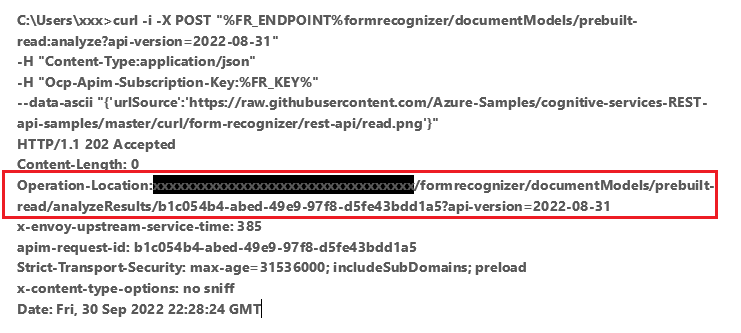
분석 결과 가져오기(GET 요청)
API를 Analyze document 호출한 후 [Get analyze result}(/rest/api/aiservices/document-models/get-analyze-result?view=rest-aiservices-2023-07-31&preserve-view=true&tabs=HTTP) API를 호출하여 작업 상태 및 추출된 데이터를 가져옵니다.
cURL 명령줄 도구는 JSON 콘텐츠가 포함된 API 응답의 형식을 지정하지 않으므로 콘텐츠를 읽기 어려울 수 있습니다. JSON 응답의 형식을 지정하려면 파이프 문자 뒤에 GET 요청이 포함된 JSON 서식 지정 도구를 포함합니다.
Node.js json 도구를 cURL용 JSON 포맷터로 사용합니다. Node.js 설치되지 않은 경우 최신 버전을 다운로드하여 설치합니다.
콘솔 창을 열고 다음 명령을 사용하여 json 도구를 설치합니다.
npm install -g jsontoolGET 요청에 파이프 문자
| json를 포함하여 JSON 출력을 보기 좋게 출력합니다.curl -i -X GET "<endpoint>formrecognizer/documentModels/prebuilt-read/analyzeResults/0e49604a-2d8e-4b15-b6b8-bb456e5d3e0a?api-version=2023-07-31"-H "Ocp-Apim-Subscription-Key: <subscription key>" | json
GET 요청
다음 명령을 실행하기 전에 다음을 변경합니다.
-
<
Operation-location다. - 환경 변수가 코드상의 이름과 다른 경우, 환경 변수를 <FR_KEY로 바꾸십시오.
- *<json-tool> 을 JSON 서식 도구로 대체합니다.
curl -i -X GET "<POST response>" -H "Ocp-Apim-Subscription-Key: %FR_KEY%" | `<json-tool>`
응답 검사
JSON 출력으로 200 (Success) 응답을 받습니다. 작업의 상태를 나타내는 첫 번째 필드, status입니다. 작업이 완료되지 않은 경우 status의 값은 running 또는 notStarted입니다. 수동으로 또는 스크립트를 통해 API를 다시 호출합니다. 호출 간에 1초 이상의 간격을 사용하는 것이 좋습니다.
GitHub의 Azure 샘플 리포지토리를 방문하여 각 문서 인텔리전스 모델에 대한 GET응답을 확인합니다.
| 모델 | 출력 URL |
|---|---|
| 읽기 모델 | 모델 출력 읽기 |
| 레이아웃 모델 | 레이아웃 모델 출력 |
| W-2 세금 모델 | W-2 세금 모델 출력 |
| 청구서 모델 | 청구서 모델 출력 |
| 영수증 모델 | 영수증 모델 출력 |
| ID 문서 모델 | ID 문서 모델 출력 |
다음 단계
축하합니다! 문서 인텔리전스 모델을 사용하여 다양한 방식으로 다양한 문서를 분석하는 방법을 배웠습니다. 다음으로 Document Intelligence Studio 및 참조 설명서를 탐색합니다.
이 방법 가이드에서는 애플리케이션 및 워크플로에 문서 인텔리전스를 추가하는 방법을 알아봅니다. 선택한 프로그래밍 언어 또는 REST API를 사용합니다. Azure AI Document Intelligence는 기계 학습을 사용하여 문서에서 키-값 쌍, 텍스트 및 테이블을 추출하는 클라우드 기반 Azure AI 서비스입니다. 기술을 학습하는 동안 무료 서비스를 사용하는 것이 좋습니다. 체험판 페이지는 한 달에 500페이지로 제한됩니다.
다음 API를 사용하여 양식 및 문서에서 구조화된 데이터를 추출합니다.
중요합니다
이 프로젝트는 Document Intelligence REST API v2.1을 대상으로 합니다.
이 문서의 코드는 동기 메서드 및 보안되지 않은 자격 증명 스토리지를 사용합니다.
참조 설명서 | 라이브러리 소스 코드 | 패키지(NuGet) | 샘플
필수 조건
Azure 구독 – 무료로 만드세요.
Visual Studio IDE 또는 현재 버전의 .NET Core.
학습 데이터 집합을 포함하는 Azure Storage Blob입니다. 학습 데이터 집합을 통합하기 위한 팁과 옵션은 사용자 지정 모델 빌드 및 학습을 참조하세요. 이 프로젝트의 경우 샘플 데이터 집합의 학습 폴더 아래에 있는 파일을 사용할 수 있습니다. sample_data.zip다운로드하고 추출합니다.
인텔리전스 리소스입니다. 평가판 가격 책정 계층(
F0)을 통해 서비스를 사용해보고, 나중에 프로덕션용 유료 계층으로 업그레이드할 수 있습니다.애플리케이션을 Azure Document Intelligence 서비스에 연결하기 위해 만든 리소스의 키 및 엔드포인트입니다.
- 리소스를 배포한 후 리소스로 이동을 선택합니다.
- 왼쪽 창에서 키 및 엔드포인트를 선택합니다.
- 이 문서의 뒷부분에서 사용할 키와 엔드포인트 중 하나를 복사합니다.
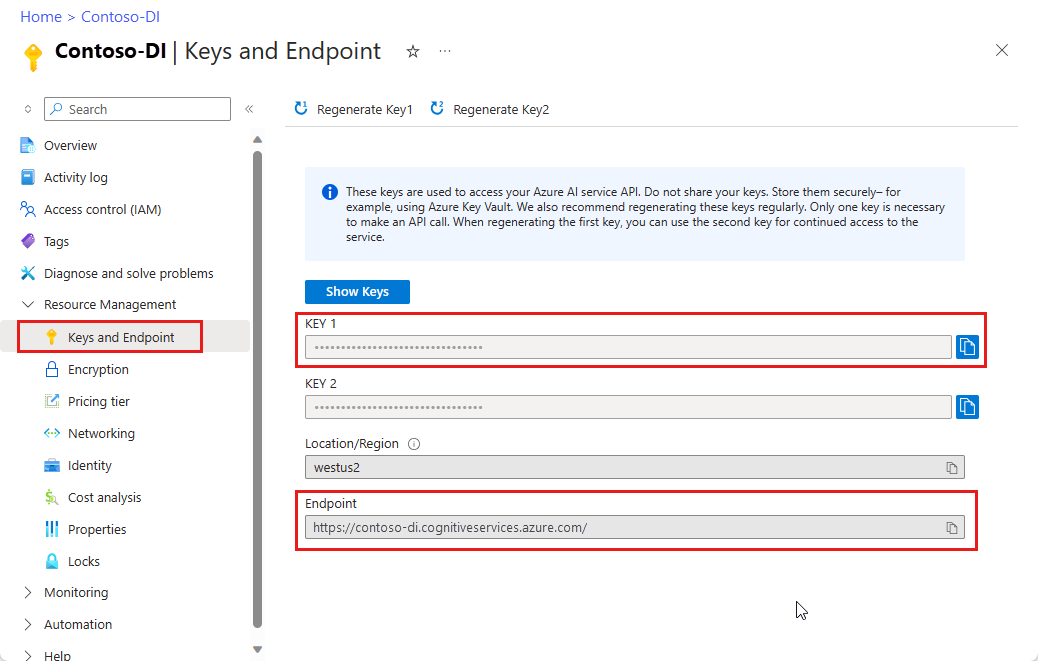
프로그래밍 환경 설정
콘솔 창에서 dotnet new 명령을 사용하여 formrecognizer-project이라는 새 콘솔 앱을 만듭니다. 이 명령은 program.cs라는 단일 소스 파일을 사용하여 간단한 "Hello World" C# 프로젝트를 만듭니다.
dotnet new console -n formrecognizer-project
새로 만든 앱 폴더로 디렉터리를 변경합니다. 다음 명령을 사용하여 애플리케이션을 빌드할 수 있습니다.
dotnet build
빌드 출력에 경고나 오류가 포함되지 않아야 합니다.
...
Build succeeded.
0 Warning(s)
0 Error(s)
...
클라이언트 라이브러리 설치
애플리케이션 디렉터리 내에서 다음 명령을 사용하여 .NET용 Document Intelligence 클라이언트 라이브러리를 설치합니다.
dotnet add package Azure.AI.FormRecognizer --version 3.1.1
프로젝트 디렉터리에서 편집기 또는 IDE에서 Program.cs 파일을 엽니다. 다음 using 지시문을 추가합니다.
using Azure;
using Azure.AI.FormRecognizer;
using Azure.AI.FormRecognizer.Models;
using Azure.AI.FormRecognizer.Training;
using System;
using System.Collections.Generic;
using System.IO;
using System.Threading.Tasks;
애플리케이션의 Program 클래스에서 리소스의 키 및 엔드포인트에 대한 변수를 만듭니다.
중요합니다
Azure Portal로 이동합니다. 필수 구성 요소 섹션에서 만든 문서 인텔리전스 리소스가 성공적으로 배포된 경우 다음 단계에서리소스로 이동 단추를 선택합니다. 왼쪽 창의 리소스 관리에서 키 및 엔드포인트를 선택합니다.
완료되면 코드에서 키를 제거해야 합니다. 공개적으로 게시하지 마십시오. 프로덕션의 경우 보안 방법을 사용하여 자격 증명을 저장하고 액세스합니다. 자세한 내용은 Azure AI 서비스 보안을 참조하세요.
private static readonly string endpoint = "PASTE_YOUR_FORM_RECOGNIZER_ENDPOINT_HERE";
private static readonly string apiKey = "PASTE_YOUR_FORM_RECOGNIZER_SUBSCRIPTION_KEY_HERE";
private static readonly AzureKeyCredential credential = new AzureKeyCredential(apiKey);
애플리케이션의 Main 메서드에서 이 프로젝트에 사용되는 비동기 작업에 대한 호출을 추가합니다.
static void Main(string[] args) {
// new code:
var recognizeContent = RecognizeContent(recognizerClient);
Task.WaitAll(recognizeContent);
var analyzeReceipt = AnalyzeReceipt(recognizerClient, receiptUrl);
Task.WaitAll(analyzeReceipt);
var analyzeBusinessCard = AnalyzeBusinessCard(recognizerClient, bcUrl);
Task.WaitAll(analyzeBusinessCard);
var analyzeInvoice = AnalyzeInvoice(recognizerClient, invoiceUrl);
Task.WaitAll(analyzeInvoice);
var analyzeId = AnalyzeId(recognizerClient, idUrl);
Task.WaitAll(analyzeId);
var trainModel = TrainModel(trainingClient, trainingDataUrl);
Task.WaitAll(trainModel);
var trainModelWithLabels = TrainModelWithLabels(trainingClient, trainingDataUrl);
Task.WaitAll(trainModel);
var analyzeForm = AnalyzePdfForm(recognizerClient, modelId, formUrl);
Task.WaitAll(analyzeForm);
var manageModels = ManageModels(trainingClient, trainingDataUrl);
Task.WaitAll(manageModels);
}
개체 모델 사용
문서 인텔리전스를 사용하면 두 가지 클라이언트 형식을 만들 수 있습니다. 첫 번째 , FormRecognizerClient양식 필드 및 콘텐츠를 인식하도록 서비스를 쿼리합니다. 둘째, FormTrainingClient인식을 개선하기 위해 사용자 지정 모델을 만들고 관리합니다.
FormRecognizerClient 에서는 다음 작업을 제공합니다.
- 사용자 지정 양식을 분석하도록 학습된 사용자 지정 모델을 사용하여 양식 필드 및 콘텐츠를 인식합니다. 이러한 값은 개체 컬렉션
RecognizedForm에 반환됩니다. 사용자 지정 모델을 사용하여 양식 분석을 참조하세요. - 모델을 학습할 필요 없이 테이블, 선 및 단어를 포함한 양식 콘텐츠를 인식합니다. 양식 콘텐츠는 개체 컬렉션
FormPage에 반환됩니다. 분석 레이아웃을 참조하세요. - 문서 인텔리전스 서비스에서 미리 학습된 모델을 사용하여 미국 영수증, 명함, 송장 및 ID 문서의 공통 필드를 인식합니다.
FormTrainingClient 에서는 다음 작업을 제공합니다.
- 사용자 지정 모델을 학습하여 사용자 지정 양식에 있는 모든 필드 및 값을 분석합니다. 모델에서 분석하는 양식 형식과 각 양식 형식에 대해 추출하는 필드를 나타내는 A
CustomFormModel가 반환됩니다. - 사용자 지정 모델을 학습시켜 사용자 지정 양식에 레이블을 지정하여 지정한 특정 필드 및 값을 분석합니다. 모델이 추출하는 필드와 각 필드에 대한 예상 정확도를 나타내는 A
CustomFormModel가 반환됩니다. - 계정에서 만든 모델을 관리합니다.
- 한 문서 인텔리전스 리소스에서 다른 문서 인텔리전스 리소스로 사용자 지정 모델을 복사합니다.
예제는 모델 학습 및 사용자 지정 모델 관리를 참조하세요.
비고
샘플 레이블 지정 도구와 같은 그래픽 사용자 인터페이스를 사용하여 모델을 학습시킬 수도 있습니다.
클라이언트 인증
Main 아래에서 AuthenticateClient라는 메서드를 만드십시오. 다른 작업에서 이 메서드를 사용하여 문서 인텔리전스 서비스에 대한 요청을 인증합니다. 이 메서드는 개체를 AzureKeyCredential 사용하므로 필요한 경우 새 클라이언트 개체를 만들지 않고 키를 업데이트할 수 있습니다.
private static FormRecognizerClient AuthenticateClient()
{
var credential = new AzureKeyCredential(apiKey);
var client = new FormRecognizerClient(new Uri(endpoint), credential);
return client;
}
학습 클라이언트를 인증하는 새 메서드에 대한 단계를 반복합니다.
static private FormTrainingClient AuthenticateTrainingClient()
{
var credential = new AzureKeyCredential(apiKey);
var client = new FormTrainingClient(new Uri(endpoint), credential);
return client;
}
테스트를 위한 자산 가져오기
또한 학습 및 테스트 데이터에 대한 URL에 대한 참조를 추가해야 합니다. 클래스의 루트에 이러한 참조를 추가합니다 Program .
사용자 지정 모델 학습 데이터에 대한 SAS URL을 검색하려면 Azure Portal의 스토리지 리소스로 이동하여 데이터 스토리지>컨테이너를 선택합니다.
컨테이너로 이동하고 마우스 오른쪽 단추를 클릭한 다음 SAS 생성을 선택합니다.
스토리지 계정 자체가 아니라 컨테이너에 대한 SAS를 가져옵니다.
읽기, 쓰기, 삭제 및 목록 권한이 선택되어 있는지 확인하고 SAS 토큰 및 URL 생성을 선택합니다.
URL 섹션의 값을 임시 위치에 복사합니다.
https://<storage account>.blob.core.windows.net/<container name>?<SAS value>형식이어야 합니다.
이전 단계를 반복하여 Blob Storage 컨테이너에 있는 개별 문서의 SAS URL을 가져옵니다. 해당 SAS URL도 임시 위치에 저장합니다.
포함된 샘플 이미지의 URL을 저장합니다. 해당 이미지는 GitHub에서도 사용할 수 있습니다).
string trainingDataUrl = "PASTE_YOUR_SAS_URL_OF_YOUR_FORM_FOLDER_IN_BLOB_STORAGE_HERE";
string formUrl = "PASTE_YOUR_FORM_RECOGNIZER_FORM_URL_HERE";
string receiptUrl = "https://docs.microsoft.com/azure/cognitive-services/form-recognizer/media" + "/contoso-allinone.jpg";
string bcUrl = "https://raw.githubusercontent.com/Azure/azure-sdk-for-python/master/sdk/formrecognizer/azure-ai-formrecognizer/samples/sample_forms/business_cards/business-card-english.jpg";
string invoiceUrl = "https://raw.githubusercontent.com/Azure-Samples/cognitive-services-REST-api-samples/master/curl/form-recognizer/simple-invoice.png";
string idUrl = "https://raw.githubusercontent.com/Azure-Samples/cognitive-services-REST-api-samples/master/curl/form-recognizer/id-license.jpg";
레이아웃 분석
문서 인텔리전스를 사용하여 모델을 학습할 필요 없이 문서의 테이블, 줄 및 단어를 분석할 수 있습니다. 반환된 값은 FormPage 개체의 컬렉션입니다. 제출된 문서의 각 페이지에 대해 하나의 개체가 있습니다. 레이아웃 추출에 대한 자세한 내용은 문서 인텔리전스 레이아웃 모델을 참조하세요.
지정된 URL에서 파일의 콘텐츠를 분석하려면 이 메서드를 StartRecognizeContentFromUri 사용합니다.
private static async Task RecognizeContent(FormRecognizerClient recognizerClient)
{
var invoiceUri = "https://raw.githubusercontent.com/Azure-Samples/cognitive-services-REST-api-samples/master/curl/form-recognizer/simple-invoice.png";
FormPageCollection formPages = await recognizerClient
.StartRecognizeContentFromUri(new Uri(invoiceUri))
.WaitForCompletionAsync();
팁 (조언)
로컬 파일에서 콘텐츠를 가져올 수도 있습니다. 와 같은 StartRecognizeContent 메서드를 참조하세요. 또는 로컬 이미지를 포함하는 시나리오는 GitHub 의 샘플 코드를 참조하세요.
이 작업의 나머지 작업은 콘텐츠 정보를 콘솔에 출력합니다.
foreach (FormPage page in formPages)
{
Console.WriteLine($"Form Page {page.PageNumber} has {page.Lines.Count} lines.");
for (int i = 0; i < page.Lines.Count; i++)
{
FormLine line = page.Lines[i];
Console.WriteLine($" Line {i} has {line.Words.Count} word{(line.Words.Count > 1 ? "s" : "")}, and text: '{line.Text}'.");
}
for (int i = 0; i < page.Tables.Count; i++)
{
FormTable table = page.Tables[i];
Console.WriteLine($"Table {i} has {table.RowCount} rows and {table.ColumnCount} columns.");
foreach (FormTableCell cell in table.Cells)
{
Console.WriteLine($" Cell ({cell.RowIndex}, {cell.ColumnIndex}) contains text: '{cell.Text}'.");
}
}
}
}
결과는 다음 출력과 같습니다.
Form Page 1 has 18 lines.
Line 0 has 1 word, and text: 'Contoso'.
Line 1 has 1 word, and text: 'Address:'.
Line 2 has 3 words, and text: 'Invoice For: Microsoft'.
Line 3 has 4 words, and text: '1 Redmond way Suite'.
Line 4 has 3 words, and text: '1020 Enterprise Way'.
Line 5 has 3 words, and text: '6000 Redmond, WA'.
Line 6 has 3 words, and text: 'Sunnayvale, CA 87659'.
Line 7 has 1 word, and text: '99243'.
Line 8 has 2 words, and text: 'Invoice Number'.
Line 9 has 2 words, and text: 'Invoice Date'.
Line 10 has 3 words, and text: 'Invoice Due Date'.
Line 11 has 1 word, and text: 'Charges'.
Line 12 has 2 words, and text: 'VAT ID'.
Line 13 has 1 word, and text: '34278587'.
Line 14 has 1 word, and text: '6/18/2017'.
Line 15 has 1 word, and text: '6/24/2017'.
Line 16 has 1 word, and text: '$56,651.49'.
Line 17 has 1 word, and text: 'PT'.
Table 0 has 2 rows and 6 columns.
Cell (0, 0) contains text: 'Invoice Number'.
Cell (0, 1) contains text: 'Invoice Date'.
Cell (0, 2) contains text: 'Invoice Due Date'.
Cell (0, 3) contains text: 'Charges'.
Cell (0, 5) contains text: 'VAT ID'.
Cell (1, 0) contains text: '34278587'.
Cell (1, 1) contains text: '6/18/2017'.
Cell (1, 2) contains text: '6/24/2017'.
Cell (1, 3) contains text: '$56,651.49'.
Cell (1, 5) contains text: 'PT'.
영수증 분석
이 섹션에서는 미리 학습된 영수증 모델을 사용하여 미국 영수증에서 공통 필드를 분석하고 추출하는 방법을 보여 줍니다. 영수증 분석에 대한 자세한 내용은 문서 인텔리전스 영수증 모델을 참조하세요.
URL에서 영수증을 분석하려면 이 메서드를 StartRecognizeReceiptsFromUri 사용합니다.
private static async Task AnalyzeReceipt(
FormRecognizerClient recognizerClient, string receiptUri)
{
RecognizedFormCollection receipts = await recognizerClient.StartRecognizeReceiptsFromUri(new Uri(receiptUrl)).WaitForCompletionAsync();
팁 (조언)
로컬 영수증 이미지를 분석할 수도 있습니다. 와 같은 StartRecognizeReceipts 메서드를 참조하세요. 또는 로컬 이미지를 포함하는 시나리오는 GitHub 의 샘플 코드를 참조하세요.
반환된 값은 개체의 RecognizedForm 컬렉션입니다. 제출된 문서의 각 페이지에 대해 하나의 개체가 있습니다. 다음 코드는 지정된 URI에서 영수증을 처리하고 주 필드와 값을 콘솔에 출력합니다.
foreach (RecognizedForm receipt in receipts)
{
FormField merchantNameField;
if (receipt.Fields.TryGetValue("MerchantName", out merchantNameField))
{
if (merchantNameField.Value.ValueType == FieldValueType.String)
{
string merchantName = merchantNameField.Value.AsString();
Console.WriteLine($"Merchant Name: '{merchantName}', with confidence {merchantNameField.Confidence}");
}
}
FormField transactionDateField;
if (receipt.Fields.TryGetValue("TransactionDate", out transactionDateField))
{
if (transactionDateField.Value.ValueType == FieldValueType.Date)
{
DateTime transactionDate = transactionDateField.Value.AsDate();
Console.WriteLine($"Transaction Date: '{transactionDate}', with confidence {transactionDateField.Confidence}");
}
}
FormField itemsField;
if (receipt.Fields.TryGetValue("Items", out itemsField))
{
if (itemsField.Value.ValueType == FieldValueType.List)
{
foreach (FormField itemField in itemsField.Value.AsList())
{
Console.WriteLine("Item:");
if (itemField.Value.ValueType == FieldValueType.Dictionary)
{
IReadOnlyDictionary<string, FormField> itemFields = itemField.Value.AsDictionary();
FormField itemNameField;
if (itemFields.TryGetValue("Name", out itemNameField))
{
if (itemNameField.Value.ValueType == FieldValueType.String)
{
string itemName = itemNameField.Value.AsString();
Console.WriteLine($" Name: '{itemName}', with confidence {itemNameField.Confidence}");
}
}
FormField itemTotalPriceField;
if (itemFields.TryGetValue("TotalPrice", out itemTotalPriceField))
{
if (itemTotalPriceField.Value.ValueType == FieldValueType.Float)
{
float itemTotalPrice = itemTotalPriceField.Value.AsFloat();
Console.WriteLine($" Total Price: '{itemTotalPrice}', with confidence {itemTotalPriceField.Confidence}");
}
}
}
}
}
}
FormField totalField;
if (receipt.Fields.TryGetValue("Total", out totalField))
{
if (totalField.Value.ValueType == FieldValueType.Float)
{
float total = totalField.Value.AsFloat();
Console.WriteLine($"Total: '{total}', with confidence '{totalField.Confidence}'");
}
}
}
}
결과는 다음 출력과 같습니다.
Form Page 1 has 18 lines.
Line 0 has 1 word, and text: 'Contoso'.
Line 1 has 1 word, and text: 'Address:'.
Line 2 has 3 words, and text: 'Invoice For: Microsoft'.
Line 3 has 4 words, and text: '1 Redmond way Suite'.
Line 4 has 3 words, and text: '1020 Enterprise Way'.
Line 5 has 3 words, and text: '6000 Redmond, WA'.
Line 6 has 3 words, and text: 'Sunnayvale, CA 87659'.
Line 7 has 1 word, and text: '99243'.
Line 8 has 2 words, and text: 'Invoice Number'.
Line 9 has 2 words, and text: 'Invoice Date'.
Line 10 has 3 words, and text: 'Invoice Due Date'.
Line 11 has 1 word, and text: 'Charges'.
Line 12 has 2 words, and text: 'VAT ID'.
Line 13 has 1 word, and text: '34278587'.
Line 14 has 1 word, and text: '6/18/2017'.
Line 15 has 1 word, and text: '6/24/2017'.
Line 16 has 1 word, and text: '$56,651.49'.
Line 17 has 1 word, and text: 'PT'.
Table 0 has 2 rows and 6 columns.
Cell (0, 0) contains text: 'Invoice Number'.
Cell (0, 1) contains text: 'Invoice Date'.
Cell (0, 2) contains text: 'Invoice Due Date'.
Cell (0, 3) contains text: 'Charges'.
Cell (0, 5) contains text: 'VAT ID'.
Cell (1, 0) contains text: '34278587'.
Cell (1, 1) contains text: '6/18/2017'.
Cell (1, 2) contains text: '6/24/2017'.
Cell (1, 3) contains text: '$56,651.49'.
Cell (1, 5) contains text: 'PT'.
Merchant Name: 'Contoso Contoso', with confidence 0.516
Transaction Date: '6/10/2019 12:00:00 AM', with confidence 0.985
Item:
Name: '8GB RAM (Black)', with confidence 0.916
Total Price: '999', with confidence 0.559
Item:
Name: 'SurfacePen', with confidence 0.858
Total Price: '99.99', with confidence 0.386
Total: '1203.39', with confidence '0.774'
명함 분석
이 섹션에서는 미리 학습된 모델을 사용하여 영어 명함에서 공통 필드를 분석하고 추출하는 방법을 보여 줍니다. 명함 분석에 대한 자세한 내용은 문서 인텔리전스 명함 모델을 참조하세요.
URL에서 명함을 분석하려면 이 메서드를 StartRecognizeBusinessCardsFromUriAsync 사용합니다.
private static async Task AnalyzeBusinessCard(
FormRecognizerClient recognizerClient, string bcUrl) {
RecognizedFormCollection businessCards = await recognizerClient.StartRecognizeBusinessCardsFromUriAsync(bcUrl).WaitForCompletionAsync();
팁 (조언)
로컬 명함 이미지를 분석할 수도 있습니다. 와 같은 StartRecognizeBusinessCards 메서드를 참조하세요. 또는 로컬 이미지를 포함하는 시나리오는 GitHub 의 샘플 코드를 참조하세요.
다음 코드는 지정된 URI에서 명함을 처리하고 주요 필드와 값을 콘솔에 출력합니다.
foreach(RecognizedForm businessCard in businessCards) {
FormField ContactNamesField;
if (businessCard.Fields.TryGetValue("ContactNames", out ContactNamesField)) {
if (ContactNamesField.Value.ValueType == FieldValueType.List) {
foreach(FormField contactNameField in ContactNamesField.Value.AsList()) {
Console.WriteLine($ "Contact Name: {contactNameField.ValueData.Text}");
if (contactNameField.Value.ValueType == FieldValueType.Dictionary) {
IReadOnlyDictionary < string,
FormField > contactNameFields = contactNameField.Value.AsDictionary();
FormField firstNameField;
if (contactNameFields.TryGetValue("FirstName", out firstNameField)) {
if (firstNameField.Value.ValueType == FieldValueType.String) {
string firstName = firstNameField.Value.AsString();
Console.WriteLine($ " First Name: '{firstName}', with confidence {firstNameField.Confidence}");
}
}
FormField lastNameField;
if (contactNameFields.TryGetValue("LastName", out lastNameField)) {
if (lastNameField.Value.ValueType == FieldValueType.String) {
string lastName = lastNameField.Value.AsString();
Console.WriteLine($ " Last Name: '{lastName}', with confidence {lastNameField.Confidence}");
}
}
}
}
}
}
FormField jobTitlesFields;
if (businessCard.Fields.TryGetValue("JobTitles", out jobTitlesFields)) {
if (jobTitlesFields.Value.ValueType == FieldValueType.List) {
foreach(FormField jobTitleField in jobTitlesFields.Value.AsList()) {
if (jobTitleField.Value.ValueType == FieldValueType.String) {
string jobTitle = jobTitleField.Value.AsString();
Console.WriteLine($ " Job Title: '{jobTitle}', with confidence {jobTitleField.Confidence}");
}
}
}
}
FormField departmentFields;
if (businessCard.Fields.TryGetValue("Departments", out departmentFields)) {
if (departmentFields.Value.ValueType == FieldValueType.List) {
foreach(FormField departmentField in departmentFields.Value.AsList()) {
if (departmentField.Value.ValueType == FieldValueType.String) {
string department = departmentField.Value.AsString();
Console.WriteLine($ " Department: '{department}', with confidence {departmentField.Confidence}");
}
}
}
}
FormField emailFields;
if (businessCard.Fields.TryGetValue("Emails", out emailFields)) {
if (emailFields.Value.ValueType == FieldValueType.List) {
foreach(FormField emailField in emailFields.Value.AsList()) {
if (emailField.Value.ValueType == FieldValueType.String) {
string email = emailField.Value.AsString();
Console.WriteLine($ " Email: '{email}', with confidence {emailField.Confidence}");
}
}
}
}
FormField websiteFields;
if (businessCard.Fields.TryGetValue("Websites", out websiteFields)) {
if (websiteFields.Value.ValueType == FieldValueType.List) {
foreach(FormField websiteField in websiteFields.Value.AsList()) {
if (websiteField.Value.ValueType == FieldValueType.String) {
string website = websiteField.Value.AsString();
Console.WriteLine($ " Website: '{website}', with confidence {websiteField.Confidence}");
}
}
}
}
FormField mobilePhonesFields;
if (businessCard.Fields.TryGetValue("MobilePhones", out mobilePhonesFields)) {
if (mobilePhonesFields.Value.ValueType == FieldValueType.List) {
foreach(FormField mobilePhoneField in mobilePhonesFields.Value.AsList()) {
if (mobilePhoneField.Value.ValueType == FieldValueType.PhoneNumber) {
string mobilePhone = mobilePhoneField.Value.AsPhoneNumber();
Console.WriteLine($ " Mobile phone number: '{mobilePhone}', with confidence {mobilePhoneField.Confidence}");
}
}
}
}
FormField otherPhonesFields;
if (businessCard.Fields.TryGetValue("OtherPhones", out otherPhonesFields)) {
if (otherPhonesFields.Value.ValueType == FieldValueType.List) {
foreach(FormField otherPhoneField in otherPhonesFields.Value.AsList()) {
if (otherPhoneField.Value.ValueType == FieldValueType.PhoneNumber) {
string otherPhone = otherPhoneField.Value.AsPhoneNumber();
Console.WriteLine($ " Other phone number: '{otherPhone}', with confidence {otherPhoneField.Confidence}");
}
}
}
}
FormField faxesFields;
if (businessCard.Fields.TryGetValue("Faxes", out faxesFields)) {
if (faxesFields.Value.ValueType == FieldValueType.List) {
foreach(FormField faxField in faxesFields.Value.AsList()) {
if (faxField.Value.ValueType == FieldValueType.PhoneNumber) {
string fax = faxField.Value.AsPhoneNumber();
Console.WriteLine($ " Fax phone number: '{fax}', with confidence {faxField.Confidence}");
}
}
}
}
FormField addressesFields;
if (businessCard.Fields.TryGetValue("Addresses", out addressesFields)) {
if (addressesFields.Value.ValueType == FieldValueType.List) {
foreach(FormField addressField in addressesFields.Value.AsList()) {
if (addressField.Value.ValueType == FieldValueType.String) {
string address = addressField.Value.AsString();
Console.WriteLine($ " Address: '{address}', with confidence {addressField.Confidence}");
}
}
}
}
FormField companyNamesFields;
if (businessCard.Fields.TryGetValue("CompanyNames", out companyNamesFields)) {
if (companyNamesFields.Value.ValueType == FieldValueType.List) {
foreach(FormField companyNameField in companyNamesFields.Value.AsList()) {
if (companyNameField.Value.ValueType == FieldValueType.String) {
string companyName = companyNameField.Value.AsString();
Console.WriteLine($ " Company name: '{companyName}', with confidence {companyNameField.Confidence}");
}
}
}
}
}
}
송장 분석
이 섹션에서는 미리 학습된 모델을 사용하여 판매 청구서에서 공통 필드를 분석하고 추출하는 방법을 보여 줍니다. 청구서 분석에 대한 자세한 내용은 문서 인텔리전스 청구서 모델을 참조하세요.
URL에서 청구서를 분석하려면 이 방법을 사용합니다 StartRecognizeInvoicesFromUriAsync .
private static async Task AnalyzeInvoice(
FormRecognizerClient recognizerClient, string invoiceUrl) {
var options = new RecognizeInvoicesOptions() {
Locale = "en-US"
};
RecognizedFormCollection invoices = await recognizerClient.StartRecognizeInvoicesFromUriAsync(invoiceUrl, options).WaitForCompletionAsync();
팁 (조언)
로컬 청구서 이미지를 분석할 수도 있습니다. 와 같은 StartRecognizeInvoices 메서드를 참조하세요. 또는 로컬 이미지를 포함하는 시나리오는 GitHub 의 샘플 코드를 참조하세요.
다음 코드는 지정된 URI에서 청구서를 처리하고 주요 필드와 값을 콘솔에 출력합니다.
RecognizedForm invoice = invoices.Single();
FormField invoiceIdField;
if (invoice.Fields.TryGetValue("InvoiceId", out invoiceIdField)) {
if (invoiceIdField.Value.ValueType == FieldValueType.String) {
string invoiceId = invoiceIdField.Value.AsString();
Console.WriteLine($ " Invoice Id: '{invoiceId}', with confidence {invoiceIdField.Confidence}");
}
}
FormField invoiceDateField;
if (invoice.Fields.TryGetValue("InvoiceDate", out invoiceDateField)) {
if (invoiceDateField.Value.ValueType == FieldValueType.Date) {
DateTime invoiceDate = invoiceDateField.Value.AsDate();
Console.WriteLine($ " Invoice Date: '{invoiceDate}', with confidence {invoiceDateField.Confidence}");
}
}
FormField dueDateField;
if (invoice.Fields.TryGetValue("DueDate", out dueDateField)) {
if (dueDateField.Value.ValueType == FieldValueType.Date) {
DateTime dueDate = dueDateField.Value.AsDate();
Console.WriteLine($ " Due Date: '{dueDate}', with confidence {dueDateField.Confidence}");
}
}
FormField vendorNameField;
if (invoice.Fields.TryGetValue("VendorName", out vendorNameField)) {
if (vendorNameField.Value.ValueType == FieldValueType.String) {
string vendorName = vendorNameField.Value.AsString();
Console.WriteLine($ " Vendor Name: '{vendorName}', with confidence {vendorNameField.Confidence}");
}
}
FormField vendorAddressField;
if (invoice.Fields.TryGetValue("VendorAddress", out vendorAddressField)) {
if (vendorAddressField.Value.ValueType == FieldValueType.String) {
string vendorAddress = vendorAddressField.Value.AsString();
Console.WriteLine($ " Vendor Address: '{vendorAddress}', with confidence {vendorAddressField.Confidence}");
}
}
FormField customerNameField;
if (invoice.Fields.TryGetValue("CustomerName", out customerNameField)) {
if (customerNameField.Value.ValueType == FieldValueType.String) {
string customerName = customerNameField.Value.AsString();
Console.WriteLine($ " Customer Name: '{customerName}', with confidence {customerNameField.Confidence}");
}
}
FormField customerAddressField;
if (invoice.Fields.TryGetValue("CustomerAddress", out customerAddressField)) {
if (customerAddressField.Value.ValueType == FieldValueType.String) {
string customerAddress = customerAddressField.Value.AsString();
Console.WriteLine($ " Customer Address: '{customerAddress}', with confidence {customerAddressField.Confidence}");
}
}
FormField customerAddressRecipientField;
if (invoice.Fields.TryGetValue("CustomerAddressRecipient", out customerAddressRecipientField)) {
if (customerAddressRecipientField.Value.ValueType == FieldValueType.String) {
string customerAddressRecipient = customerAddressRecipientField.Value.AsString();
Console.WriteLine($ " Customer address recipient: '{customerAddressRecipient}', with confidence {customerAddressRecipientField.Confidence}");
}
}
FormField invoiceTotalField;
if (invoice.Fields.TryGetValue("InvoiceTotal", out invoiceTotalField)) {
if (invoiceTotalField.Value.ValueType == FieldValueType.Float) {
float invoiceTotal = invoiceTotalField.Value.AsFloat();
Console.WriteLine($ " Invoice Total: '{invoiceTotal}', with confidence {invoiceTotalField.Confidence}");
}
}
}
ID 문서 분석
이 섹션에서는 문서 인텔리전스 미리 빌드된 ID 모델을 사용하여 전 세계 여권 및 미국 운전 면허증과 같은 정부 발행 신분증에서 주요 정보를 분석하고 추출하는 방법을 보여 줍니다. ID 문서 분석에 대한 자세한 내용은 문서 인텔리전스 ID 문서 모델을 참조하세요.
URI에서 ID 문서를 분석하려면 이 메서드를 StartRecognizeIdentityDocumentsFromUriAsync 사용합니다.
private static async Task AnalyzeId(
FormRecognizerClient recognizerClient, string idUrl) {
RecognizedFormCollection identityDocument = await recognizerClient.StartRecognizeIdDocumentsFromUriAsync(idUrl).WaitForCompletionAsync();
팁 (조언)
로컬 ID 문서 이미지를 분석할 수도 있습니다. 와 같은 StartRecognizeIdentityDocumentsAsync 메서드를 참조하세요. 또한 로컬 이미지를 포함하는 시나리오는 GitHub 의 샘플 코드를 참조하세요.
다음 코드는 지정된 URI에서 ID 문서를 처리하고 주 필드와 값을 콘솔에 출력합니다.
RecognizedForm identityDocument = identityDocuments.Single();
if (identityDocument.Fields.TryGetValue("Address", out FormField addressField)) {
if (addressField.Value.ValueType == FieldValueType.String) {
string address = addressField.Value.AsString();
Console.WriteLine($ "Address: '{address}', with confidence {addressField.Confidence}");
}
}
if (identityDocument.Fields.TryGetValue("CountryRegion", out FormField countryRegionField)) {
if (countryRegionField.Value.ValueType == FieldValueType.CountryRegion) {
string countryRegion = countryRegionField.Value.AsCountryRegion();
Console.WriteLine($ "CountryRegion: '{countryRegion}', with confidence {countryRegionField.Confidence}");
}
}
if (identityDocument.Fields.TryGetValue("DateOfBirth", out FormField dateOfBirthField)) {
if (dateOfBirthField.Value.ValueType == FieldValueType.Date) {
DateTime dateOfBirth = dateOfBirthField.Value.AsDate();
Console.WriteLine($ "Date Of Birth: '{dateOfBirth}', with confidence {dateOfBirthField.Confidence}");
}
}
if (identityDocument.Fields.TryGetValue("DateOfExpiration", out FormField dateOfExpirationField)) {
if (dateOfExpirationField.Value.ValueType == FieldValueType.Date) {
DateTime dateOfExpiration = dateOfExpirationField.Value.AsDate();
Console.WriteLine($ "Date Of Expiration: '{dateOfExpiration}', with confidence {dateOfExpirationField.Confidence}");
}
}
if (identityDocument.Fields.TryGetValue("DocumentNumber", out FormField documentNumberField)) {
if (documentNumberField.Value.ValueType == FieldValueType.String) {
string documentNumber = documentNumberField.Value.AsString();
Console.WriteLine($ "Document Number: '{documentNumber}', with confidence {documentNumberField.Confidence}");
}
RecognizedForm identityDocument = identityDocuments.Single();
if (identityDocument.Fields.TryGetValue("Address", out FormField addressField)) {
if (addressField.Value.ValueType == FieldValueType.String) {
string address = addressField.Value.AsString();
Console.WriteLine($ "Address: '{address}', with confidence {addressField.Confidence}");
}
}
if (identityDocument.Fields.TryGetValue("CountryRegion", out FormField countryRegionField)) {
if (countryRegionField.Value.ValueType == FieldValueType.CountryRegion) {
string countryRegion = countryRegionField.Value.AsCountryRegion();
Console.WriteLine($ "CountryRegion: '{countryRegion}', with confidence {countryRegionField.Confidence}");
}
}
if (identityDocument.Fields.TryGetValue("DateOfBirth", out FormField dateOfBirthField)) {
if (dateOfBirthField.Value.ValueType == FieldValueType.Date) {
DateTime dateOfBirth = dateOfBirthField.Value.AsDate();
Console.WriteLine($ "Date Of Birth: '{dateOfBirth}', with confidence {dateOfBirthField.Confidence}");
}
}
if (identityDocument.Fields.TryGetValue("DateOfExpiration", out FormField dateOfExpirationField)) {
if (dateOfExpirationField.Value.ValueType == FieldValueType.Date) {
DateTime dateOfExpiration = dateOfExpirationField.Value.AsDate();
Console.WriteLine($ "Date Of Expiration: '{dateOfExpiration}', with confidence {dateOfExpirationField.Confidence}");
}
}
if (identityDocument.Fields.TryGetValue("DocumentNumber", out FormField documentNumberField)) {
if (documentNumberField.Value.ValueType == FieldValueType.String) {
string documentNumber = documentNumberField.Value.AsString();
Console.WriteLine($ "Document Number: '{documentNumber}', with confidence {documentNumberField.Confidence}");
}
}
if (identityDocument.Fields.TryGetValue("FirstName", out FormField firstNameField)) {
if (firstNameField.Value.ValueType == FieldValueType.String) {
string firstName = firstNameField.Value.AsString();
Console.WriteLine($ "First Name: '{firstName}', with confidence {firstNameField.Confidence}");
}
}
if (identityDocument.Fields.TryGetValue("LastName", out FormField lastNameField)) {
if (lastNameField.Value.ValueType == FieldValueType.String) {
string lastName = lastNameField.Value.AsString();
Console.WriteLine($ "Last Name: '{lastName}', with confidence {lastNameField.Confidence}");
}
}
if (identityDocument.Fields.TryGetValue("Region", out FormField regionfield)) {
if (regionfield.Value.ValueType == FieldValueType.String) {
string region = regionfield.Value.AsString();
Console.WriteLine($ "Region: '{region}', with confidence {regionfield.Confidence}");
}
}
사용자 지정 모델 학습
이 섹션에서는 사용자 고유의 데이터를 사용하여 모델을 학습시키는 방법을 보여 줍니다. 학습된 모델은 원래 문서의 키/값 관계를 포함하는 구조화된 데이터를 출력할 수 있습니다. 모델을 학습한 후에는 테스트, 재학습 및 최종적으로 필요에 따라 더 많은 양식에서 데이터를 안정적으로 추출하는 데 사용할 수 있습니다.
비고
문서 인텔리전스 샘플 레이블 지정 도구와 같은 그래픽 사용자 인터페이스를 사용하여 모델을 학습시킬 수도 있습니다.
레이블 없이 모델 학습
학습 문서에 수동으로 레이블을 지정하지 않고 사용자 지정 양식에 있는 모든 필드와 값을 분석하도록 사용자 지정 모델을 학습합니다. 다음 메서드는 지정된 문서 집합에서 모델을 학습시키고 모델의 상태를 콘솔에 출력합니다.
private static async Task<String> TrainModel(
FormTrainingClient trainingClient, string trainingDataUrl)
{
CustomFormModel model = await trainingClient
.StartTrainingAsync(new Uri(trainingDataUrl), useTrainingLabels: false)
.WaitForCompletionAsync();
Console.WriteLine($"Custom Model Info:");
Console.WriteLine($" Model Id: {model.ModelId}");
Console.WriteLine($" Model Status: {model.Status}");
Console.WriteLine($" Training model started on: {model.TrainingStartedOn}");
Console.WriteLine($" Training model completed on: {model.TrainingCompletedOn}");
반환된 CustomFormModel 개체에는 모델이 분석할 수 있는 양식 형식 및 각 양식 형식에서 추출할 수 있는 필드에 대한 정보가 포함됩니다. 다음 코드 블록은 이 정보를 콘솔에 출력합니다.
foreach (CustomFormSubmodel submodel in model.Submodels)
{
Console.WriteLine($"Submodel Form Type: {submodel.FormType}");
foreach (CustomFormModelField field in submodel.Fields.Values)
{
Console.Write($" FieldName: {field.Name}");
if (field.Label != null)
{
Console.Write($", FieldLabel: {field.Label}");
}
Console.WriteLine("");
}
}
마지막으로, 이후 단계에서 사용할 학습된 모델 ID를 반환합니다.
return model.ModelId;
}
이 출력은 가독성을 위해 잘립니다.
Merchant Name: 'Contoso Contoso', with confidence 0.516
Transaction Date: '6/10/2019 12:00:00 AM', with confidence 0.985
Item:
Name: '8GB RAM (Black)', with confidence 0.916
Total Price: '999', with confidence 0.559
Item:
Name: 'SurfacePen', with confidence 0.858
Total Price: '99.99', with confidence 0.386
Total: '1203.39', with confidence '0.774'
Form Page 1 has 18 lines.
Line 0 has 1 word, and text: 'Contoso'.
Line 1 has 1 word, and text: 'Address:'.
Line 2 has 3 words, and text: 'Invoice For: Microsoft'.
Line 3 has 4 words, and text: '1 Redmond way Suite'.
Line 4 has 3 words, and text: '1020 Enterprise Way'.
...
Table 0 has 2 rows and 6 columns.
Cell (0, 0) contains text: 'Invoice Number'.
Cell (0, 1) contains text: 'Invoice Date'.
Cell (0, 2) contains text: 'Invoice Due Date'.
Cell (0, 3) contains text: 'Charges'.
...
Custom Model Info:
Model Id: 95035721-f19d-40eb-8820-0c806b42798b
Model Status: Ready
Training model started on: 8/24/2020 6:36:44 PM +00:00
Training model completed on: 8/24/2020 6:36:50 PM +00:00
Submodel Form Type: form-95035721-f19d-40eb-8820-0c806b42798b
FieldName: CompanyAddress
FieldName: CompanyName
FieldName: CompanyPhoneNumber
...
Custom Model Info:
Model Id: e7a1181b-1fb7-40be-bfbe-1ee154183633
Model Status: Ready
Training model started on: 8/24/2020 6:36:44 PM +00:00
Training model completed on: 8/24/2020 6:36:52 PM +00:00
Submodel Form Type: form-0
FieldName: field-0, FieldLabel: Additional Notes:
FieldName: field-1, FieldLabel: Address:
FieldName: field-2, FieldLabel: Company Name:
FieldName: field-3, FieldLabel: Company Phone:
FieldName: field-4, FieldLabel: Dated As:
FieldName: field-5, FieldLabel: Details
FieldName: field-6, FieldLabel: Email:
FieldName: field-7, FieldLabel: Hero Limited
FieldName: field-8, FieldLabel: Name:
FieldName: field-9, FieldLabel: Phone:
...
레이블을 사용한 모델 훈련
학습 문서에 수동으로 레이블을 지정하여 사용자 지정 모델을 학습시킬 수도 있습니다. 일부 시나리오에서는 레이블을 사용하여 학습시키면 성능이 향상됩니다. 레이블을 사용하여 학습시키려면 학습 문서와 별도로 Blob Storage 컨테이너에 특별한 레이블 정보 파일(<filename>.pdf.labels.json)이 있어야 합니다.
문서 인텔리전스 샘플 레이블 지정 도구는 이러한 레이블 파일을 만드는 데 도움이 되는 사용자 인터페이스를 제공합니다. 그 후, StartTrainingAsync 매개 변수를 uselabels로 설정하여 true 메서드를 호출할 수 있습니다.
private static async Task<Guid> TrainModelWithLabelsAsync(
FormRecognizerClient trainingClient, string trainingDataUrl)
{
CustomFormModel model = await trainingClient
.StartTrainingAsync(new Uri(trainingDataUrl), useTrainingLabels: true)
.WaitForCompletionAsync();
Console.WriteLine($"Custom Model Info:");
Console.WriteLine($" Model Id: {model.ModelId}");
Console.WriteLine($" Model Status: {model.Status}");
Console.WriteLine($" Training model started on: {model.TrainingStartedOn}");
Console.WriteLine($" Training model completed on: {model.TrainingCompletedOn}");
반환 CustomFormModel 된 항목은 모델이 추출할 수 있는 필드와 각 필드의 예상 정확도를 나타냅니다. 다음 코드 블록은 이 정보를 콘솔에 출력합니다.
foreach (CustomFormSubmodel submodel in model.Submodels)
{
Console.WriteLine($"Submodel Form Type: {submodel.FormType}");
foreach (CustomFormModelField field in submodel.Fields.Values)
{
Console.Write($" FieldName: {field.Name}");
if (field.Label != null)
{
Console.Write($", FieldLabel: {field.Label}");
}
Console.WriteLine("");
}
}
return model.ModelId;
}
이 출력은 가독성을 위해 잘립니다.
Form Page 1 has 18 lines.
Line 0 has 1 word, and text: 'Contoso'.
Line 1 has 1 word, and text: 'Address:'.
Line 2 has 3 words, and text: 'Invoice For: Microsoft'.
Line 3 has 4 words, and text: '1 Redmond way Suite'.
Line 4 has 3 words, and text: '1020 Enterprise Way'.
Line 5 has 3 words, and text: '6000 Redmond, WA'.
...
Table 0 has 2 rows and 6 columns.
Cell (0, 0) contains text: 'Invoice Number'.
Cell (0, 1) contains text: 'Invoice Date'.
Cell (0, 2) contains text: 'Invoice Due Date'.
...
Merchant Name: 'Contoso Contoso', with confidence 0.516
Transaction Date: '6/10/2019 12:00:00 AM', with confidence 0.985
Item:
Name: '8GB RAM (Black)', with confidence 0.916
Total Price: '999', with confidence 0.559
Item:
Name: 'SurfacePen', with confidence 0.858
Total Price: '99.99', with confidence 0.386
Total: '1203.39', with confidence '0.774'
Custom Model Info:
Model Id: 63c013e3-1cab-43eb-84b0-f4b20cb9214c
Model Status: Ready
Training model started on: 8/24/2020 6:42:54 PM +00:00
Training model completed on: 8/24/2020 6:43:01 PM +00:00
Submodel Form Type: form-63c013e3-1cab-43eb-84b0-f4b20cb9214c
FieldName: CompanyAddress
FieldName: CompanyName
FieldName: CompanyPhoneNumber
FieldName: DatedAs
FieldName: Email
FieldName: Merchant
...
사용자 지정 모델을 사용하여 양식 분석
이 섹션에서는 사용자 고유의 양식으로 학습한 모델을 사용하여 사용자 지정 템플릿 형식에서 키/값 정보 및 기타 콘텐츠를 추출하는 방법을 보여 줍니다.
중요합니다
이 시나리오를 구현하려면 해당 ID를 다음 메서드에 전달할 수 있도록 모델을 이미 학습해야 합니다.
StartRecognizeCustomFormsFromUri 메서드를 사용합니다.
// Analyze PDF form data
private static async Task AnalyzePdfForm(
FormRecognizerClient recognizerClient, String modelId, string formUrl)
{
RecognizedFormCollection forms = await recognizerClient
.StartRecognizeCustomFormsFromUri(modelId, new Uri(formUrl))
.WaitForCompletionAsync();
팁 (조언)
로컬 파일을 분석할 수도 있습니다. 와 같은 StartRecognizeCustomForms 메서드를 참조하세요. 또는 로컬 이미지를 포함하는 시나리오는 GitHub 의 샘플 코드를 참조하세요.
반환된 값은 개체의 RecognizedForm 컬렉션입니다. 제출된 문서의 각 페이지에 대해 하나의 개체가 있습니다. 다음 코드는 분석 결과를 콘솔에 출력합니다. 인식된 각 필드와 해당 값을 신뢰도 점수와 함께 인쇄합니다.
foreach (RecognizedForm form in forms)
{
Console.WriteLine($"Form of type: {form.FormType}");
foreach (FormField field in form.Fields.Values)
{
Console.WriteLine($"Field '{field.Name}: ");
if (field.LabelData != null)
{
Console.WriteLine($" Label: '{field.LabelData.Text}");
}
Console.WriteLine($" Value: '{field.ValueData.Text}");
Console.WriteLine($" Confidence: '{field.Confidence}");
}
Console.WriteLine("Table data:");
foreach (FormPage page in form.Pages)
{
for (int i = 0; i < page.Tables.Count; i++)
{
FormTable table = page.Tables[i];
Console.WriteLine($"Table {i} has {table.RowCount} rows and {table.ColumnCount} columns.");
foreach (FormTableCell cell in table.Cells)
{
Console.WriteLine($" Cell ({cell.RowIndex}, {cell.ColumnIndex}) contains {(cell.IsHeader ? "header" : "text")}: '{cell.Text}'");
}
}
}
}
}
이 출력 응답은 가독성을 위해 잘립니다.
Custom Model Info:
Model Id: 9b0108ee-65c8-450e-b527-bb309d054fc4
Model Status: Ready
Training model started on: 8/24/2020 7:00:31 PM +00:00
Training model completed on: 8/24/2020 7:00:32 PM +00:00
Submodel Form Type: form-9b0108ee-65c8-450e-b527-bb309d054fc4
FieldName: CompanyAddress
FieldName: CompanyName
FieldName: CompanyPhoneNumber
...
Form Page 1 has 18 lines.
Line 0 has 1 word, and text: 'Contoso'.
Line 1 has 1 word, and text: 'Address:'.
Line 2 has 3 words, and text: 'Invoice For: Microsoft'.
Line 3 has 4 words, and text: '1 Redmond way Suite'.
...
Table 0 has 2 rows and 6 columns.
Cell (0, 0) contains text: 'Invoice Number'.
Cell (0, 1) contains text: 'Invoice Date'.
Cell (0, 2) contains text: 'Invoice Due Date'.
...
Merchant Name: 'Contoso Contoso', with confidence 0.516
Transaction Date: '6/10/2019 12:00:00 AM', with confidence 0.985
Item:
Name: '8GB RAM (Black)', with confidence 0.916
Total Price: '999', with confidence 0.559
Item:
Name: 'SurfacePen', with confidence 0.858
Total Price: '99.99', with confidence 0.386
Total: '1203.39', with confidence '0.774'
Custom Model Info:
Model Id: dc115156-ce0e-4202-bbe4-7426e7bee756
Model Status: Ready
Training model started on: 8/24/2020 7:00:31 PM +00:00
Training model completed on: 8/24/2020 7:00:41 PM +00:00
Submodel Form Type: form-0
FieldName: field-0, FieldLabel: Additional Notes:
FieldName: field-1, FieldLabel: Address:
FieldName: field-2, FieldLabel: Company Name:
FieldName: field-3, FieldLabel: Company Phone:
FieldName: field-4, FieldLabel: Dated As:
...
Form of type: custom:form
Field 'Azure.AI.FormRecognizer.Models.FieldValue:
Value: '$56,651.49
Confidence: '0.249
Field 'Azure.AI.FormRecognizer.Models.FieldValue:
Value: 'PT
Confidence: '0.245
Field 'Azure.AI.FormRecognizer.Models.FieldValue:
Value: '99243
Confidence: '0.114
...
사용자 지정 모델 관리
이 섹션에서는 계정에 저장된 사용자 지정 모델을 관리하는 방법을 보여 줍니다. 다음 방법 내에서 여러 작업을 완료합니다.
private static async Task ManageModels(
FormTrainingClient trainingClient, string trainingFileUrl)
{
FormRecognizer 리소스 계정의 모델 수 확인
다음 코드 블록은 Document Intelligence 계정에 저장한 모델 수를 확인하고 계정 제한과 비교합니다.
// Check number of models in the FormRecognizer account,
// and the maximum number of models that can be stored.
AccountProperties accountProperties = trainingClient.GetAccountProperties();
Console.WriteLine($"Account has {accountProperties.CustomModelCount} models.");
Console.WriteLine($"It can have at most {accountProperties.CustomModelLimit} models.");
출력
Account has 20 models.
It can have at most 5000 models.
현재 리소스 계정에 저장된 모델 나열
다음 코드는 계정의 현재 모델을 차단 목록에 추가하고 세부 정보를 콘솔에 출력합니다.
Pageable<CustomFormModelInfo> models = trainingClient.GetCustomModels();
foreach (CustomFormModelInfo modelInfo in models)
{
Console.WriteLine($"Custom Model Info:");
Console.WriteLine($" Model Id: {modelInfo.ModelId}");
Console.WriteLine($" Model Status: {modelInfo.Status}");
Console.WriteLine($" Training model started on: {modelInfo.TrainingStartedOn}");
Console.WriteLine($" Training model completed on: {modelInfo.TrainingCompletedOn}");
}
이 출력은 가독성을 위해 잘립니다.
Custom Model Info:
Model Id: 05932d5a-a2f8-4030-a2ef-4e5ed7112515
Model Status: Creating
Training model started on: 8/24/2020 7:35:02 PM +00:00
Training model completed on: 8/24/2020 7:35:02 PM +00:00
Custom Model Info:
Model Id: 150828c4-2eb2-487e-a728-60d5d504bd16
Model Status: Ready
Training model started on: 8/24/2020 7:33:25 PM +00:00
Training model completed on: 8/24/2020 7:33:27 PM +00:00
Custom Model Info:
Model Id: 3303e9de-6cec-4dfb-9e68-36510a6ecbb2
Model Status: Ready
Training model started on: 8/24/2020 7:29:27 PM +00:00
Training model completed on: 8/24/2020 7:29:36 PM +00:00
모델의 ID를 사용하여 특정 모델 가져오기
다음 코드 블록은 레이블 없이 모델 학습 과 마찬가지로 새 모델을 학습한 다음 ID를 사용하여 두 번째 참조를 검색합니다.
// Create a new model to store in the account
CustomFormModel model = await trainingClient.StartTrainingAsync(
new Uri(trainingFileUrl)).WaitForCompletionAsync();
// Get the model that was just created
CustomFormModel modelCopy = trainingClient.GetCustomModel(model.ModelId);
Console.WriteLine($"Custom Model {modelCopy.ModelId} recognizes the following form types:");
foreach (CustomFormSubmodel submodel in modelCopy.Submodels)
{
Console.WriteLine($"Submodel Form Type: {submodel.FormType}");
foreach (CustomFormModelField field in submodel.Fields.Values)
{
Console.Write($" FieldName: {field.Name}");
if (field.Label != null)
{
Console.Write($", FieldLabel: {field.Label}");
}
Console.WriteLine("");
}
}
이 출력은 가독성을 위해 잘립니다.
Custom Model Info:
Model Id: 150828c4-2eb2-487e-a728-60d5d504bd16
Model Status: Ready
Training model started on: 8/24/2020 7:33:25 PM +00:00
Training model completed on: 8/24/2020 7:33:27 PM +00:00
Submodel Form Type: form-150828c4-2eb2-487e-a728-60d5d504bd16
FieldName: CompanyAddress
FieldName: CompanyName
FieldName: CompanyPhoneNumber
FieldName: DatedAs
FieldName: Email
FieldName: Merchant
FieldName: PhoneNumber
FieldName: PurchaseOrderNumber
FieldName: Quantity
FieldName: Signature
FieldName: Subtotal
FieldName: Tax
FieldName: Total
FieldName: VendorName
FieldName: Website
...
리소스 계정에서 모델 삭제
ID를 참조하여 계정에서 모델을 삭제할 수도 있습니다. 이 단계에서는 메서드도 닫습니다.
// Delete the model from the account.
trainingClient.DeleteModel(model.ModelId);
}
애플리케이션 실행
dotnet run 명령을 사용하여 애플리케이션 디렉터리에서 애플리케이션을 실행합니다.
dotnet run
자원을 정리하세요
Azure AI 서비스 구독을 정리하고 제거하려면 리소스 또는 리소스 그룹을 삭제할 수 있습니다. 리소스 그룹을 삭제하면 해당 리소스 그룹에 연결된 다른 모든 리소스가 함께 삭제됩니다.
문제 해결
.NET SDK를 사용하여 Azure AI Document Intelligence 클라이언트 라이브러리와 상호 작용할 때 서비스에서 반환된 오류는 다음과 같습니다 RequestFailedException. 여기에는 REST API 요청이 반환하는 것과 동일한 HTTP 상태 코드가 포함됩니다.
예를 들어 잘못된 URI 400 를 사용하여 영수증 이미지를 제출하면 잘못된 요청을 나타내는 오류가 반환됩니다.
try
{
RecognizedReceiptCollection receipts = await client.StartRecognizeReceiptsFromUri(new Uri(receiptUri)).WaitForCompletionAsync();
}
catch (RequestFailedException e)
{
Console.WriteLine(e.ToString());
}
작업의 클라이언트 요청 ID와 같은 추가 정보가 기록됩니다.
Message:
Azure.RequestFailedException: Service request failed.
Status: 400 (Bad Request)
Content:
{"error":{"code":"FailedToDownloadImage","innerError":
{"requestId":"8ca04feb-86db-4552-857c-fde903251518"},
"message":"Failed to download image from input URL."}}
Headers:
Transfer-Encoding: chunked
x-envoy-upstream-service-time: REDACTED
apim-request-id: REDACTED
Strict-Transport-Security: REDACTED
X-Content-Type-Options: REDACTED
Date: Mon, 20 Apr 2020 22:48:35 GMT
Content-Type: application/json; charset=utf-8
다음 단계
이 프로젝트의 경우 문서 인텔리전스 .NET 클라이언트 라이브러리를 사용하여 모델을 학습시키고 다양한 방법으로 양식을 분석했습니다. 다음으로, 더 나은 학습 데이터 집합을 만들고 보다 정확한 모델을 생성하는 팁을 알아봅니다.
이 프로젝트의 샘플 코드는 GitHub에서 사용할 수 있습니다.
중요합니다
이 프로젝트는 Document Intelligence REST API 버전 2.1을 대상으로 합니다.
참조 설명서 | 라이브러리 소스 코드 | 패키지(Maven) | 샘플
필수 조건
Azure 구독 – 무료로 만드세요.
JDK(Java Development Kit)의 현재 버전
Gradle 빌드 도구 혹은 다른 종속성 관리 도구
문서 인텔리전스 리소스입니다. 평가판 가격 책정 계층(
F0)을 통해 서비스를 사용해보고, 나중에 프로덕션용 유료 계층으로 업그레이드할 수 있습니다.애플리케이션을 Azure Document Intelligence 서비스에 연결하기 위해 만든 리소스의 키 및 엔드포인트입니다.
- 리소스를 배포한 후 리소스로 이동을 선택합니다.
- 왼쪽 창에서 키 및 엔드포인트를 선택합니다.
- 이 문서의 뒷부분에서 사용할 키와 엔드포인트 중 하나를 복사합니다.
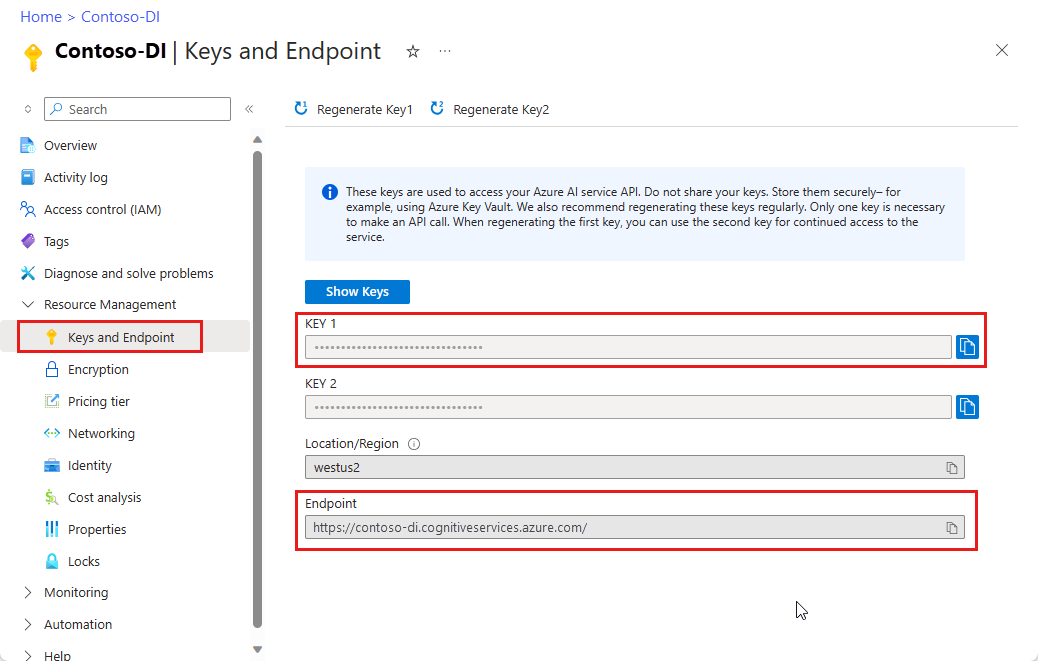
학습 데이터 집합을 포함하는 Azure Storage Blob입니다. 학습 데이터 집합을 통합하기 위한 팁과 옵션은 사용자 지정 모델 빌드 및 학습을 참조하세요. 이 프로젝트의 경우 샘플 데이터 집합의 학습 폴더에 있는 파일을 사용할 수 있습니다. sample_data.zip다운로드하고 추출합니다.
프로그래밍 환경 설정
프로그래밍 환경을 설정하려면 Gradle 프로젝트를 만들고 클라이언트 라이브러리를 설치합니다.
새 Gradle 프로젝트 만들기
콘솔 창에서 앱에 대한 디렉터리를 만들고 해당 디렉터리로 이동합니다.
mkdir myapp
cd myapp
작업 디렉터리에서 gradle init 명령을 실행합니다. 이 명령은 build.gradle.kts를 포함하여 런타임에 애플리케이션을 만들고 구성하는 데 사용되는 Gradle용 필수 빌드 파일을 만듭니다.
gradle init --type basic
DSL을 선택하라는 메시지가 표시되면 Kotlin을 선택합니다.
클라이언트 라이브러리 설치
이 프로젝트는 Gradle 종속성 관리자를 사용합니다. 다른 종속성 관리자에 대한 클라이언트 라이브러리 및 정보는 Maven 중앙 리포지토리에서 찾을 수 있습니다.
프로젝트의 build.gradle.kts 파일에서 필요한 플러그 인 및 설정과 함께 클라이언트 라이브러리를 implementation 문으로 포함합니다.
plugins {
java
application
}
application {
mainClass.set("FormRecognizer")
}
repositories {
mavenCentral()
}
dependencies {
implementation(group = "com.azure", name = "azure-ai-formrecognizer", version = "3.1.1")
}
Java 파일 만들기
작업 디렉터리에서 다음 명령을 실행합니다.
mkdir -p src/main/java
새 폴더로 이동하여 FormRecognizer.java 파일을 만듭니다. 편집기 또는 IDE에서 열고 다음 import 문을 추가합니다.
import com.azure.ai.formrecognizer.*;
import com.azure.ai.formrecognizer.training.*;
import com.azure.ai.formrecognizer.models.*;
import com.azure.ai.formrecognizer.training.models.*;
import java.util.concurrent.atomic.AtomicReference;
import java.util.List;
import java.util.Map;
import java.time.LocalDate;
import com.azure.core.credential.AzureKeyCredential;
import com.azure.core.http.rest.PagedIterable;
import com.azure.core.util.Context;
import com.azure.core.util.polling.SyncPoller;
애플리케이션의 FormRecognizer 클래스에서 리소스의 키 및 엔드포인트에 대한 변수를 만듭니다.
static final String key = "PASTE_YOUR_FORM_RECOGNIZER_SUBSCRIPTION_KEY_HERE";
static final String endpoint = "PASTE_YOUR_FORM_RECOGNIZER_ENDPOINT_HERE";
중요합니다
Azure Portal로 이동합니다. 필수 구성 요소 섹션에서 만든 문서 인텔리전스 리소스가 성공적으로 배포된 경우 다음 단계에서리소스로 이동을 선택합니다. 키 및 엔드포인트에서 리소스 관리 에서 키와 엔드포인트를 찾을 수 있습니다.
완료되면 코드에서 키를 제거해야 합니다. 공개적으로 게시하지 마십시오. 프로덕션의 경우 보안 방법을 사용하여 자격 증명을 저장하고 액세스합니다. 자세한 내용은 Azure AI 서비스 보안을 참조하세요.
애플리케이션의 main 메서드에서 이 프로젝트에 사용되는 메서드에 대한 호출을 추가합니다. 나중에 이러한 호출을 정의합니다. 또한 학습 및 테스트 데이터에 대한 URL에 대한 참조를 추가해야 합니다.
사용자 지정 모델 학습 데이터에 대한 SAS URL을 검색하려면 Azure Portal의 스토리지 리소스로 이동하여 데이터 스토리지>컨테이너를 선택합니다.
컨테이너로 이동하고 마우스 오른쪽 단추를 클릭한 다음 SAS 생성을 선택합니다.
스토리지 계정 자체가 아니라 컨테이너에 대한 SAS를 가져옵니다.
읽기, 쓰기, 삭제 및 목록 권한이 선택되어 있는지 확인하고 SAS 토큰 및 URL 생성을 선택합니다.
URL 섹션의 값을 임시 위치에 복사합니다.
https://<storage account>.blob.core.windows.net/<container name>?<SAS value>형식이어야 합니다.
테스트할 양식의 URL을 얻으려면 이전 단계를 사용하여 Blob Storage에 있는 개별 문서의 SAS URL을 가져올 수 있습니다. 또는 다른 위치에 있는 문서의 URL을 가져옵니다.
앞의 방법을 사용하여 영수증 이미지의 URL도 가져옵니다.
String trainingDataUrl = "PASTE_YOUR_SAS_URL_OF_YOUR_FORM_FOLDER_IN_BLOB_STORAGE_HERE";
String formUrl = "PASTE_YOUR_FORM_RECOGNIZER_FORM_URL_HERE";
String receiptUrl = "https://docs.microsoft.com/azure/cognitive-services/form-recognizer/media" + "/contoso-allinone.jpg";
String bcUrl = "https://raw.githubusercontent.com/Azure/azure-sdk-for-python/master/sdk/formrecognizer/azure-ai-formrecognizer/samples/sample_forms/business_cards/business-card-english.jpg";
String invoiceUrl = "https://raw.githubusercontent.com/Azure/azure-sdk-for-python/master/sdk/formrecognizer/azure-ai-formrecognizer/samples/sample_forms/forms/Invoice_1.pdf";
String idUrl = "https://raw.githubusercontent.com/Azure-Samples/cognitive-services-REST-api-samples/master/curl/form-recognizer/id-license.jpg"
// Call Form Recognizer scenarios:
System.out.println("Get form content...");
GetContent(recognizerClient, formUrl);
System.out.println("Analyze receipt...");
AnalyzeReceipt(recognizerClient, receiptUrl);
System.out.println("Analyze business card...");
AnalyzeBusinessCard(recognizerClient, bcUrl);
System.out.println("Analyze invoice...");
AnalyzeInvoice(recognizerClient, invoiceUrl);
System.out.println("Analyze id...");
AnalyzeId(recognizerClient, idUrl);
System.out.println("Train Model with training data...");
String modelId = TrainModel(trainingClient, trainingDataUrl);
System.out.println("Analyze PDF form...");
AnalyzePdfForm(recognizerClient, modelId, formUrl);
System.out.println("Manage models...");
ManageModels(trainingClient, trainingDataUrl);
개체 모델 사용
문서 인텔리전스를 사용하면 두 가지 클라이언트 형식을 만들 수 있습니다. 첫 번째, 양식 필드 및 콘텐츠 인식을 위해 서비스에 쿼리를 요청합니다. 둘째, FormTrainingClient인식을 개선하기 위해 사용자 지정 모델을 만들고 관리합니다.
FormRecognizerClient 에서는 다음 작업에 대한 작업을 제공합니다.
- 사용자 지정 양식을 분석하도록 학습된 사용자 지정 모델을 사용하여 양식 필드 및 콘텐츠를 인식합니다. 이러한 값은 개체 컬렉션
RecognizedForm에 반환됩니다. 사용자 지정 양식 분석을 참조하세요. - 모델을 학습할 필요 없이 테이블, 선 및 단어를 포함한 양식 콘텐츠를 인식합니다. 양식 콘텐츠는 개체 컬렉션
FormPage에 반환됩니다. 분석 레이아웃을 참조하세요. - 문서 인텔리전스 서비스에서 미리 학습된 모델을 사용하여 미국 영수증, 명함, 송장 및 ID 문서의 공통 필드를 인식합니다.
FormTrainingClient 에서는 다음 작업을 제공합니다.
- 사용자 지정 모델을 학습하여 사용자 지정 양식에 있는 모든 필드 및 값을 분석합니다. 모델이 분석하는 양식 형식과 각 양식 형식에 대해 추출하는 필드를 나타내는 A
CustomFormModel가 반환됩니다. - 사용자 지정 모델을 학습시켜 사용자 지정 양식에 레이블을 지정하여 지정한 특정 필드 및 값을 분석합니다. 모델이 추출하는 필드와 각 필드에 대한 예상 정확도를 나타내는 A
CustomFormModel가 반환됩니다. - 계정에서 만든 모델을 관리합니다.
- 한 문서 인텔리전스 리소스에서 다른 문서 인텔리전스 리소스로 사용자 지정 모델을 복사합니다.
비고
샘플 레이블 지정 도구와 같은 그래픽 사용자 인터페이스를 사용하여 모델을 학습시킬 수도 있습니다.
클라이언트 인증
메서드 맨 위에 다음 코드를 추가합니다 main . 이전에 정의한 구독 변수를 사용하여 두 클라이언트 개체를 인증합니다. 필요한 경우 새 클라이언트 개체를 AzureKeyCredential 만들지 않고 키를 업데이트할 수 있도록 개체를 사용합니다.
FormRecognizerClient recognizerClient = new FormRecognizerClientBuilder()
.credential(new AzureKeyCredential(key)).endpoint(endpoint).buildClient();
FormTrainingClient trainingClient = new FormTrainingClientBuilder().credential(new AzureKeyCredential(key))
.endpoint(endpoint).buildClient();
레이아웃 분석
문서 인텔리전스를 사용하여 모델을 학습할 필요 없이 문서의 테이블, 줄 및 단어를 분석할 수 있습니다. 레이아웃 추출에 대한 자세한 내용은 문서 인텔리전스 레이아웃 모델을 참조하세요.
지정된 URL에서 파일의 콘텐츠를 분석하려면 이 메서드를 beginRecognizeContentFromUrl 사용합니다.
private static void GetContent(FormRecognizerClient recognizerClient, String invoiceUri) {
String analyzeFilePath = invoiceUri;
SyncPoller<FormRecognizerOperationResult, List<FormPage>> recognizeContentPoller = recognizerClient
.beginRecognizeContentFromUrl(analyzeFilePath);
List<FormPage> contentResult = recognizeContentPoller.getFinalResult();
팁 (조언)
로컬 파일에서 콘텐츠를 가져올 수도 있습니다. 와 같은 beginRecognizeContent 메서드를 참조하세요. 또는 로컬 이미지를 포함하는 시나리오는 GitHub 의 샘플 코드를 참조하세요.
반환된 값은 개체의 FormPage 컬렉션입니다. 제출된 문서의 각 페이지에 대해 하나의 개체가 있습니다. 다음 코드는 이러한 개체를 반복하고 추출된 키/값 쌍 및 테이블 데이터를 출력합니다.
contentResult.forEach(formPage -> {
// Table information
System.out.println("----Recognizing content ----");
System.out.printf("Has width: %f and height: %f, measured with unit: %s.%n", formPage.getWidth(),
formPage.getHeight(), formPage.getUnit());
formPage.getTables().forEach(formTable -> {
System.out.printf("Table has %d rows and %d columns.%n", formTable.getRowCount(),
formTable.getColumnCount());
formTable.getCells().forEach(formTableCell -> {
System.out.printf("Cell has text %s.%n", formTableCell.getText());
});
System.out.println();
});
});
}
결과는 다음 출력과 같습니다.
Get form content...
----Recognizing content ----
Has width: 8.500000 and height: 11.000000, measured with unit: inch.
Table has 2 rows and 6 columns.
Cell has text Invoice Number.
Cell has text Invoice Date.
Cell has text Invoice Due Date.
Cell has text Charges.
Cell has text VAT ID.
Cell has text 458176.
Cell has text 3/28/2018.
Cell has text 4/16/2018.
Cell has text $89,024.34.
Cell has text ET.
영수증 분석
이 섹션에서는 미리 학습된 영수증 모델을 사용하여 미국 영수증에서 공통 필드를 분석하고 추출하는 방법을 보여 줍니다. 영수증 분석에 대한 자세한 내용은 문서 인텔리전스 영수증 모델을 참조하세요.
URI에서 영수증을 분석하려면 이 메서드를 beginRecognizeReceiptsFromUrl 사용합니다.
private static void AnalyzeReceipt(FormRecognizerClient recognizerClient, String receiptUri) {
SyncPoller<FormRecognizerOperationResult, List<RecognizedForm>> syncPoller = recognizerClient
.beginRecognizeReceiptsFromUrl(receiptUri);
List<RecognizedForm> receiptPageResults = syncPoller.getFinalResult();
팁 (조언)
로컬 영수증 이미지를 분석할 수도 있습니다. 와 같은 beginRecognizeReceipts 메서드를 참조하세요. 또는 로컬 이미지를 포함하는 시나리오는 GitHub 의 샘플 코드를 참조하세요.
반환된 값은 개체의 RecognizedReceipt 컬렉션입니다. 제출된 문서의 각 페이지에 대해 하나의 개체가 있습니다. 다음 코드 블록은 영수증 목록을 순회하며 세부 사항을 콘솔에 표시합니다.
for (int i = 0; i < receiptPageResults.size(); i++) {
RecognizedForm recognizedForm = receiptPageResults.get(i);
Map<String, FormField> recognizedFields = recognizedForm.getFields();
System.out.printf("----------- Recognized Receipt page %d -----------%n", i);
FormField merchantNameField = recognizedFields.get("MerchantName");
if (merchantNameField != null) {
if (FieldValueType.STRING == merchantNameField.getValue().getValueType()) {
String merchantName = merchantNameField.getValue().asString();
System.out.printf("Merchant Name: %s, confidence: %.2f%n", merchantName,
merchantNameField.getConfidence());
}
}
FormField merchantAddressField = recognizedFields.get("MerchantAddress");
if (merchantAddressField != null) {
if (FieldValueType.STRING == merchantAddressField.getValue().getValueType()) {
String merchantAddress = merchantAddressField.getValue().asString();
System.out.printf("Merchant Address: %s, confidence: %.2f%n", merchantAddress,
merchantAddressField.getConfidence());
}
}
FormField transactionDateField = recognizedFields.get("TransactionDate");
if (transactionDateField != null) {
if (FieldValueType.DATE == transactionDateField.getValue().getValueType()) {
LocalDate transactionDate = transactionDateField.getValue().asDate();
System.out.printf("Transaction Date: %s, confidence: %.2f%n", transactionDate,
transactionDateField.getConfidence());
}
}
다음 코드 블록은 영수증에서 검색된 개별 항목을 반복하고 세부 정보를 콘솔에 출력합니다.
FormField receiptItemsField = recognizedFields.get("Items");
if (receiptItemsField != null) {
System.out.printf("Receipt Items: %n");
if (FieldValueType.LIST == receiptItemsField.getValue().getValueType()) {
List<FormField> receiptItems = receiptItemsField.getValue().asList();
receiptItems.stream()
.filter(receiptItem -> FieldValueType.MAP == receiptItem.getValue().getValueType())
.map(formField -> formField.getValue().asMap())
.forEach(formFieldMap -> formFieldMap.forEach((key, formField) -> {
if ("Name".equals(key)) {
if (FieldValueType.STRING == formField.getValue().getValueType()) {
String name = formField.getValue().asString();
System.out.printf("Name: %s, confidence: %.2fs%n", name,
formField.getConfidence());
}
}
if ("Quantity".equals(key)) {
if (FieldValueType.FLOAT == formField.getValue().getValueType()) {
Float quantity = formField.getValue().asFloat();
System.out.printf("Quantity: %f, confidence: %.2f%n", quantity,
formField.getConfidence());
}
}
if ("Price".equals(key)) {
if (FieldValueType.FLOAT == formField.getValue().getValueType()) {
Float price = formField.getValue().asFloat();
System.out.printf("Price: %f, confidence: %.2f%n", price,
formField.getConfidence());
}
}
if ("TotalPrice".equals(key)) {
if (FieldValueType.FLOAT == formField.getValue().getValueType()) {
Float totalPrice = formField.getValue().asFloat();
System.out.printf("Total Price: %f, confidence: %.2f%n", totalPrice,
formField.getConfidence());
}
}
}));
}
}
}
}
결과는 다음 출력과 같습니다.
Analyze receipt...
----------- Recognized Receipt page 0 -----------
Merchant Name: Contoso Contoso, confidence: 0.62
Merchant Address: 123 Main Street Redmond, WA 98052, confidence: 0.99
Transaction Date: 2020-06-10, confidence: 0.90
Receipt Items:
Name: Cappuccino, confidence: 0.96s
Quantity: null, confidence: 0.957s]
Total Price: 2.200000, confidence: 0.95
Name: BACON & EGGS, confidence: 0.94s
Quantity: null, confidence: 0.927s]
Total Price: null, confidence: 0.93
명함 분석
이 섹션에서는 미리 학습된 모델을 사용하여 영어 명함에서 공통 필드를 분석하고 추출하는 방법을 보여 줍니다. 명함 분석에 대한 자세한 내용은 문서 인텔리전스 명함 모델을 참조하세요.
URL에서 명함을 분석하려면 이 메서드를 beginRecognizeBusinessCardsFromUrl 사용합니다.
private static void AnalyzeBusinessCard(FormRecognizerClient recognizerClient, String bcUrl) {
SyncPoller < FormRecognizerOperationResult,
List < RecognizedForm >> recognizeBusinessCardPoller = client.beginRecognizeBusinessCardsFromUrl(businessCardUrl);
List < RecognizedForm > businessCardPageResults = recognizeBusinessCardPoller.getFinalResult();
팁 (조언)
로컬 명함 이미지를 분석할 수도 있습니다. 와 같은 beginRecognizeBusinessCards 메서드를 참조하세요. 또는 로컬 이미지를 포함하는 시나리오는 GitHub 의 샘플 코드를 참조하세요.
반환된 값은 개체의 RecognizedForm 컬렉션입니다. 문서에 각 카드에 대해 하나의 개체가 있습니다. 다음 코드는 지정된 URI에서 명함을 처리하고 주요 필드와 값을 콘솔에 출력합니다.
for (int i = 0; i < businessCardPageResults.size(); i++) {
RecognizedForm recognizedForm = businessCardPageResults.get(i);
Map < String,
FormField > recognizedFields = recognizedForm.getFields();
System.out.printf("----------- Recognized business card info for page %d -----------%n", i);
FormField contactNamesFormField = recognizedFields.get("ContactNames");
if (contactNamesFormField != null) {
if (FieldValueType.LIST == contactNamesFormField.getValue().getValueType()) {
List < FormField > contactNamesList = contactNamesFormField.getValue().asList();
contactNamesList.stream().filter(contactName - >FieldValueType.MAP == contactName.getValue().getValueType()).map(contactName - >{
System.out.printf("Contact name: %s%n", contactName.getValueData().getText());
return contactName.getValue().asMap();
}).forEach(contactNamesMap - >contactNamesMap.forEach((key, contactName) - >{
if ("FirstName".equals(key)) {
if (FieldValueType.STRING == contactName.getValue().getValueType()) {
String firstName = contactName.getValue().asString();
System.out.printf("\tFirst Name: %s, confidence: %.2f%n", firstName, contactName.getConfidence());
}
}
if ("LastName".equals(key)) {
if (FieldValueType.STRING == contactName.getValue().getValueType()) {
String lastName = contactName.getValue().asString();
System.out.printf("\tLast Name: %s, confidence: %.2f%n", lastName, contactName.getConfidence());
}
}
}));
}
}
FormField jobTitles = recognizedFields.get("JobTitles");
if (jobTitles != null) {
if (FieldValueType.LIST == jobTitles.getValue().getValueType()) {
List < FormField > jobTitlesItems = jobTitles.getValue().asList();
jobTitlesItems.stream().forEach(jobTitlesItem - >{
if (FieldValueType.STRING == jobTitlesItem.getValue().getValueType()) {
String jobTitle = jobTitlesItem.getValue().asString();
System.out.printf("Job Title: %s, confidence: %.2f%n", jobTitle, jobTitlesItem.getConfidence());
}
});
}
}
FormField departments = recognizedFields.get("Departments");
if (departments != null) {
if (FieldValueType.LIST == departments.getValue().getValueType()) {
List < FormField > departmentsItems = departments.getValue().asList();
departmentsItems.stream().forEach(departmentsItem - >{
if (FieldValueType.STRING == departmentsItem.getValue().getValueType()) {
String department = departmentsItem.getValue().asString();
System.out.printf("Department: %s, confidence: %.2f%n", department, departmentsItem.getConfidence());
}
});
}
}
FormField emails = recognizedFields.get("Emails");
if (emails != null) {
if (FieldValueType.LIST == emails.getValue().getValueType()) {
List < FormField > emailsItems = emails.getValue().asList();
emailsItems.stream().forEach(emailsItem - >{
if (FieldValueType.STRING == emailsItem.getValue().getValueType()) {
String email = emailsItem.getValue().asString();
System.out.printf("Email: %s, confidence: %.2f%n", email, emailsItem.getConfidence());
}
});
}
}
FormField websites = recognizedFields.get("Websites");
if (websites != null) {
if (FieldValueType.LIST == websites.getValue().getValueType()) {
List < FormField > websitesItems = websites.getValue().asList();
websitesItems.stream().forEach(websitesItem - >{
if (FieldValueType.STRING == websitesItem.getValue().getValueType()) {
String website = websitesItem.getValue().asString();
System.out.printf("Web site: %s, confidence: %.2f%n", website, websitesItem.getConfidence());
}
});
}
}
FormField mobilePhones = recognizedFields.get("MobilePhones");
if (mobilePhones != null) {
if (FieldValueType.LIST == mobilePhones.getValue().getValueType()) {
List < FormField > mobilePhonesItems = mobilePhones.getValue().asList();
mobilePhonesItems.stream().forEach(mobilePhonesItem - >{
if (FieldValueType.PHONE_NUMBER == mobilePhonesItem.getValue().getValueType()) {
String mobilePhoneNumber = mobilePhonesItem.getValue().asPhoneNumber();
System.out.printf("Mobile phone number: %s, confidence: %.2f%n", mobilePhoneNumber, mobilePhonesItem.getConfidence());
}
});
}
}
FormField otherPhones = recognizedFields.get("OtherPhones");
if (otherPhones != null) {
if (FieldValueType.LIST == otherPhones.getValue().getValueType()) {
List < FormField > otherPhonesItems = otherPhones.getValue().asList();
otherPhonesItems.stream().forEach(otherPhonesItem - >{
if (FieldValueType.PHONE_NUMBER == otherPhonesItem.getValue().getValueType()) {
String otherPhoneNumber = otherPhonesItem.getValue().asPhoneNumber();
System.out.printf("Other phone number: %s, confidence: %.2f%n", otherPhoneNumber, otherPhonesItem.getConfidence());
}
});
}
}
FormField faxes = recognizedFields.get("Faxes");
if (faxes != null) {
if (FieldValueType.LIST == faxes.getValue().getValueType()) {
List < FormField > faxesItems = faxes.getValue().asList();
faxesItems.stream().forEach(faxesItem - >{
if (FieldValueType.PHONE_NUMBER == faxesItem.getValue().getValueType()) {
String faxPhoneNumber = faxesItem.getValue().asPhoneNumber();
System.out.printf("Fax phone number: %s, confidence: %.2f%n", faxPhoneNumber, faxesItem.getConfidence());
}
});
}
}
FormField addresses = recognizedFields.get("Addresses");
if (addresses != null) {
if (FieldValueType.LIST == addresses.getValue().getValueType()) {
List < FormField > addressesItems = addresses.getValue().asList();
addressesItems.stream().forEach(addressesItem - >{
if (FieldValueType.STRING == addressesItem.getValue().getValueType()) {
String address = addressesItem.getValue().asString();
System.out.printf("Address: %s, confidence: %.2f%n", address, addressesItem.getConfidence());
}
});
}
}
FormField companyName = recognizedFields.get("CompanyNames");
if (companyName != null) {
if (FieldValueType.LIST == companyName.getValue().getValueType()) {
List < FormField > companyNameItems = companyName.getValue().asList();
companyNameItems.stream().forEach(companyNameItem - >{
if (FieldValueType.STRING == companyNameItem.getValue().getValueType()) {
String companyNameValue = companyNameItem.getValue().asString();
System.out.printf("Company name: %s, confidence: %.2f%n", companyNameValue, companyNameItem.getConfidence());
}
});
}
}
}
}
송장 분석
이 섹션에서는 미리 학습된 모델을 사용하여 판매 청구서에서 공통 필드를 분석하고 추출하는 방법을 보여 줍니다. 청구서 분석에 대한 자세한 내용은 문서 인텔리전스 청구서 모델을 참조하세요.
URL에서 청구서를 분석하려면 이 방법을 사용합니다 beginRecognizeInvoicesFromUrl .
private static void AnalyzeInvoice(FormRecognizerClient recognizerClient, String invoiceUrl) {
SyncPoller < FormRecognizerOperationResult,
List < RecognizedForm >> recognizeInvoicesPoller = client.beginRecognizeInvoicesFromUrl(invoiceUrl);
List < RecognizedForm > recognizedInvoices = recognizeInvoicesPoller.getFinalResult();
팁 (조언)
로컬 청구서를 분석할 수도 있습니다. 와 같은 beginRecognizeInvoices 메서드를 참조하세요. 또는 로컬 이미지를 포함하는 시나리오는 GitHub 의 샘플 코드를 참조하세요.
반환된 값은 개체의 RecognizedForm 컬렉션입니다. 문서에 각 청구서에 대해 하나의 개체가 있습니다. 다음 코드는 지정된 URI에서 청구서를 처리하고 주요 필드와 값을 콘솔에 출력합니다.
for (int i = 0; i < recognizedInvoices.size(); i++) {
RecognizedForm recognizedInvoice = recognizedInvoices.get(i);
Map < String,
FormField > recognizedFields = recognizedInvoice.getFields();
System.out.printf("----------- Recognized invoice info for page %d -----------%n", i);
FormField vendorNameField = recognizedFields.get("VendorName");
if (vendorNameField != null) {
if (FieldValueType.STRING == vendorNameField.getValue().getValueType()) {
String merchantName = vendorNameField.getValue().asString();
System.out.printf("Vendor Name: %s, confidence: %.2f%n", merchantName, vendorNameField.getConfidence());
}
}
FormField vendorAddressField = recognizedFields.get("VendorAddress");
if (vendorAddressField != null) {
if (FieldValueType.STRING == vendorAddressField.getValue().getValueType()) {
String merchantAddress = vendorAddressField.getValue().asString();
System.out.printf("Vendor address: %s, confidence: %.2f%n", merchantAddress, vendorAddressField.getConfidence());
}
}
FormField customerNameField = recognizedFields.get("CustomerName");
if (customerNameField != null) {
if (FieldValueType.STRING == customerNameField.getValue().getValueType()) {
String merchantAddress = customerNameField.getValue().asString();
System.out.printf("Customer Name: %s, confidence: %.2f%n", merchantAddress, customerNameField.getConfidence());
}
}
FormField customerAddressRecipientField = recognizedFields.get("CustomerAddressRecipient");
if (customerAddressRecipientField != null) {
if (FieldValueType.STRING == customerAddressRecipientField.getValue().getValueType()) {
String customerAddr = customerAddressRecipientField.getValue().asString();
System.out.printf("Customer Address Recipient: %s, confidence: %.2f%n", customerAddr, customerAddressRecipientField.getConfidence());
}
}
FormField invoiceIdField = recognizedFields.get("InvoiceId");
if (invoiceIdField != null) {
if (FieldValueType.STRING == invoiceIdField.getValue().getValueType()) {
String invoiceId = invoiceIdField.getValue().asString();
System.out.printf("Invoice Id: %s, confidence: %.2f%n", invoiceId, invoiceIdField.getConfidence());
}
}
FormField invoiceDateField = recognizedFields.get("InvoiceDate");
if (customerNameField != null) {
if (FieldValueType.DATE == invoiceDateField.getValue().getValueType()) {
LocalDate invoiceDate = invoiceDateField.getValue().asDate();
System.out.printf("Invoice Date: %s, confidence: %.2f%n", invoiceDate, invoiceDateField.getConfidence());
}
}
FormField invoiceTotalField = recognizedFields.get("InvoiceTotal");
if (customerAddressRecipientField != null) {
if (FieldValueType.FLOAT == invoiceTotalField.getValue().getValueType()) {
Float invoiceTotal = invoiceTotalField.getValue().asFloat();
System.out.printf("Invoice Total: %.2f, confidence: %.2f%n", invoiceTotal, invoiceTotalField.getConfidence());
}
}
}
}
ID 문서 분석
이 섹션에서는 문서 인텔리전스 미리 빌드된 ID 모델을 사용하여 전 세계 여권 및 미국 운전 면허증과 같은 정부 발행 신분증에서 주요 정보를 분석하고 추출하는 방법을 보여 줍니다. ID 문서 분석에 대한 자세한 내용은 문서 인텔리전스 ID 문서 모델을 참조하세요.
URI에서 ID 문서를 분석하려면 이 메서드를 beginRecognizeIdentityDocumentsFromUrl 사용합니다.
private static void AnalyzeId(FormRecognizerClient client, String idUrl) {
SyncPoller < FormRecognizerOperationResult,
List < RecognizedForm >> analyzeIdentityDocumentPoller = client.beginRecognizeIdentityDocumentsFromUrl(licenseDocumentUrl);
List < RecognizedForm > identityDocumentResults = analyzeIdentityDocumentPoller.getFinalResult();
팁 (조언)
로컬 ID 문서 이미지를 분석할 수도 있습니다. 와 같은 beginRecognizeIdentityDocuments 메서드를 참조하세요. 또한 로컬 이미지를 포함하는 시나리오는 GitHub 의 샘플 코드를 참조하세요.
다음 코드는 지정된 URI에서 ID 문서를 처리하고 주 필드와 값을 콘솔에 출력합니다.
for (int i = 0; i < identityDocumentResults.size(); i++) {
RecognizedForm recognizedForm = identityDocumentResults.get(i);
Map < String,
FormField > recognizedFields = recognizedForm.getFields();
System.out.printf("----------- Recognized license info for page %d -----------%n", i);
FormField addressField = recognizedFields.get("Address");
if (addressField != null) {
if (FieldValueType.STRING == addressField.getValue().getValueType()) {
String address = addressField.getValue().asString();
System.out.printf("Address: %s, confidence: %.2f%n", address, addressField.getConfidence());
}
}
FormField countryRegionFormField = recognizedFields.get("CountryRegion");
if (countryRegionFormField != null) {
if (FieldValueType.STRING == countryRegionFormField.getValue().getValueType()) {
String countryRegion = countryRegionFormField.getValue().asCountryRegion();
System.out.printf("Country or region: %s, confidence: %.2f%n", countryRegion, countryRegionFormField.getConfidence());
}
}
FormField dateOfBirthField = recognizedFields.get("DateOfBirth");
if (dateOfBirthField != null) {
if (FieldValueType.DATE == dateOfBirthField.getValue().getValueType()) {
LocalDate dateOfBirth = dateOfBirthField.getValue().asDate();
System.out.printf("Date of Birth: %s, confidence: %.2f%n", dateOfBirth, dateOfBirthField.getConfidence());
}
}
FormField dateOfExpirationField = recognizedFields.get("DateOfExpiration");
if (dateOfExpirationField != null) {
if (FieldValueType.DATE == dateOfExpirationField.getValue().getValueType()) {
LocalDate expirationDate = dateOfExpirationField.getValue().asDate();
System.out.printf("Document date of expiration: %s, confidence: %.2f%n", expirationDate, dateOfExpirationField.getConfidence());
}
}
FormField documentNumberField = recognizedFields.get("DocumentNumber");
if (documentNumberField != null) {
if (FieldValueType.STRING == documentNumberField.getValue().getValueType()) {
String documentNumber = documentNumberField.getValue().asString();
System.out.printf("Document number: %s, confidence: %.2f%n", documentNumber, documentNumberField.getConfidence());
}
}
FormField firstNameField = recognizedFields.get("FirstName");
if (firstNameField != null) {
if (FieldValueType.STRING == firstNameField.getValue().getValueType()) {
String firstName = firstNameField.getValue().asString();
System.out.printf("First Name: %s, confidence: %.2f%n", firstName, documentNumberField.getConfidence());
}
}
FormField lastNameField = recognizedFields.get("LastName");
if (lastNameField != null) {
if (FieldValueType.STRING == lastNameField.getValue().getValueType()) {
String lastName = lastNameField.getValue().asString();
System.out.printf("Last name: %s, confidence: %.2f%n", lastName, lastNameField.getConfidence());
}
}
FormField regionField = recognizedFields.get("Region");
if (regionField != null) {
if (FieldValueType.STRING == regionField.getValue().getValueType()) {
String region = regionField.getValue().asString();
System.out.printf("Region: %s, confidence: %.2f%n", region, regionField.getConfidence());
}
}
}
사용자 지정 모델 학습
이 섹션에서는 사용자 고유의 데이터를 사용하여 모델을 학습시키는 방법을 보여 줍니다. 학습된 모델은 원래 문서의 키/값 관계를 포함하는 구조화된 데이터를 출력할 수 있습니다. 모델을 학습한 후에는 테스트, 재학습 및 최종적으로 필요에 따라 더 많은 양식에서 데이터를 안정적으로 추출하는 데 사용할 수 있습니다.
비고
문서 인텔리전스 샘플 레이블 지정 도구와 같은 그래픽 사용자 인터페이스를 사용하여 모델을 학습시킬 수도 있습니다.
레이블 없이 모델 학습
학습 문서에 수동으로 레이블을 지정하지 않고 사용자 지정 양식에 있는 모든 필드와 값을 분석하도록 사용자 지정 모델을 학습합니다.
다음 메서드는 지정된 문서 집합에서 모델을 학습시키고 모델의 상태를 콘솔에 출력합니다.
private static String TrainModel(FormTrainingClient trainingClient, String trainingDataUrl) {
SyncPoller<FormRecognizerOperationResult, CustomFormModel> trainingPoller = trainingClient
.beginTraining(trainingDataUrl, false);
CustomFormModel customFormModel = trainingPoller.getFinalResult();
// Model Info
System.out.printf("Model Id: %s%n", customFormModel.getModelId());
System.out.printf("Model Status: %s%n", customFormModel.getModelStatus());
System.out.printf("Training started on: %s%n", customFormModel.getTrainingStartedOn());
System.out.printf("Training completed on: %s%n%n", customFormModel.getTrainingCompletedOn());
반환된 CustomFormModel 개체에는 모델이 분석할 수 있는 양식 형식 및 각 양식 형식에서 추출할 수 있는 필드에 대한 정보가 포함됩니다. 다음 코드 블록은 이 정보를 콘솔에 출력합니다.
System.out.println("Recognized Fields:");
// looping through the subModels, which contains the fields they were trained on
// Since the given training documents are unlabeled, we still group them but
// they do not have a label.
customFormModel.getSubmodels().forEach(customFormSubmodel -> {
// Since the training data is unlabeled, we are unable to return the accuracy of
// this model
System.out.printf("The subModel has form type %s%n", customFormSubmodel.getFormType());
customFormSubmodel.getFields().forEach((field, customFormModelField) -> System.out
.printf("The model found field '%s' with label: %s%n", field, customFormModelField.getLabel()));
});
마지막으로, 이 메서드는 모델의 고유 ID를 반환합니다.
return customFormModel.getModelId();
}
결과는 다음 출력과 같습니다.
Train Model with training data...
Model Id: 20c3544d-97b4-49d9-b39b-dc32d85f1358
Model Status: ready
Training started on: 2020-08-31T16:52:09Z
Training completed on: 2020-08-31T16:52:23Z
Recognized Fields:
The subModel has form type form-0
The model found field 'field-0' with label: Address:
The model found field 'field-1' with label: Charges
The model found field 'field-2' with label: Invoice Date
The model found field 'field-3' with label: Invoice Due Date
The model found field 'field-4' with label: Invoice For:
The model found field 'field-5' with label: Invoice Number
The model found field 'field-6' with label: VAT ID
레이블을 사용한 모델 훈련
학습 문서에 수동으로 레이블을 지정하여 사용자 지정 모델을 학습시킬 수도 있습니다. 일부 시나리오에서는 레이블을 사용하여 학습시키면 성능이 향상됩니다. 레이블을 사용하여 학습시키려면 학습 문서와 별도로 Blob Storage 컨테이너에 특별한 레이블 정보 파일(<filename>.pdf.labels.json)이 있어야 합니다.
문서 인텔리전스 샘플 레이블 지정 도구는 이러한 레이블 파일을 만드는 데 도움이 되는 사용자 인터페이스를 제공합니다. 그 후, beginTraining 매개 변수를 useTrainingLabels로 설정하여 true 메서드를 호출할 수 있습니다.
private static String TrainModelWithLabels(FormTrainingClient trainingClient, String trainingDataUrl) {
// Train custom model
String trainingSetSource = trainingDataUrl;
SyncPoller<FormRecognizerOperationResult, CustomFormModel> trainingPoller = trainingClient
.beginTraining(trainingSetSource, true);
CustomFormModel customFormModel = trainingPoller.getFinalResult();
// Model Info
System.out.printf("Model Id: %s%n", customFormModel.getModelId());
System.out.printf("Model Status: %s%n", customFormModel.getModelStatus());
System.out.printf("Training started on: %s%n", customFormModel.getTrainingStartedOn());
System.out.printf("Training completed on: %s%n%n", customFormModel.getTrainingCompletedOn());
반환 CustomFormModel 된 항목은 모델이 추출할 수 있는 필드와 각 필드의 예상 정확도를 나타냅니다. 다음 코드 블록은 이 정보를 콘솔에 출력합니다.
// looping through the subModels, which contains the fields they were trained on
// The labels are based on the ones you gave the training document.
System.out.println("Recognized Fields:");
// Since the data is labeled, we are able to return the accuracy of the model
customFormModel.getSubmodels().forEach(customFormSubmodel -> {
System.out.printf("The subModel with form type %s has accuracy: %.2f%n", customFormSubmodel.getFormType(),
customFormSubmodel.getAccuracy());
customFormSubmodel.getFields()
.forEach((label, customFormModelField) -> System.out.printf(
"The model found field '%s' to have name: %s with an accuracy: %.2f%n", label,
customFormModelField.getName(), customFormModelField.getAccuracy()));
});
return customFormModel.getModelId();
}
결과는 다음 출력과 같습니다.
Train Model with training data...
Model Id: 20c3544d-97b4-49d9-b39b-dc32d85f1358
Model Status: ready
Training started on: 2020-08-31T16:52:09Z
Training completed on: 2020-08-31T16:52:23Z
Recognized Fields:
The subModel has form type form-0
The model found field 'field-0' with label: Address:
The model found field 'field-1' with label: Charges
The model found field 'field-2' with label: Invoice Date
The model found field 'field-3' with label: Invoice Due Date
The model found field 'field-4' with label: Invoice For:
The model found field 'field-5' with label: Invoice Number
The model found field 'field-6' with label: VAT ID
사용자 지정 모델을 사용하여 양식 분석
이 섹션에서는 사용자 고유의 양식으로 학습한 모델을 사용하여 사용자 지정 템플릿 형식에서 키/값 정보 및 기타 콘텐츠를 추출하는 방법을 보여 줍니다.
중요합니다
이 시나리오를 구현하려면 모델 ID를 메서드 작업에 전달할 수 있도록 모델을 이미 학습해야 합니다. 레이블을 사용하여 모델 학습을 참조하세요.
beginRecognizeCustomFormsFromUrl 메서드를 사용합니다.
// Analyze PDF form data
private static void AnalyzePdfForm(FormRecognizerClient formClient, String modelId, String pdfFormUrl) {
SyncPoller<FormRecognizerOperationResult, List<RecognizedForm>> recognizeFormPoller = formClient
.beginRecognizeCustomFormsFromUrl(modelId, pdfFormUrl);
List<RecognizedForm> recognizedForms = recognizeFormPoller.getFinalResult();
팁 (조언)
로컬 파일을 분석할 수도 있습니다. 와 같은 beginRecognizeCustomForms 메서드를 참조하세요. 또는 로컬 이미지를 포함하는 시나리오는 GitHub 의 샘플 코드를 참조하세요.
반환된 값은 개체의 RecognizedForm 컬렉션입니다. 제출된 문서의 각 페이지에 대해 하나의 개체가 있습니다. 다음 코드는 분석 결과를 콘솔에 출력합니다. 인식된 각 필드와 해당 값을 신뢰도 점수와 함께 인쇄합니다.
for (int i = 0; i < recognizedForms.size(); i++) {
final RecognizedForm form = recognizedForms.get(i);
System.out.printf("----------- Recognized custom form info for page %d -----------%n", i);
System.out.printf("Form type: %s%n", form.getFormType());
form.getFields().forEach((label, formField) ->
// label data is populated if you are using a model trained with unlabeled data,
// since the service needs to make predictions for labels if not explicitly
// given to it.
System.out.printf("Field '%s' has label '%s' with a confidence " + "score of %.2f.%n", label,
formField.getLabelData().getText(), formField.getConfidence()));
}
}
결과는 다음 출력과 같습니다.
Analyze PDF form...
----------- Recognized custom template info for page 0 -----------
Form type: form-0
Field 'field-0' has label 'Address:' with a confidence score of 0.91.
Field 'field-1' has label 'Invoice For:' with a confidence score of 1.00.
Field 'field-2' has label 'Invoice Number' with a confidence score of 1.00.
Field 'field-3' has label 'Invoice Date' with a confidence score of 1.00.
Field 'field-4' has label 'Invoice Due Date' with a confidence score of 1.00.
Field 'field-5' has label 'Charges' with a confidence score of 1.00.
Field 'field-6' has label 'VAT ID' with a confidence score of 1.00.
사용자 지정 모델 관리
이 섹션에서는 계정에 저장된 사용자 지정 모델을 관리하는 방법을 보여 줍니다. 다음 코드는 예제와 같이 단일 메서드에서 모든 모델 관리 작업을 수행합니다. 먼저 다음 메서드 서명을 복사합니다.
private static void ManageModels(FormTrainingClient trainingClient, String trainingFileUrl) {
FormRecognizer 리소스 계정의 모델 수 확인
다음 코드 블록은 Document Intelligence 계정에 저장한 모델 수를 확인하고 계정 제한과 비교합니다.
AtomicReference<String> modelId = new AtomicReference<>();
// First, we see how many custom models we have, and what our limit is
AccountProperties accountProperties = trainingClient.getAccountProperties();
System.out.printf("The account has %s custom models, and we can have at most %s custom models",
accountProperties.getCustomModelCount(), accountProperties.getCustomModelLimit());
결과는 다음 출력과 같습니다.
The account has 12 custom models, and we can have at most 250 custom models
현재 리소스 계정에 저장된 모델 나열
다음 코드는 계정의 현재 모델을 차단 목록에 추가하고 세부 정보를 콘솔에 출력합니다.
// Next, we get a paged list of all of our custom models
PagedIterable<CustomFormModelInfo> customModels = trainingClient.listCustomModels();
System.out.println("We have following models in the account:");
customModels.forEach(customFormModelInfo -> {
System.out.printf("Model Id: %s%n", customFormModelInfo.getModelId());
// get custom model info
modelId.set(customFormModelInfo.getModelId());
CustomFormModel customModel = trainingClient.getCustomModel(customFormModelInfo.getModelId());
System.out.printf("Model Id: %s%n", customModel.getModelId());
System.out.printf("Model Status: %s%n", customModel.getModelStatus());
System.out.printf("Training started on: %s%n", customModel.getTrainingStartedOn());
System.out.printf("Training completed on: %s%n", customModel.getTrainingCompletedOn());
customModel.getSubmodels().forEach(customFormSubmodel -> {
System.out.printf("Custom Model Form type: %s%n", customFormSubmodel.getFormType());
System.out.printf("Custom Model Accuracy: %.2f%n", customFormSubmodel.getAccuracy());
if (customFormSubmodel.getFields() != null) {
customFormSubmodel.getFields().forEach((fieldText, customFormModelField) -> {
System.out.printf("Field Text: %s%n", fieldText);
System.out.printf("Field Accuracy: %.2f%n", customFormModelField.getAccuracy());
});
}
});
});
결과는 다음 출력과 같습니다.
가독성을 위해 이 응답이 잘렸습니다.
We have following models in the account:
Model Id: 0b048b60-86cc-47ec-9782-ad0ffaf7a5ce
Model Id: 0b048b60-86cc-47ec-9782-ad0ffaf7a5ce
Model Status: ready
Training started on: 2020-06-04T18:33:08Z
Training completed on: 2020-06-04T18:33:10Z
Custom Model Form type: form-0b048b60-86cc-47ec-9782-ad0ffaf7a5ce
Custom Model Accuracy: 1.00
Field Text: invoice date
Field Accuracy: 1.00
Field Text: invoice number
Field Accuracy: 1.00
...
리소스 계정에서 모델 삭제
ID를 참조하여 계정에서 모델을 삭제할 수도 있습니다.
// Delete Custom Model
System.out.printf("Deleted model with model Id: %s, operation completed with status: %s%n", modelId.get(),
trainingClient.deleteModelWithResponse(modelId.get(), Context.NONE).getStatusCode());
}
애플리케이션 실행
기본 프로젝트 디렉터리로 다시 이동합니다. 그런 다음, 다음 명령을 사용하여 앱을 빌드합니다.
gradle build
run 목표를 사용하여 애플리케이션을 실행합니다.
gradle run
자원을 정리하세요
Azure AI 서비스 구독을 정리하고 제거하려면 리소스 또는 리소스 그룹을 삭제할 수 있습니다. 리소스 그룹을 삭제하면 해당 리소스 그룹에 연결된 다른 모든 리소스가 함께 삭제됩니다.
문제 해결
문서 인텔리전스 클라이언트는 예외를 발생 ErrorResponseException 합니다. 예를 들어 잘못된 파일 원본 URL ErrorResponseException 을 제공하려고 하면 오류 원인을 나타내는 오류가 발생합니다. 다음 코드 스니펫에서는 예외를 catch하고 오류에 대한 추가 정보를 표시하여 오류를 원활하게 처리합니다.
try {
formRecognizerClient.beginRecognizeContentFromUrl("invalidSourceUrl");
} catch (ErrorResponseException e) {
System.out.println(e.getMessage());
}
클라이언트 로깅 활성화
Java용 Azure SDK는 애플리케이션 오류 문제를 해결하고 해결 속도를 높일 수 있도록 일관된 로깅 스토리를 제공합니다. 생성된 로그는 근본 문제를 찾는 데 도움이 되도록 터미널 상태에 도달하기 전에 애플리케이션의 흐름을 캡처합니다. 로깅을 사용하도록 설정하는 방법에 대한 자세한 내용은 로깅 위키를 참조하세요.
다음 단계
이 프로젝트의 경우 Document Intelligence Java 클라이언트 라이브러리를 사용하여 모델을 학습시키고 다양한 방법으로 양식을 분석했습니다. 다음으로, 더 나은 학습 데이터 집합을 만들고 보다 정확한 모델을 생성하는 팁을 알아봅니다.
이 프로젝트의 샘플 코드는 GitHub에서 찾을 수 있습니다.
중요합니다
이 프로젝트는 Document Intelligence REST API 버전 2.1을 대상으로 합니다.
참조 설명서 | 라이브러리 소스 코드 | 패키지(npm) | 샘플
필수 조건
Azure 구독 – 무료로 만드세요.
Visual Studio Code의 최신 버전입니다.
최신 LTS 버전의 Node.js.
학습 데이터 집합을 포함하는 Azure Storage Blob입니다. 학습 데이터 집합을 통합하기 위한 팁과 옵션은 사용자 지정 모델 빌드 및 학습을 참조하세요. 이 프로젝트의 경우 샘플 데이터 집합의 학습 폴더 아래에 있는 파일을 사용할 수 있습니다. sample_data.zip다운로드하고 추출합니다.
Azure AI 서비스 또는 문서 인텔리전스 리소스입니다. 문서 인텔리전스 리소스를 만듭니다. 평가판 가격 책정 계층(
F0)을 통해 서비스를 사용해보고, 나중에 프로덕션용 유료 계층으로 업그레이드할 수 있습니다.애플리케이션을 Azure Document Intelligence 서비스에 연결하기 위해 만든 리소스의 키 및 엔드포인트입니다.
- 리소스를 배포한 후 리소스로 이동을 선택합니다.
- 왼쪽 창에서 키 및 엔드포인트를 선택합니다.
- 이 문서의 뒷부분에서 사용할 키와 엔드포인트 중 하나를 복사합니다.
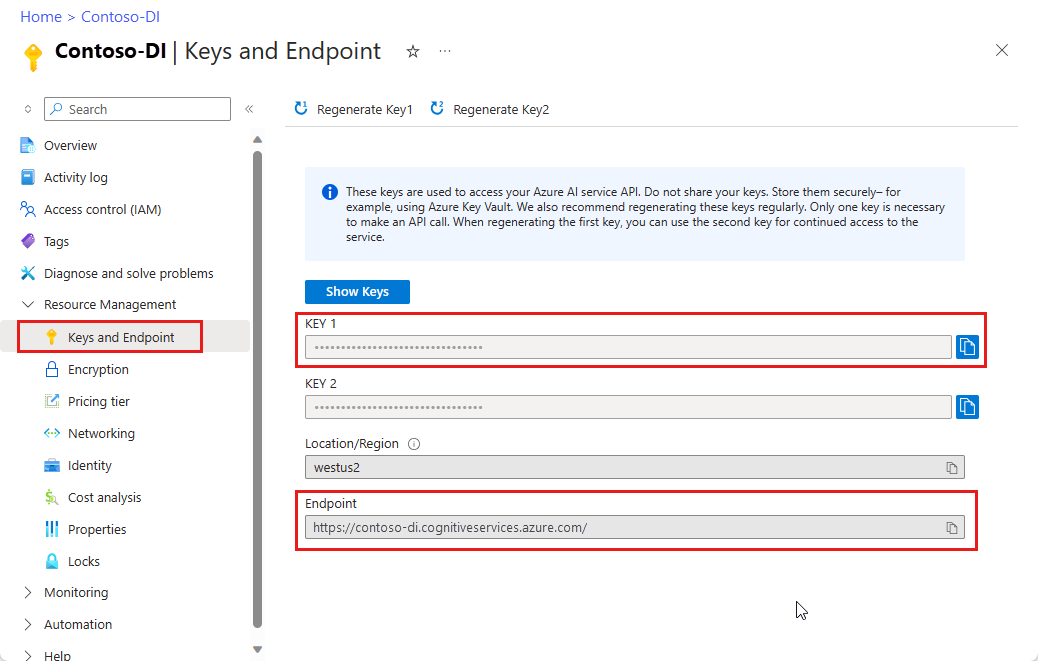
프로그래밍 환경 설정
애플리케이션을 만들고 클라이언트 라이브러리를 설치합니다.
새 Node.js 애플리케이션 만들기
콘솔 창에서 앱에 대한 디렉터리를 만들고 해당 디렉터리로 이동합니다.
mkdir myapp cd myappnpm init명령을 실행하여 package.json 파일이 있는 노드 애플리케이션을 만듭니다.npm init
클라이언트 라이브러리 설치
ai-form-recognizernpm 패키지를 설치합니다.npm install @azure/ai-form-recognizer종속성이 있는 앱의 package.json 파일이 업데이트됩니다.
index.js파일을 만들고, 열고, 다음 라이브러리를 가져옵니다.
const { FormRecognizerClient, FormTrainingClient, AzureKeyCredential } = require("@azure/ai-form-recognizer"); const fs = require("fs");리소스의 Azure 엔드포인트 및 키에 대한 변수를 만듭니다.
const apiKey = "PASTE_YOUR_FORM_RECOGNIZER_SUBSCRIPTION_KEY_HERE"; const endpoint = "PASTE_YOUR_FORM_RECOGNIZER_ENDPOINT_HERE";
중요합니다
Azure Portal로 이동합니다. 필수 구성 요소 섹션에서 만든 문서 인텔리전스 리소스가 성공적으로 배포된 경우 다음 단계에서리소스로 이동을 선택합니다. 키 및 엔드포인트에서 리소스 관리 에서 키와 엔드포인트를 찾을 수 있습니다.
완료되면 코드에서 키를 제거해야 합니다. 공개적으로 게시하지 마십시오. 프로덕션의 경우 보안 방법을 사용하여 자격 증명을 저장하고 액세스합니다. 자세한 내용은 Azure AI 서비스 보안을 참조하세요.
개체 모델 사용
문서 인텔리전스를 사용하면 두 가지 클라이언트 형식을 만들 수 있습니다. 첫 번째, 양식 필드 및 콘텐츠 인식을 위해 서비스에 쿼리를 요청합니다. 둘째, FormTrainingClient인식을 개선하기 위해 사용자 지정 모델을 만들고 관리합니다.
FormRecognizerClient 에서는 다음 작업을 제공합니다.
- 사용자 지정 양식을 분석하도록 학습된 사용자 지정 모델을 사용하여 양식 필드 및 콘텐츠를 인식합니다. 이러한 값은 개체 컬렉션
RecognizedForm에 반환됩니다. - 모델을 학습할 필요 없이 테이블, 줄 및 단어를 포함한 양식 콘텐츠를 인식합니다. 양식 콘텐츠는 개체 컬렉션
FormPage에 반환됩니다. - Document Intelligence 서비스에서 미리 학습된 모델을 사용하여 미국 영수증, 명함, 송장 및 ID 문서의 공통 필드를 인식합니다.
FormTrainingClient 에서는 다음 작업을 제공합니다.
- 사용자 지정 모델을 학습하여 사용자 지정 양식에 있는 모든 필드 및 값을 분석합니다. 모델이 분석하는 양식 형식 및 각 양식 형식에 대해 추출하는 필드를 나타내는 A
CustomFormModel가 반환됩니다. 자세한 내용은 레이블이 지정되지 않은 모델 학습에 대한 서비스의 설명서를 참조하세요. - 사용자 지정 모델을 학습시켜 사용자 지정 양식에 레이블을 지정하여 지정한 특정 필드 및 값을 분석합니다. 모델이 추출하는 필드와 각 필드에 대한 예상 정확도를 나타내는 A
CustomFormModel가 반환됩니다. 자세한 내용은 이 문서의 레이블을 사용하여 모델 학습을 참조하세요. - 계정에서 만든 모델을 관리합니다.
- 한 문서 인텔리전스 리소스에서 다른 문서 인텔리전스 리소스로 사용자 지정 모델을 복사합니다.
비고
샘플 레이블 지정 도구와 같은 그래픽 사용자 인터페이스를 사용하여 모델을 학습시킬 수도 있습니다.
클라이언트 인증
정의한 구독 변수를 사용하여 클라이언트 개체를 인증합니다. 필요한 경우 새 클라이언트 개체를 AzureKeyCredential 만들지 않고 키를 업데이트할 수 있도록 개체를 사용합니다. 또한 학습 클라이언트 개체를 만듭니다.
const trainingClient = new FormTrainingClient(endpoint, new AzureKeyCredential(apiKey));
const client = new FormRecognizerClient(endpoint, new AzureKeyCredential(apiKey));
테스트를 위한 자산 가져오기
또한 학습 및 테스트 데이터에 대한 URL에 대한 참조를 추가해야 합니다.
사용자 지정 모델 학습 데이터에 대한 SAS URL을 검색하려면 Azure Portal의 스토리지 리소스로 이동하여 데이터 스토리지>컨테이너를 선택합니다.
컨테이너로 이동하고 마우스 오른쪽 단추를 클릭한 다음 SAS 생성을 선택합니다.
스토리지 계정 자체가 아니라 컨테이너에 대한 SAS를 가져옵니다.
읽기, 쓰기, 삭제 및 목록 권한이 선택되어 있는지 확인하고 SAS 토큰 및 URL 생성을 선택합니다.
URL 섹션의 값을 임시 위치에 복사합니다.
https://<storage account>.blob.core.windows.net/<container name>?<SAS value>형식이어야 합니다.
샘플에 포함된 샘플 원본 및 영수증 이미지를 사용합니다. 이러한 이미지는 GitHub에서도 사용할 수 있습니다. 이전 단계를 사용하여 Blob Storage에서 개별 문서의 SAS URL을 가져올 수 있습니다.
레이아웃 분석
문서 인텔리전스를 사용하여 모델을 학습할 필요 없이 문서의 테이블, 줄 및 단어를 분석할 수 있습니다. 레이아웃 추출에 대한 자세한 내용은 문서 인텔리전스 레이아웃 모델을 참조하세요. 지정된 URI에서 파일의 콘텐츠를 분석하려면 이 메서드를 beginRecognizeContentFromUrl 사용합니다.
async function recognizeContent() {
const formUrl = "https://raw.githubusercontent.com/Azure-Samples/cognitive-services-REST-api-samples/master/curl/form-recognizer/simple-invoice.png";
const poller = await client.beginRecognizeContentFromUrl(formUrl);
const pages = await poller.pollUntilDone();
if (!pages || pages.length === 0) {
throw new Error("Expecting non-empty list of pages!");
}
for (const page of pages) {
console.log(
`Page ${page.pageNumber}: width ${page.width} and height ${page.height} with unit ${page.unit}`
);
for (const table of page.tables) {
for (const cell of table.cells) {
console.log(`cell [${cell.rowIndex},${cell.columnIndex}] has text ${cell.text}`);
}
}
}
}
recognizeContent().catch((err) => {
console.error("The sample encountered an error:", err);
});
팁 (조언)
같은 FormRecognizerClient 메서드beginRecognizeContent를 사용하여 로컬 파일에서 콘텐츠를 가져올 수도 있습니다.
Page 1: width 8.5 and height 11 with unit inch
cell [0,0] has text Invoice Number
cell [0,1] has text Invoice Date
cell [0,2] has text Invoice Due Date
cell [0,3] has text Charges
cell [0,5] has text VAT ID
cell [1,0] has text 34278587
cell [1,1] has text 6/18/2017
cell [1,2] has text 6/24/2017
cell [1,3] has text $56,651.49
cell [1,5] has text PT
영수증 분석
이 섹션에서는 미리 학습된 영수증 모델을 사용하여 미국 영수증에서 공통 필드를 분석하고 추출하는 방법을 보여 줍니다. 영수증 분석에 대한 자세한 내용은 문서 인텔리전스 영수증 모델을 참조하세요.
URI에서 영수증을 분석하려면 이 메서드를 beginRecognizeReceiptsFromUrl 사용합니다. 다음 코드는 지정된 URI에서 영수증을 처리하고 주 필드와 값을 콘솔에 출력합니다.
async function recognizeReceipt() {
receiptUrl = "https://raw.githubusercontent.com/Azure/azure-sdk-for-python/master/sdk/formrecognizer/azure-ai-formrecognizer/tests/sample_forms/receipt/contoso-receipt.png";
const poller = await client.beginRecognizeReceiptsFromUrl(receiptUrl, {
onProgress: (state) => { console.log(`status: ${state.status}`); }
});
const receipts = await poller.pollUntilDone();
if (!receipts || receipts.length <= 0) {
throw new Error("Expecting at lease one receipt in analysis result");
}
const receipt = receipts[0];
console.log("First receipt:");
const receiptTypeField = receipt.fields["ReceiptType"];
if (receiptTypeField.valueType === "string") {
console.log(` Receipt Type: '${receiptTypeField.value || "<missing>"}', with confidence of ${receiptTypeField.confidence}`);
}
const merchantNameField = receipt.fields["MerchantName"];
if (merchantNameField.valueType === "string") {
console.log(` Merchant Name: '${merchantNameField.value || "<missing>"}', with confidence of ${merchantNameField.confidence}`);
}
const transactionDate = receipt.fields["TransactionDate"];
if (transactionDate.valueType === "date") {
console.log(` Transaction Date: '${transactionDate.value || "<missing>"}', with confidence of ${transactionDate.confidence}`);
}
const itemsField = receipt.fields["Items"];
if (itemsField.valueType === "array") {
for (const itemField of itemsField.value || []) {
if (itemField.valueType === "object") {
const itemNameField = itemField.value["Name"];
if (itemNameField.valueType === "string") {
console.log(` Item Name: '${itemNameField.value || "<missing>"}', with confidence of ${itemNameField.confidence}`);
}
}
}
}
const totalField = receipt.fields["Total"];
if (totalField.valueType === "number") {
console.log(` Total: '${totalField.value || "<missing>"}', with confidence of ${totalField.confidence}`);
}
}
recognizeReceipt().catch((err) => {
console.error("The sample encountered an error:", err);
});
팁 (조언)
같은 FormRecognizerClient 메서드beginRecognizeReceipts를 사용하여 로컬 영수증 이미지를 분석할 수도 있습니다.
status: notStarted
status: running
status: succeeded
First receipt:
Receipt Type: 'Itemized', with confidence of 0.659
Merchant Name: 'Contoso Contoso', with confidence of 0.516
Transaction Date: 'Sun Jun 09 2019 17:00:00 GMT-0700 (Pacific Daylight Time)', with confidence of 0.985
Item Name: '8GB RAM (Black)', with confidence of 0.916
Item Name: 'SurfacePen', with confidence of 0.858
Total: '1203.39', with confidence of 0.774
명함 분석
이 섹션에서는 미리 학습된 모델을 사용하여 영어 명함에서 공통 필드를 분석하고 추출하는 방법을 보여 줍니다. 명함 분석에 대한 자세한 내용은 문서 인텔리전스 명함 모델을 참조하세요.
URL에서 명함을 분석하려면 이 메서드를 beginRecognizeBusinessCardsFromURL 사용합니다.
async function recognizeBusinessCards() {
bcUrl = "https://github.com/Azure-Samples/cognitive-services-REST-api-samples/curl/form-recognizer/businessCard.png";
const poller = await client.beginRecognizeBusinessCardsFromUrl(bcUrl, {
onProgress: (state) => {
console.log(`status: ${state.status}`);
}
});
const [businessCard] = await poller.pollUntilDone();
if (businessCard === undefined) {
throw new Error("Failed to extract data from at least one business card.");
}
const contactNames = businessCard.fields["ContactNames"].value;
if (Array.isArray(contactNames)) {
console.log("- Contact Names:");
for (const contactName of contactNames) {
if (contactName.valueType === "object") {
const firstName = contactName.value?.["FirstName"].value ?? "<no first name>";
const lastName = contactName.value?.["LastName"].value ?? "<no last name>";
console.log(` - ${firstName} ${lastName} (${contactName.confidence} confidence)`);
}
}
}
printSimpleArrayField(businessCard, "CompanyNames");
printSimpleArrayField(businessCard, "Departments");
printSimpleArrayField(businessCard, "JobTitles");
printSimpleArrayField(businessCard, "Emails");
printSimpleArrayField(businessCard, "Websites");
printSimpleArrayField(businessCard, "Addresses");
printSimpleArrayField(businessCard, "MobilePhones");
printSimpleArrayField(businessCard, "Faxes");
printSimpleArrayField(businessCard, "WorkPhones");
printSimpleArrayField(businessCard, "OtherPhones");
}
// Helper function to print array field values.
function printSimpleArrayField(businessCard, fieldName) {
const fieldValues = businessCard.fields[fieldName]?.value;
if (Array.isArray(fieldValues)) {
console.log(`- ${fieldName}:`);
for (const item of fieldValues) {
console.log(` - ${item.value ?? "<no value>"} (${item.confidence} confidence)`);
}
} else if (fieldValues === undefined) {
console.log(`No ${fieldName} were found in the document.`);
} else {
console.error(
`Error: expected field "${fieldName}" to be an Array, but it was a(n) ${businessCard.fields[fieldName].valueType}`
);
}
}
recognizeBusinessCards().catch((err) => {
console.error("The sample encountered an error:", err);
});
팁 (조언)
FormRecognizerClient 메서드(예: beginRecognizeBusinessCards)를 사용하여 로컬 명함 이미지를 분석할 수도 있습니다.
송장 분석
이 섹션에서는 미리 학습된 모델을 사용하여 판매 청구서에서 공통 필드를 분석하고 추출하는 방법을 보여 줍니다. 청구서 분석에 대한 자세한 내용은 문서 인텔리전스 청구서 모델을 참조하세요.
URL에서 청구서를 분석하려면 이 방법을 사용합니다 beginRecognizeInvoicesFromUrl .
async function recognizeInvoices() {
invoiceUrl = "https://github.com/Azure-Samples/cognitive-services-REST-api-samples/curl/form-recognizer/invoice_sample.jpg";
const poller = await client.beginRecognizeInvoicesFromUrl(invoiceUrl, {
onProgress: (state) => {
console.log(`status: ${state.status}`);
}
});
const [invoice] = await poller.pollUntilDone();
if (invoice === undefined) {
throw new Error("Failed to extract data from at least one invoice.");
}
// Helper function to print fields.
function fieldToString(field) {
const {
name,
valueType,
value,
confidence
} = field;
return `${name} (${valueType}): '${value}' with confidence ${confidence}'`;
}
console.log("Invoice fields:");
for (const [name, field] of Object.entries(invoice.fields)) {
if (field.valueType !== "array" && field.valueType !== "object") {
console.log(`- ${name} ${fieldToString(field)}`);
}
}
let idx = 0;
console.log("- Items:");
const items = invoice.fields["Items"]?.value;
for (const item of items ?? []) {
const value = item.value;
const subFields = [
"Description",
"Quantity",
"Unit",
"UnitPrice",
"ProductCode",
"Date",
"Tax",
"Amount"
]
.map((fieldName) => value[fieldName])
.filter((field) => field !== undefined);
console.log(
[
` - Item #${idx}`,
// Now we will convert those fields into strings to display
...subFields.map((field) => ` - ${fieldToString(field)}`)
].join("\n")
);
}
}
recognizeInvoices().catch((err) => {
console.error("The sample encountered an error:", err);
});
팁 (조언)
같은 FormRecognizerClient 메서드beginRecognizeInvoices를 사용하여 로컬 영수증 이미지를 분석할 수도 있습니다.
ID 문서 분석
이 섹션에서는 문서 인텔리전스 미리 빌드된 ID 모델을 사용하여 전 세계 여권 및 미국 운전 면허증을 포함한 정부 발행 신분증에서 주요 정보를 분석하고 추출하는 방법을 보여 줍니다. ID 문서 분석에 대한 자세한 내용은 문서 인텔리전스 ID 문서 모델을 참조하세요.
URL에서 ID 문서를 분석하려면 이 메서드를 beginRecognizeIdDocumentsFromUrl 사용합니다.
async function recognizeIdDocuments() {
idUrl = "https://github.com/Azure-Samples/cognitive-services-REST-api-samples/curl/form-recognizer/id-license.jpg";
const poller = await client.beginRecognizeIdDocumentsFromUrl(idUrl, {
onProgress: (state) => {
console.log(`status: ${state.status}`);
}
});
const [idDocument] = await poller.pollUntilDone();
if (idDocument === undefined) {
throw new Error("Failed to extract data from at least one identity document.");
}
console.log("Document Type:", idDocument.formType);
console.log("Identity Document Fields:");
function printField(fieldName) {
// Fields are extracted from the `fields` property of the document result
const field = idDocument.fields[fieldName];
console.log(
`- ${fieldName} (${field?.valueType}): '${field?.value ?? "<missing>"}', with confidence ${field?.confidence
}`
);
}
printField("FirstName");
printField("LastName");
printField("DocumentNumber");
printField("DateOfBirth");
printField("DateOfExpiration");
printField("Sex");
printField("Address");
printField("Country");
printField("Region");
}
recognizeIdDocuments().catch((err) => {
console.error("The sample encountered an error:", err);
});
사용자 지정 모델 학습
이 섹션에서는 사용자 고유의 데이터를 사용하여 모델을 학습시키는 방법을 보여 줍니다. 학습된 모델은 원래 문서의 키/값 관계를 포함하는 구조화된 데이터를 출력할 수 있습니다. 모델을 학습한 후에는 테스트, 재학습 및 최종적으로 필요에 따라 더 많은 양식에서 데이터를 안정적으로 추출하는 데 사용할 수 있습니다.
비고
문서 인텔리전스 샘플 레이블 지정 도구와 같은 GUI(그래픽 사용자 인터페이스)를 사용하여 모델을 학습시킬 수도 있습니다.
레이블 없이 모델 학습
학습 문서에 수동으로 레이블을 지정하지 않고 사용자 지정 양식에 있는 모든 필드와 값을 분석하도록 사용자 지정 모델을 학습합니다.
다음 함수는 지정된 문서 집합에서 모델을 학습시키고 모델의 상태를 콘솔에 출력합니다.
async function trainModel() {
const containerSasUrl = "<SAS-URL-of-your-form-folder-in-blob-storage>";
const poller = await trainingClient.beginTraining(containerSasUrl, false, {
onProgress: (state) => { console.log(`training status: ${state.status}`); }
});
const model = await poller.pollUntilDone();
if (!model) {
throw new Error("Expecting valid training result!");
}
console.log(`Model ID: ${model.modelId}`);
console.log(`Status: ${model.status}`);
console.log(`Training started on: ${model.trainingStartedOn}`);
console.log(`Training completed on: ${model.trainingCompletedOn}`);
if (model.submodels) {
for (const submodel of model.submodels) {
// since the training data is unlabeled, we are unable to return the accuracy of this model
console.log("We have recognized the following fields");
for (const key in submodel.fields) {
const field = submodel.fields[key];
console.log(`The model found field '${field.name}'`);
}
}
}
// Training document information
if (model.trainingDocuments) {
for (const doc of model.trainingDocuments) {
console.log(`Document name: ${doc.name}`);
console.log(`Document status: ${doc.status}`);
console.log(`Document page count: ${doc.pageCount}`);
console.log(`Document errors: ${doc.errors}`);
}
}
}
trainModel().catch((err) => {
console.error("The sample encountered an error:", err);
});
다음은 JavaScript SDK에서 사용할 수 있는 학습 데이터로 학습된 모델의 출력입니다. 이 샘플 결과는 가독성을 위해 잘렸습니다.
training status: creating
training status: ready
Model ID: 9d893595-1690-4cf2-a4b1-fbac0fb11909
Status: ready
Training started on: Thu Aug 20 2020 20:27:26 GMT-0700 (Pacific Daylight Time)
Training completed on: Thu Aug 20 2020 20:27:37 GMT-0700 (Pacific Daylight Time)
We have recognized the following fields
The model found field 'field-0'
The model found field 'field-1'
The model found field 'field-2'
The model found field 'field-3'
The model found field 'field-4'
The model found field 'field-5'
The model found field 'field-6'
The model found field 'field-7'
...
Document name: Form_1.jpg
Document status: succeeded
Document page count: 1
Document errors:
Document name: Form_2.jpg
Document status: succeeded
Document page count: 1
Document errors:
Document name: Form_3.jpg
Document status: succeeded
Document page count: 1
Document errors:
...
레이블을 사용한 모델 훈련
학습 문서에 수동으로 레이블을 지정하여 사용자 지정 모델을 학습시킬 수도 있습니다. 일부 시나리오에서는 레이블을 사용하여 학습시키면 성능이 향상됩니다. 레이블을 사용하여 학습시키려면 학습 문서와 별도로 Blob Storage 컨테이너에 특별한 레이블 정보 파일(<filename>.pdf.labels.json)이 있어야 합니다.
문서 인텔리전스 샘플 레이블 지정 도구는 이러한 레이블 파일을 만드는 데 도움이 되는 UI를 제공합니다. 그 후, beginTraining 매개 변수를 uselabels로 설정하여 true 메서드를 호출할 수 있습니다.
async function trainModelLabels() {
const containerSasUrl = "<SAS-URL-of-your-form-folder-in-blob-storage>";
const poller = await trainingClient.beginTraining(containerSasUrl, true, {
onProgress: (state) => { console.log(`training status: ${state.status}`); }
});
const model = await poller.pollUntilDone();
if (!model) {
throw new Error("Expecting valid training result!");
}
console.log(`Model ID: ${model.modelId}`);
console.log(`Status: ${model.status}`);
console.log(`Training started on: ${model.trainingStartedOn}`);
console.log(`Training completed on: ${model.trainingCompletedOn}`);
if (model.submodels) {
for (const submodel of model.submodels) {
// since the training data is unlabeled, we are unable to return the accuracy of this model
console.log("We have recognized the following fields");
for (const key in submodel.fields) {
const field = submodel.fields[key];
console.log(`The model found field '${field.name}'`);
}
}
}
// Training document information
if (model.trainingDocuments) {
for (const doc of model.trainingDocuments) {
console.log(`Document name: ${doc.name}`);
console.log(`Document status: ${doc.status}`);
console.log(`Document page count: ${doc.pageCount}`);
console.log(`Document errors: ${doc.errors}`);
}
}
}
trainModelLabels().catch((err) => {
console.error("The sample encountered an error:", err);
});
다음은 JavaScript SDK에서 사용할 수 있는 학습 데이터로 학습된 모델의 출력입니다. 이 샘플 결과는 가독성을 위해 잘렸습니다.
training status: creating
training status: ready
Model ID: 789b1b37-4cc3-4e36-8665-9dde68618072
Status: ready
Training started on: Thu Aug 20 2020 20:30:37 GMT-0700 (Pacific Daylight Time)
Training completed on: Thu Aug 20 2020 20:30:43 GMT-0700 (Pacific Daylight Time)
We have recognized the following fields
The model found field 'CompanyAddress'
The model found field 'CompanyName'
The model found field 'CompanyPhoneNumber'
The model found field 'DatedAs'
...
Document name: Form_1.jpg
Document status: succeeded
Document page count: 1
Document errors: undefined
Document name: Form_2.jpg
Document status: succeeded
Document page count: 1
Document errors: undefined
Document name: Form_3.jpg
Document status: succeeded
Document page count: 1
Document errors: undefined
...
사용자 지정 모델을 사용하여 양식 분석
이 섹션에서는 사용자 고유의 양식으로 학습한 모델을 사용하여 사용자 지정 템플릿 형식에서 키/값 정보 및 기타 콘텐츠를 추출하는 방법을 보여 줍니다.
중요합니다
이 시나리오를 구현하려면 모델 ID를 메서드 작업에 전달할 수 있도록 모델을 이미 학습해야 합니다. 모델 학습 섹션을 참조하세요.
당신은 beginRecognizeCustomFormsFromUrl 메서드를 사용합니다. 반환된 값은 개체의 RecognizedForm 컬렉션입니다. 제출된 문서의 각 페이지에 대해 하나의 개체가 있습니다.
async function recognizeCustom() {
// Model ID from when you trained your model.
const modelId = "<modelId>";
const formUrl = "https://raw.githubusercontent.com/Azure-Samples/cognitive-services-REST-api-samples/master/curl/form-recognizer/simple-invoice.png";
const poller = await client.beginRecognizeCustomForms(modelId, formUrl, {
onProgress: (state) => { console.log(`status: ${state.status}`); }
});
const forms = await poller.pollUntilDone();
console.log("Forms:");
for (const form of forms || []) {
console.log(`${form.formType}, page range: ${form.pageRange}`);
console.log("Pages:");
for (const page of form.pages || []) {
console.log(`Page number: ${page.pageNumber}`);
console.log("Tables");
for (const table of page.tables || []) {
for (const cell of table.cells) {
console.log(`cell (${cell.rowIndex},${cell.columnIndex}) ${cell.text}`);
}
}
}
console.log("Fields:");
for (const fieldName in form.fields) {
// each field is of type FormField
const field = form.fields[fieldName];
console.log(
`Field ${fieldName} has value '${field.value}' with a confidence score of ${field.confidence}`
);
}
}
}
recognizeCustom().catch((err) => {
console.error("The sample encountered an error:", err);
});
팁 (조언)
같은 FormRecognizerClient 메서드beginRecognizeCustomForms를 사용하여 로컬 파일을 분석할 수도 있습니다.
status: notStarted
status: succeeded
Forms:
custom:form, page range: [object Object]
Pages:
Page number: 1
Tables
cell (0,0) Invoice Number
cell (0,1) Invoice Date
cell (0,2) Invoice Due Date
cell (0,3) Charges
cell (0,5) VAT ID
cell (1,0) 34278587
cell (1,1) 6/18/2017
cell (1,2) 6/24/2017
cell (1,3) $56,651.49
cell (1,5) PT
Fields:
Field Merchant has value 'Invoice For:' with a confidence score of 0.116
Field CompanyPhoneNumber has value '$56,651.49' with a confidence score of 0.249
Field VendorName has value 'Charges' with a confidence score of 0.145
Field CompanyAddress has value '1 Redmond way Suite 6000 Redmond, WA' with a confidence score of 0.258
Field CompanyName has value 'PT' with a confidence score of 0.245
Field Website has value '99243' with a confidence score of 0.114
Field DatedAs has value 'undefined' with a confidence score of undefined
Field Email has value 'undefined' with a confidence score of undefined
Field PhoneNumber has value 'undefined' with a confidence score of undefined
Field PurchaseOrderNumber has value 'undefined' with a confidence score of undefined
Field Quantity has value 'undefined' with a confidence score of undefined
Field Signature has value 'undefined' with a confidence score of undefined
Field Subtotal has value 'undefined' with a confidence score of undefined
Field Tax has value 'undefined' with a confidence score of undefined
Field Total has value 'undefined' with a confidence score of undefined
사용자 지정 모델 관리
이 섹션에서는 계정에 저장된 사용자 지정 모델을 관리하는 방법을 보여 줍니다. 다음 코드는 예제와 같이 단일 함수에서 모든 모델 관리 작업을 수행합니다.
모델 수 가져오기
다음 코드 블록은 현재 계정에 있는 모델 수를 가져옵니다.
async function countModels() {
// First, we see how many custom models we have, and what our limit is
const accountProperties = await trainingClient.getAccountProperties();
console.log(
`Our account has ${accountProperties.customModelCount} custom models, and we can have at most ${accountProperties.customModelLimit} custom models`
);
}
countModels().catch((err) => {
console.error("The sample encountered an error:", err);
});
계정의 모델 목록 가져오기
다음 코드 블록은 모델을 만든 시기와 현재 상태에 대한 정보를 포함하여 계정에서 사용 가능한 모델의 전체 목록을 제공합니다.
async function listModels() {
// returns an async iteratable iterator that supports paging
const result = trainingClient.listCustomModels();
let i = 0;
for await (const modelInfo of result) {
console.log(`model ${i++}:`);
console.log(modelInfo);
}
}
listModels().catch((err) => {
console.error("The sample encountered an error:", err);
});
결과는 다음 출력과 같습니다.
model 0:
{
modelId: '453cc2e6-e3eb-4e9f-aab6-e1ac7b87e09e',
status: 'invalid',
trainingStartedOn: 2020-08-20T22:28:52.000Z,
trainingCompletedOn: 2020-08-20T22:28:53.000Z
}
model 1:
{
modelId: '628739de-779c-473d-8214-d35c72d3d4f7',
status: 'ready',
trainingStartedOn: 2020-08-20T23:16:51.000Z,
trainingCompletedOn: 2020-08-20T23:16:59.000Z
}
model 2:
{
modelId: '789b1b37-4cc3-4e36-8665-9dde68618072',
status: 'ready',
trainingStartedOn: 2020-08-21T03:30:37.000Z,
trainingCompletedOn: 2020-08-21T03:30:43.000Z
}
model 3:
{
modelId: '9d893595-1690-4cf2-a4b1-fbac0fb11909',
status: 'ready',
trainingStartedOn: 2020-08-21T03:27:26.000Z,
trainingCompletedOn: 2020-08-21T03:27:37.000Z
}
페이지별 모델 ID 목록 가져오기
이 코드 블록은 페이지가 매겨진 모델 및 모델 ID 목록을 제공합니다.
async function listModelsByPage() {
// using `byPage()`
i = 1;
for await (const response of trainingClient.listCustomModels().byPage()) {
for (const modelInfo of response.modelList) {
console.log(`model ${i++}: ${modelInfo.modelId}`);
}
}
}
listModelsByPage().catch((err) => {
console.error("The sample encountered an error:", err);
});
결과는 다음 출력과 같습니다.
model 1: 453cc2e6-e3eb-4e9f-aab6-e1ac7b87e09e
model 2: 628739de-779c-473d-8214-d35c72d3d4f7
model 3: 789b1b37-4cc3-4e36-8665-9dde68618072
ID별 모델 가져오기
다음 함수는 모델 ID를 사용하고 일치하는 모델 개체를 가져옵니다. 이 함수는 기본적으로 호출되지 않습니다.
async function getModel(modelId) {
// Now we'll get the first custom model in the paged list
const model = await client.getCustomModel(modelId);
console.log("--- First Custom Model ---");
console.log(`Model Id: ${model.modelId}`);
console.log(`Status: ${model.status}`);
console.log("Documents used in training:");
for (const doc of model.trainingDocuments || []) {
console.log(`- ${doc.name}`);
}
}
리소스 계정에서 모델 삭제
ID를 참조하여 계정에서 모델을 삭제할 수도 있습니다. 이 함수는 지정된 ID를 사용하여 모델을 삭제합니다. 이 함수는 기본적으로 호출되지 않습니다.
async function deleteModel(modelId) {
await client.deleteModel(modelId);
try {
const deleted = await client.getCustomModel(modelId);
console.log(deleted);
} catch (err) {
// Expected
console.log(`Model with id ${modelId} has been deleted`);
}
}
결과는 다음 출력과 같습니다.
Model with id 789b1b37-4cc3-4e36-8665-9dde68618072 has been deleted
애플리케이션 실행
프로젝트 파일의 명령을 사용하여 node 애플리케이션을 실행합니다.
node index.js
자원을 정리하세요
Azure AI 서비스 구독을 정리하고 제거하려면 리소스 또는 리소스 그룹을 삭제할 수 있습니다. 리소스 그룹을 삭제하면 해당 리소스 그룹에 연결된 다른 모든 리소스가 함께 삭제됩니다.
문제 해결
이 라이브러리를 사용할 때 디버그 로그를 보려면 다음 환경 변수를 설정할 수 있습니다.
export DEBUG=azure*
로그를 사용하도록 설정하는 방법에 대한 자세한 지침은 @azure/로거 패키지 문서를 참조하세요.
다음 단계
이 프로젝트의 경우 문서 인텔리전스 JavaScript 클라이언트 라이브러리를 사용하여 모델을 학습시키고 다양한 방법으로 양식을 분석했습니다. 다음으로, 더 나은 학습 데이터 집합을 만들고 보다 정확한 모델을 생성하는 팁을 알아봅니다.
이 프로젝트의 샘플 코드는 GitHub에서 찾을 수 있습니다.
중요합니다
이 프로젝트는 Document Intelligence REST API 버전 2.1을 대상으로 합니다.
참조 설명서 | 라이브러리 소스 코드 | 패키지(PyPi) | 샘플
필수 조건
Azure 구독 – 무료로 만드세요.
Python 3.x. Python 설치에 pip가 포함되어야 합니다. 명령줄에서 실행
pip --version하여 pip가 설치되어 있는지 확인할 수 있습니다. 최신 버전의 Python을 설치하여 pip를 받으세요.학습 데이터 집합을 포함하는 Azure Storage Blob입니다. 학습 데이터 집합을 통합하기 위한 팁과 옵션은 사용자 지정 모델 빌드 및 학습을 참조하세요. 이 프로젝트의 경우 샘플 데이터 집합의 학습 폴더 아래에 있는 파일을 사용할 수 있습니다. sample_data.zip다운로드하고 추출합니다.
문서 인텔리전스 리소스입니다. Azure Portal에서 문서 인텔리전스 리소스를 만듭니 다. 평가판 가격 책정 계층(
F0)을 통해 서비스를 사용해보고, 나중에 프로덕션용 유료 계층으로 업그레이드할 수 있습니다.- 리소스를 배포한 후 리소스로 이동을 선택합니다.
- 왼쪽 창에서 키 및 엔드포인트를 선택합니다.
- 이 문서의 뒷부분에서 사용할 키와 엔드포인트 중 하나를 복사합니다.
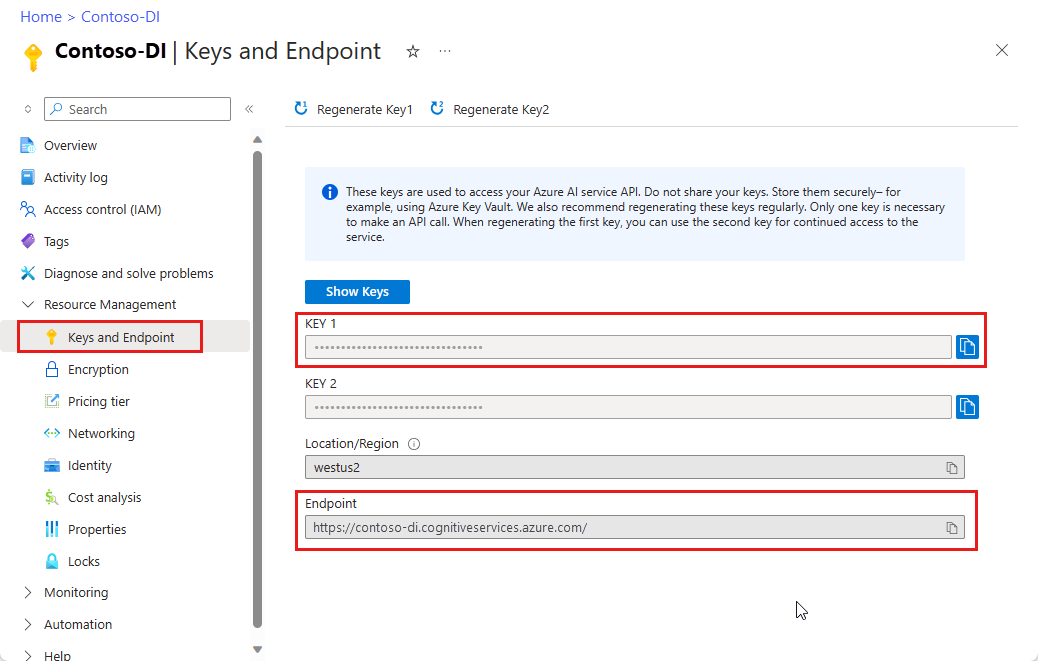
프로그래밍 환경 설정
클라이언트 라이브러리를 설치하고 Python 애플리케이션을 만듭니다.
클라이언트 라이브러리 설치
Python을 설치한 후 다음 명령을 실행하여 최신 버전의 Document Intelligence 클라이언트 라이브러리를 설치합니다.
pip install azure-ai-formrecognizer
Python 애플리케이션 만들기
편집기 또는 IDE에서 form-recognizer.py 이라는 Python 애플리케이션을 만듭니다.
다음 라이브러리를 가져옵니다.
import os from azure.core.exceptions import ResourceNotFoundError from azure.ai.formrecognizer import FormRecognizerClient from azure.ai.formrecognizer import FormTrainingClient from azure.core.credentials import AzureKeyCredential리소스의 Azure 엔드포인트 및 키에 대한 변수를 만듭니다.
endpoint = "PASTE_YOUR_FORM_RECOGNIZER_ENDPOINT_HERE" key = "PASTE_YOUR_FORM_RECOGNIZER_SUBSCRIPTION_KEY_HERE"
개체 모델 사용
문서 인텔리전스를 사용하면 두 가지 클라이언트 형식을 만들 수 있습니다. 첫 번째 -form_recognizer_client 양식 필드 및 콘텐츠를 인식하도록 서비스를 쿼리합니다. 두 번째는form_training_client 인식을 개선하기 위해 사용자 지정 모델을 만들고 관리합니다.
form_recognizer_client 에서는 다음 작업을 제공합니다.
- 사용자 지정 양식을 분석하도록 학습된 사용자 지정 모델을 사용하여 양식 필드 및 콘텐츠를 인식합니다.
- 모델을 학습할 필요 없이 테이블, 선 및 단어를 포함한 양식 콘텐츠를 인식합니다.
- 문서 인텔리전스 서비스에서 미리 학습된 영수증 모델을 사용하여 영수증의 공통 필드를 인식합니다.
form_training_client 에서는 다음 작업을 제공합니다.
- 사용자 지정 모델을 학습하여 사용자 지정 양식에 있는 모든 필드 및 값을 분석합니다. 레이블 없이 모델 학습하기 섹션을 이 문서에서 참조하세요.
- 사용자 지정 모델을 학습시켜 사용자 지정 양식에 레이블을 지정하여 지정한 특정 필드 및 값을 분석합니다. 이 문서에서 레이블을 사용하여 모델 학습을 참조하세요.
- 계정에서 만든 모델을 관리합니다.
- 한 문서 인텔리전스 리소스에서 다른 문서 인텔리전스 리소스로 사용자 지정 모델을 복사합니다.
비고
문서 인텔리전스 레이블 지정 도구와 같은 그래픽 사용자 인터페이스를 사용하여 모델을 학습시킬 수도 있습니다.
클라이언트 인증
이전에 정의한 구독 변수를 사용하여 두 클라이언트 개체를 인증합니다. 필요한 경우 새 클라이언트 개체를 AzureKeyCredential 만들지 않고 키를 업데이트할 수 있도록 개체를 사용합니다.
form_recognizer_client = FormRecognizerClient(endpoint, AzureKeyCredential(key))
form_training_client = FormTrainingClient(endpoint, AzureKeyCredential(key))
테스트를 위한 자산 가져오기
학습 및 테스트 데이터에 대한 URL에 대한 참조를 추가해야 합니다.
사용자 지정 모델 학습 데이터에 대한 SAS URL을 검색하려면 Azure Portal의 스토리지 리소스로 이동하여 데이터 스토리지>컨테이너를 선택합니다.
컨테이너로 이동하고 마우스 오른쪽 단추를 클릭한 다음 SAS 생성을 선택합니다.
스토리지 계정 자체가 아니라 컨테이너에 대한 SAS를 가져옵니다.
읽기, 쓰기, 삭제 및 목록 권한이 선택되어 있는지 확인하고 SAS 토큰 및 URL 생성을 선택합니다.
URL 섹션의 값을 임시 위치에 복사합니다.
https://<storage account>.blob.core.windows.net/<container name>?<SAS value>형식이어야 합니다.
샘플에 포함된 샘플 양식 및 영수증 이미지를 사용하며 GitHub에서도 사용할 수 있습니다. 또는 위의 단계를 사용하여 Blob Storage에 있는 개별 문서의 SAS URL을 가져올 수 있습니다.
레이아웃 분석
문서 인텔리전스를 사용하여 모델을 학습할 필요 없이 문서의 테이블, 줄 및 단어를 분석할 수 있습니다. 레이아웃 추출에 대한 자세한 내용은 문서 인텔리전스 레이아웃 모델을 참조하세요.
지정된 URL에서 파일의 콘텐츠를 분석하려면 이 메서드를 begin_recognize_content_from_url 사용합니다. 반환된 값은 개체의 FormPage 컬렉션입니다. 제출된 문서의 각 페이지에 대해 하나의 개체가 있습니다. 다음 코드는 이러한 개체를 반복하고 추출된 키/값 쌍 및 테이블 데이터를 출력합니다.
formUrl = "https://raw.githubusercontent.com/Azure/azure-sdk-for-python/master/sdk/formrecognizer/azure-ai-formrecognizer/tests/sample_forms/forms/Form_1.jpg"
poller = form_recognizer_client.begin_recognize_content_from_url(formUrl)
page = poller.result()
table = page[0].tables[0] # page 1, table 1
print("Table found on page {}:".format(table.page_number))
for cell in table.cells:
print("Cell text: {}".format(cell.text))
print("Location: {}".format(cell.bounding_box))
print("Confidence score: {}\n".format(cell.confidence))
팁 (조언)
같은 FormRecognizerClient 메서드begin_recognize_content를 사용하여 로컬 이미지에서 콘텐츠를 가져올 수도 있습니다.
Table found on page 1:
Cell text: Invoice Number
Location: [Point(x=0.5075, y=2.8088), Point(x=1.9061, y=2.8088), Point(x=1.9061, y=3.3219), Point(x=0.5075, y=3.3219)]
Confidence score: 1.0
Cell text: Invoice Date
Location: [Point(x=1.9061, y=2.8088), Point(x=3.3074, y=2.8088), Point(x=3.3074, y=3.3219), Point(x=1.9061, y=3.3219)]
Confidence score: 1.0
Cell text: Invoice Due Date
Location: [Point(x=3.3074, y=2.8088), Point(x=4.7074, y=2.8088), Point(x=4.7074, y=3.3219), Point(x=3.3074, y=3.3219)]
Confidence score: 1.0
Cell text: Charges
Location: [Point(x=4.7074, y=2.8088), Point(x=5.386, y=2.8088), Point(x=5.386, y=3.3219), Point(x=4.7074, y=3.3219)]
Confidence score: 1.0
...
영수증 분석
이 섹션에서는 미리 학습된 영수증 모델을 사용하여 미국 영수증에서 공통 필드를 분석하고 추출하는 방법을 보여 줍니다. 영수증 분석에 대한 자세한 내용은 문서 인텔리전스 영수증 모델을 참조하세요. URL에서 영수증을 분석하려면 이 메서드를 begin_recognize_receipts_from_url 사용합니다.
receiptUrl = "https://raw.githubusercontent.com/Azure/azure-sdk-for-python/master/sdk/formrecognizer/azure-ai-formrecognizer/tests/sample_forms/receipt/contoso-receipt.png"
poller = form_recognizer_client.begin_recognize_receipts_from_url(receiptUrl)
result = poller.result()
for receipt in result:
for name, field in receipt.fields.items():
if name == "Items":
print("Receipt Items:")
for idx, items in enumerate(field.value):
print("...Item #{}".format(idx + 1))
for item_name, item in items.value.items():
print("......{}: {} has confidence {}".format(item_name, item.value, item.confidence))
else:
print("{}: {} has confidence {}".format(name, field.value, field.confidence))
팁 (조언)
같은 FormRecognizerClient 메서드begin_recognize_receipts를 사용하여 로컬 영수증 이미지를 분석할 수도 있습니다.
ReceiptType: Itemized has confidence 0.659
MerchantName: Contoso Contoso has confidence 0.516
MerchantAddress: 123 Main Street Redmond, WA 98052 has confidence 0.986
MerchantPhoneNumber: None has confidence 0.99
TransactionDate: 2019-06-10 has confidence 0.985
TransactionTime: 13:59:00 has confidence 0.968
Receipt Items:
...Item #1
......Name: 8GB RAM (Black) has confidence 0.916
......TotalPrice: 999.0 has confidence 0.559
...Item #2
......Quantity: None has confidence 0.858
......Name: SurfacePen has confidence 0.858
......TotalPrice: 99.99 has confidence 0.386
Subtotal: 1098.99 has confidence 0.964
Tax: 104.4 has confidence 0.713
Total: 1203.39 has confidence 0.774
명함 분석
이 섹션에서는 미리 학습된 모델을 사용하여 영어 명함에서 공통 필드를 분석하고 추출하는 방법을 보여 줍니다. 명함 분석에 대한 자세한 내용은 문서 인텔리전스 명함 모델을 참조하세요.
URL에서 명함을 분석하려면 이 메서드를 begin_recognize_business_cards_from_url 사용합니다.
bcUrl = "https://raw.githubusercontent.com/Azure/azure-sdk-for-python/master/sdk/formrecognizer/azure-ai-formrecognizer/samples/sample_forms/business_cards/business-card-english.jpg"
poller = form_recognizer_client.begin_recognize_business_cards_from_url(bcUrl)
business_cards = poller.result()
for idx, business_card in enumerate(business_cards):
print("--------Recognizing business card #{}--------".format(idx+1))
contact_names = business_card.fields.get("ContactNames")
if contact_names:
for contact_name in contact_names.value:
print("Contact First Name: {} has confidence: {}".format(
contact_name.value["FirstName"].value, contact_name.value["FirstName"].confidence
))
print("Contact Last Name: {} has confidence: {}".format(
contact_name.value["LastName"].value, contact_name.value["LastName"].confidence
))
company_names = business_card.fields.get("CompanyNames")
if company_names:
for company_name in company_names.value:
print("Company Name: {} has confidence: {}".format(company_name.value, company_name.confidence))
departments = business_card.fields.get("Departments")
if departments:
for department in departments.value:
print("Department: {} has confidence: {}".format(department.value, department.confidence))
job_titles = business_card.fields.get("JobTitles")
if job_titles:
for job_title in job_titles.value:
print("Job Title: {} has confidence: {}".format(job_title.value, job_title.confidence))
emails = business_card.fields.get("Emails")
if emails:
for email in emails.value:
print("Email: {} has confidence: {}".format(email.value, email.confidence))
websites = business_card.fields.get("Websites")
if websites:
for website in websites.value:
print("Website: {} has confidence: {}".format(website.value, website.confidence))
addresses = business_card.fields.get("Addresses")
if addresses:
for address in addresses.value:
print("Address: {} has confidence: {}".format(address.value, address.confidence))
mobile_phones = business_card.fields.get("MobilePhones")
if mobile_phones:
for phone in mobile_phones.value:
print("Mobile phone number: {} has confidence: {}".format(phone.value, phone.confidence))
faxes = business_card.fields.get("Faxes")
if faxes:
for fax in faxes.value:
print("Fax number: {} has confidence: {}".format(fax.value, fax.confidence))
work_phones = business_card.fields.get("WorkPhones")
if work_phones:
for work_phone in work_phones.value:
print("Work phone number: {} has confidence: {}".format(work_phone.value, work_phone.confidence))
other_phones = business_card.fields.get("OtherPhones")
if other_phones:
for other_phone in other_phones.value:
print("Other phone number: {} has confidence: {}".format(other_phone.value, other_phone.confidence))
팁 (조언)
같은 FormRecognizerClient 메서드begin_recognize_business_cards를 사용하여 로컬 명함 이미지를 분석할 수도 있습니다.
송장 분석
이 섹션에서는 미리 학습된 모델을 사용하여 판매 청구서에서 공통 필드를 분석하고 추출하는 방법을 보여 줍니다. 청구서 분석에 대한 자세한 내용은 문서 인텔리전스 청구서 모델을 참조하세요.
URL에서 청구서를 분석하려면 이 방법을 사용합니다 begin_recognize_invoices_from_url .
invoiceUrl = "https://raw.githubusercontent.com/Azure-Samples/cognitive-services-REST-api-samples/master/curl/form-recognizer/simple-invoice.png"
poller = form_recognizer_client.begin_recognize_invoices_from_url(invoiceUrl)
invoices = poller.result()
for idx, invoice in enumerate(invoices):
print("--------Recognizing invoice #{}--------".format(idx+1))
vendor_name = invoice.fields.get("VendorName")
if vendor_name:
print("Vendor Name: {} has confidence: {}".format(vendor_name.value, vendor_name.confidence))
vendor_address = invoice.fields.get("VendorAddress")
if vendor_address:
print("Vendor Address: {} has confidence: {}".format(vendor_address.value, vendor_address.confidence))
customer_name = invoice.fields.get("CustomerName")
if customer_name:
print("Customer Name: {} has confidence: {}".format(customer_name.value, customer_name.confidence))
customer_address = invoice.fields.get("CustomerAddress")
if customer_address:
print("Customer Address: {} has confidence: {}".format(customer_address.value, customer_address.confidence))
customer_address_recipient = invoice.fields.get("CustomerAddressRecipient")
if customer_address_recipient:
print("Customer Address Recipient: {} has confidence: {}".format(customer_address_recipient.value, customer_address_recipient.confidence))
invoice_id = invoice.fields.get("InvoiceId")
if invoice_id:
print("Invoice Id: {} has confidence: {}".format(invoice_id.value, invoice_id.confidence))
invoice_date = invoice.fields.get("InvoiceDate")
if invoice_date:
print("Invoice Date: {} has confidence: {}".format(invoice_date.value, invoice_date.confidence))
invoice_total = invoice.fields.get("InvoiceTotal")
if invoice_total:
print("Invoice Total: {} has confidence: {}".format(invoice_total.value, invoice_total.confidence))
due_date = invoice.fields.get("DueDate")
if due_date:
print("Due Date: {} has confidence: {}".format(due_date.value, due_date.confidence))
팁 (조언)
같은 FormRecognizerClient 메서드begin_recognize_invoices를 사용하여 로컬 청구서 이미지를 분석할 수도 있습니다.
ID 문서 분석
이 섹션에서는 미리 빌드된 ID 모델을 사용하여 전 세계 여권 및 미국 운전 면허증과 같은 정부 발행 신분증에서 주요 정보를 분석하고 추출하는 방법을 보여 줍니다. ID 문서 분석에 대한 자세한 내용은 문서 인텔리전스 ID 문서 모델을 참조하세요.
URL에서 ID 문서를 분석하려면 이 메서드를 begin_recognize_id_documents_from_url 사용합니다.
idURL = "https://raw.githubusercontent.com/Azure-Samples/cognitive-services-REST-api-samples/master/curl/form-recognizer/id-license.jpg"
for idx, id_document in enumerate(id_documents):
print("--------Recognizing ID document #{}--------".format(idx+1))
first_name = id_document.fields.get("FirstName")
if first_name:
print("First Name: {} has confidence: {}".format(first_name.value, first_name.confidence))
last_name = id_document.fields.get("LastName")
if last_name:
print("Last Name: {} has confidence: {}".format(last_name.value, last_name.confidence))
document_number = id_document.fields.get("DocumentNumber")
if document_number:
print("Document Number: {} has confidence: {}".format(document_number.value, document_number.confidence))
dob = id_document.fields.get("DateOfBirth")
if dob:
print("Date of Birth: {} has confidence: {}".format(dob.value, dob.confidence))
doe = id_document.fields.get("DateOfExpiration")
if doe:
print("Date of Expiration: {} has confidence: {}".format(doe.value, doe.confidence))
sex = id_document.fields.get("Sex")
if sex:
print("Sex: {} has confidence: {}".format(sex.value, sex.confidence))
address = id_document.fields.get("Address")
if address:
print("Address: {} has confidence: {}".format(address.value, address.confidence))
country_region = id_document.fields.get("CountryRegion")
if country_region:
print("Country/Region: {} has confidence: {}".format(country_region.value, country_region.confidence))
region = id_document.fields.get("Region")
if region:
print("Region: {} has confidence: {}".format(region.value, region.confidence))
팁 (조언)
같은 FormRecognizerClient 메서드begin_recognize_identity_documents를 사용하여 ID 문서 이미지를 분석할 수도 있습니다.
사용자 지정 모델 학습
이 섹션에서는 사용자 고유의 데이터를 사용하여 모델을 학습시키는 방법을 보여 줍니다. 학습된 모델은 원래 문서의 키/값 관계를 포함하는 구조화된 데이터를 출력할 수 있습니다. 모델을 학습한 후에는 테스트, 재학습 및 최종적으로 필요에 따라 더 많은 양식에서 데이터를 안정적으로 추출하는 데 사용할 수 있습니다.
비고
문서 인텔리전스 샘플 레이블 지정 도구와 같은 그래픽 사용자 인터페이스를 사용하여 모델을 학습시킬 수도 있습니다.
레이블 없이 모델 학습
학습 문서에 수동으로 레이블을 지정하지 않고 사용자 지정 양식에 있는 모든 필드와 값을 분석하도록 사용자 지정 모델을 학습합니다.
다음 코드는 함수와 함께 학습 클라이언트를 begin_training 사용하여 지정된 문서 집합에 대한 모델을 학습합니다. 반환된 CustomFormModel 개체에는 모델이 분석할 수 있는 양식 형식 및 각 양식 형식에서 추출할 수 있는 필드에 대한 정보가 포함됩니다. 다음 코드 블록은 이 정보를 콘솔에 출력합니다.
# To train a model you need an Azure Storage account.
# Use the SAS URL to access your training files.
trainingDataUrl = "PASTE_YOUR_SAS_URL_OF_YOUR_FORM_FOLDER_IN_BLOB_STORAGE_HERE"
poller = form_training_client.begin_training(trainingDataUrl, use_training_labels=False)
model = poller.result()
print("Model ID: {}".format(model.model_id))
print("Status: {}".format(model.status))
print("Training started on: {}".format(model.training_started_on))
print("Training completed on: {}".format(model.training_completed_on))
print("\nRecognized fields:")
for submodel in model.submodels:
print(
"The submodel with form type '{}' has recognized the following fields: {}".format(
submodel.form_type,
", ".join(
[
field.label if field.label else name
for name, field in submodel.fields.items()
]
),
)
)
# Training result information
for doc in model.training_documents:
print("Document name: {}".format(doc.name))
print("Document status: {}".format(doc.status))
print("Document page count: {}".format(doc.page_count))
print("Document errors: {}".format(doc.errors))
Python SDK에서 사용할 수 있는 학습 데이터로 학습된 모델의 출력은 다음과 같습니다.
Model ID: 628739de-779c-473d-8214-d35c72d3d4f7
Status: ready
Training started on: 2020-08-20 23:16:51+00:00
Training completed on: 2020-08-20 23:16:59+00:00
Recognized fields:
The submodel with form type 'form-0' has recognized the following fields: Additional Notes:, Address:, Company Name:, Company Phone:, Dated As:, Details, Email:, Hero Limited, Name:, Phone:, Purchase Order, Purchase Order #:, Quantity, SUBTOTAL, Seattle, WA 93849 Phone:, Shipped From, Shipped To, TAX, TOTAL, Total, Unit Price, Vendor Name:, Website:
Document name: Form_1.jpg
Document status: succeeded
Document page count: 1
Document errors: []
Document name: Form_2.jpg
Document status: succeeded
Document page count: 1
Document errors: []
Document name: Form_3.jpg
Document status: succeeded
Document page count: 1
Document errors: []
Document name: Form_4.jpg
Document status: succeeded
Document page count: 1
Document errors: []
Document name: Form_5.jpg
Document status: succeeded
Document page count: 1
Document errors: []
레이블을 사용한 모델 훈련
학습 문서에 수동으로 레이블을 지정하여 사용자 지정 모델을 학습시킬 수도 있습니다. 일부 시나리오에서는 레이블을 사용하여 학습시키면 성능이 향상됩니다. 반환 CustomFormModel 된 항목은 모델이 추출할 수 있는 필드와 각 필드의 예상 정확도를 나타냅니다. 다음 코드 블록은 이 정보를 콘솔에 출력합니다.
중요합니다
레이블을 사용하여 학습시키려면 학습 문서와 별도로 Blob Storage 컨테이너에 특별한 레이블 정보 파일(<filename>.pdf.labels.json)이 있어야 합니다.
문서 인텔리전스 샘플 레이블 지정 도구는 이러한 레이블 파일을 만드는 데 도움이 되는 UI를 제공합니다. 이 매개 변수를 수신한 후에 begin_training 함수를 호출하고 use_training_labels 매개 변수를 true로 설정할 수 있습니다.
# To train a model you need an Azure Storage account.
# Use the SAS URL to access your training files.
trainingDataUrl = "PASTE_YOUR_SAS_URL_OF_YOUR_FORM_FOLDER_IN_BLOB_STORAGE_HERE"
poller = form_training_client.begin_training(trainingDataUrl, use_training_labels=True)
model = poller.result()
trained_model_id = model.model_id
print("Model ID: {}".format(trained_model_id))
print("Status: {}".format(model.status))
print("Training started on: {}".format(model.training_started_on))
print("Training completed on: {}".format(model.training_completed_on))
print("\nRecognized fields:")
for submodel in model.submodels:
print(
"The submodel with form type '{}' has recognized the following fields: {}".format(
submodel.form_type,
", ".join(
[
field.label if field.label else name
for name, field in submodel.fields.items()
]
),
)
)
# Training result information
for doc in model.training_documents:
print("Document name: {}".format(doc.name))
print("Document status: {}".format(doc.status))
print("Document page count: {}".format(doc.page_count))
print("Document errors: {}".format(doc.errors))
Python SDK에서 사용할 수 있는 학습 데이터로 학습된 모델의 출력은 다음과 같습니다.
Model ID: ae636292-0b14-4e26-81a7-a0bfcbaf7c91
Status: ready
Training started on: 2020-08-20 23:20:56+00:00
Training completed on: 2020-08-20 23:20:57+00:00
Recognized fields:
The submodel with form type 'form-ae636292-0b14-4e26-81a7-a0bfcbaf7c91' has recognized the following fields: CompanyAddress, CompanyName, CompanyPhoneNumber, DatedAs, Email, Merchant, PhoneNumber, PurchaseOrderNumber, Quantity, Signature, Subtotal, Tax, Total, VendorName, Website
Document name: Form_1.jpg
Document status: succeeded
Document page count: 1
Document errors: []
Document name: Form_2.jpg
Document status: succeeded
Document page count: 1
Document errors: []
Document name: Form_3.jpg
Document status: succeeded
Document page count: 1
Document errors: []
Document name: Form_4.jpg
Document status: succeeded
Document page count: 1
Document errors: []
Document name: Form_5.jpg
Document status: succeeded
Document page count: 1
Document errors: []
사용자 지정 모델을 사용하여 양식 분석
이 섹션에서는 사용자 고유의 양식으로 학습한 모델을 사용하여 사용자 지정 템플릿 형식에서 키/값 정보 및 기타 콘텐츠를 추출하는 방법을 보여 줍니다.
중요합니다
이 시나리오를 구현하려면 모델 ID를 메서드 작업에 전달할 수 있도록 학습된 모델이 있어야 합니다. 모델 학습 섹션을 참조하세요.
당신은 begin_recognize_custom_forms_from_url 메서드를 사용합니다. 반환된 값은 개체의 RecognizedForm 컬렉션입니다. 제출된 문서의 각 페이지에 대해 하나의 개체가 있습니다. 다음 코드는 분석 결과를 콘솔에 출력합니다. 인식된 각 필드와 해당 값을 신뢰도 점수와 함께 인쇄합니다.
poller = form_recognizer_client.begin_recognize_custom_forms_from_url(
model_id=trained_model_id, form_url=formUrl)
result = poller.result()
for recognized_form in result:
print("Form type: {}".format(recognized_form.form_type))
for name, field in recognized_form.fields.items():
print("Field '{}' has label '{}' with value '{}' and a confidence score of {}".format(
name,
field.label_data.text if field.label_data else name,
field.value,
field.confidence
))
팁 (조언)
로컬 이미지를 분석할 수도 있습니다. 와 같은 begin_recognize_custom_forms 메서드를 참조하세요. 또는 로컬 이미지와 관련된 시나리오는 GitHub의 샘플 코드를 참조하세요.
이전 예제의 모델은 다음 출력을 렌더링합니다.
Form type: form-ae636292-0b14-4e26-81a7-a0bfcbaf7c91
Field 'Merchant' has label 'Merchant' with value 'Invoice For:' and a confidence score of 0.116
Field 'CompanyAddress' has label 'CompanyAddress' with value '1 Redmond way Suite 6000 Redmond, WA' and a confidence score of 0.258
Field 'Website' has label 'Website' with value '99243' and a confidence score of 0.114
Field 'VendorName' has label 'VendorName' with value 'Charges' and a confidence score of 0.145
Field 'CompanyPhoneNumber' has label 'CompanyPhoneNumber' with value '$56,651.49' and a confidence score of 0.249
Field 'CompanyName' has label 'CompanyName' with value 'PT' and a confidence score of 0.245
Field 'DatedAs' has label 'DatedAs' with value 'None' and a confidence score of None
Field 'Email' has label 'Email' with value 'None' and a confidence score of None
Field 'PhoneNumber' has label 'PhoneNumber' with value 'None' and a confidence score of None
Field 'PurchaseOrderNumber' has label 'PurchaseOrderNumber' with value 'None' and a confidence score of None
Field 'Quantity' has label 'Quantity' with value 'None' and a confidence score of None
Field 'Signature' has label 'Signature' with value 'None' and a confidence score of None
Field 'Subtotal' has label 'Subtotal' with value 'None' and a confidence score of None
Field 'Tax' has label 'Tax' with value 'None' and a confidence score of None
Field 'Total' has label 'Total' with value 'None' and a confidence score of None
사용자 지정 모델 관리
이 섹션에서는 계정에 저장된 사용자 지정 모델을 관리하는 방법을 보여 줍니다.
FormRecognizer 리소스 계정의 모델 수 확인
다음 코드 블록은 Document Intelligence 계정에 저장한 모델 수를 확인하고 계정 제한과 비교합니다.
account_properties = form_training_client.get_account_properties()
print("Our account has {} custom models, and we can have at most {} custom models".format(
account_properties.custom_model_count, account_properties.custom_model_limit
))
결과는 다음 출력과 같습니다.
Our account has 5 custom models, and we can have at most 5000 custom models
현재 리소스 계정에 저장된 모델 나열
다음 코드는 계정의 현재 모델을 차단 목록에 추가하고 세부 정보를 콘솔에 출력합니다. 또한 첫 번째 모델에 대한 참조를 저장합니다.
# Next, we get a paged list of all of our custom models
custom_models = form_training_client.list_custom_models()
print("We have models with the following ids:")
# Let's pull out the first model
first_model = next(custom_models)
print(first_model.model_id)
for model in custom_models:
print(model.model_id)
결과는 다음 출력과 같습니다.
다음은 테스트 계정에 대한 샘플 출력입니다.
We have models with the following ids:
453cc2e6-e3eb-4e9f-aab6-e1ac7b87e09e
628739de-779c-473d-8214-d35c72d3d4f7
ae636292-0b14-4e26-81a7-a0bfcbaf7c91
b4b5df77-8538-4ffb-a996-f67158ecd305
c6309148-6b64-4fef-aea0-d39521452699
모델의 ID를 사용하여 특정 모델 가져오기
다음 코드 블록은 이전 섹션에서 저장된 모델 ID를 사용하여 모델에 대한 세부 정보를 검색합니다.
custom_model = form_training_client.get_custom_model(model_id=trained_model_id)
print("Model ID: {}".format(custom_model.model_id))
print("Status: {}".format(custom_model.status))
print("Training started on: {}".format(custom_model.training_started_on))
print("Training completed on: {}".format(custom_model.training_completed_on))
다음은 이전 예제에서 만든 사용자 지정 모델에 대한 샘플 출력입니다.
Model ID: ae636292-0b14-4e26-81a7-a0bfcbaf7c91
Status: ready
Training started on: 2020-08-20 23:20:56+00:00
Training completed on: 2020-08-20 23:20:57+00:00
리소스 계정에서 모델 삭제
ID를 참조하여 계정에서 모델을 삭제할 수도 있습니다. 이 코드는 이전 섹션에서 사용된 모델을 삭제합니다.
form_training_client.delete_model(model_id=custom_model.model_id)
try:
form_training_client.get_custom_model(model_id=custom_model.model_id)
except ResourceNotFoundError:
print("Successfully deleted model with id {}".format(custom_model.model_id))
애플리케이션 실행
python 명령을 사용하여 애플리케이션을 실행합니다.
python form-recognizer.py
자원을 정리하세요
Azure AI 서비스 구독을 정리하고 제거하려면 리소스 또는 리소스 그룹을 삭제할 수 있습니다. 리소스 그룹을 삭제하면 해당 리소스 그룹에 연결된 다른 모든 리소스가 함께 삭제됩니다.
문제 해결
이러한 문제는 문제 해결에 도움이 될 수 있습니다.
로깅 (로그 기록)
이 라이브러리는 로깅에 표준 로깅 라이브러리 를 사용합니다. URL 및 헤더와 같은 HTTP 세션에 대한 기본 정보는 INFO 수준에서 기록됩니다.
요청/응답 본문 및 수정되지 않은 헤더를 포함한 자세한 DEBUG 수준 로깅은 키워드 인수를 사용하여 logging_enable 클라이언트에서 사용하도록 설정할 수 있습니다.
import sys
import logging
from azure.ai.formrecognizer import FormRecognizerClient
from azure.core.credentials import AzureKeyCredential
# Create a logger for the 'azure' SDK
logger = logging.getLogger('azure')
logger.setLevel(logging.DEBUG)
# Configure a console output
handler = logging.StreamHandler(stream=sys.stdout)
logger.addHandler(handler)
endpoint = "PASTE_YOUR_FORM_RECOGNIZER_ENDPOINT_HERE"
credential = AzureKeyCredential("PASTE_YOUR_FORM_RECOGNIZER_SUBSCRIPTION_KEY_HERE")
# This client will log detailed information about its HTTP sessions, at DEBUG level
form_recognizer_client = FormRecognizerClient(endpoint, credential, logging_enable=True)
마찬가지로 logging_enable은 클라이언트에 대해 상세 로깅을 사용하지 않는 경우에도 한 작업에만 사용하게 설정할 수 있습니다.
receiptUrl = "https://raw.githubusercontent.com/Azure/azure-sdk-for-python/master/sdk/formrecognizer/azure-ai-formrecognizer/tests/sample_forms/receipt/contoso-receipt.png"
poller = form_recognizer_client.begin_recognize_receipts_from_url(receiptUrl, logging_enable=True)
GitHub의 REST 샘플
문서에서 텍스트, 선택 표시, 그리고 표 구조를 추출하기: 레이아웃 데이터 추출 - Python.
사용자 지정 모델을 학습시키고 사용자 지정 양식 데이터를 추출합니다.
청구서에서 데이터 추출: 청구서 데이터 추출 - Python
판매 영수증에서 데이터 추출: 영수증 데이터 추출 - Python
명함에서 데이터 추출: 명함 데이터 추출 - Python
다음 단계
이 프로젝트의 경우 Document Intelligence Python 클라이언트 라이브러리를 사용하여 모델을 학습시키고 다양한 방법으로 양식을 분석했습니다. 다음으로, 더 나은 학습 데이터 집합을 만들고 보다 정확한 모델을 생성하는 팁을 알아봅니다.
이 프로젝트의 샘플 코드는 GitHub에서 찾을 수 있습니다.
비고
이 프로젝트는 cURL을 사용하여 REST API 호출을 실행하는 Azure AI Document Intelligence API 버전 2.1을 대상으로 합니다.
문서 인텔리전스 REST API | Azure REST API 참조
필수 조건
Azure 구독 – 무료로 만드세요.
cURL 명령줄 도구가 설치되었습니다. Windows 10 및 Windows 11은 cURL 복사본과 함께 배송됩니다. 명령 프롬프트에서 다음 cURL 명령을 입력합니다. 도움말 옵션이 표시되면 cURL이 Windows 환경에 설치됩니다.
curl -helpcURL이 설치되지 않은 경우 여기에서 가져올 수 있습니다.
PowerShell 버전 6.0 이상 또는 유사한 명령줄 애플리케이션.
학습 데이터 집합을 포함하는 Azure Storage Blob입니다. 학습 데이터 집합을 통합하기 위한 팁과 옵션은 사용자 지정 모델 빌드 및 학습을 참조하세요. 샘플 데이터 집합의 학습 폴더 아래에 있는 파일을 사용할 수 있습니다. sample_data.zip다운로드하고 추출합니다.
Azure AI 서비스 또는 문서 인텔리전스 리소스입니다. 단일 서비스 또는 다중 서비스. 평가판 가격 책정 계층(
F0)을 통해 서비스를 사용해보고, 나중에 프로덕션용 유료 계층으로 업그레이드할 수 있습니다.애플리케이션을 Azure Document Intelligence 서비스에 연결하기 위해 만든 리소스의 키 및 엔드포인트입니다.
- 리소스를 배포한 후 리소스로 이동을 선택합니다.
- 왼쪽 창에서 키 및 엔드포인트를 선택합니다.
- 이 문서의 뒷부분에서 사용할 키와 엔드포인트 중 하나를 복사합니다.
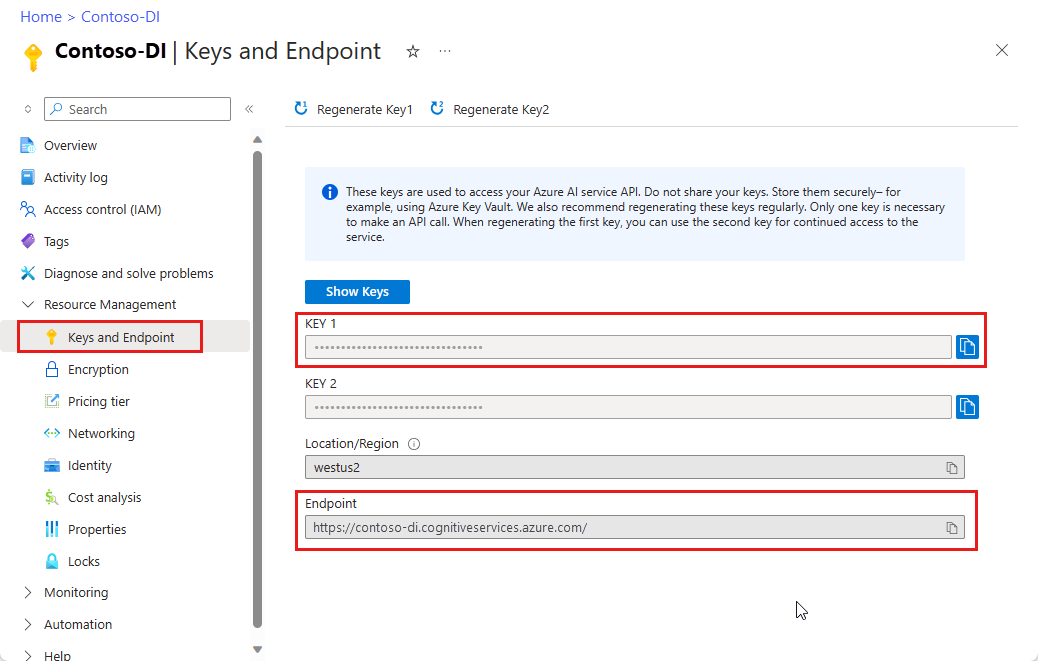
영수증 이미지의 URL입니다. 샘플 이미지를 사용할 수 있습니다.
명함 이미지의 URL입니다. 샘플 이미지를 사용할 수 있습니다.
청구서 이미지의 URL입니다. 샘플 문서를 사용할 수 있습니다.
ID 문서 이미지의 URL입니다. 샘플 이미지를 사용할 수 있습니다.
레이아웃 분석
문서 인텔리전스를 사용하여 모델을 학습할 필요 없이 문서에서 테이블, 선택 표시, 텍스트 및 구조를 분석하고 추출할 수 있습니다. 레이아웃 추출에 대한 자세한 내용은 문서 인텔리전스 레이아웃 모델을 참조하세요.
명령을 실행하기 전에 다음과 같이 변경합니다.
- 엔드포인트<를 Document Intelligence 구독으로 가져온 엔드포인트로 바꿉>다.
- 키를 이전 단계에서 복사한 키로 바꿉<다.>
- <귀하의 문서 URL>을 예제 URL 중 하나로 교체하세요.
curl -v -i POST "https://<endpoint>/formrecognizer/v2.1/layout/analyze" -H "Content-Type: application/json" -H "Ocp-Apim-Subscription-Key: <key>" --data-ascii "{'source': '<your-document-url>'}"
202 (Success) 읽기 전용 Operation-Location 헤더를 포함하는 응답을 받습니다. 이 헤더의 값에는 비동기 작업의 상태를 가져오고 동일한 리소스 구독 키를 사용하여 GET 요청을 사용하여 결과를 검색하기 위해 쿼리할 수 있는 resultId가 포함되어 있습니다.
https://cognitiveservice/formrecognizer/v2.1/layout/analyzeResults/<resultId>
다음 예제에서 URL의 일부로 analyzeResults/ 뒤에 있는 문자열이 결과 ID입니다.
https://cognitiveservice/formrecognizer/v2/layout/analyzeResults/54f0b076-4e38-43e5-81bd-b85b8835fdfb
레이아웃 결과 가져오기
분석 레이아웃 API를 호출한 후 분석 레이아웃 결과 가져오기 API를 폴링하여 작업 상태 및 추출된 데이터를 가져옵니다. 명령을 실행하기 전에 다음과 같이 변경합니다.
- 엔드포인트<를 Document Intelligence 구독으로 가져온 엔드포인트로 바꿉>다.
- 키를 이전 단계에서 복사한 키로 바꿉<다.>
- resultId를 이전 단계의 결과 ID로 바꿉<니다.>
curl -v -X GET "https://<endpoint>/formrecognizer/v2.1/layout/analyzeResults/<resultId>" -H "Ocp-Apim-Subscription-Key: <key>"
JSON 콘텐츠가 있는 200 (success) 응답을 받습니다.
다음 청구서 이미지와 해당 JSON 출력을 참조하세요.
-
"readResults"노드에는 페이지의 각 경계 상자 배치가 있는 모든 텍스트 줄이 포함되어 있습니다. -
selectionMarks노드는 모든 선택 표시(확인란, 라디오 표시) 및 상태가selected또는unselected인지 여부를 표시합니다. -
"pageResults"섹션에는 추출된 표가 포함됩니다. 각 표에서 텍스트, 행 및 열 인덱스, 행과 열의 범위, 경계 상자 등 다양한 요소가 추출됩니다.
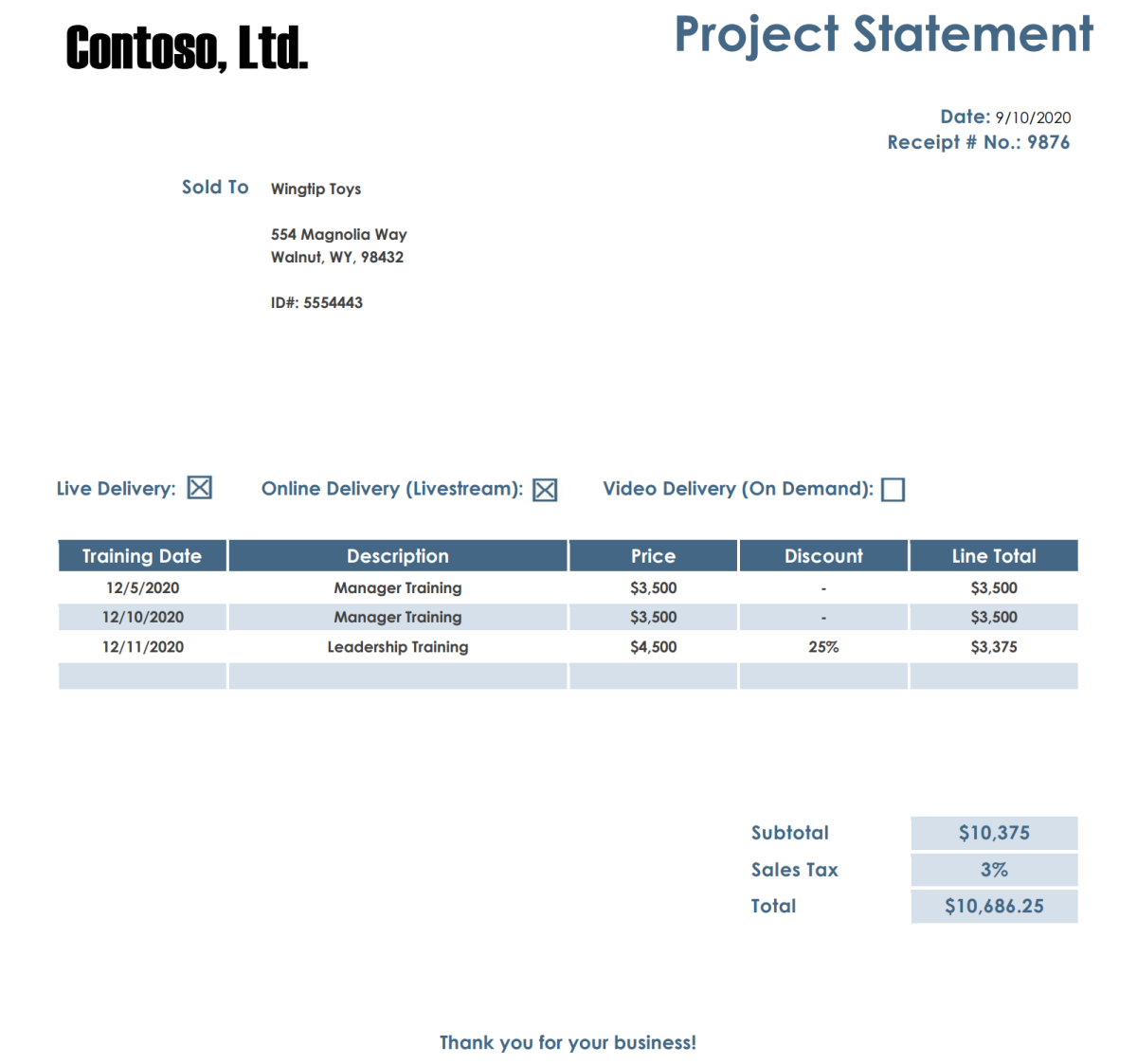
이 응답 본문 출력은 단순성을 위해 단축되었습니다. GitHub의 전체 샘플 출력을 참조하세요.
{
"status": "succeeded",
"createdDateTime": "2020-08-20T20:40:50Z",
"lastUpdatedDateTime": "2020-08-20T20:40:55Z",
"analyzeResult": {
"version": "2.1.0",
"readResults": [
{
"page": 1,
"angle": 0,
"width": 8.5,
"height": 11,
"unit": "inch",
"lines": [
{
"boundingBox": [
0.5826,
0.4411,
2.3387,
0.4411,
2.3387,
0.7969,
0.5826,
0.7969
],
"text": "Contoso, Ltd.",
"words": [
{
"boundingBox": [
0.5826,
0.4411,
1.744,
0.4411,
1.744,
0.7969,
0.5826,
0.7969
],
"text": "Contoso,",
"confidence": 1
},
{
"boundingBox": [
1.8448,
0.4446,
2.3387,
0.4446,
2.3387,
0.7631,
1.8448,
0.7631
],
"text": "Ltd.",
"confidence": 1
}
]
},
...
]
}
],
"selectionMarks": [
{
"boundingBox": [
3.9737,
3.7475,
4.1693,
3.7475,
4.1693,
3.9428,
3.9737,
3.9428
],
"confidence": 0.989,
"state": "selected"
},
...
]
}
],
"pageResults": [
{
"page": 1,
"tables": [
{
"rows": 5,
"columns": 5,
"cells": [
{
"rowIndex": 0,
"columnIndex": 0,
"text": "Training Date",
"boundingBox": [
0.5133,
4.2167,
1.7567,
4.2167,
1.7567,
4.4492,
0.5133,
4.4492
],
"elements": [
"#/readResults/0/lines/12/words/0",
"#/readResults/0/lines/12/words/1"
]
},
...
]
},
...
]
}
]
}
}
영수증 분석
이 섹션에서는 미리 학습된 영수증 모델을 사용하여 미국 영수증에서 공통 필드를 분석하고 추출하는 방법을 보여 줍니다. 영수증 분석에 대한 자세한 내용은 문서 인텔리전스 영수증 모델을 참조하세요. 영수증 분석을 시작하려면 cURL 명령을 사용하여 영수증 분석 API를 호출합니다. 명령을 실행하기 전에 다음과 같이 변경합니다.
- 엔드포인트<를 Document Intelligence 구독으로 가져온 엔드포인트로 바꿉>다.
- 영수증 URL을 영수증 이미지의 URL 주소로 바꿉<니다.>
- 키<'를 이전 단계에서 복사한 키로 바꿉다>.
curl -i -X POST "https://<endpoint>/formrecognizer/v2.1/prebuilt/receipt/analyze" -H "Content-Type: application/json" -H "Ocp-Apim-Subscription-Key: <key>" --data-ascii "{ 'source': '<your receipt URL>'}"
헤더가 포함된 202 (Success) 응답을 받습니다 Operation-Location. 이 헤더 값에는 비동기 작업 상태를 쿼리하고 결과를 가져오는 데 사용할 수 있는 결과 ID가 포함되어 있습니다.
https://cognitiveservice/formrecognizer/v2.1/prebuilt/receipt/analyzeResults/<resultId>
다음 예제에서 다음 operations/ 문자열은 결과 ID입니다.
https://cognitiveservice/formrecognizer/v2.1/prebuilt/receipt/operations/aeb13e15-555d-4f02-ba47-04d89b487ed5
영수증 결과 가져오기
분석 영수증 API를 호출한 후 Get Analyze Receipt Result API를 호출하여 작업 상태 및 추출된 데이터를 가져옵니다. 명령을 실행하기 전에 다음과 같이 변경합니다.
- 엔드포인트<를 문서 인텔리전스 키로 가져온 엔드포인트로 바꿉>다.
- resultId를 이전 단계의 결과 ID로 바꿉<니다.>
- 키를 키<로 대체>합니다.
curl -X GET "https://<endpoint>/formrecognizer/v2.1/prebuilt/receipt/analyzeResults/<resultId>" -H "Ocp-Apim-Subscription-Key: <key>"
JSON 출력으로 200 (Success) 응답을 받습니다. 작업의 상태를 나타내는 첫 번째 필드, "status"입니다. 작업이 완료되지 않는 경우 "status"의 값은 "running" 또는 "notStarted"가 되며, 수동으로 또는 스크립트를 통해 API를 다시 호출해야 합니다. 호출 간에 1초 이상의 간격을 사용하는 것이 좋습니다.
노드 "readResults"에는 선택적 includeTextDetails 매개 변수를 true로 설정한 경우 인식된 모든 텍스트가 포함됩니다. 응답은 페이지별로, 한 줄씩, 개별 단어별로 텍스트를 구성합니다. 노드에는 "documentResults" 모델이 검색한 수신 관련 값이 포함됩니다. 이 "documentResults" 노드는 세금, 합계, 가맹점 주소 등과 같은 유용한 키/값 쌍을 찾을 수 있는 곳입니다.
다음 영수증 이미지 및 해당 JSON 출력을 참조하세요.
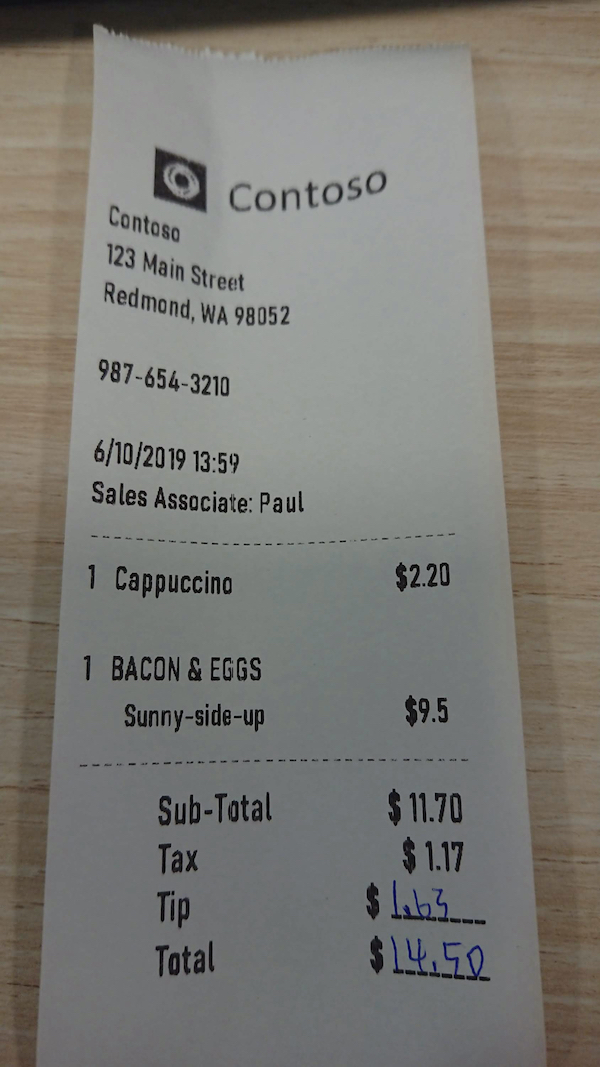
가독성을 위해 이 응답 본문 출력이 단축되었습니다. GitHub의 전체 샘플 출력을 참조하세요.
{
"status":"succeeded",
"createdDateTime":"2019-12-17T04:11:24Z",
"lastUpdatedDateTime":"2019-12-17T04:11:32Z",
"analyzeResult":{
"version":"2.1.0",
"readResults":[
{
"page":1,
"angle":0.6893,
"width":1688,
"height":3000,
"unit":"pixel",
"language":"en",
"lines":[
{
"text":"Contoso",
"boundingBox":[
635,
510,
1086,
461,
1098,
558,
643,
604
],
"words":[
{
"text":"Contoso",
"boundingBox":[
639,
510,
1087,
461,
1098,
551,
646,
604
],
"confidence":0.955
}
]
},
...
]
}
],
"documentResults":[
{
"docType":"prebuilt:receipt",
"pageRange":[
1,
1
],
"fields":{
"ReceiptType":{
"type":"string",
"valueString":"Itemized",
"confidence":0.692
},
"MerchantName":{
"type":"string",
"valueString":"Contoso Contoso",
"text":"Contoso Contoso",
"boundingBox":[
378.2,
292.4,
1117.7,
468.3,
1035.7,
812.7,
296.3,
636.8
],
"page":1,
"confidence":0.613,
"elements":[
"#/readResults/0/lines/0/words/0",
"#/readResults/0/lines/1/words/0"
]
},
"MerchantAddress":{
"type":"string",
"valueString":"123 Main Street Redmond, WA 98052",
"text":"123 Main Street Redmond, WA 98052",
"boundingBox":[
302,
675.8,
848.1,
793.7,
809.9,
970.4,
263.9,
852.5
],
"page":1,
"confidence":0.99,
"elements":[
"#/readResults/0/lines/2/words/0",
"#/readResults/0/lines/2/words/1",
"#/readResults/0/lines/2/words/2",
"#/readResults/0/lines/3/words/0",
"#/readResults/0/lines/3/words/1",
"#/readResults/0/lines/3/words/2"
]
},
"MerchantPhoneNumber":{
"type":"phoneNumber",
"valuePhoneNumber":"+19876543210",
"text":"987-654-3210",
"boundingBox":[
278,
1004,
656.3,
1054.7,
646.8,
1125.3,
268.5,
1074.7
],
"page":1,
"confidence":0.99,
"elements":[
"#/readResults/0/lines/4/words/0"
]
},
"TransactionDate":{
"type":"date",
"valueDate":"2019-06-10",
"text":"6/10/2019",
"boundingBox":[
265.1,
1228.4,
525,
1247,
518.9,
1332.1,
259,
1313.5
],
"page":1,
"confidence":0.99,
"elements":[
"#/readResults/0/lines/5/words/0"
]
},
"TransactionTime":{
"type":"time",
"valueTime":"13:59:00",
"text":"13:59",
"boundingBox":[
541,
1248,
677.3,
1261.5,
668.9,
1346.5,
532.6,
1333
],
"page":1,
"confidence":0.977,
"elements":[
"#/readResults/0/lines/5/words/1"
]
},
"Items":{
"type":"array",
"valueArray":[
{
"type":"object",
"valueObject":{
"Quantity":{
"type":"number",
"text":"1",
"boundingBox":[
245.1,
1581.5,
300.9,
1585.1,
295,
1676,
239.2,
1672.4
],
"page":1,
"confidence":0.92,
"elements":[
"#/readResults/0/lines/7/words/0"
]
},
"Name":{
"type":"string",
"valueString":"Cappuccino",
"text":"Cappuccino",
"boundingBox":[
322,
1586,
654.2,
1601.1,
650,
1693,
317.8,
1678
],
"page":1,
"confidence":0.923,
"elements":[
"#/readResults/0/lines/7/words/1"
]
},
"TotalPrice":{
"type":"number",
"valueNumber":2.2,
"text":"$2.20",
"boundingBox":[
1107.7,
1584,
1263,
1574,
1268.3,
1656,
1113,
1666
],
"page":1,
"confidence":0.918,
"elements":[
"#/readResults/0/lines/8/words/0"
]
}
}
},
...
]
},
"Subtotal":{
"type":"number",
"valueNumber":11.7,
"text":"11.70",
"boundingBox":[
1146,
2221,
1297.3,
2223,
1296,
2319,
1144.7,
2317
],
"page":1,
"confidence":0.955,
"elements":[
"#/readResults/0/lines/13/words/1"
]
},
"Tax":{
"type":"number",
"valueNumber":1.17,
"text":"1.17",
"boundingBox":[
1190,
2359,
1304,
2359,
1304,
2456,
1190,
2456
],
"page":1,
"confidence":0.979,
"elements":[
"#/readResults/0/lines/15/words/1"
]
},
"Tip":{
"type":"number",
"valueNumber":1.63,
"text":"1.63",
"boundingBox":[
1094,
2479,
1267.7,
2485,
1264,
2591,
1090.3,
2585
],
"page":1,
"confidence":0.941,
"elements":[
"#/readResults/0/lines/17/words/1"
]
},
"Total":{
"type":"number",
"valueNumber":14.5,
"text":"$14.50",
"boundingBox":[
1034.2,
2617,
1387.5,
2638.2,
1380,
2763,
1026.7,
2741.8
],
"page":1,
"confidence":0.985,
"elements":[
"#/readResults/0/lines/19/words/0"
]
}
}
}
]
}
}
명함 분석
이 섹션에서는 미리 학습된 모델을 사용하여 영어 명함에서 공통 필드를 분석하고 추출하는 방법을 보여 줍니다. 명함 분석에 대한 자세한 내용은 문서 인텔리전스 명함 모델을 참조하세요. 명함 분석을 시작하려면 cURL 명령을 사용하여 명함 분석 API를 호출합니다. 명령을 실행하기 전에 다음과 같이 변경합니다.
- 엔드포인트<를 Document Intelligence 구독으로 가져온 엔드포인트로 바꿉>다.
- 명함 URL<을 영수증 이미지의 URL 주소로 바꿉>니다.
- 키를 이전 단계에서 복사한 키로 바꿉<다.>
curl -i -X POST "https://<endpoint>/formrecognizer/v2.1/prebuilt/businessCard/analyze" -H "Content-Type: application/json" -H "Ocp-Apim-Subscription-Key: <key>" --data-ascii "{ 'source': '<your receipt URL>'}"
202 (Success) 헤더를 포함하는 응답을 받습니다. 이 헤더 값에는 비동기 작업 상태를 쿼리하고 결과를 가져오는 데 사용할 수 있는 결과 ID가 포함되어 있습니다.
https://cognitiveservice/formrecognizer/v2.1/prebuilt/businessCard/analyzeResults/<resultId>
다음 예제에서 URL의 일부로 analyzeResults/ 뒤에 있는 문자열이 결과 ID입니다.
https://cognitiveservice/formrecognizer/v2.1/prebuilt/businessCard/analyzeResults/54f0b076-4e38-43e5-81bd-b85b8835fdfb
비즈니스 카드 분석 API를 호출한 후 비즈니스 카드 분석 결과 API를 호출하여 작업 상태 및 추출된 데이터를 가져옵니다. 명령을 실행하기 전에 다음과 같이 변경합니다.
- 엔드포인트<를 문서 인텔리전스 키로 가져온 엔드포인트로 바꿉>다.
- resultId를 이전 단계의 결과 ID로 바꿉<니다.>
- 키를 키<로 대체>합니다.
curl -v -X GET https://<endpoint>/formrecognizer/v2.1/prebuilt/businessCard/analyzeResults/<resultId>"
-H "Ocp-Apim-Subscription-Key: <key>"
JSON 출력으로 200 (Success) 응답을 받습니다.
노드에는 "readResults" 인식된 모든 텍스트가 포함됩니다. 응답은 페이지별로, 한 줄씩, 개별 단어별로 텍스트를 구성합니다. 노드에는 "documentResults" 모델이 검색한 명함별 값이 포함됩니다. 이 "documentResults" 노드에서는 회사 이름, 이름, 성, 전화 번호 등과 같은 유용한 연락처 정보를 찾을 수 있습니다.
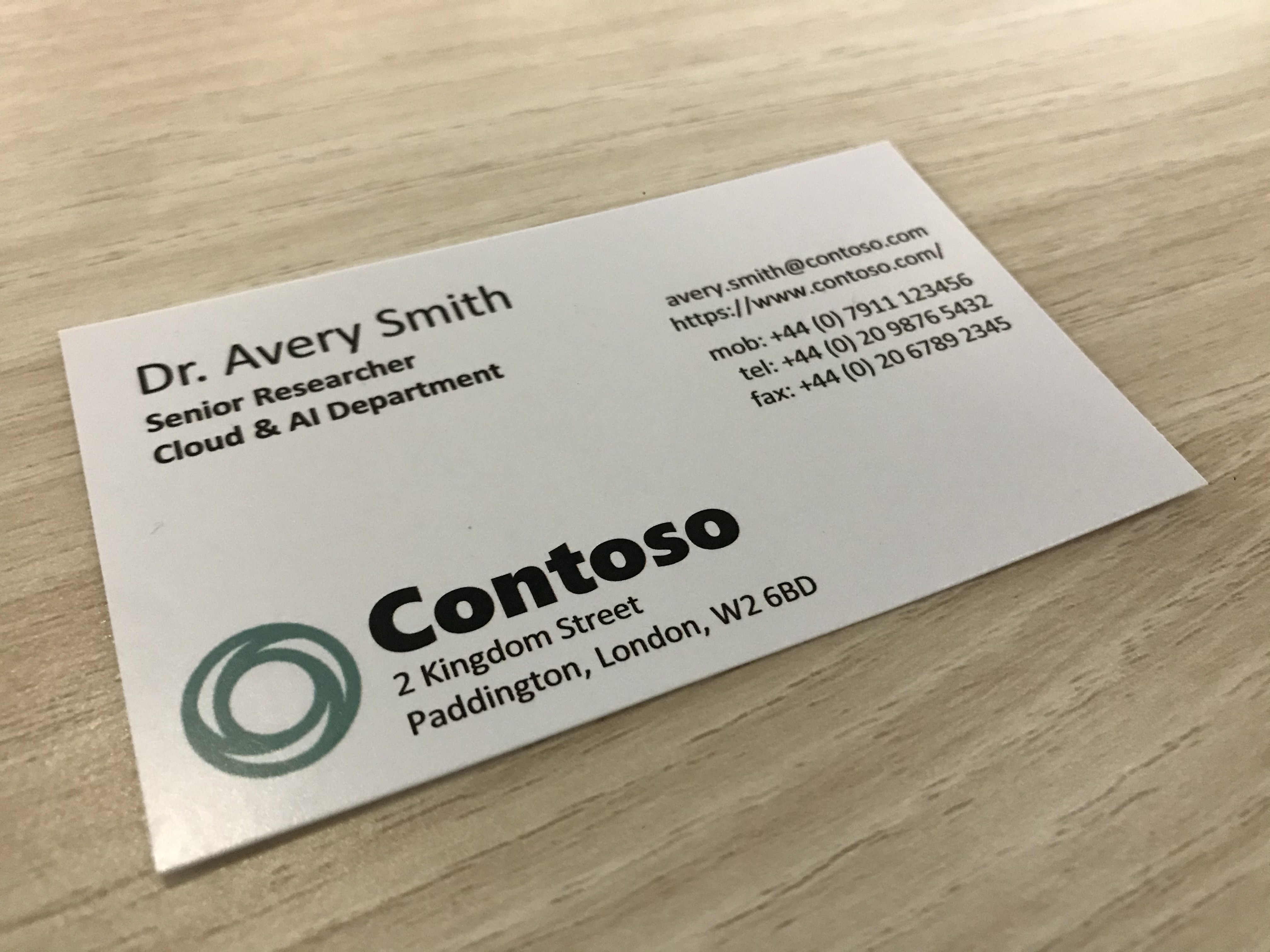
이 샘플 JSON 출력은 가독성을 위해 단축되었습니다. GitHub의 전체 샘플 출력을 참조하세요.
{
"status": "succeeded",
"createdDateTime":"2021-02-09T18:14:05Z",
"lastUpdatedDateTime":"2021-02-09T18:14:10Z",
"analyzeResult": {
"version": "2.1.0",
"readResults": [
{
"page":1,
"angle":-16.6836,
"width":4032,
"height":3024,
"unit":"pixel"
}
],
"documentResults": [
{
"docType": "prebuilt:businesscard",
"pageRange": [
1,
1
],
"fields": {
"ContactNames": {
"type": "array",
"valueArray": [
{
"type": "object",
"valueObject": {
"FirstName": {
"type": "string",
"valueString": "Avery",
"text": "Avery",
"boundingBox": [
703,
1096,
1134,
989,
1165,
1109,
733,
1206
],
"page": 1
},
"text": "Dr. Avery Smith",
"boundingBox": [
419.3,
1154.6,
1589.6,
877.9,
1618.9,
1001.7,
448.6,
1278.4
],
"confidence": 0.993
}
]
},
"Emails": {
"type": "array",
"valueArray": [
{
"type": "string",
"valueString": "avery.smith@contoso.com",
"text": "avery.smith@contoso.com",
"boundingBox": [
2107,
934,
2917,
696,
2935,
764,
2126,
995
],
"page": 1,
"confidence": 0.99
}
]
},
"Websites": {
"type": "array",
"valueArray": [
{
"type": "string",
"valueString": "https://www.contoso.com/",
"text": "https://www.contoso.com/",
"boundingBox": [
2121,
1002,
2992,
755,
3014,
826,
2143,
1077
],
"page": 1,
"confidence": 0.995
}
]
}
}
}
]
}
}
스크립트는 명함 분석 작업이 완료될 때까지 콘솔에 응답을 출력합니다.
송장 분석
문서 인텔리전스를 사용하여 지정된 청구서 문서에서 필드 텍스트 및 의미 체계 값을 추출할 수 있습니다. 청구서 분석을 시작하려면 cURL 명령을 사용합니다. 청구서 분석에 대한 자세한 내용은 청구서 개념 가이드를 참조하세요. 청구서 분석을 시작하려면 cURL 명령을 사용하여 청구서 분석 API를 호출합니다.
명령을 실행하기 전에 다음과 같이 변경합니다.
- 엔드포인트<를 Document Intelligence 구독으로 가져온 엔드포인트로 바꿉>다.
- 청구서 URL을 청구서 문서의 URL 주소로 바꿉<니다.>
- 키를 키<로 대체>합니다.
curl -v -i POST https://<endpoint>/formrecognizer/v2.1/prebuilt/invoice/analyze" -H "Content-Type: application/json" -H "Ocp-Apim-Subscription-Key: <key>" --data-ascii "{'urlSource': '<your invoice URL>'}"
헤더가 포함된 202 (Success) 응답을 받습니다 Operation-Location. 이 헤더 값에는 비동기 작업 상태를 쿼리하고 결과를 가져오는 데 사용할 수 있는 결과 ID가 포함되어 있습니다.
https://cognitiveservice/formrecognizer/v2.1/prebuilt/receipt/analyzeResults/<resultId>
다음 예제에서 URL의 일부로 analyzeResults/ 뒤에 있는 문자열이 결과 ID입니다.
https://cognitiveservice/formrecognizer/v2.1/prebuilt/invoice/analyzeResults/54f0b076-4e38-43e5-81bd-b85b8835fdfb
청구서 분석 API를 호출한 후, 청구서 분석 결과 API를 호출하여 작업 상태 및 추출된 데이터를 가져옵니다.
명령을 실행하기 전에 다음과 같이 변경합니다.
- 엔드포인트<를 문서 인텔리전스 키로 가져온 엔드포인트로 바꿉>다.
- resultId를 이전 단계의 결과 ID로 바꿉<니다.>
- 키를 키<로 대체>합니다.
curl -v -X GET "https://<endpoint>/formrecognizer/v2.1/prebuilt/invoice/analyzeResults/<resultId>" -H "Ocp-Apim-Subscription-Key: <key>"
JSON 출력으로 200 (Success) 응답을 받습니다.
-
"readResults"필드는 청구서에서 추출된 모든 텍스트 줄이 포함되어 있습니다. -
"pageResults"는 청구서에서 추출된 표 및 선택 표시를 포함합니다. -
"documentResults"필드에는 청구서의 가장 관련성이 높은 부분에 대한 키/값 정보가 포함되어 있습니다.
다음 청구서 문서 및 해당 JSON 출력을 참조하세요.
가독성을 위해 이 응답 본문 JSON 콘텐츠가 단축되었습니다. GitHub의 전체 샘플 출력을 참조하세요.
{
"status": "succeeded",
"createdDateTime": "2020-11-06T23:32:11Z",
"lastUpdatedDateTime": "2020-11-06T23:32:20Z",
"analyzeResult": {
"version": "2.1.0",
"readResults": [{
"page": 1,
"angle": 0,
"width": 8.5,
"height": 11,
"unit": "inch"
}],
"pageResults": [{
"page": 1,
"tables": [{
"rows": 3,
"columns": 4,
"cells": [{
"rowIndex": 0,
"columnIndex": 0,
"text": "QUANTITY",
"boundingBox": [0.4953,
5.7306,
1.8097,
5.7306,
1.7942,
6.0122,
0.4953,
6.0122]
},
{
"rowIndex": 0,
"columnIndex": 1,
"text": "DESCRIPTION",
"boundingBox": [1.8097,
5.7306,
5.7529,
5.7306,
5.7452,
6.0122,
1.7942,
6.0122]
},
...
],
"boundingBox": [0.4794,
5.7132,
8.0158,
5.714,
8.0118,
6.5627,
0.4757,
6.5619]
},
{
"rows": 2,
"columns": 6,
"cells": [{
"rowIndex": 0,
"columnIndex": 0,
"text": "SALESPERSON",
"boundingBox": [0.4979,
4.963,
1.8051,
4.963,
1.7975,
5.2398,
0.5056,
5.2398]
},
{
"rowIndex": 0,
"columnIndex": 1,
"text": "P.O. NUMBER",
"boundingBox": [1.8051,
4.963,
3.3047,
4.963,
3.3124,
5.2398,
1.7975,
5.2398]
},
...
],
"boundingBox": [0.4976,
4.961,
7.9959,
4.9606,
7.9959,
5.5204,
0.4972,
5.5209]
}]
}],
"documentResults": [{
"docType": "prebuilt:invoice",
"pageRange": [1,
1],
"fields": {
"AmountDue": {
"type": "number",
"valueNumber": 610,
"text": "$610.00",
"boundingBox": [7.3809,
7.8153,
7.9167,
7.8153,
7.9167,
7.9591,
7.3809,
7.9591],
"page": 1,
"confidence": 0.875
},
"BillingAddress": {
"type": "string",
"valueString": "123 Bill St, Redmond WA, 98052",
"text": "123 Bill St, Redmond WA, 98052",
"boundingBox": [0.594,
4.3724,
2.0125,
4.3724,
2.0125,
4.7125,
0.594,
4.7125],
"page": 1,
"confidence": 0.997
},
"BillingAddressRecipient": {
"type": "string",
"valueString": "Microsoft Finance",
"text": "Microsoft Finance",
"boundingBox": [0.594,
4.1684,
1.7907,
4.1684,
1.7907,
4.2837,
0.594,
4.2837],
"page": 1,
"confidence": 0.998
},
...
}
}]
}
}
ID 문서 분석
ID(식별) 문서 분석을 시작하려면 cURL 명령을 사용합니다. ID 문서 분석에 대한 자세한 내용은 문서 인텔리전스 ID 문서 모델을 참조하세요. ID 문서 분석을 시작하려면 cURL 명령을 사용하여 ID 문서 분석 API를 호출합니다.
명령을 실행하기 전에 다음과 같이 변경합니다.
- 엔드포인트<를 Document Intelligence 구독으로 가져온 엔드포인트로 바꿉>다.
- ID 문서 URL<을 영수증 이미지의 URL 주소로 바꿉>니다.
- 키를 이전 단계에서 복사한 키로 바꿉<다.>
curl -i -X POST "https://<endpoint>/formrecognizer/v2.1/prebuilt/idDocument/analyze" -H "Content-Type: application/json" -H "Ocp-Apim-Subscription-Key: <key>" --data-ascii "{ 'source': '<your ID document URL>'}"
헤더가 포함된 202 (Success) 응답을 받습니다 Operation-Location. 이 헤더 값에는 비동기 작업 상태를 쿼리하고 결과를 가져오는 데 사용할 수 있는 결과 ID가 포함되어 있습니다.
https://cognitiveservice/formrecognizer/v2.1/prebuilt/documentId/analyzeResults/<resultId>
다음 예제에서 다음 analyzeResults/ 문자열은 결과 ID입니다.
https://westus.api.cognitive.microsoft.com/formrecognizer/v2.1/prebuilt/idDocument/analyzeResults/3bc1d6e0-e24c-41d2-8c50-14e9edc336d1
ID 문서 분석 결과 가져오기
분석 ID 문서 API를 호출한 후 분석 ID 문서 결과 API를 호출하여 작업 상태 및 추출된 데이터를 가져옵니다. 명령을 실행하기 전에 다음과 같이 변경합니다.
- 엔드포인트<를 문서 인텔리전스 키로 가져온 엔드포인트로 바꿉>다.
- resultId를 이전 단계의 결과 ID로 바꿉<니다.>
- 키를 키<로 대체>합니다.
curl -X GET "https://<endpoint>/formrecognizer/v2.1/prebuilt/idDocument/analyzeResults/<resultId>" -H "Ocp-Apim-Subscription-Key: <key>"
JSON 출력으로 200 (Success) 응답을 받습니다. 작업의 상태를 나타내는 첫 번째 필드, "status"입니다. 작업이 완료되지 않은 경우 "status"의 값은 "running" 또는 "notStarted"입니다. 값을 받을 때까지 수동으로 또는 스크립트를 통해 API를 다시 호출합니다 succeeded . 호출 간에 1초 이상의 간격을 사용하는 것이 좋습니다.
- 필드에는
"readResults"ID 문서에서 추출된 모든 텍스트 줄이 포함됩니다. - 필드에는 입력 문서에서 검색된 ID 문서를 각각 나타내는 개체 배열인
"documentResults"가 포함됩니다.
다음은 샘플 ID 문서 및 해당 JSON 출력입니다.

응답 본문은 다음과 같습니다.
{
"status": "succeeded",
"createdDateTime": "2021-04-13T17:24:52Z",
"lastUpdatedDateTime": "2021-04-13T17:24:55Z",
"analyzeResult": {
"version": "2.1.0",
"readResults": [
{
"page": 1,
"angle": -0.2823,
"width": 450,
"height": 294,
"unit": "pixel"
}
],
"documentResults": [
{
"docType": "prebuilt:idDocument:driverLicense",
"docTypeConfidence": 0.995,
"pageRange": [
1,
1
],
"fields": {
"Address": {
"type": "string",
"valueString": "123 STREET ADDRESS YOUR CITY WA 99999-1234",
"text": "123 STREET ADDRESS YOUR CITY WA 99999-1234",
"boundingBox": [
158,
151,
326,
151,
326,
177,
158,
177
],
"page": 1,
"confidence": 0.965
},
"CountryRegion": {
"type": "countryRegion",
"valueCountryRegion": "USA",
"confidence": 0.99
},
"DateOfBirth": {
"type": "date",
"valueDate": "1958-01-06",
"text": "01/06/1958",
"boundingBox": [
187,
133,
272,
132,
272,
148,
187,
149
],
"page": 1,
"confidence": 0.99
},
"DateOfExpiration": {
"type": "date",
"valueDate": "2020-08-12",
"text": "08/12/2020",
"boundingBox": [
332,
230,
414,
228,
414,
244,
332,
245
],
"page": 1,
"confidence": 0.99
},
"DocumentNumber": {
"type": "string",
"valueString": "LICWDLACD5DG",
"text": "LIC#WDLABCD456DG",
"boundingBox": [
162,
70,
307,
68,
307,
84,
163,
85
],
"page": 1,
"confidence": 0.99
},
"FirstName": {
"type": "string",
"valueString": "LIAM R.",
"text": "LIAM R.",
"boundingBox": [
158,
102,
216,
102,
216,
116,
158,
116
],
"page": 1,
"confidence": 0.985
},
"LastName": {
"type": "string",
"valueString": "TALBOT",
"text": "TALBOT",
"boundingBox": [
160,
86,
213,
85,
213,
99,
160,
100
],
"page": 1,
"confidence": 0.987
},
"Region": {
"type": "string",
"valueString": "Washington",
"confidence": 0.99
},
"Sex": {
"type": "string",
"valueString": "M",
"text": "M",
"boundingBox": [
226,
190,
232,
190,
233,
201,
226,
201
],
"page": 1,
"confidence": 0.99
}
}
}
]
}
}
사용자 지정 모델 학습
사용자 지정 모델을 학습하려면 Azure Storage Blob에서 학습 데이터 집합이 필요합니다. 동일한 형식/구조의 채워진 양식(PDF 문서 및/또는 이미지)이 최소 5개 필요합니다. 학습 데이터를 통합하기 위한 팁 과 옵션은 사용자 지정 모델 빌드 및 학습을 참조하세요.
레이블이 지정된 데이터가 없는 학습은 기본 작업이며 더 간단합니다. 또는 학습 데이터의 일부 또는 전부를 미리 수동으로 레이블을 지정할 수 있습니다. 수동 레이블 지정은 더 복잡한 프로세스이지만 학습된 모델이 향상됩니다.
비고
문서 인텔리전스 샘플 레이블 지정 도구와 같은 그래픽 사용자 인터페이스를 사용하여 모델을 학습시킬 수도 있습니다.
레이블 없이 모델 학습
Azure Blob 컨테이너의 문서를 사용하여 문서 인텔리전스 모델을 학습하려면 다음 cURL 명령을 실행하여 사용자 지정 모델 학습 API를 호출합니다. 명령을 실행하기 전에 다음과 같이 변경합니다.
- 엔드포인트<를 Document Intelligence 구독으로 가져온 엔드포인트로 바꿉>다.
- 키를 이전 단계에서 복사한 키로 바꿉<다.>
- SAS URL을 Azure Blob Storage 컨테이너의 SAS(공유 액세스 서명) URL로 바꿉<니다.>
사용자 지정 모델 학습 데이터에 대한 SAS URL을 검색하려면 다음을 수행합니다.
Azure Portal에서 스토리지 리소스로 이동하여 데이터 스토리지>컨테이너를 선택합니다.
컨테이너로 이동하고 마우스 오른쪽 단추를 클릭한 다음 SAS 생성을 선택합니다.
스토리지 계정 자체가 아니라 컨테이너에 대한 SAS를 가져옵니다.
읽기, 쓰기, 삭제 및 목록 권한이 선택되어 있는지 확인하고 SAS 토큰 및 URL 생성을 선택합니다.
URL 섹션의 값을 임시 위치에 복사합니다.
https://<storage account>.blob.core.windows.net/<container name>?<SAS value>형식이어야 합니다.
변경한 다음 명령을 실행합니다.
curl -i -X POST "https://<endpoint>/formrecognizer/v2.1/custom/models" -H "Content-Type: application/json" -H "Ocp-Apim-Subscription-Key: <key>" --data-ascii "{ 'source': '<SAS URL>'}"
201 (Success) 응답과 Location 헤더를 받습니다. 이 헤더의 값에는 작업 상태를 쿼리하고 결과를 가져오는 데 사용할 수 있는 새로 학습된 모델에 대한 모델 ID가 포함됩니다.
https://<endpoint>/formrecognizer/v2.1/custom/models/<modelId>
다음 예제에서 URL의 일부로 다음 models/ 문자열은 모델 ID입니다.
https://westus.api.cognitive.microsoft.com/formrecognizer/v2.1/custom/models/77d8ecad-b8c1-427e-ac20-a3fe4af503e9
레이블을 사용한 모델 훈련
레이블을 사용하여 학습시키려면 학습 문서와 별도로 Blob Storage 컨테이너에 특별한 레이블 정보 파일(<filename>.pdf.labels.json)이 있어야 합니다.
문서 인텔리전스 샘플 레이블 지정 도구는 이러한 레이블 파일을 만드는 데 도움이 되는 UI를 제공합니다. 그들을 받은 후, JSON 본문에서 매개 변수를 "useLabelFile"로 설정하고 true API를 호출합니다.
명령을 실행하기 전에 다음과 같이 변경합니다.
- 엔드포인트<를 Document Intelligence 구독으로 가져온 엔드포인트로 바꿉>다.
- 키를 이전 단계에서 복사한 키로 바꿉<다.>
- SAS URL을 Azure Blob Storage 컨테이너의 SAS(공유 액세스 서명) URL로 바꿉<니다.>
사용자 지정 모델 학습 데이터에 대한 SAS URL을 검색하려면 다음을 수행합니다.
Azure Portal에서 스토리지 리소스로 이동하여 Data Storage>Containers.1을 선택합니다. 컨테이너로 이동하고 마우스 오른쪽 단추를 클릭한 다음 SAS 생성을 선택합니다.
스토리지 계정 자체가 아니라 컨테이너에 대한 SAS를 가져옵니다.
읽기, 쓰기, 삭제 및 목록 권한이 선택되어 있는지 확인하고 SAS 토큰 및 URL 생성을 선택합니다.
URL 섹션의 값을 임시 위치에 복사합니다.
https://<storage account>.blob.core.windows.net/<container name>?<SAS value>형식이어야 합니다.
변경한 다음 명령을 실행합니다.
curl -i -X POST "https://<endpoint>/formrecognizer/v2.1/custom/models" -H "Content-Type: application/json" -H "Ocp-Apim-Subscription-Key: <key>" --data-ascii "{ 'source': '<SAS URL>', 'useLabelFile':true}"
201 (Success) 응답과 Location 헤더를 받습니다. 이 헤더의 값에는 작업 상태를 쿼리하고 결과를 가져오는 데 사용할 수 있는 새로 학습된 모델에 대한 모델 ID가 포함됩니다.
https://<endpoint>/formrecognizer/v2.1/custom/models/<modelId>
다음 예제에서 URL의 일부로 다음 models/ 문자열은 모델 ID입니다.
https://westus.api.cognitive.microsoft.com/formrecognizer/v2.1/custom/models/62e79d93-78a7-4d18-85be-9540dbb8e792
기차 운행을 시작한 후 사용자 지정 모델 가져오기를 사용하여 학습 상태를 확인합니다. 모델 ID를 API 요청에 전달하여 학습 상태를 확인합니다.
- 엔드포인트<를 문서 인텔리전스 키로 가져온 엔드포인트로 바꿉>다.
- <키>를 여러분의 키로 바꾸기
- 모델 ID<를 이전 단계에서 받은 모델 ID로 바꿉>니다.
curl -X GET "https://<endpoint>/formrecognizer/v2.1/custom/models/<modelId>" -H "Content-Type: application/json" -H "Ocp-Apim-Subscription-Key: <key>"
사용자 지정 모델을 사용하여 양식 분석
다음으로, 새로 학습된 모델을 사용하여 문서를 분석하고 해당 모델에서 필드와 테이블을 추출합니다. 다음 cURL 명령을 실행하여 양식 분석 API를 호출합니다. 명령을 실행하기 전에 다음과 같이 변경합니다.
- <엔드포인트>를 문서 인텔리전스 키에서 가져온 엔드포인트로 바꾸십시오.
- 모델 ID<를 이전 섹션에서 받은 모델 ID로 바꿉>니다.
- SAS URL을 Azure Storage의 파일에 대한 SAS URL로 대체<합니다.> 학습 섹션의 단계를 수행하지만 전체 Blob 컨테이너에 대한 SAS URL을 가져오는 대신 분석하려는 특정 파일에 대한 SAS URL을 가져옵니다.
- 키를 키<로 대체>합니다.
curl -v "https://<endpoint>/formrecognizer/v2.1/custom/models/<modelId>/analyze?includeTextDetails=true" -H "Content-Type: application/json" -H "Ocp-Apim-Subscription-Key: <key>" -d "{ 'source': '<SAS URL>' } "
202 (Success) 응답과 함께 Operation-Location 헤더를 받습니다. 이 헤더의 값에는 분석 작업의 결과를 추적하는 데 사용하는 결과 ID가 포함됩니다.
https://cognitiveservice/formrecognizer/v2.1/custom/models/<modelId>/analyzeResults/<resultId>
다음 예제에서 URL의 일부로 analyzeResults/ 뒤에 있는 문자열이 결과 ID입니다.
https://cognitiveservice/formrecognizer/v2/layout/analyzeResults/e175e9db-d920-4c7d-bc44-71d1653cdd06
다음 단계를 위해 이 결과 ID를 저장합니다.
분석 양식 결과 API를 호출하여 분석 작업의 결과를 쿼리합니다.
- <엔드포인트>를 문서 인텔리전스 키에서 가져온 엔드포인트로 바꾸십시오.
- 결과 ID<를 이전 섹션에서 받은 ID로 바꿉>니다.
- 키를 키<로 대체>합니다.
curl -X GET "https://<endpoint>/formrecognizer/v2.1/custom/models/<modelId>/analyzeResults/<resultId>" -H "Ocp-Apim-Subscription-Key: <key>"
다음 형식의 200 (Success) JSON 본문으로 응답을 받습니다. 간단히 하기 위해 출력이 단축되었습니다. 아래쪽 근처에 있는 "status" 필드를 확인합니다. 이 필드에는 분석 작업이 완료된 경우 값 "succeeded" 이 있습니다. 분석 작업이 완료되지 않은 경우 명령을 다시 실행하여 서비스를 다시 쿼리해야 합니다. 호출 간에 1초 이상의 간격을 사용하는 것이 좋습니다.
레이블 없이 학습된 사용자 지정 모델에서 키/값 쌍 연결 및 테이블은 JSON 출력의 노드에 "pageResults" 있습니다. 레이블로 학습된 사용자 지정 모델에서는 키/값 쌍의 연결이 "documentResults" 노드에 있습니다.
includeTextDetails URL 매개 변수 "readResults" 를 통해 일반 텍스트 추출을 지정한 경우 노드는 문서에 있는 모든 텍스트의 내용과 위치를 표시합니다.
이 샘플 JSON 출력은 단순성을 위해 단축되었습니다. GitHub의 전체 샘플 출력을 참조하세요.
{
"status": "succeeded",
"createdDateTime": "2020-08-21T01:13:28Z",
"lastUpdatedDateTime": "2020-08-21T01:13:42Z",
"analyzeResult": {
"version": "2.1.0",
"readResults": [
{
"page": 1,
"angle": 0,
"width": 8.5,
"height": 11,
"unit": "inch",
"lines": [
{
"text": "Project Statement",
"boundingBox": [
5.0444,
0.3613,
8.0917,
0.3613,
8.0917,
0.6718,
5.0444,
0.6718
],
"words": [
{
"text": "Project",
"boundingBox": [
5.0444,
0.3587,
6.2264,
0.3587,
6.2264,
0.708,
5.0444,
0.708
]
},
{
"text": "Statement",
"boundingBox": [
6.3361,
0.3635,
8.0917,
0.3635,
8.0917,
0.6396,
6.3361,
0.6396
]
}
]
},
...
]
}
],
"pageResults": [
{
"page": 1,
"keyValuePairs": [
{
"key": {
"text": "Date:",
"boundingBox": [
6.9833,
1.0615,
7.3333,
1.0615,
7.3333,
1.1649,
6.9833,
1.1649
],
"elements": [
"#/readResults/0/lines/2/words/0"
]
},
"value": {
"text": "9/10/2020",
"boundingBox": [
7.3833,
1.0802,
7.925,
1.0802,
7.925,
1.174,
7.3833,
1.174
],
"elements": [
"#/readResults/0/lines/3/words/0"
]
},
"confidence": 1
},
...
],
"tables": [
{
"rows": 5,
"columns": 5,
"cells": [
{
"text": "Training Date",
"rowIndex": 0,
"columnIndex": 0,
"boundingBox": [
0.6944,
4.2779,
1.5625,
4.2779,
1.5625,
4.4005,
0.6944,
4.4005
],
"confidence": 1,
"rowSpan": 1,
"columnSpan": 1,
"elements": [
"#/readResults/0/lines/15/words/0",
"#/readResults/0/lines/15/words/1"
],
"isHeader": true,
"isFooter": false
},
...
]
}
],
"clusterId": 0
}
],
"documentResults": [],
"errors": []
}
}
결과 향상
"confidence" 노드 아래에서 각 키/값 결과에 대한 "pageResults" 값을 검사합니다. 또한 텍스트 읽기 작업에 해당하는 노드의 "readResults" 신뢰도 점수를 확인해야 합니다. 읽기 결과의 신뢰도는 키/값 추출 결과의 신뢰도에 영향을 주지 않으므로 둘 다 확인해야 합니다.
- 읽기 작업의 신뢰도 점수가 낮으면 입력 문서의 품질을 향상시킵니다. 자세한 내용은 입력 요구 사항을 참조하세요.
- 키/값 추출 작업에 대한 신뢰도 점수가 낮으면 분석 중인 문서가 학습 집합에 사용된 문서와 동일한 형식인지 확인합니다. 학습 집합의 문서에 모양이 변형된 경우 다른 폴더로 분할하고 각 변형에 대해 하나의 모델을 학습하는 것이 좋습니다.
대상으로 하는 신뢰도 점수는 사용 사례에 따라 달라지지만 일반적으로 80% 이상의 점수를 대상으로 하는 것이 좋습니다. 의료 기록이나 청구 명세서를 읽는 것과 같은 더 민감한 경우 100 %의 점수를 권장합니다.
사용자 지정 모델 관리
다음 명령에서 사용자 지정 모델 목록 API를 사용하여 구독에 속한 모든 사용자 지정 모델의 목록을 반환합니다.
- 엔드포인트<를 Document Intelligence 구독으로 가져온 엔드포인트로 바꿉>다.
- 키를 이전 단계에서 복사한 키로 바꿉<다.>
curl -v -X GET "https://<endpoint>/formrecognizer/v2.1/custom/models?op=full"
-H "Ocp-Apim-Subscription-Key: <key>"
성공 응답을 받으며, 다음과 같은 JSON 데이터를 포함합니다 200. 요소 "modelList" 에는 생성된 모든 모델과 해당 정보가 포함됩니다.
{
"summary": {
"count": 0,
"limit": 0,
"lastUpdatedDateTime": "string"
},
"modelList": [
{
"modelId": "string",
"status": "creating",
"createdDateTime": "string",
"lastUpdatedDateTime": "string"
}
],
"nextLink": "string"
}
특정 모델 가져오기
특정 사용자 지정 모델에 대한 자세한 정보를 검색하려면 다음 명령에서 사용자 지정 모델 가져오기 API를 사용합니다.
- 엔드포인트<를 Document Intelligence 구독으로 가져온 엔드포인트로 바꿉>다.
- 키를 이전 단계에서 복사한 키로 바꿉<다.>
- modelId를 조회하려는 사용자 지정 모델의 ID로 바꿉<니다.>
curl -v -X GET "https://<endpoint>/formrecognizer/v2.1/custom/models/<modelId>" -H "Ocp-Apim-Subscription-Key: <key>"
성공 응답을 받았으며, 요청 본문은 다음과 같은 JSON 데이터입니다 200.
{
"modelInfo": {
"modelId": "string",
"status": "creating",
"createdDateTime": "string",
"lastUpdatedDateTime": "string"
},
"keys": {
"clusters": {}
},
"trainResult": {
"trainingDocuments": [
{
"documentName": "string",
"pages": 0,
"errors": [
"string"
],
"status": "succeeded"
}
],
"fields": [
{
"fieldName": "string",
"accuracy": 0.0
}
],
"averageModelAccuracy": 0.0,
"errors": [
{
"message": "string"
}
]
}
}
리소스 계정에서 모델 삭제
ID를 참조하여 계정에서 모델을 삭제할 수도 있습니다. 이 명령은 사용자 지정 모델 삭제 API를 호출하여 이전 섹션에서 사용된 모델을 삭제합니다.
- 엔드포인트<를 Document Intelligence 구독으로 가져온 엔드포인트로 바꿉>다.
- 키를 이전 단계에서 복사한 키로 바꿉<다.>
- modelId를 조회하려는 사용자 지정 모델의 ID로 바꿉<니다.>
curl -v -X DELETE "https://<endpoint>/formrecognizer/v2.1/custom/models/<modelId>" -H "Ocp-Apim-Subscription-Key: <key>"
모델이 삭제되도록 표시되었음을 나타내는 성공 응답이 표시됩니다 204 . 모델 아티팩트가 48시간 이내에 제거됩니다.
다음 단계
이 프로젝트의 경우 Document Intelligence REST API를 사용하여 다양한 방법으로 양식을 분석했습니다. 다음으로, 참조 설명서를 탐색하여 문서 인텔리전스 API에 대해 자세히 알아봅니다.