빠른 시작: ARM 템플릿을 사용하여 Azure에서 컨테이너 인스턴스 배포
Azure Container Instances를 사용하여 Azure에서 서버리스 Docker 컨테이너를 간단하고 빠르게 실행합니다. Azure Kubernetes Service와 같은 풀 컨테이너 오케스트레이션 플랫폼이 필요하지 않을 경우 애플리케이션을 요청 시 컨테이너 인스턴스에 배포합니다. 이 빠른 시작에서는 ARM 템플릿(Azure Resource Manager 템플릿)을 사용하여 격리된 Docker 컨테이너를 배포하고 해당 웹 애플리케이션을 공용 IP 주소로 사용 가능하게 합니다.
Azure Resource Manager 템플릿은 프로젝트의 인프라 및 구성을 정의하는 JSON(JavaScript Object Notation) 파일입니다. 이 템플릿은 선언적 구문을 사용합니다. 배포를 만들기 위한 프로그래밍 명령 시퀀스를 작성하지 않고 의도한 배포를 설명합니다.
환경이 필수 구성 요소를 충족하고 ARM 템플릿 사용에 익숙한 경우 Azure에 배포 단추를 선택합니다. 그러면 Azure Portal에서 템플릿이 열립니다.
필수 조건
Azure 구독이 없는 경우, 시작하기 전에 무료 계정을 만드십시오.
템플릿 검토
이 빠른 시작에서 사용되는 템플릿은 Azure 빠른 시작 템플릿에서 나온 것입니다.
{
"$schema": "https://schema.management.azure.com/schemas/2019-04-01/deploymentTemplate.json#",
"contentVersion": "1.0.0.0",
"metadata": {
"_generator": {
"name": "bicep",
"version": "0.26.54.24096",
"templateHash": "15999594271314721416"
}
},
"parameters": {
"name": {
"type": "string",
"defaultValue": "acilinuxpublicipcontainergroup",
"metadata": {
"description": "Name for the container group"
}
},
"location": {
"type": "string",
"defaultValue": "[resourceGroup().location]",
"metadata": {
"description": "Location for all resources."
}
},
"image": {
"type": "string",
"defaultValue": "mcr.microsoft.com/azuredocs/aci-helloworld",
"metadata": {
"description": "Container image to deploy. Should be of the form repoName/imagename:tag for images stored in public Docker Hub, or a fully qualified URI for other registries. Images from private registries require additional registry credentials."
}
},
"port": {
"type": "int",
"defaultValue": 80,
"metadata": {
"description": "Port to open on the container and the public IP address."
}
},
"cpuCores": {
"type": "int",
"defaultValue": 1,
"metadata": {
"description": "The number of CPU cores to allocate to the container."
}
},
"memoryInGb": {
"type": "int",
"defaultValue": 2,
"metadata": {
"description": "The amount of memory to allocate to the container in gigabytes."
}
},
"restartPolicy": {
"type": "string",
"defaultValue": "Always",
"allowedValues": [
"Always",
"Never",
"OnFailure"
],
"metadata": {
"description": "The behavior of Azure runtime if container has stopped."
}
}
},
"resources": [
{
"type": "Microsoft.ContainerInstance/containerGroups",
"apiVersion": "2023-05-01",
"name": "[parameters('name')]",
"location": "[parameters('location')]",
"properties": {
"containers": [
{
"name": "[parameters('name')]",
"properties": {
"image": "[parameters('image')]",
"ports": [
{
"port": "[parameters('port')]",
"protocol": "TCP"
}
],
"resources": {
"requests": {
"cpu": "[parameters('cpuCores')]",
"memoryInGB": "[parameters('memoryInGb')]"
}
}
}
}
],
"osType": "Linux",
"restartPolicy": "[parameters('restartPolicy')]",
"ipAddress": {
"type": "Public",
"ports": [
{
"port": "[parameters('port')]",
"protocol": "TCP"
}
]
}
}
}
],
"outputs": {
"name": {
"type": "string",
"value": "[parameters('name')]"
},
"resourceGroupName": {
"type": "string",
"value": "[resourceGroup().name]"
},
"resourceId": {
"type": "string",
"value": "[resourceId('Microsoft.ContainerInstance/containerGroups', parameters('name'))]"
},
"containerIPv4Address": {
"type": "string",
"value": "[reference(resourceId('Microsoft.ContainerInstance/containerGroups', parameters('name')), '2023-05-01').ipAddress.ip]"
},
"location": {
"type": "string",
"value": "[parameters('location')]"
}
}
}
템플릿에 다음 리소스가 정의되어 있습니다.
- Microsoft.ContainerInstance/containerGroups: Azure 컨테이너 그룹을 만듭니다. 이 템플릿은 단일 컨테이너 인스턴스로 구성된 그룹을 정의합니다.
더 많은 Azure Container Instances 템플릿 샘플은 빠른 시작 템플릿 갤러리에서 찾을 수 있습니다.
템플릿 배포
다음 이미지를 선택하고 Azure에 로그인하여 템플릿을 엽니다. 템플릿은 다른 위치에 레지스트리와 복제본을 만듭니다.
다음 값을 선택하거나 입력합니다.
- 구독: Azure 구독을 선택합니다.
- 리소스 그룹: 새로 만들기를 선택하고 리소스 그룹에 고유한 이름을 입력한 다음, 확인을 선택합니다.
- 위치: 리소스 그룹에 대한 위치를 선택합니다. 예: 미국 중부
- 이름: 인스턴스에 대해 생성된 이름을 적용하거나 이름을 입력합니다.
- 이미지: 기본 이미지 이름을 그대로 적용합니다. 이 샘플 Linux 이미지는 고정 HTML 페이지를 제공하는 Node.js로 작성된 작은 웹앱을 패키징합니다.
나머지 속성에 대해 기본값을 그대로 적용합니다.
사용 약관을 검토합니다. 동의하는 경우 위에 명시된 사용 약관에 동의함을 선택합니다.
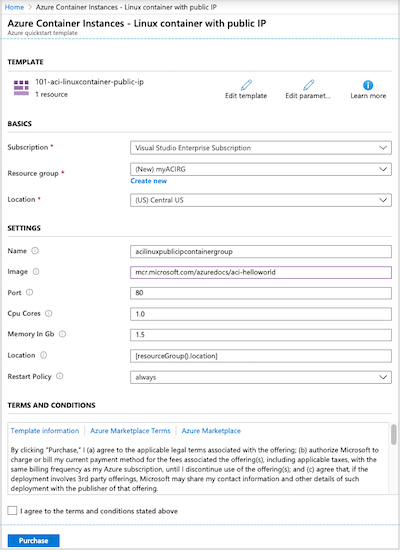
인스턴스가 성공적으로 만들어지면 다음과 같이 알림을 받게 됩니다.
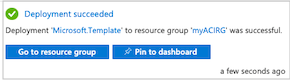
Azure Portal은 템플릿을 배포하는데 사용됩니다. Azure Portal 외에도 Azure PowerShell, Azure CLI 및 REST API를 사용할 수 있습니다. 다른 배포 방법을 알아보려면 템플릿 배포를 참조하세요.
배포된 리소스 검토
Azure Portal 또는 Azure CLI와 같은 도구를 사용하여 컨테이너 인스턴스의 속성을 검토합니다.
포털에서 Container Instances를 검색하고, 생성한 컨테이너 인스턴스를 선택합니다.
개요 페이지에서 인스턴스의 상태 및 해당 IP 주소를 확인합니다.
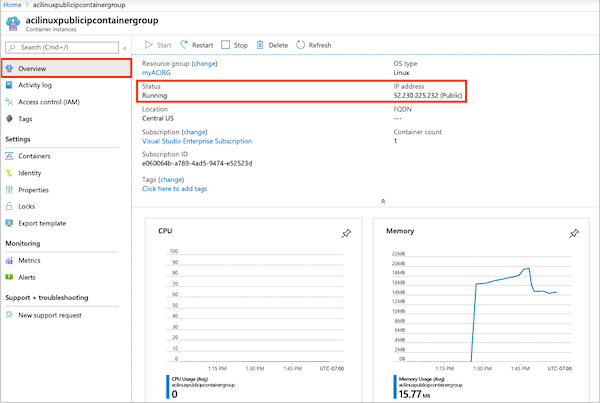
상태가 실행 중이면 브라우저에서 IP 주소로 이동합니다.
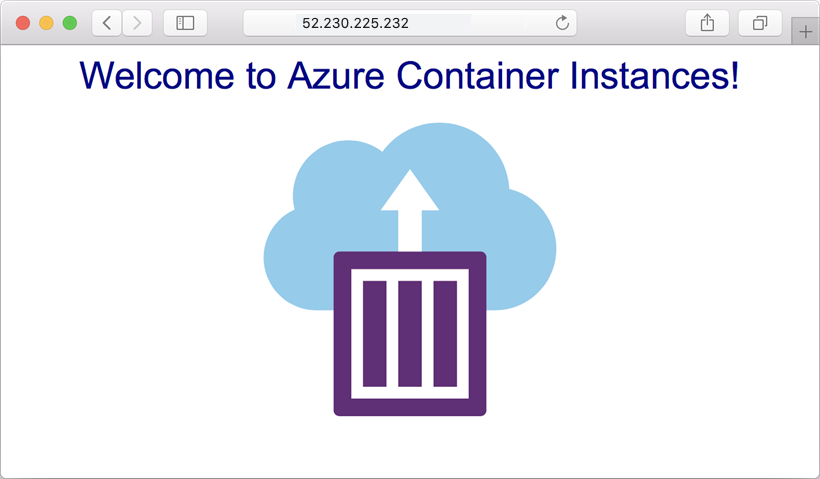
컨테이너 로그 보기
컨테이너 또는 컨테이너가 실행되는 애플리케이션 문제를 해결할 때 컨테이너 인스턴스의 로그를 살펴보면 도움이 됩니다.
컨테이너의 로그를 보려면 설정 아래에서 컨테이너>로그를 선택합니다. 브라우저에서 애플리케이션을 살펴볼 때 생성된 HTTP GET 요청이 보일 것입니다.
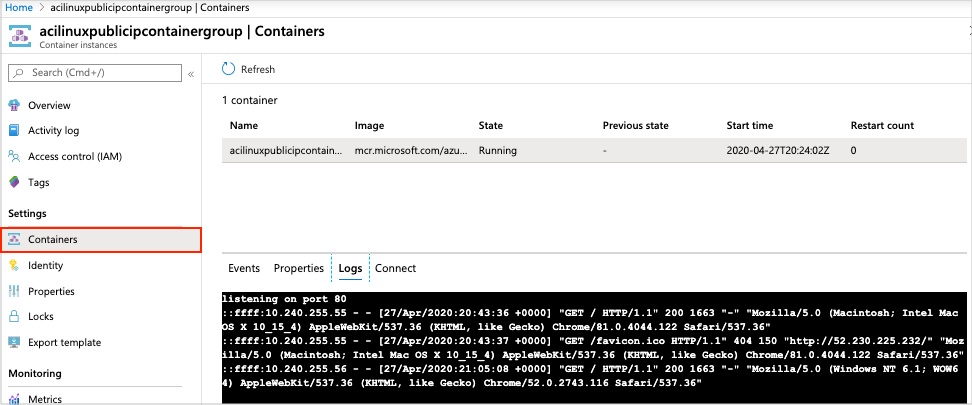
리소스 정리
컨테이너 작업을 마친 후에는 컨테이너 인스턴스에 대한 개요 페이지에서 삭제를 선택합니다. 메시지가 표시되면 삭제를 확인합니다.
다음 단계
이 빠른 시작에서는 공용 Microsoft 이미지에서 Azure 컨테이너 인스턴스를 만들었습니다. 컨테이너 이미지를 빌드하고 프라이빗 Azure 컨테이너 레지스트리에서 배포하려면 Azure Container Instances 자습서로 계속 진행하세요.
템플릿을 만드는 과정을 안내하는 단계별 자습서는 다음을 참조하세요.
