이 빠른 시작에서는 ARM 템플릿(Azure Resource Manager 템플릿)을 사용하여 Azure HDInsight에서 Apache Hadoop 클러스터를 만듭니다. Hadoop은 클러스터에서 빅 데이터 세트를 분산 처리하고 분석하기 위한 원래의 오픈 소스 프레임워크였습니다. Hadoop 에코시스템에는 Apache Hive, Apache HBase, Spark, Kafka 등 관련 소프트웨어 및 유틸리티가 포함되어 있습니다.
Azure Resource Manager 템플릿은 프로젝트에 대한 인프라 및 구성을 정의하는 JSON(JavaScript Object Notation) 파일입니다. 이 템플릿은 선언적 구문을 사용합니다. 배포를 만들기 위한 프로그래밍 명령의 시퀀스를 작성하지 않고 의도하는 배포를 설명합니다.
현재 HDInsight는 일곱 가지 클러스터 형식으로 제공됩니다. 각 클러스터 유형은 서로 다른 구성 요소 집합을 지원합니다. 모든 클러스터 형식은 Hive를 지원합니다. HDInsight에서 지원되는 구성 요소 목록은 HDInsight에서 제공하는 Hadoop 클러스터 버전의 새로운 기능을 확인합니다.
환경이 필수 구성 요소를 충족하고 ARM 템플릿 사용에 익숙한 경우 Azure에 배포 단추를 선택합니다. 그러면 Azure Portal에서 템플릿이 열립니다.
필수 조건
Azure 구독이 없는 경우, 시작하기 전에 무료 계정을 만드십시오.
템플릿 검토
이 빠른 시작에서 사용되는 템플릿은 Azure 빠른 시작 템플릿에서 나온 것입니다.
{
"$schema": "https://schema.management.azure.com/schemas/2019-04-01/deploymentTemplate.json#",
"contentVersion": "1.0.0.0",
"metadata": {
"_generator": {
"name": "bicep",
"version": "0.26.54.24096",
"templateHash": "1839820966662864707"
}
},
"parameters": {
"clusterName": {
"type": "string",
"metadata": {
"description": "The name of the HDInsight cluster to create."
}
},
"clusterType": {
"type": "string",
"allowedValues": [
"hadoop",
"intractivehive",
"hbase",
"storm",
"spark"
],
"metadata": {
"description": "The type of the HDInsight cluster to create."
}
},
"clusterLoginUserName": {
"type": "string",
"metadata": {
"description": "These credentials can be used to submit jobs to the cluster and to log into cluster dashboards."
}
},
"clusterLoginPassword": {
"type": "securestring",
"minLength": 10,
"metadata": {
"description": "The password must be at least 10 characters in length and must contain at least one digit, one upper case letter, one lower case letter, and one non-alphanumeric character except (single-quote, double-quote, backslash, right-bracket, full-stop). Also, the password must not contain 3 consecutive characters from the cluster username or SSH username."
}
},
"sshUserName": {
"type": "string",
"metadata": {
"description": "These credentials can be used to remotely access the cluster. The username cannot be admin."
}
},
"sshPassword": {
"type": "securestring",
"minLength": 6,
"maxLength": 72,
"metadata": {
"description": "SSH password must be 6-72 characters long and must contain at least one digit, one upper case letter, and one lower case letter. It must not contain any 3 consecutive characters from the cluster login name"
}
},
"location": {
"type": "string",
"defaultValue": "[resourceGroup().location]",
"metadata": {
"description": "Location for all resources."
}
},
"HeadNodeVirtualMachineSize": {
"type": "string",
"defaultValue": "Standard_E4_v3",
"allowedValues": [
"Standard_A4_v2",
"Standard_A8_v2",
"Standard_E2_v3",
"Standard_E4_v3",
"Standard_E8_v3",
"Standard_E16_v3",
"Standard_E20_v3",
"Standard_E32_v3",
"Standard_E48_v3"
],
"metadata": {
"description": "This is the headnode Azure Virtual Machine size, and will affect the cost. If you don't know, just leave the default value."
}
},
"WorkerNodeVirtualMachineSize": {
"type": "string",
"defaultValue": "Standard_E4_v3",
"allowedValues": [
"Standard_A4_v2",
"Standard_A8_v2",
"Standard_E2_v3",
"Standard_E4_v3",
"Standard_E8_v3",
"Standard_E16_v3",
"Standard_E20_v3",
"Standard_E32_v3",
"Standard_E48_v3"
],
"metadata": {
"description": "This is the workdernode Azure Virtual Machine size, and will affect the cost. If you don't know, just leave the default value."
}
}
},
"variables": {
"defaultStorageAccount": {
"name": "[uniqueString(resourceGroup().id)]",
"type": "Standard_LRS"
}
},
"resources": [
{
"type": "Microsoft.Storage/storageAccounts",
"apiVersion": "2021-08-01",
"name": "[variables('defaultStorageAccount').name]",
"location": "[parameters('location')]",
"sku": {
"name": "[variables('defaultStorageAccount').type]"
},
"kind": "StorageV2",
"properties": {}
},
{
"type": "Microsoft.HDInsight/clusters",
"apiVersion": "2021-06-01",
"name": "[parameters('clusterName')]",
"location": "[parameters('location')]",
"properties": {
"clusterVersion": "4.0",
"osType": "Linux",
"clusterDefinition": {
"kind": "[parameters('clusterType')]",
"configurations": {
"gateway": {
"restAuthCredential.isEnabled": true,
"restAuthCredential.username": "[parameters('clusterLoginUserName')]",
"restAuthCredential.password": "[parameters('clusterLoginPassword')]"
}
}
},
"storageProfile": {
"storageaccounts": [
{
"name": "[replace(replace(concat(reference(resourceId('Microsoft.Storage/storageAccounts', variables('defaultStorageAccount').name), '2021-08-01').primaryEndpoints.blob), 'https:', ''), '/', '')]",
"isDefault": true,
"container": "[parameters('clusterName')]",
"key": "[listKeys(resourceId('Microsoft.Storage/storageAccounts', variables('defaultStorageAccount').name), '2021-08-01').keys[0].value]"
}
]
},
"computeProfile": {
"roles": [
{
"name": "headnode",
"targetInstanceCount": 2,
"hardwareProfile": {
"vmSize": "[parameters('HeadNodeVirtualMachineSize')]"
},
"osProfile": {
"linuxOperatingSystemProfile": {
"username": "[parameters('sshUserName')]",
"password": "[parameters('sshPassword')]"
}
}
},
{
"name": "workernode",
"targetInstanceCount": 2,
"hardwareProfile": {
"vmSize": "[parameters('WorkerNodeVirtualMachineSize')]"
},
"osProfile": {
"linuxOperatingSystemProfile": {
"username": "[parameters('sshUserName')]",
"password": "[parameters('sshPassword')]"
}
}
}
]
}
},
"dependsOn": [
"[resourceId('Microsoft.Storage/storageAccounts', variables('defaultStorageAccount').name)]"
]
}
],
"outputs": {
"storage": {
"type": "object",
"value": "[reference(resourceId('Microsoft.Storage/storageAccounts', variables('defaultStorageAccount').name), '2021-08-01')]"
},
"cluster": {
"type": "object",
"value": "[reference(resourceId('Microsoft.HDInsight/clusters', parameters('clusterName')), '2021-06-01')]"
}
}
}
템플릿에는 두 개의 Azure 리소스가 정의되어 있습니다.
- Microsoft.Storage/storageAccounts: Azure Storage 계정을 만듭니다.
- Microsoft.HDInsight/cluster: HDInsight 클러스터를 만듭니다.
템플릿 배포
아래 Azure에 배포 단추를 선택하여 Azure에 로그인하고 ARM 템플릿을 엽니다.
다음 값을 입력하거나 선택합니다.
속성 Description Subscription 드롭다운 목록에서 클러스터에 사용할 Azure 구독을 선택합니다. 리소스 그룹 드롭다운 목록에서 기존 리소스 그룹을 선택하거나 새로 만들기를 선택합니다. 위치 이 값은 리소스 그룹에 사용되는 위치로 자동 입력됩니다. 클러스터 이름 글로벌로 고유한 이름을 입력합니다. 이 템플릿의 경우 소문자와 숫자만 사용합니다. 클러스터 유형 hadoop을 선택합니다. 클러스터 로그인 사용자 이름 사용자 이름을 입력합니다. 기본값은 admin입니다.클러스터 로그인 암호 암호를 입력합니다. 암호는 10자 이상이어야 하며, 숫자, 대문자, 소문자 및 영숫자가 아닌 문자( ' ` "문자 제외)를 각각 하나 이상 포함해야 합니다.SSH 사용자 이름 사용자 이름을 입력합니다. 기본값은 sshuser입니다.SSH 암호 암호를 입력합니다. 일부 속성이 템플릿에 하드 코딩되었습니다. 템플릿에서 이러한 값을 구성할 수 있습니다. 이러한 속성에 대한 자세한 설명은 HDInsight에서 Apache Hadoop 클러스터 만들기를 참조하세요.
참고 항목
사용자가 제공하는 값은 고유해야 하며 명명 지침을 따라야 합니다. 템플릿은 유효성 검사를 수행하지 않습니다. 사용자가 제공하는 값이 이미 사용 중이거나 지침을 준수하지 않는 경우 템플릿을 제출한 후 오류가 발생합니다.
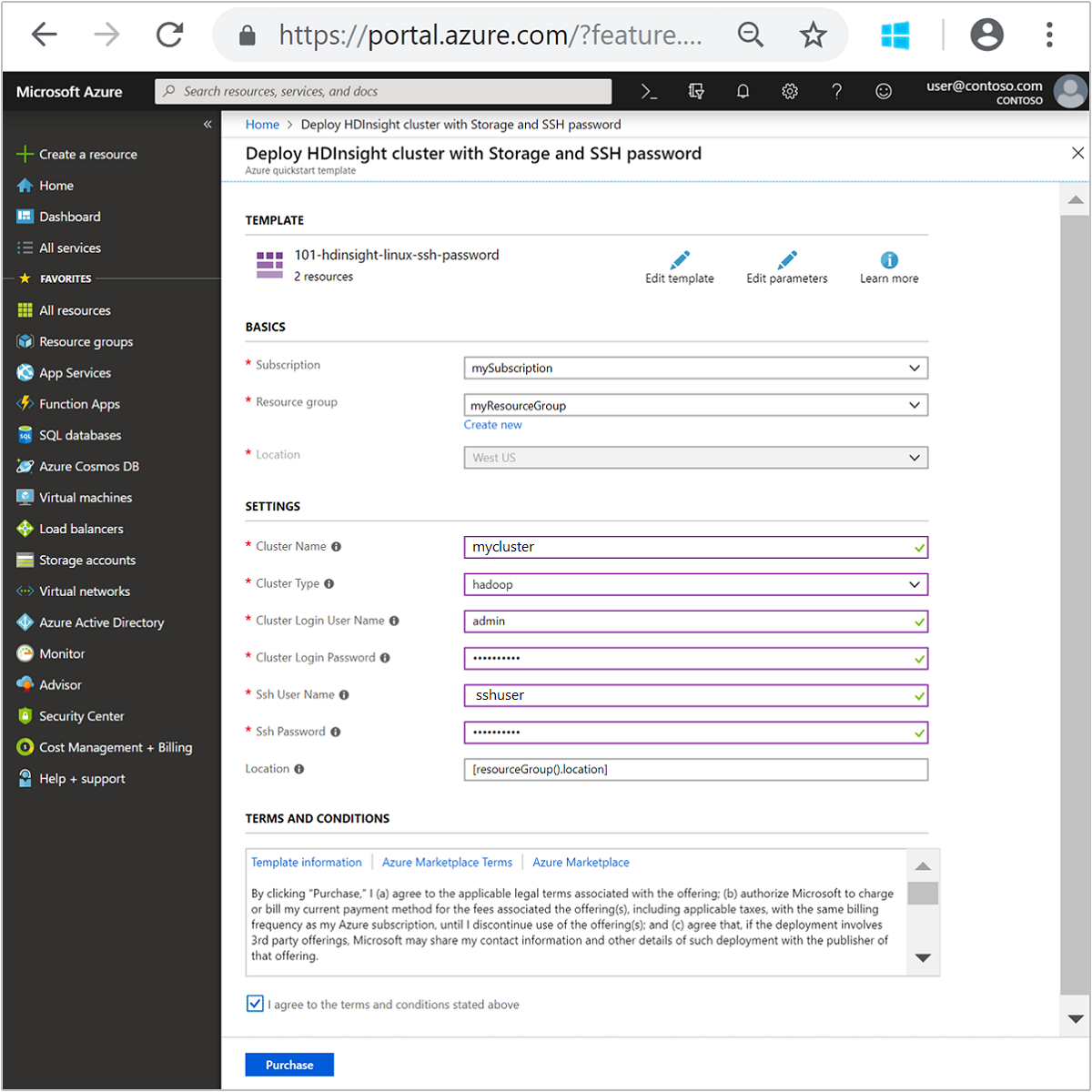
사용 약관을 검토합니다. 그런 다음, 위에 명시된 사용 약관에 동의함을 선택한 다음, 구매를 선택합니다. 배포가 진행 중이라는 알림이 표시됩니다. 클러스터를 만들려면 20분 정도가 걸립니다.
배포된 리소스 검토
클러스터가 만들어지면 리소스로 이동 링크가 포함된 배포 성공 알림이 표시됩니다. 리소스 그룹 페이지에 새 HDInsight 클러스터와 해당 클러스터에 연결된 기본 스토리지가 나열됩니다. 각 클러스터에는 Azure Blob Storage 계정 또는 Azure Data Lake Storage Gen2 종속성이 있습니다. 이 스토리지 계정을 기본 스토리지 계정이라고 합니다. HDInsight 클러스터와 해당 기본 스토리지 계정은 같은 Azure 지역에 있어야 합니다. 클러스터를 삭제하더라도 스토리지 계정은 삭제되지 않습니다.
참고 항목
기타 클러스터 생성 방법 및 이 빠른 시작에 사용된 속성에 대한 이해는 HDInsight 클러스터 만들기를 참조하세요.
리소스 정리
빠른 시작을 완료한 후 클러스터를 삭제하는 것이 좋습니다. HDInsight를 사용하면 데이터가 Azure Storage에 저장되기 때문에 클러스터를 사용하지 않을 때 안전하게 삭제할 수 있습니다. HDInsight 클러스터를 사용하지 않는 기간에도 요금이 청구됩니다. 클러스터에 대한 요금이 스토리지에 대한 요금보다 몇 배 더 많기 때문에, 클러스터를 사용하지 않을 때는 삭제하는 것이 경제적인 면에서 더 합리적입니다.
참고 항목
HDInsight에서 Hadoop을 사용하여 ETL 작업을 실행하는 방법을 알아보기 위해 다음 자습서를 즉시 진행하는 경우 클러스터가 실행되도록 유지할 수 있습니다. 자습서에서 Hadoop 클러스터를 다시 만들어야 하기 때문입니다. 그러나 다음 자습서로 바로 진행하지 않는 경우 이제 클러스터를 삭제해야 합니다.
Azure Portal에서 클러스터로 이동하여 삭제를 선택합니다.
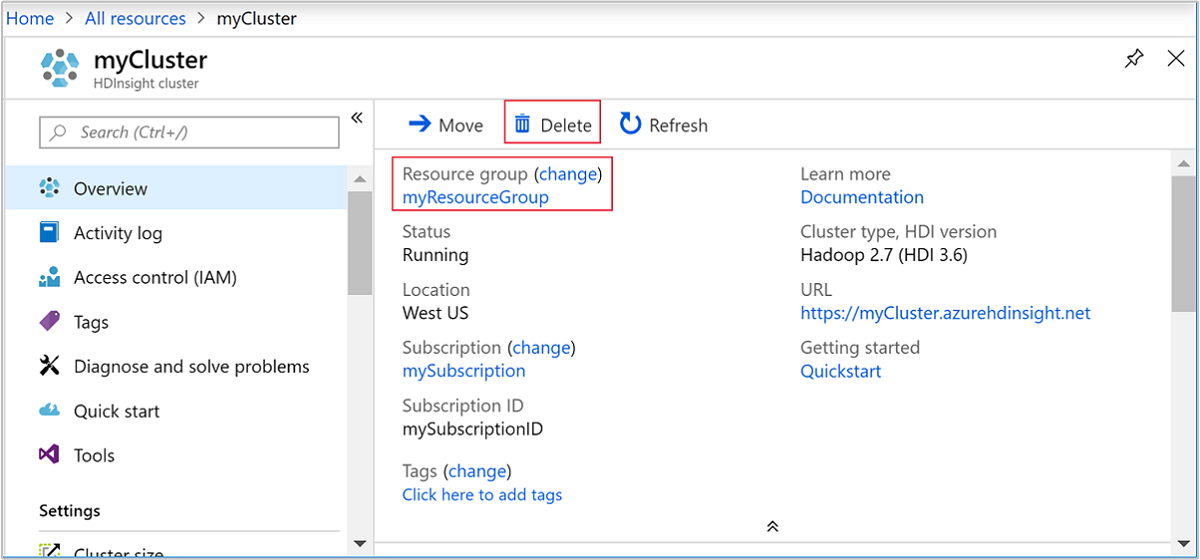
또한 리소스 그룹 이름을 선택하여 리소스 그룹 페이지를 연 다음, 리소스 그룹 삭제를 선택할 수도 있습니다. 리소스 그룹을 삭제하여 HDInsight 클러스터와 기본 스토리지 계정을 삭제합니다.
다음 단계
이 빠른 시작에서는 HDInsight에서 ARM 템플릿을 사용하여 Apache Hadoop 클러스터를 만드는 방법을 알아보았습니다. 다음 문서에서는 HDInsight의 Hadoop을 사용하여 ETL(추출, 변환 및 로드) 작업을 수행하는 방법을 알아봅니다.
