부트스트랩 스크립트를 사용하여 프로그래밍 방식으로 Azure HDInsight의 구성 요소를 설치 및 구성할 수 있습니다.
HDInsight 클러스터를 만들 때 구성 파일 설정을 설정하는 방법에는 세 가지가 있습니다.
- Azure PowerShell 사용
- .NET SDK 사용
- Azure Resource Manager 템플릿 사용
예를 들어 해당 프로그래밍 방식을 사용하여 다음 파일의 옵션을 구성할 수 있습니다.
- clusterIdentity.xml
- core-site.xml
- gateway.xml
- hbase-env.xml
- hbase-site.xml
- hdfs-site.xml
- hive-env.xml
- hive-site.xml
- mapred-site
- oozie-site.xml
- oozie-env.xml
- tez-site.xml
- webhcat-site.xml
- yarn-site.xml
- server.properties(kafka-broker 구성)
만드는 동안 HDInsight 클러스터에 추가 구성 요소를 설치하는 방법에 대한 자세한 내용은 스크립트 작업을 사용하여 HDInsight 클러스터 사용자 지정(Linux)을 참조하세요.
필수 조건
- PowerShell을 사용하는 경우 AZ 모듈이 필요합니다.
Azure PowerShell 사용
다음 PowerShell 코드는 Apache Hive 구성을 사용자 지정합니다.
Important
Spark2Defaults 매개 변수는 AzHDInsightConfigValue와 함께 사용해야 할 수 있습니다. 다음 코드 예제에 나와 있는 것처럼 매개 변수에 빈 값을 전달할 수 있습니다.
# hive-site.xml configuration
$hiveConfigValues = @{ "hive.metastore.client.socket.timeout"="90s" }
$config = New-AzHDInsightClusterConfig `
-ClusterType "Spark" `
| Set-AzHDInsightDefaultStorage `
-StorageAccountResourceId "$storageAccountResourceId" `
-StorageAccountKey $defaultStorageAccountKey `
| Add-AzHDInsightConfigValue `
-HiveSite $hiveConfigValues `
-Spark2Defaults @{}
New-AzHDInsightCluster `
-ResourceGroupName $resourceGroupName `
-ClusterName $hdinsightClusterName `
-Location $location `
-ClusterSizeInNodes 2 `
-Version "4.0" `
-HttpCredential $httpCredential `
-SshCredential $sshCredential `
-Config $config
완전히 작동하는 PowerShell 스크립트는 부록에서 찾을 수 있습니다.
변경을 확인하려면:
https://CLUSTERNAME.azurehdinsight.net/으로 이동합니다.CLUSTERNAME은 클러스터의 이름입니다.- 왼쪽 메뉴에서 Hive > 구성 > 고급으로 이동합니다.
- 고급 hive 사이트를 확장합니다.
- hive.metastore.client.socket.timeout을 찾아 값이 90s인지 확인합니다.
다른 구성 파일을 사용자 지정하는 추가 샘플:
# hdfs-site.xml configuration
$HdfsConfigValues = @{ "dfs.blocksize"="64m" } #default is 128MB in HDI 3.0 and 256MB in HDI 2.1
# core-site.xml configuration
$CoreConfigValues = @{ "ipc.client.connect.max.retries"="60" } #default 50
# mapred-site.xml configuration
$MapRedConfigValues = @{ "mapreduce.task.timeout"="1200000" } #default 600000
# oozie-site.xml configuration
$OozieConfigValues = @{ "oozie.service.coord.normal.default.timeout"="150" } # default 120
.NET SDK 사용
.NET용 Azure HDInsight SDK를 참조하세요.
Resource Manager 템플릿 사용
Resource Manager 템플릿에서 부트스트랩을 사용할 수 있습니다.
"configurations": {
"hive-site": {
"hive.metastore.client.connect.retry.delay": "5",
"hive.execution.engine": "mr",
"hive.security.authorization.manager": "org.apache.hadoop.hive.ql.security.authorization.DefaultHiveAuthorizationProvider"
}
}
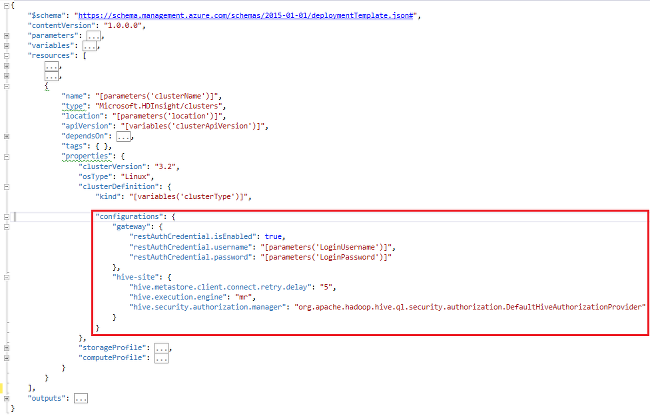
spark2-defaults에서 구성을 전환하는 샘플 Resource Manager 템플릿 코드 조각은 스토리지에서 이벤트 로그를 정기적으로 정리합니다.
"configurations": {
"spark2-defaults": {
"spark.history.fs.cleaner.enabled": "true",
"spark.history.fs.cleaner.interval": "7d",
"spark.history.fs.cleaner.maxAge": "90d"
}
}
참고 항목
- HDInsight의 Apache Hadoop 클러스터 만들기에서는 다른 사용자 지정 옵션을 사용하여 HDInsight 클러스터를 만드는 방법에 대한 지침을 제공합니다.
- HDInsight용 스크립트 작업 스크립트 개발
- HDInsight 클러스터에서 Apache Spark 설치 및 사용
- HDInsight 클러스터에 Apache Giraph 설치 및 사용
부록: PowerShell 샘플
이 PowerShell 스크립트는 HDInsight 클러스터를 만들고 Hive 설정을 사용자 지정합니다. $nameToken, $httpPassword, $sshPassword 값을 입력해야 합니다.
####################################
# Service names and variables
####################################
$nameToken = "<ENTER AN ALIAS>"
$namePrefix = $nameToken.ToLower() + (Get-Date -Format "MMdd")
$resourceGroupName = $namePrefix + "rg"
$hdinsightClusterName = $namePrefix + "hdi"
$defaultStorageAccountName = $namePrefix + "store"
$defaultBlobContainerName = $hdinsightClusterName
$location = "East US"
####################################
# Connect to Azure
####################################
Write-Host "Connecting to your Azure subscription ..." -ForegroundColor Green
$sub = Get-AzSubscription -ErrorAction SilentlyContinue
if(-not($sub))
{
Connect-AzAccount
}
# If you have multiple subscriptions, set the one to use
#$context = Get-AzSubscription -SubscriptionId "<subscriptionID>"
#Set-AzContext $context
####################################
# Create a resource group
####################################
Write-Host "Creating a resource group ..." -ForegroundColor Green
New-AzResourceGroup `
-Name $resourceGroupName `
-Location $location
####################################
# Create a storage account and container
####################################
Write-Host "Creating the default storage account and default blob container ..." -ForegroundColor Green
New-AzStorageAccount `
-ResourceGroupName $resourceGroupName `
-Name $defaultStorageAccountName `
-Location $location `
-SkuName Standard_LRS `
-Kind StorageV2 `
-EnableHttpsTrafficOnly 1
$defaultStorageAccountKey = (Get-AzStorageAccountKey `
-ResourceGroupName $resourceGroupName `
-Name $defaultStorageAccountName)[0].Value
$defaultStorageContext = New-AzStorageContext `
-StorageAccountName $defaultStorageAccountName `
-StorageAccountKey $defaultStorageAccountKey
New-AzStorageContainer `
-Name $defaultBlobContainerName `
-Context $defaultStorageContext #use the cluster name as the container name
####################################
# Create a configuration object
####################################
$hiveConfigValues = @{"hive.metastore.client.socket.timeout"="90s"}
$storageAccountResourceId = (Get-AzStorageAccount -ResourceGroupName $resourceGroupName ` -Name $defaultStorageAccountName).Id
$config = New-AzHDInsightClusterConfig `
-ClusterType "Spark" `
| Set-AzHDInsightDefaultStorage `
-StorageAccountResourceId "$storageAccountResourceId" `
-StorageAccountKey $defaultStorageAccountKey `
| Add-AzHDInsightConfigValue `
-HiveSite $hiveConfigValues `
-Spark2Defaults @{}
####################################
# Set Ambari admin username/password
####################################
$httpUserName = "admin" #HDInsight cluster username
$httpPassword = '<ENTER A PASSWORD>'
$httpPW = ConvertTo-SecureString -String $httpPassword -AsPlainText -Force
$httpCredential = New-Object System.Management.Automation.PSCredential($httpUserName,$httpPW)
####################################
# Set ssh username/password
####################################
$sshUserName = "sshuser" #HDInsight ssh user name
$sshPassword = '<ENTER A PASSWORD>'
$sshPW = ConvertTo-SecureString -String $sshPassword -AsPlainText -Force
$sshCredential = New-Object System.Management.Automation.PSCredential($sshUserName,$sshPW)
####################################
# Create an HDInsight cluster
####################################
New-AzHDInsightCluster `
-ResourceGroupName $resourceGroupName `
-ClusterName $hdinsightClusterName `
-Location $location `
-ClusterSizeInNodes 2 `
-Version "4.0" `
-HttpCredential $httpCredential `
-SshCredential $sshCredential `
-Config $config
####################################
# Verify the cluster
####################################
Get-AzHDInsightCluster `
-ClusterName $hdinsightClusterName