Session Insights
Session insights help you understand the user journey across your website. Without requiring you to watch time-consuming recordings to discover the key learnings from a session replay, you can now quickly view insights about the recordings. Clarity's Copilot generate critical session takeaways in plain language using Generative AI. This allows you to save time especially with longer session recordings and thus be more productive.
How to view Session Insights?
Note
Copilot is only available on sites where the Clarity tracking code is installed. Check the Setup process to know how to install it.
You can view session insights in two ways:
View in Session list
Go to a Project -> Recordings.
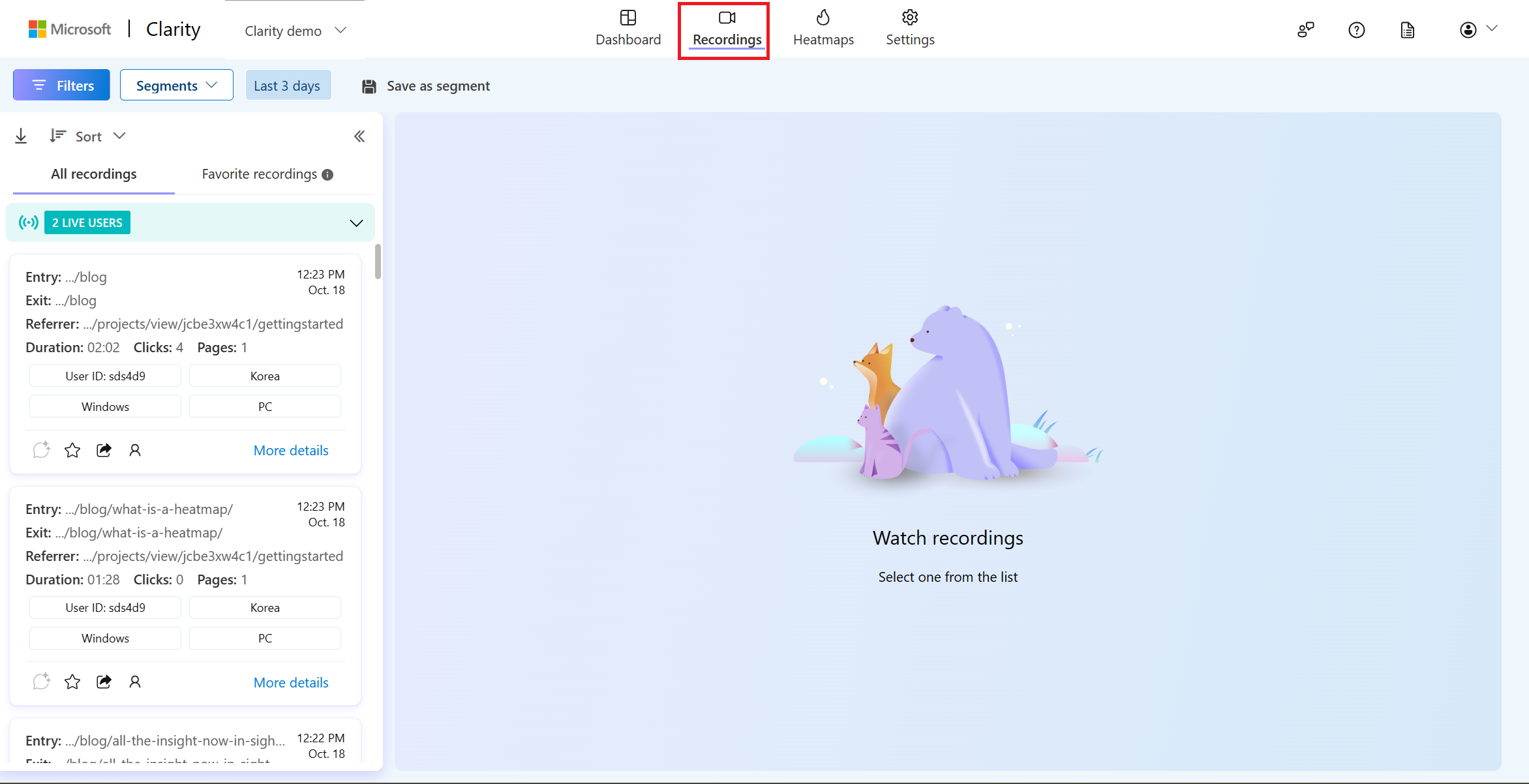
Select the Generate session insights icon on any recording.
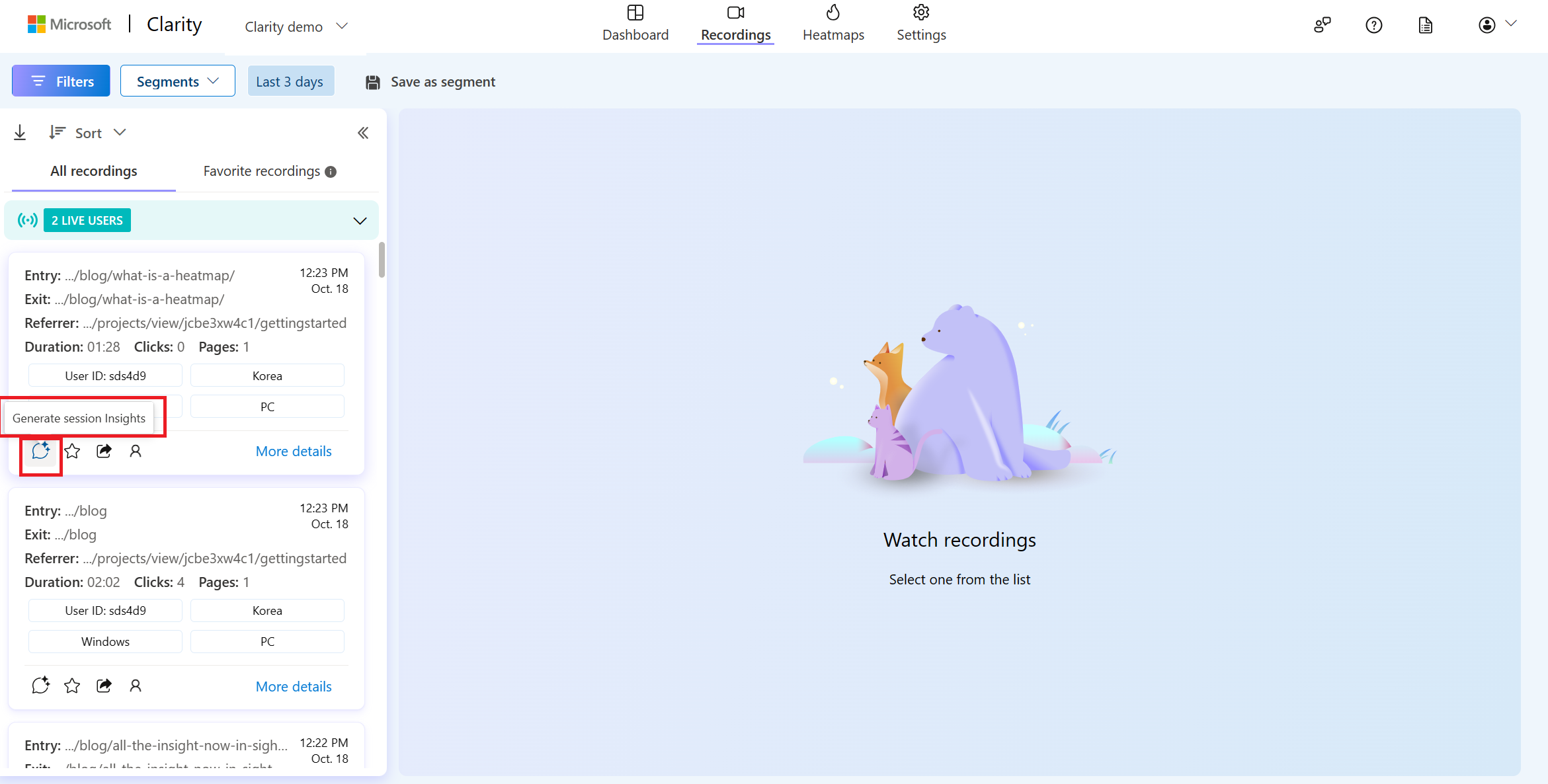
Instantly, view a description on what transpired in this session without watching the whole session.
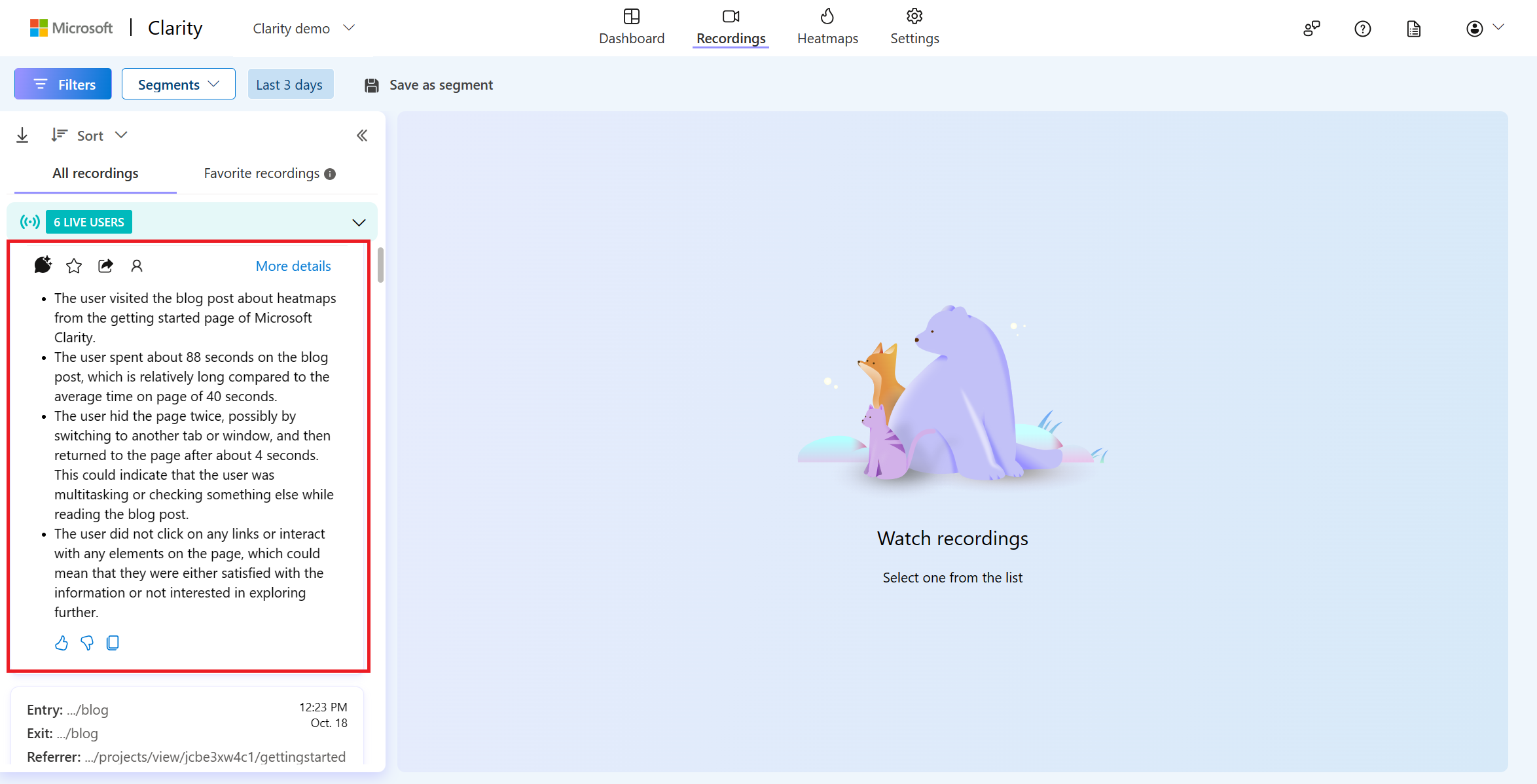
Reselect the Generate session insights icon to toggle off the insights.
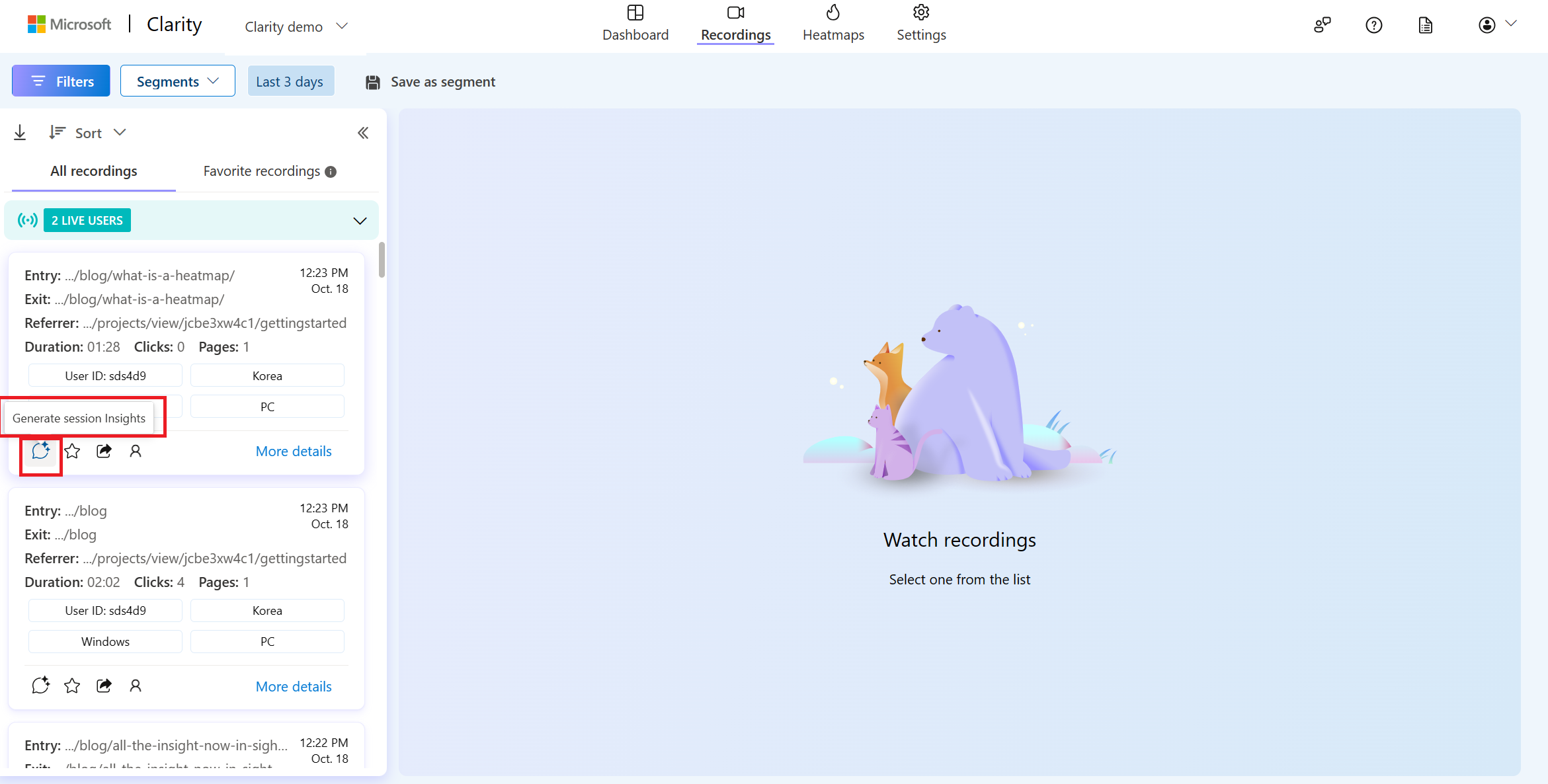
Select the Copy icon to copy the insights.
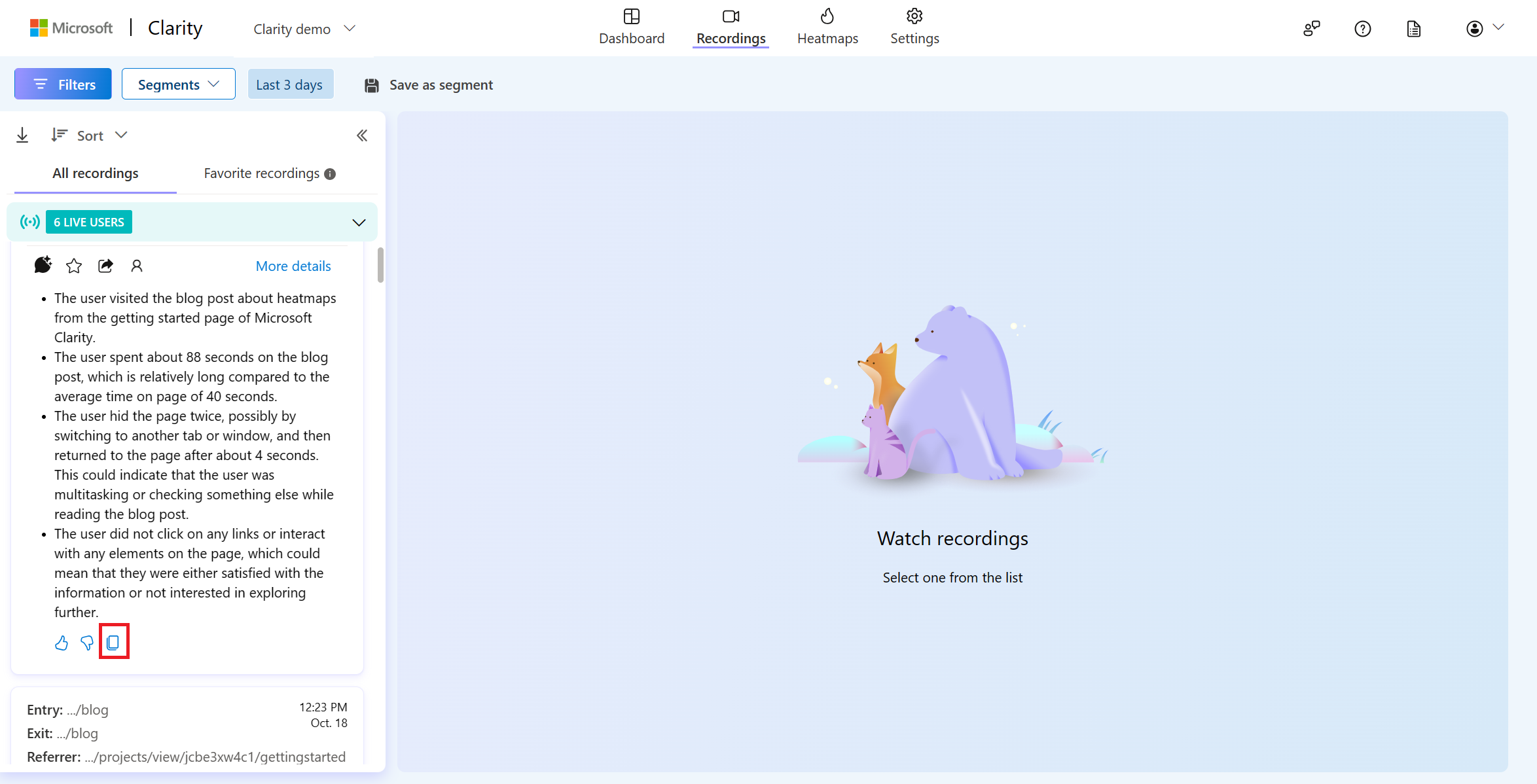
You can share your feedback using thumbs up/down button.
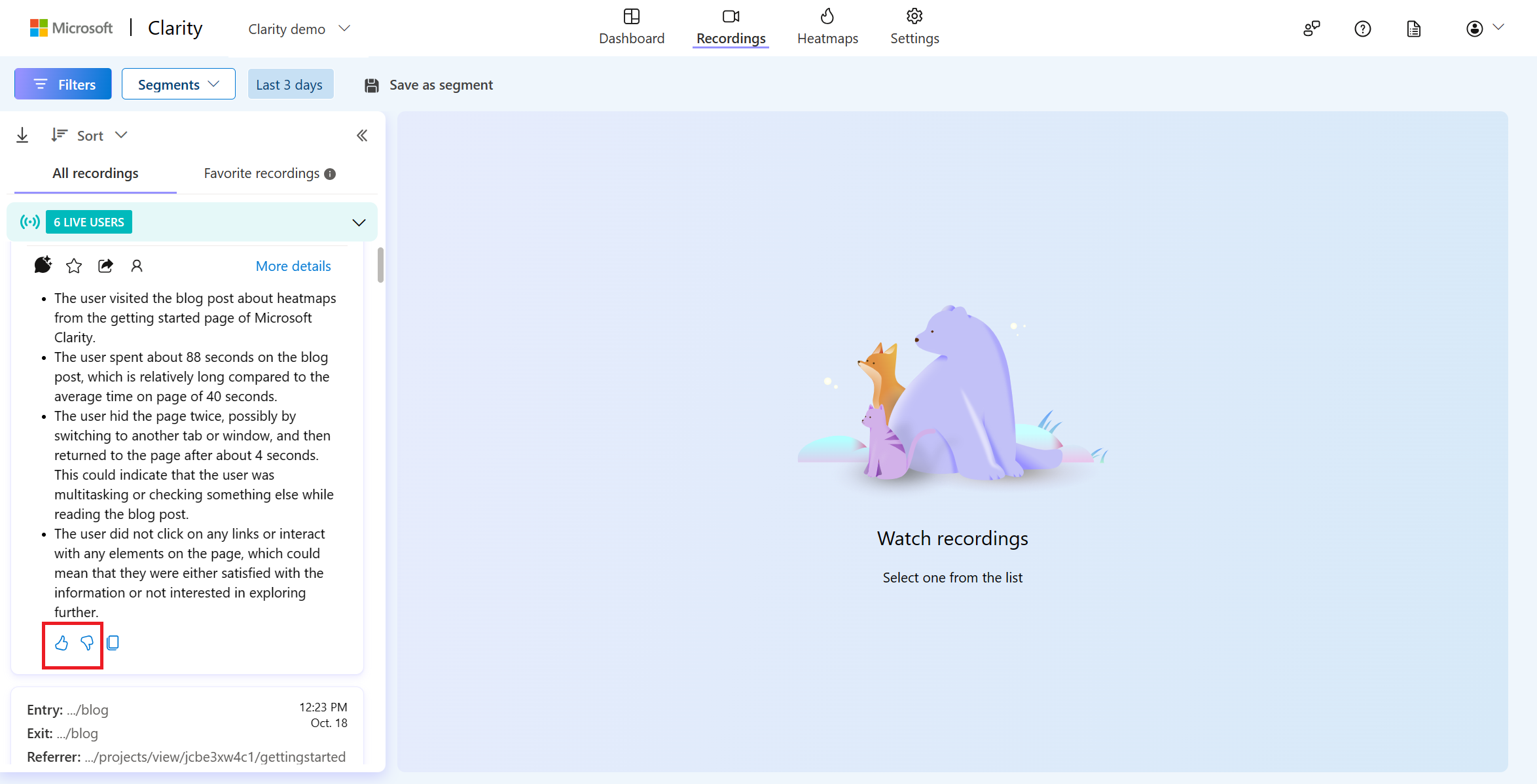
View in More details
Go to a Project -> Recordings.
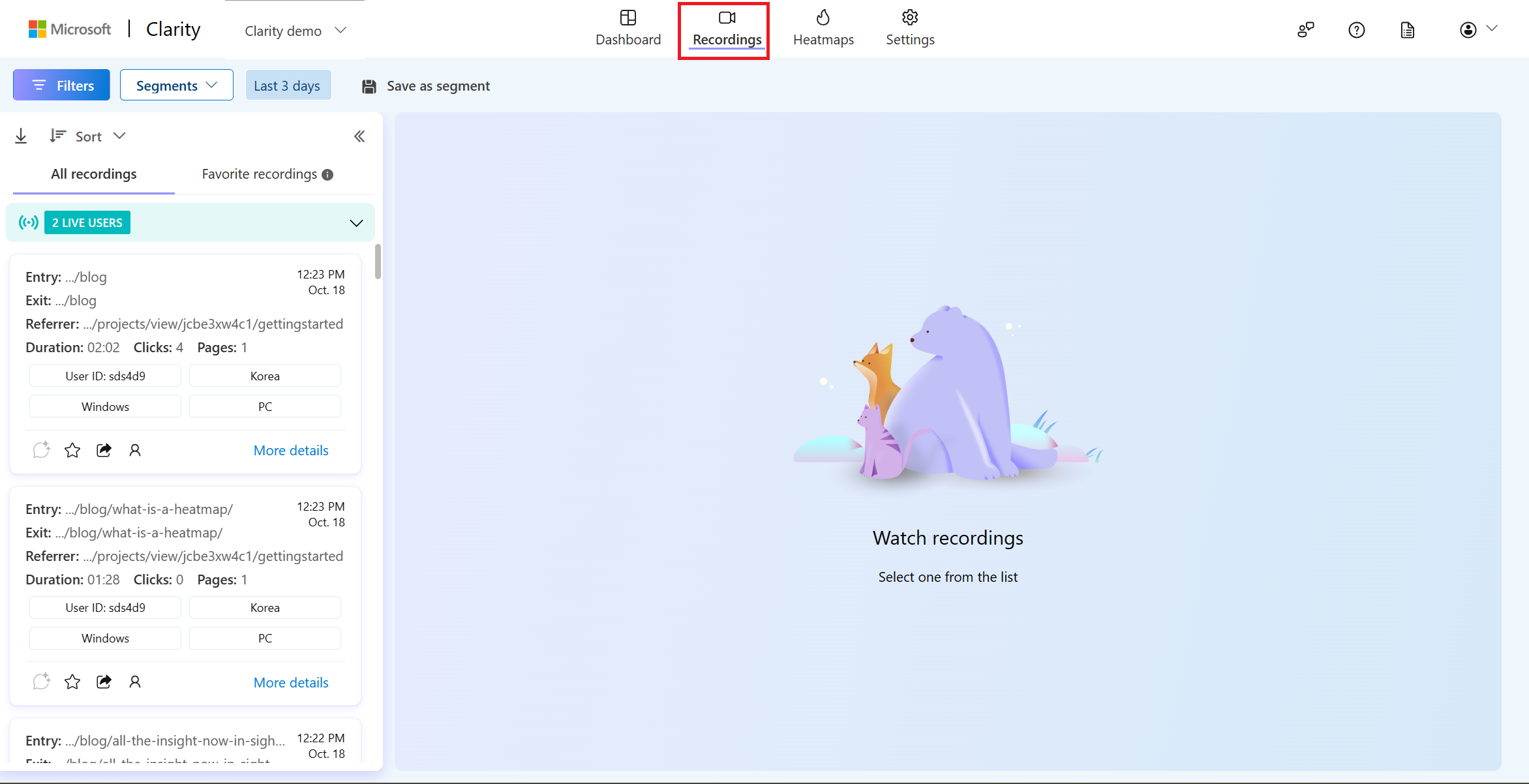
Select the More details on any recording.
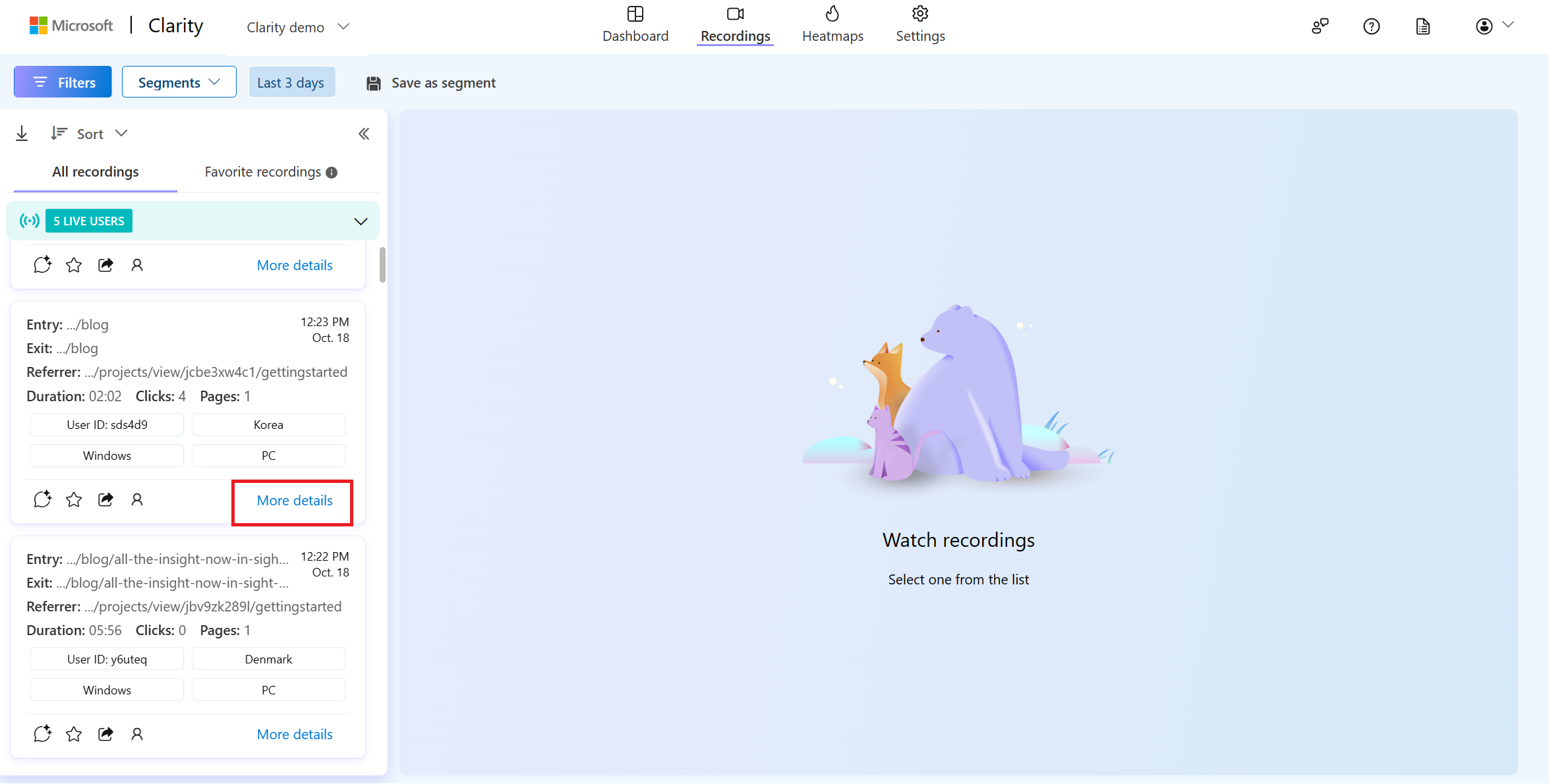
Select the Insights tab to view the generated insights.
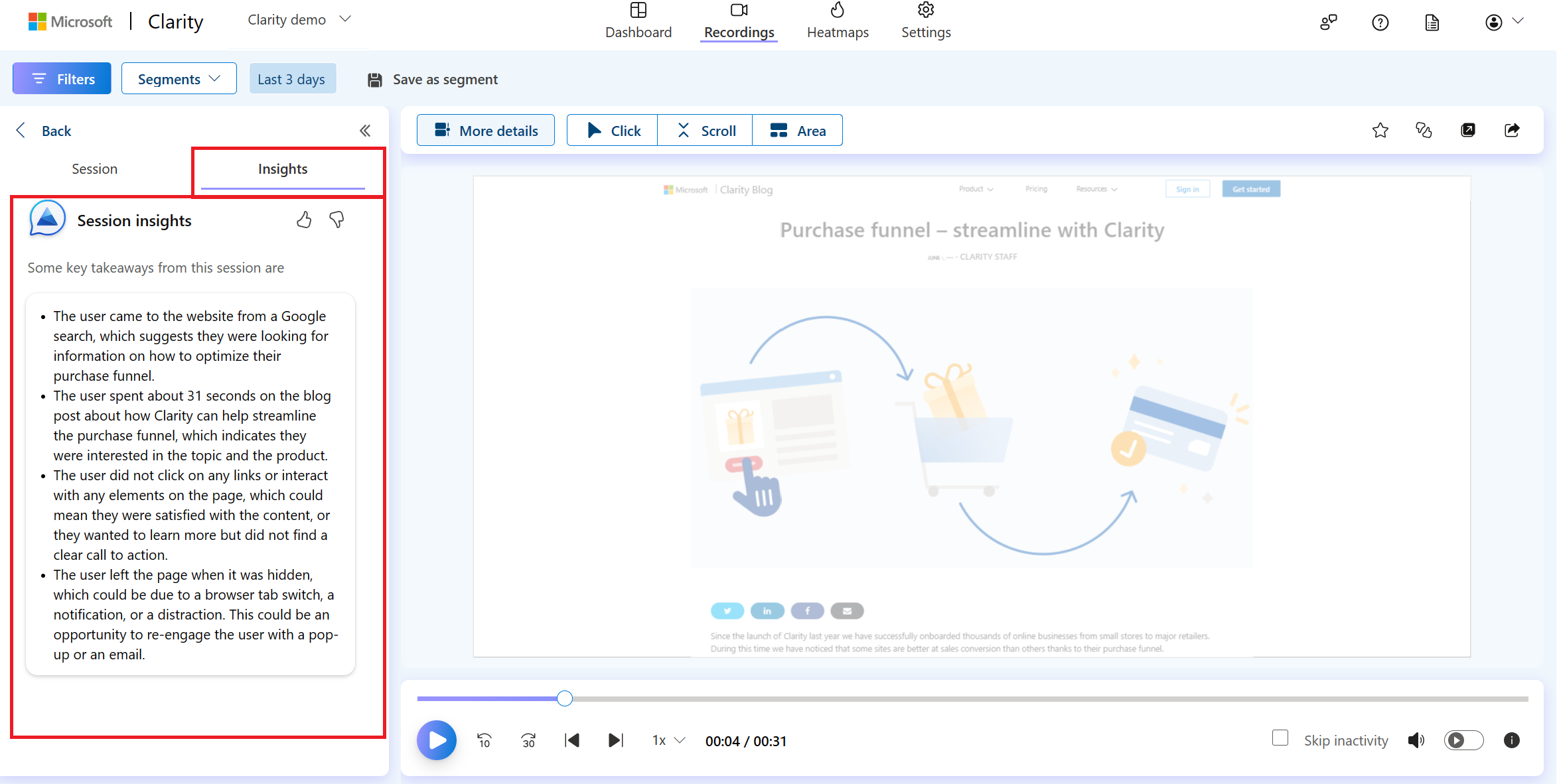
You can share your feedback using thumbs up/down button.
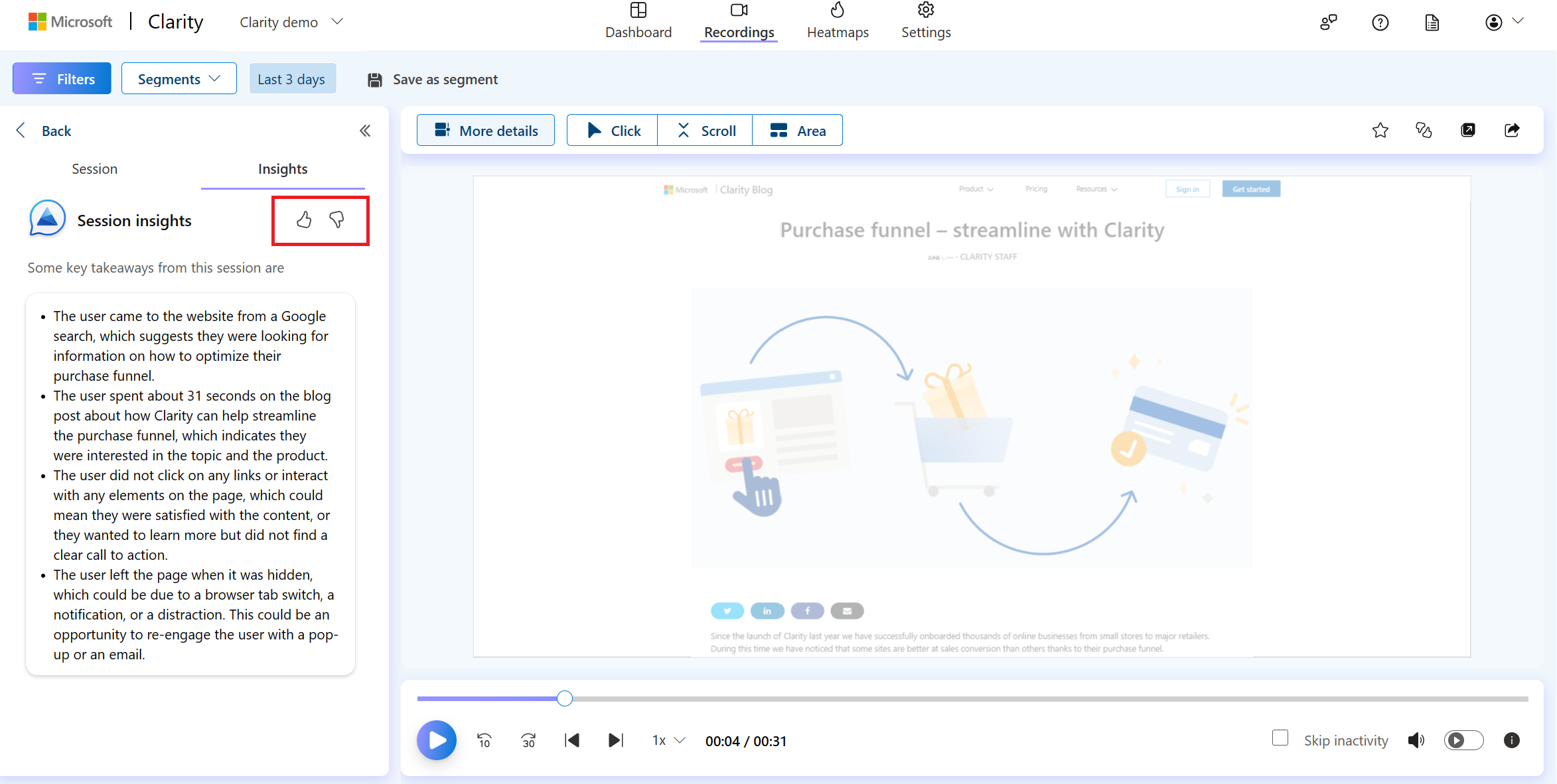
Limitations
- Currently, Session Insights aren't supported for Mobile Apps.
- Session Insights aren't available for sessions less than five seconds. As the session is too short to generate any meaningful sentences, they're grayed out.
- Sharing and downloading insights aren't supported.
Note
Clarity uses Generative AI models to power Copilot features. It is well-known that Generative AI models can sometimes misinterpret or generate incorrect information. Share your feedback using thumbs up/down button, if you notice any incorrect information.
FAQ
For answers to common questions, refer to the FAQ.