Zapier Integration
Zapier lets you connect apps to 2,000+ other web services. Automated connections called Zaps, set up in minutes with no coding, can automate your day-to-day tasks and build workflows between apps that otherwise wouldn't be possible.
Each Zap has one app as the Trigger, where your information comes from and which causes one or more Actions in other apps, where your data is sent automatically.
Getting Started with Zapier
Sign up for a free Zapier. Refer to some popular premade Zaps to get you started.
How to connect Microsoft Clarity to Zapier?
Step 1
Sign in to your Zapier account or create a new account. From the menu bar, navigate to My Apps. Select Add connection.
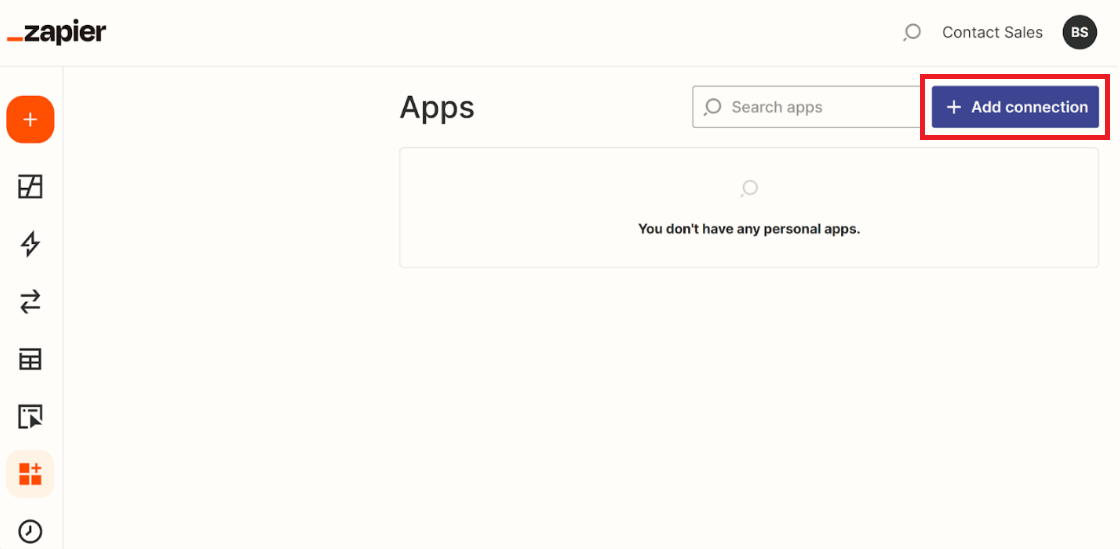
Step 2
Search for Microsoft Clarity. Use your credentials to connect your Clarity account to Zapier. Choose your Clarity project. You can only select from the projects for which you have admin access.
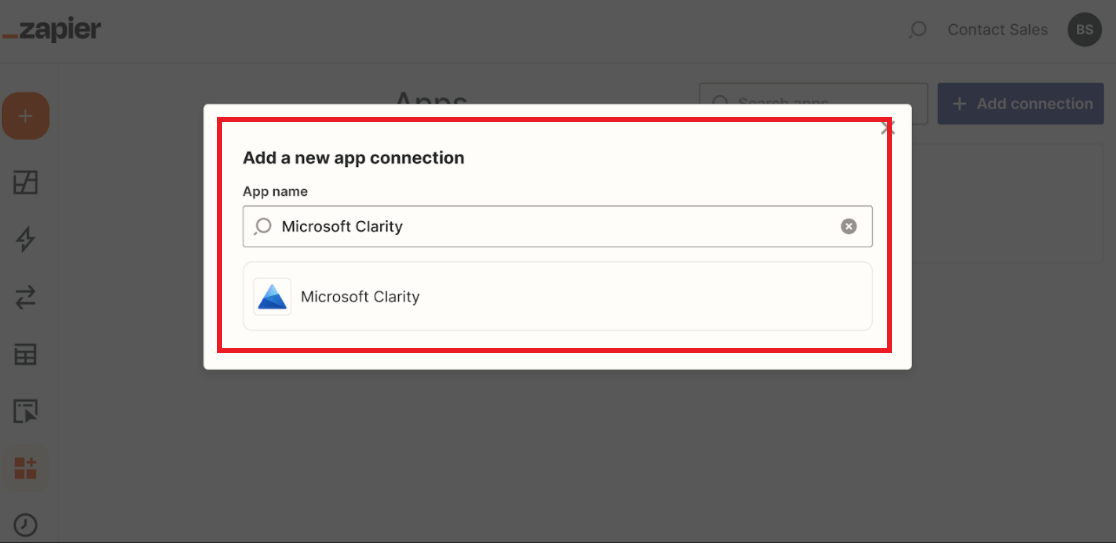
Step 3
You can now start automating using a premade Zap or create your own with the Zap Editor. No coding experience is necessary to create a Zap. Follow these instructions to create using the Zap editor:
Go to the Zaps tab and select the created zap.
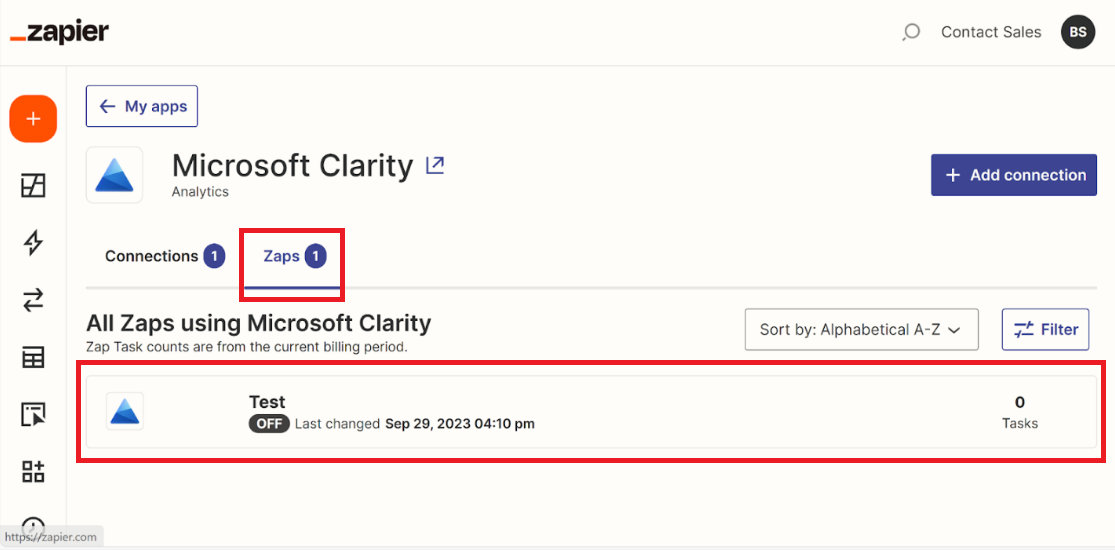
Select View in the editor.
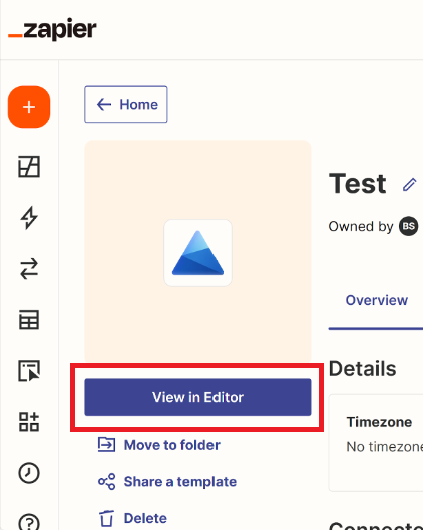
Select Change in Dashboard Metrics in Microsoft Clarity.
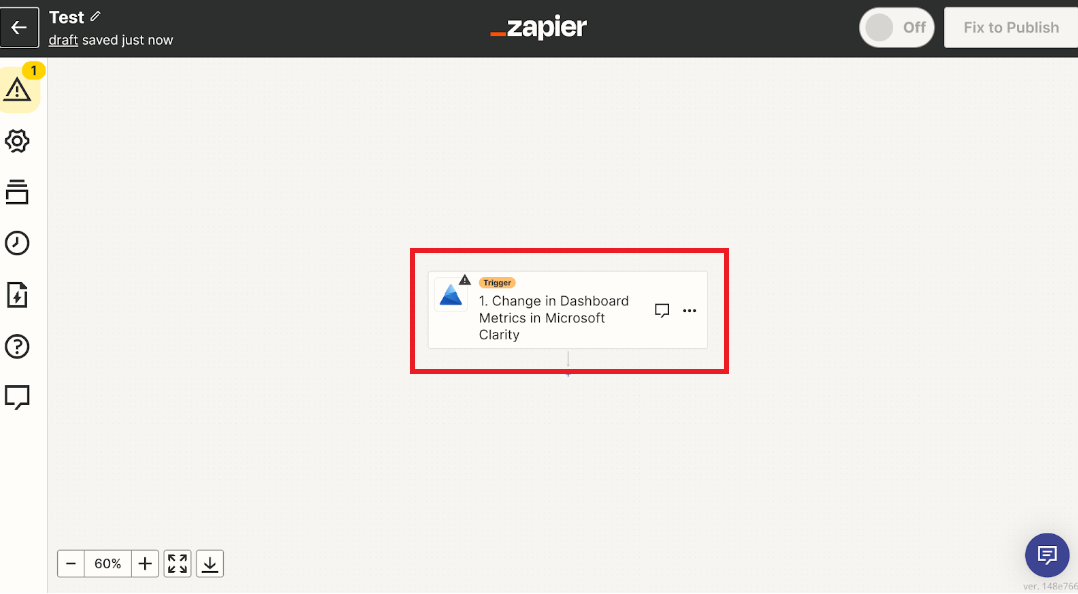
in the right panel, go to Triggers. Choose the metric and the threshold you would like to be notified for and select Refresh fields -> Continue.
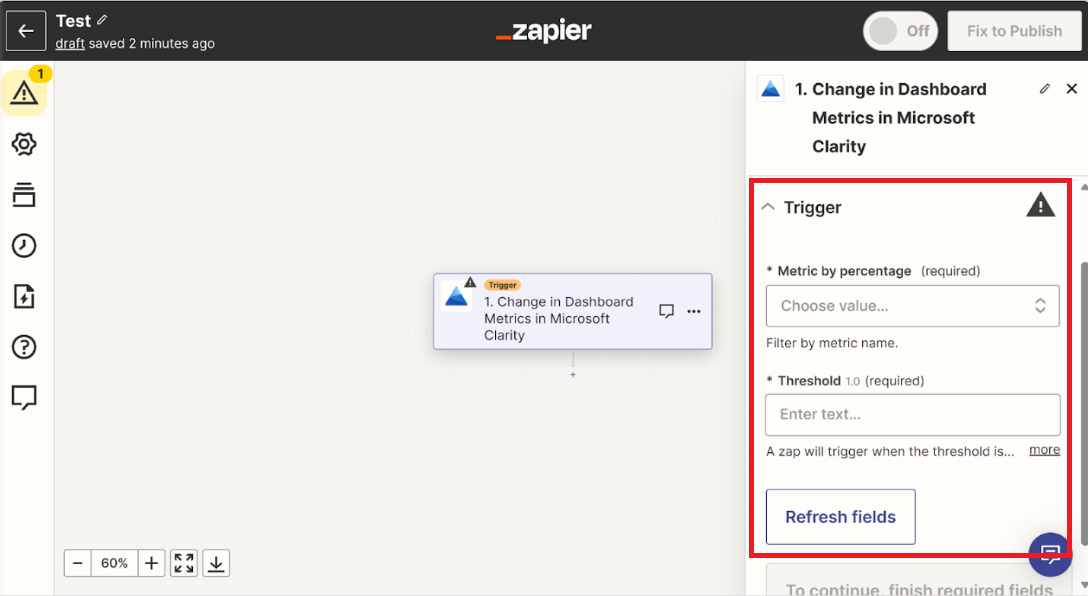
Note
Dashboard metrics exceeding the threshold set are sent every 6 hours.
Go to Test and select Test trigger to test the connection between Clarity and Zapier.
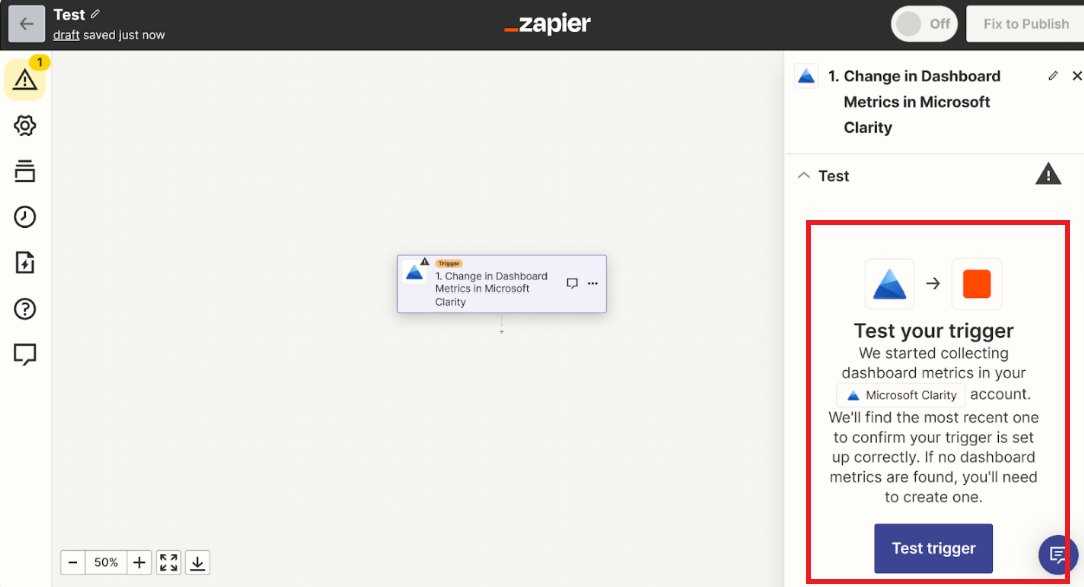
Once the test is successful, you can choose the Action app and finalize the zap configuration.
How to integrate from Microsoft Clarity?
Once the Zapier configuration is successful, you can configure automated workflows from Clarity. Go to Settings -> Setup -> Installation methods -> Install on third-party platform -> View all platforms.
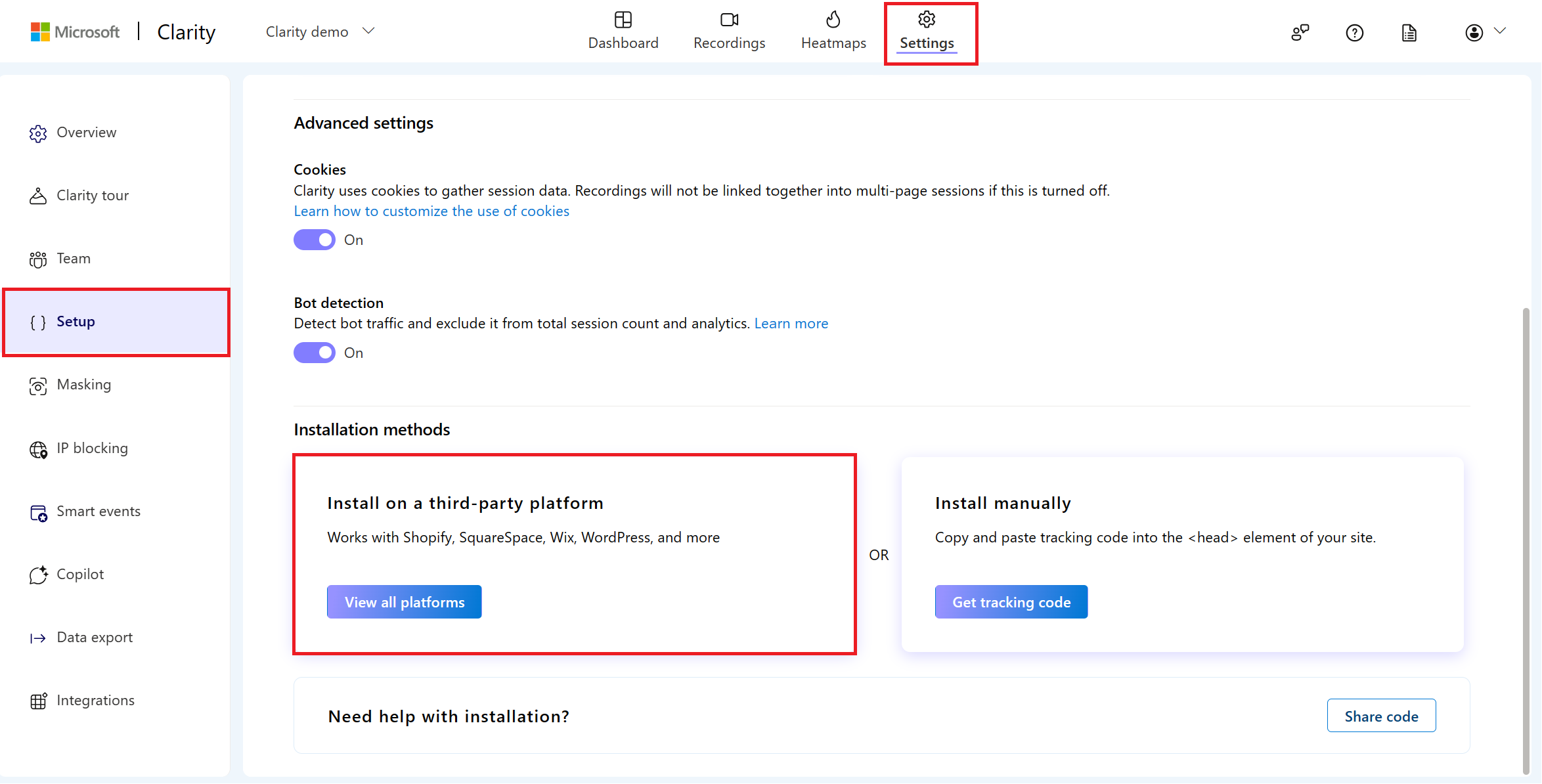
Select Zapier.
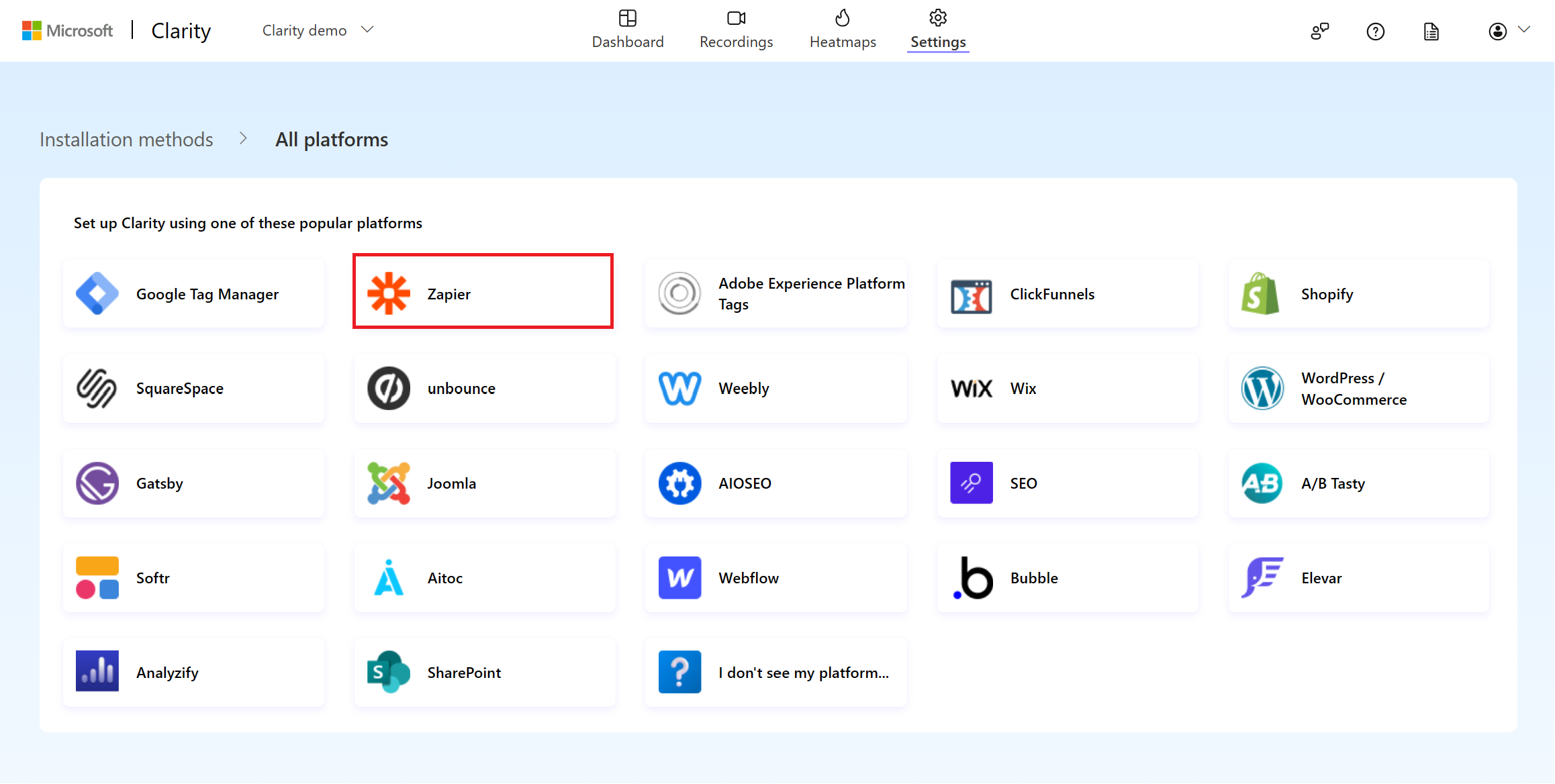
Select any Zap from the list or search to connect to Clarity.
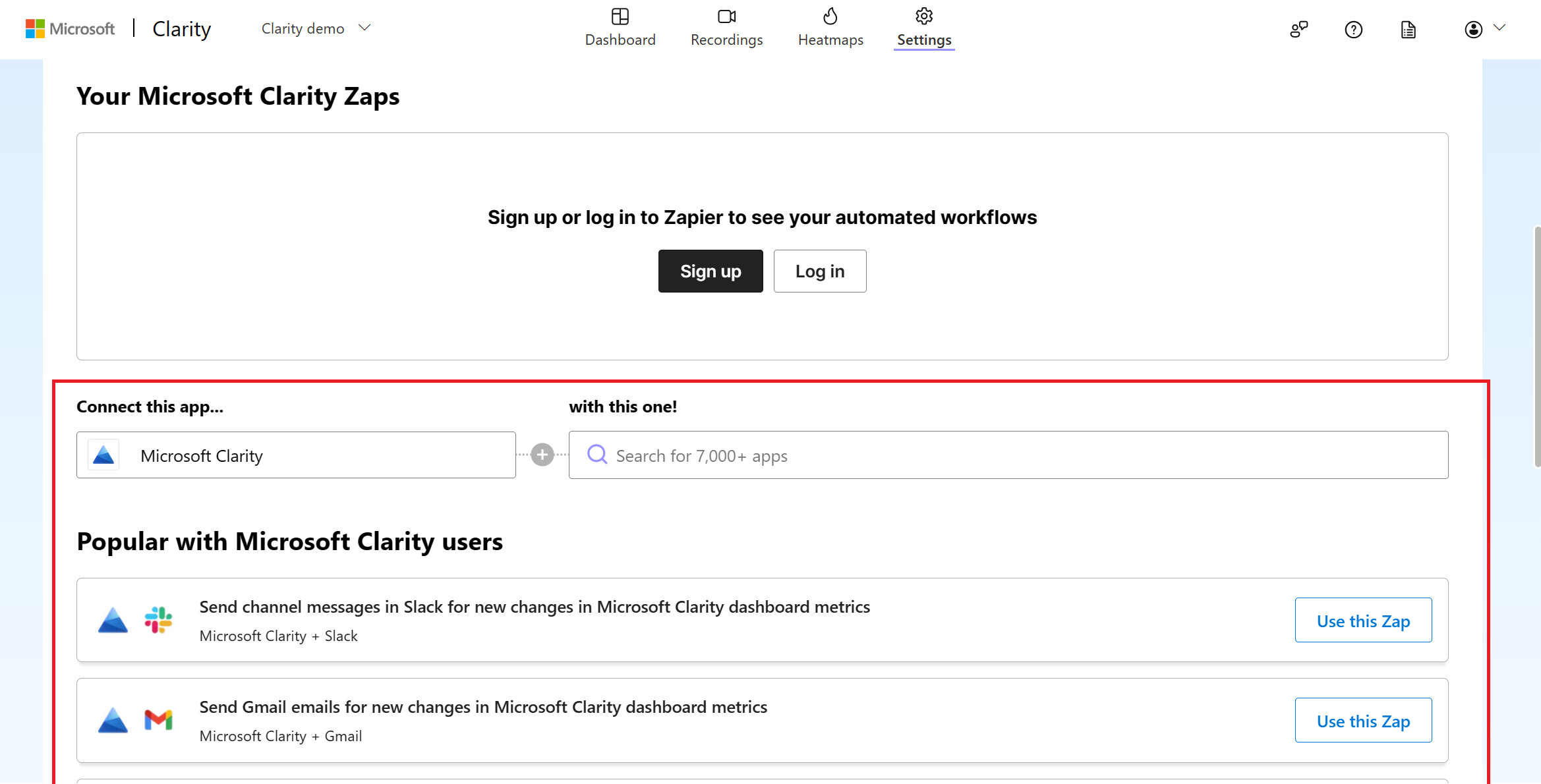
FAQ
For more answers, refer to Setup FAQ.