TextBox.TextDecorations 속성
정의
중요
일부 정보는 릴리스되기 전에 상당 부분 수정될 수 있는 시험판 제품과 관련이 있습니다. Microsoft는 여기에 제공된 정보에 대해 어떠한 명시적이거나 묵시적인 보증도 하지 않습니다.
텍스트 상자에 적용되는 텍스트 장식을 가져옵니다.
public:
property System::Windows::TextDecorationCollection ^ TextDecorations { System::Windows::TextDecorationCollection ^ get(); void set(System::Windows::TextDecorationCollection ^ value); };public System.Windows.TextDecorationCollection TextDecorations { get; set; }member this.TextDecorations : System.Windows.TextDecorationCollection with get, setPublic Property TextDecorations As TextDecorationCollection속성 값
텍스트 상자에 적용되는 텍스트 장식이 들어 있는 TextDecorationCollection 컬렉션입니다. 기본값은 null이며, 텍스트 장식이 적용되지 않습니다.
예제
다음 예제에서는 설정 하는 방법을 보여 줍니다 합니다 TextDecorations 특성을 사용 하 여 Run 를 예제 요소로 합니다.
<FlowDocument ColumnWidth="200">
<Paragraph>
<Run TextDecorations="Strikethrough">
This text will render with the strikethrough effect.
</Run>
</Paragraph>
</FlowDocument>
다음 그림은 이 예제에서 렌더링하는 방법을 보여줍니다.
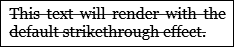
다음 그림 표시 하는 방법을 OverLine, Baseline, 및 Underline 장식이 각각 렌더링 합니다.
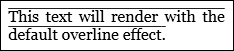
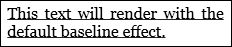
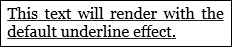
다음 예제에서는 설정 하는 방법의 TextDecorations 속성 프로그래밍 방식으로 합니다.
Run run1 = new Run("This text will render with the strikethrough effect.");
run1.TextDecorations = TextDecorations.Strikethrough;
Dim run1 As New Run("This text will render with the strikethrough effect.")
run1.TextDecorations = TextDecorations.Strikethrough
설명
TextDecoration 개체가 시각적 장식 텍스트를 추가할 수 있습니다. 텍스트 장식의 네 가지가: 밑줄, 기준, 취소선 및 윗줄 합니다. 텍스트 장식에 대 한 자세한 내용은 참조 하세요. 방법: 텍스트 장식 만들기합니다.
종속성 속성 정보
| 식별자 필드 | TextDecorationsProperty |
메타 데이터 속성 설정 true |
AffectsRender |