Windows에서 RefreshView 끌어오기 방향
이 .NET 다중 플랫폼 앱 UI(.NET MAUI) Windows 플랫폼별을 사용하면 데이터를 표시하는 스크롤 가능한 컨트롤의 RefreshView 방향과 일치하도록 끌어오기 방향을 변경할 수 있습니다. 바인딩 가능한 속성을 열거형 값으로 설정 RefreshView.RefreshPullDirection 하여 XAML에서 RefreshPullDirection 사용합니다.
<ContentPage ...
xmlns:windows="clr-namespace:Microsoft.Maui.Controls.PlatformConfiguration.WindowsSpecific;assembly=Microsoft.Maui.Controls">
<RefreshView windows:RefreshView.RefreshPullDirection="LeftToRight"
IsRefreshing="{Binding IsRefreshing}"
Command="{Binding RefreshCommand}">
<ScrollView>
...
</ScrollView>
</RefreshView>
</ContentPage>
또는 흐름 API를 사용하여 C#에서 사용할 수 있습니다.
using Microsoft.Maui.Controls.PlatformConfiguration.WindowsSpecific;
...
refreshView.On<Microsoft.Maui.Controls.PlatformConfiguration.Windows>().SetRefreshPullDirection(RefreshPullDirection.LeftToRight);
이 메서드는 RefreshView.On<Microsoft.Maui.Controls.PlatformConfiguration.Windows> 이 플랫폼별이 Windows에서만 실행되도록 지정합니다. RefreshView.SetRefreshPullDirection 네임스페이 Microsoft.Maui.Controls.PlatformConfiguration.WindowsSpecific 스의 메서드는 열거형에서 RefreshPullDirection 가능한 4개의 값을 제공하는 끌어오기 방향을 RefreshView설정하는 데 사용됩니다.
LeftToRight는 왼쪽에서 오른쪽으로 끌어오면 새로 고침이 시작됨을 나타냅니다.TopToBottom는 위에서 아래로 끌어오면 새로 고침이 시작되고 기본 끌어오기 방향임을 RefreshView나타냅니다.RightToLeft는 오른쪽에서 왼쪽으로 끌어오면 새로 고침이 시작됨을 나타냅니다.BottomToTop는 아래쪽에서 위쪽으로 끌어오면 새로 고침이 시작됨을 나타냅니다.
또한 메서드를 GetRefreshPullDirection 사용하여 현재를 반환 RefreshPullDirectionRefreshView할 수 있습니다.
그 결과 데이터를 표시하는 스크롤 가능한 컨트롤의 방향과 일치하도록 끌어오기 방향을 설정하기 위해 지정된 RefreshPullDirectionRefreshView방향이 적용됩니다. 다음 스크린샷은 끌어오기 RefreshView 방향의 스크린샷을 LeftToRight 보여줍니다.
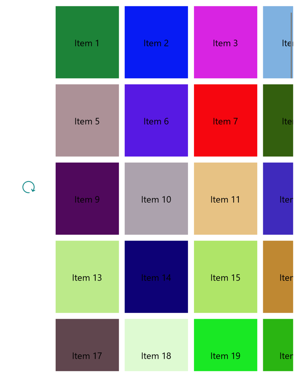
참고 항목
끌어오기 방향을 변경하면 화살표가 끌어오기 방향에 적합한 위치에서 시작되도록 진행률 원의 시작 위치가 자동으로 회전합니다.
.NET MAUI
피드백
출시 예정: 2024년 내내 콘텐츠에 대한 피드백 메커니즘으로 GitHub 문제를 단계적으로 폐지하고 이를 새로운 피드백 시스템으로 바꿀 예정입니다. 자세한 내용은 다음을 참조하세요. https://aka.ms/ContentUserFeedback
다음에 대한 사용자 의견 제출 및 보기
