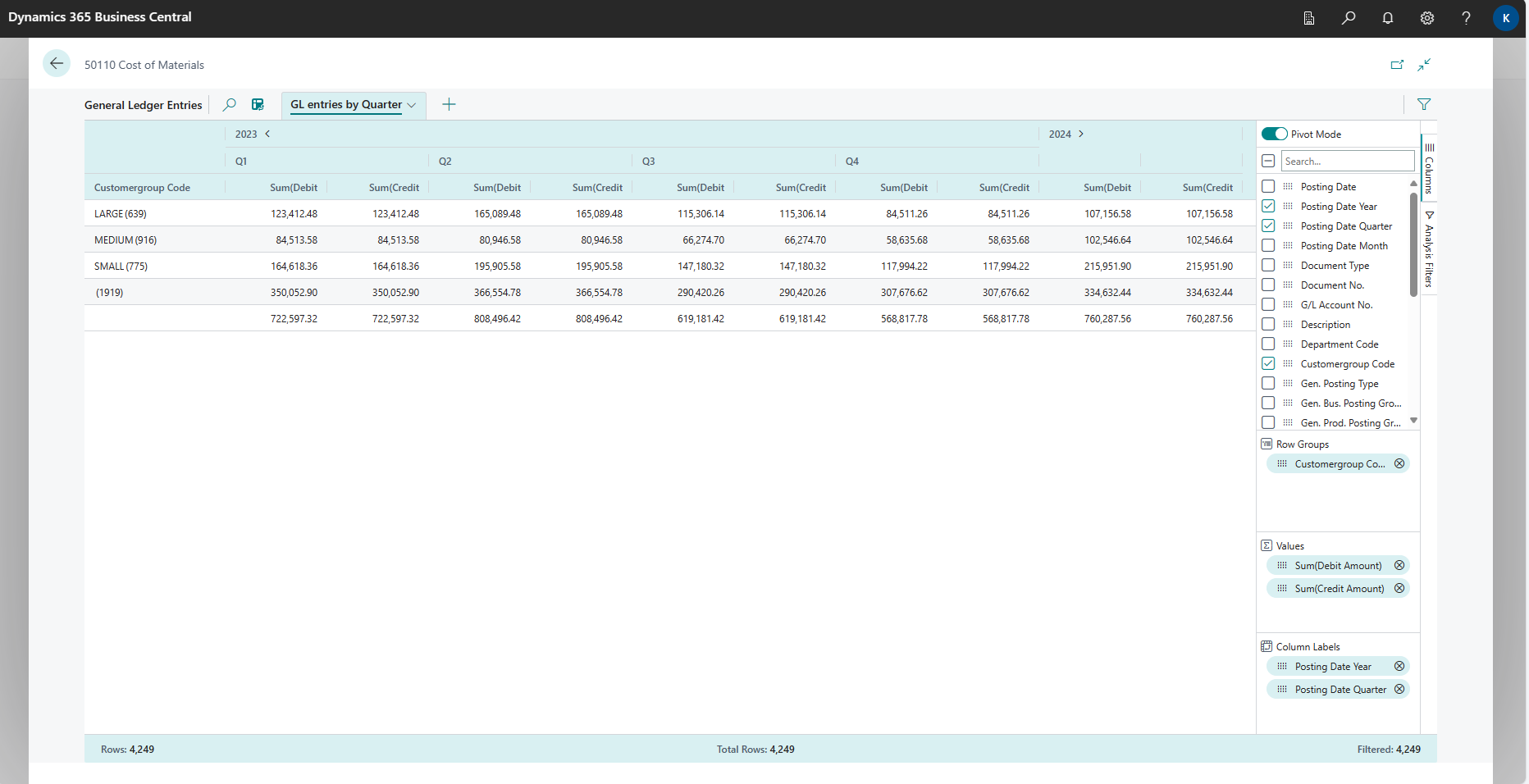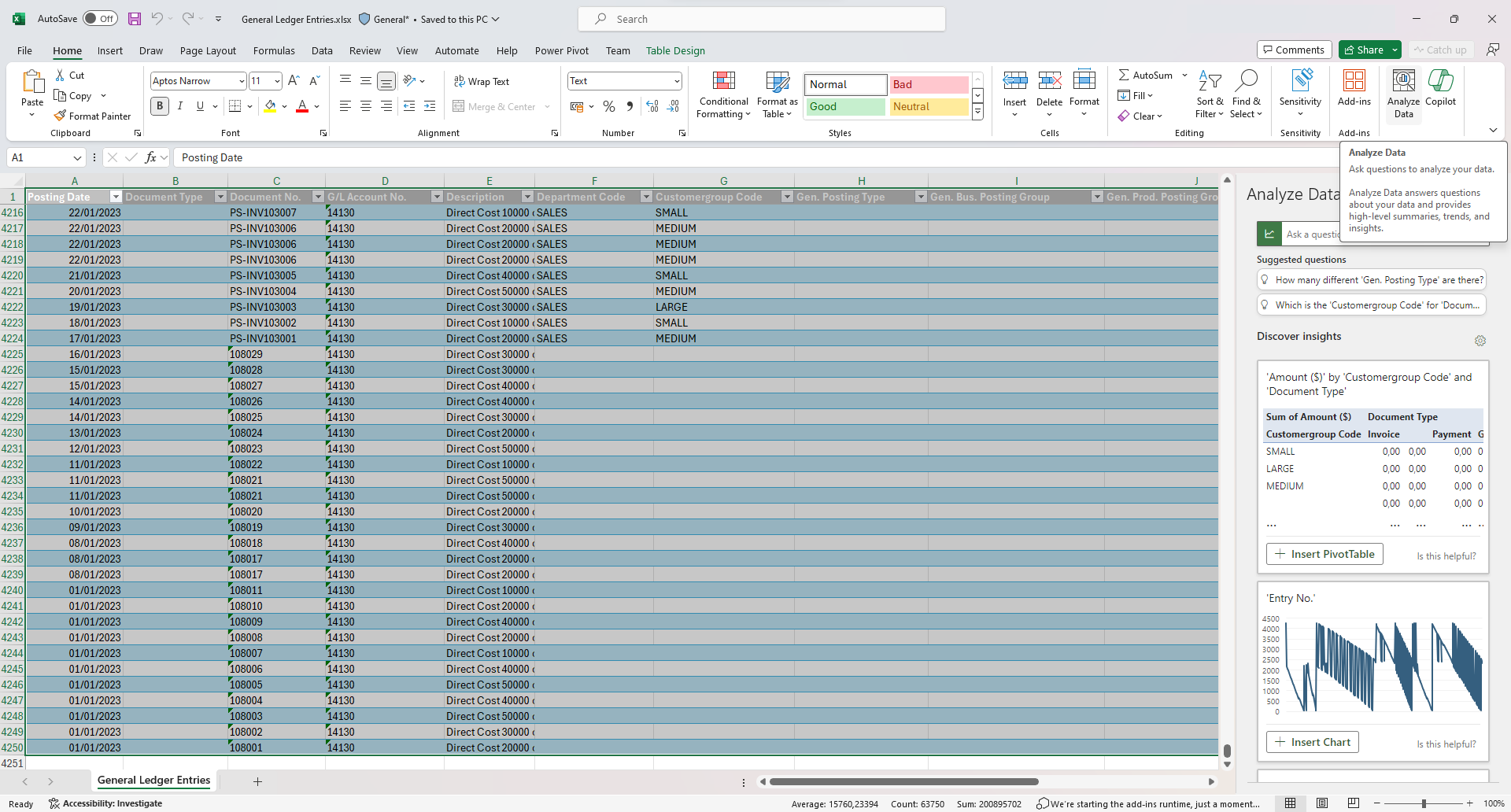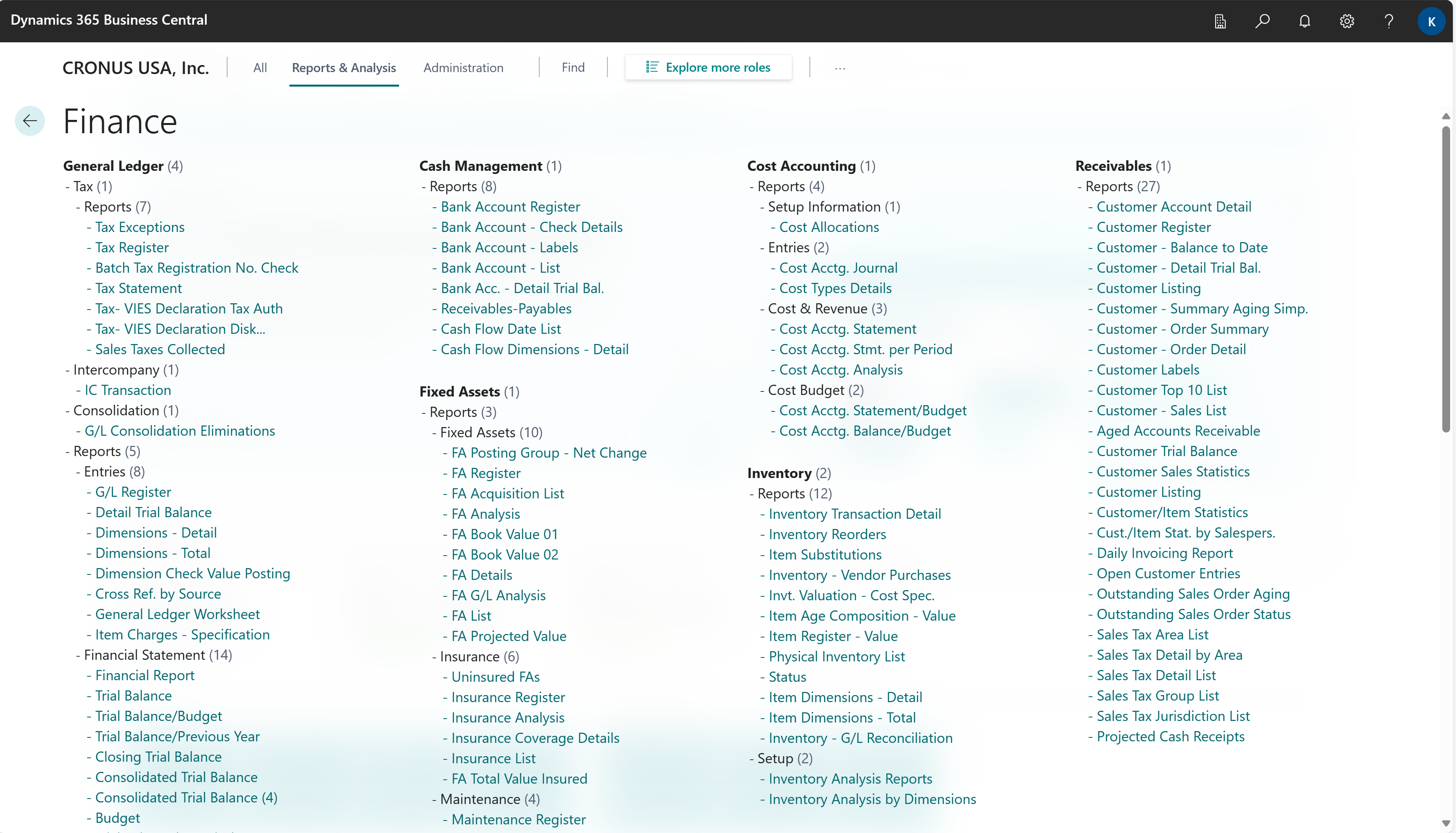Financial analytics
During daily activities, businesses capture lots of data that can support business intelligence (BI) for decision makers:
- Sales figures
- Purchases
- Operational expenses
- Employee salaries
- Budgets
Business Central offers features to help you gather, analyze, and share your organization's finance data:
- Financial reporting (for financial statements and KPIs)
- Power BI reports for finance
- Ad-hoc analysis on lists
- Ad-hoc analysis of data in Excel (using open in Excel)
- Built-in finance reports
Each of these features has its advantages and disadvantages, depending on the type of data analysis and the role of the user. To learn more, go to Analytics, business intelligence, and reporting overview.
This article introduces how you can use these analytical features to provide financial insights.
Analytics needs in finance
When thinking of analytics needs in finance, it might help to use a mental model based on personas described on a high-level and their different analytics needs.
People in different roles have different needs when it comes to data, and they use the data in different ways. For example, people in finance interact with data differently than people in sales.
| Role | Data aggregation | Typical ways to consume data |
|---|---|---|
| CFO / CEO | Performance data | KPIs Dashboards Financial reports |
| Finance Management | Trends, summaries | Built-in managerial reports Ad-hoc analysis |
| Bookkeeper | Detailed data | Built-in operational reports On-screen task data |
Using Power BI to monitor financial statements and KPIs
A key performance indicator (KPI) is a measurable value that shows how effectively you’re meeting your goals. In finance, people often use the following KPIs to monitor their organization's financial health:
- Net Profit Margin
- Gross Profit Margin
- Current/Quick/Cash Ratio
- COGS (Cost of Goods Sold)
- Debt-to-Equity Ratio
- Current/Payroll/Longterm Liabilities
- Operating Profit - EBIT
- EBITDA
- Average Collection Period (Days)
These financial KPIs, and more, are available in the Power BI Finance app for Business Central. To learn more, go to Power BI finance app.
The following table describes the reports in the Power BI Finance app, and how you can use them.
| To... | Open in Business Central (CTRL+select) | Learn more |
|---|---|---|
| Explore a snapshot of the organization's financial health and performance. This page displays key performance indicators that give stakeholders a clear view of revenue, profitability, and financial stability. | Financial Overview | About Financial Overview |
| Analyze and compare income statement accounts on a monthly basis. Use the Income Statement by Month report to gain a comparative view of net changes over time. | Income Statement | About Income Statement |
| Analyze and compare balance sheet accounts on a monthly basis with the Balance Sheet by Month report. Get a comparative view of balance at date over time. | Balance Sheet | About Balance Sheet |
| Compare G/L budgets to actuals on a month-to-month basis and quickly identify variances. | Budget Comparison | About Budget Comparison |
| Analyze your company's liquidity position and track current ratio, quick ratio, and cash ratio over time. | Liquidity KPIs | About Liquidity KPIs |
| Analyze your company's gross and net profits over time. Get detailed insights into net margins, gross profit margins, and the underlying revenue with the cost and expense figures that drive them. | Profitability | About Profitability |
| Analyze liability account balances as of a specific date. The report also shows key performance metrics influenced by liabilities, such as the debt ratio and debt-to-equity ratio. | Liabilities | About Liabilities |
| Analyze the EBITDA and EBIT profitability metrics. These figures reveal trends, while also showing operating revenue and operating expenses to provide context for both measures. | EBITDA | About EBITDA |
| Analyze how many days it takes to collect accounts receivable. Find trends in the average collection period over time. Details such as the number of days, accounts receivable, and accounts receivable (average) provide context and enhance the analysis. | Average Collection Period | About Average Collection Period |
| Categorize customer balances into aging buckets and see a breakdown by payment terms. Age by document date, due date, or posting date, and customize the aging bucket size by specifying the number of days. | Aged Receivables (Back Dating) | About Aged Receivables (Back Dating) |
| Categorize vendor balances into aging buckets and review a breakdown by payment terms. Age by document date, due date, or posting date, and customize the aging bucket size by specifying the number of days. | Aged Payables (Back Dating) | About Aged Payables (Back Dating) |
| Analyze general ledger entries in detail, and slice G/L entries by all eight shortcut dimensions. | General Ledger Entries | About General Ledger Entries |
| Analyze entries posted to the Vendor Ledger and Detailed Vendor Sub Ledger. | Detailed Vendor Ledger Entries | About Detailed Vendor Ledger Entries |
| Analyze entries posted to the Customer Ledger and Detailed Customer Sub Ledger. | Detailed Customer Ledger Entries | About Detailed Customer Ledger Entries |
Tip
You can easily track the KPIs that the Power BI reports display against your business objectives. To learn more, go to Track your business KPIs with Power BI metrics.
Using Financial Reporting to produce financial statements and KPIs
The Financial Reporting feature gives you insights into the financial data shown on your chart of accounts (COA). You can set up financial reports to analyze figures in general ledger (G/L) accounts, and compare general ledger entries with budget entries. The results display in charts and reports on your home page, such as the Cash Flow chart, and the Income Statement and Balance Sheet reports.
Dimensions play an important role in business intelligence. A dimension is data that you can add to an entry as a parameter. Dimensions let you group entries that have similar characteristics so they're easier to analyze. For example, customers, regions, products, and salespersons. Among other purposes, use dimensions when you define analysis views and create financial reports. Learn more at Work with Dimensions.
Tip
As a quick way to analyze transactional data, you can filter totals in the chart of accounts and all entries in Entries pages by dimensions. Look for the Set Dimension Filter action.
The following table describes a sequence of tasks in financial reporting, with links to the articles that describe them.
| To | See |
|---|---|
| Create new financial reports to define financial statements for reporting or to display as charts. | Prepare Financial Reports with Financial Data and Account Categories |
| Use statistical accounts to supplement information in financial reports. Statistical accounts let you add metrics that are based on nontransactional data. You can add the nontransactional data as number-based units, such as employee headcount, square footage, or number of customers with overdue accounts. | Analyze data with statistical accounts |
| Learn how to set up a new financial report through examples. | Walkthrough: Use financial reporting to make a cash flow forecasts |
| Analyze your financial performance by setting up key performance indicators (KPIs) based on financial reports, which you then publish as web services. The published financial reports KPIs can be viewed on a web site or imported to Microsoft Excel using OData web services. | Set Up and Publish KPI Web Services Based on Financial Reports |
| Set up views to analyze data using dimensions. | Analyze Data by Dimensions |
| Create new analysis reports for sales, purchases, and inventory, and set up analysis templates. | Create Analysis Reports |
Finance reporting across business units or legal entities
Some organizations use Business Central in multiple business units or legal entities. Others use Business Central in subsidiaries that must report into parent organizations. Business Central gives accountants tools that help them transfer general ledger entries from two or more companies (subsidiaries) into a consolidated company.
To learn more, go to Company consolidation.
Ad-hoc analysis of finance data
Sometimes, you just need to check whether the numbers add up correctly, or quickly confirm a figure. The following features are great for ad-hoc analyses:
- Data analysis on ledger list pages
- Open in Excel
The Data analysis feature lets you open almost any list page, such as General Ledger Entries, Fixed Asset Ledger Entries, Check Ledger Entries, or Bank Account Ledger Entries, enter analysis mode, and then group, filter, and pivot data as you see fit.
Similarly, you can use the Open in Excel action to open a list page for ledger entries, optionally filter the list to a subset of the data, and then use Excel to work with the data. For example, by using features such as Excel Copilot, Analyze Data, What-If Analysis, or Forecast Sheet.
Tip
If you configure OneDrive for system features, the Excel workbook opens in your browser in Excel online.
To learn more about ad-hoc analyses on ledgers, go to Ad hoc analysis on finance data.
Built-in reports for finance
Business Central includes several built-in reports, tracing functions, and tools to help auditors or controllers who are responsible for reporting to the finance department.
To get an overview of available reports, you can choose All reports on the top pane of your home page. This action opens the Role Explorer, which is filtered to the features in the Report & Analysis option. To learn more, go to Finding Reports with the Role Explorer.
Built-in reports come in two flavors:
- Designed for print (pdf).
- Designed for analysis in Excel.
The following articles provide more information about built-in reports:
- Built-in key finance reports
- Built-in fixed assets reports
- Built-in accounts receivable reports
- Built-in accounts payable reports
On-screen finance task pages
Business Central has several pages that give you financial overviews and tasks to do:
- Show general ledger entries and balances from the Chart of Accounts page
- View actual amounts compared to budgeted amounts for all accounts and for several periods
- Analyze data by dimensions
- Analyzing cash flow
Show general ledger entries and balances from the Chart of Accounts page
The Chart of Accounts page shows all general ledger accounts with aggregated numbers posted to the general ledger. From this page, you can do things like:
- View reports that show general ledger entries and balances.
- Review a list of posting groups for that account.
- View separate debit and credit balances for a single account.
To learn more, go to Understand the Chart of Accounts.
View actual amounts compared to budgeted amounts for all accounts and for several periods
As a part of gathering, analyzing, and sharing your company data, you might want to view actual amounts compared to budgeted amounts for all accounts and for several periods. You can make this comparison from the Chart of Accounts page, by choosing the G/L Balance/Budget action.
To learn more, go to Analyze Actual Amounts Versus Budgeted Amounts.
Analyze data by dimensions
Dimensions are values that categorize entries so you can track and analyze them on documents, such as sales orders. Dimensions can, for example, indicate the project or department an entry came from.
So, instead of setting up separate general ledger accounts for each department and project, you can use dimensions as a basis for analysis and avoid having to create a complicated chart of accounts structure.
In financial analysis, a dimension is data you add to a G/L entry as a kind of marker. This data is used to group G/L entries with similar characteristics, such as customers, regions, products, and salesperson, and easily retrieve these groups for analysis. You can use dimensions on entries in journals, documents, and budgets.
To learn more, go to Analyze Data by Dimensions.
Analyzing cash flow
On the Accountant home page, under Finance Performance, the Cash Cycle, Cash Flow, and Income & Expense charts offer ways to analyze cash flow:
- Review figures for a period by using the timeline slider.
- Filter the chart by choosing the source in the legend.
- Change the length of the period, or go to the previous or next period, by choosing options on the Finance Performance drop down.
To examine the forecast, in addition to forecast entries, you can also look at the cash flow worksheet. For example, you can see how the forecast:
- Handles confirmed sales and purchases.
- Subtracts payables and adds receivables.
- Skips duplicate sales orders and purchase orders.
To learn more, go to Analyzing Cash Flow in Your Company.
Related information
Handling finance reporting across business units or legal entities
Power BI finance app
Prepare Financial Reports with Financial Data and Account Categories
Ad hoc analysis on finance data
Understand the Chart of Accounts
Built-in key finance reports
Built-in fixed assets reports
Built-in accounts receivable reports
Built-in accounts payable reports
Finance overview
Analytics, business intelligence, and reporting overview
Work with Business Central