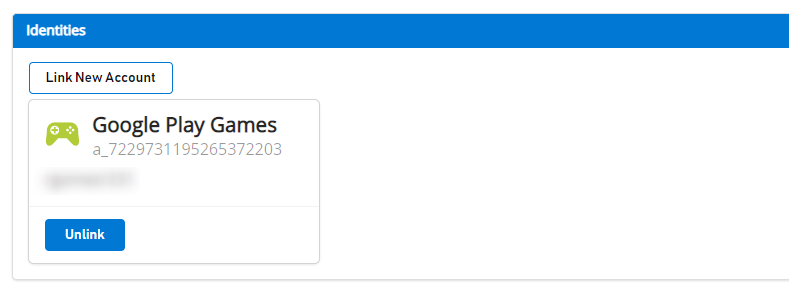마이그레이션은 Google이 개발자에게 이 인증 방식으로 마이그레이션하도록 권장하기 때문에 LoginWithGooglePlayGamesServices로 전환하는 것으로 구성됩니다. 플레이어를 마이그레이션한 후에는 LoginWithGoogleAccount API에 대한 종속성이 없으며 개발자는 최신 플러그인 버전으로 업그레이드할 수 있어야 합니다.
자세한 내용은 Google 공식 설명서를 참조하세요.
높은 수준의 단계
- 올바른 버전의 "Play Games Plugin for Unity"를 선택하십시오.
- Play 게임 플랫폼을 초기화하고 사용자를 인증합니다.
- LoginWithGoogleAccount를 사용하여 PlayFab에 로그인합니다.
- Google Play 게임 프로필을 PlayFab 플레이어 계정과 연결합니다.
- 사용자가 LoginWithGooglePlayGamesServices API를 사용하여 로그인할 수 있는지 확인합니다.
- (선택 사항) PlayFab 플레이어 계정에서 Google 계정 프로필을 연결 해제합니다.
마이그레이션 단계
"Unity용 Play 게임 플러그인"의 올바른 버전을 선택하세요.
Google에서 더 이상 추가 범위 요청을 허용하지 않으므로 최신 버전의 플러그인이 마이그레이션에 작동하지 않으므로 PlayFab의 LoginWithGoogleAccount API가 더 이상 작동하지 않습니다.
이러한 마이그레이션 단계는 "Unity용 Play Games 플러그 인" 버전 0.10.14를 사용하여 테스트 및 문서화되었으며 playgameservices/play-games-plugin-for-unity v10.14(github.com)에서 확인할 수 있습니다.
플러그인 설치 및 구성 단계는 플러그인의 README를 참조하세요.
Play 게임 플랫폼 초기화 및 플레이어 인증
README 구성 및 Play Games 서비스 초기화 섹션을 참조하고 PlayGamesClientConfiguration의 일부로 "프로필" 범위를 요청합니다.
PlayGamesClientConfiguration config = new PlayGamesClientConfiguration.Builder()
.AddOauthScope("profile")
.RequestServerAuthCode(false)
.Build();
PlayGamesPlatform.InitializeInstance(config);
// recommended for debugging:
PlayGamesPlatform.DebugLogEnabled = true;
// Activate the Google Play Games platform
PlayGamesPlatform.Activate();
// authenticate user:
PlayGamesPlatform.Instance.Authenticate(SignInInteractivity.CanPromptOnce, (SignInStatus result) => {
if (result == SignInStatus.Success)
{
Debug.Log("Authentication Succeeded.");
}
else
{
Debug.Log("Authentication Failed. SignInStatus: " + result);
}
});
LoginWithGoogleAccount를 사용하여 PlayFab에 로그인합니다.
LoginWithGoogleAccount 인증 API를 사용하여 기존 플레이어의 계정에 로그인합니다. 성공적으로 로그인하려면 GetServerAuthCode 메서드를 통해 요청할 수 있는 서버 인증 토큰을 제공해야 합니다.
public void PlayFabLoginWithGoogleAccount()
{
var serverAuthCode = PlayGamesPlatform.Instance.GetServerAuthCode();
var request = new LoginWithGoogleAccountRequest
{
ServerAuthCode = serverAuthCode,
TitleId = PlayFabSettings.TitleId
};
PlayFabClientAPI.LoginWithGoogleAccount(request, OnLoginWithGoogleAccountSuccess, OnLoginWithGoogleAccountFailure);
}
private void OnLoginWithGoogleAccountSuccess(LoginResult result)
{
Debug.Log("PlayFab LoginWithGoogleAccount Success.");
}
private void OnLoginWithGoogleAccountFailure(PlayFabError error)
{
Debug.Log("PlayFab LoginWithGoogleAccount Failure: " + error.GenerateErrorReport());
}
이전을 수행하기 전에 Google 계정에 연결된 사용자는 게임 관리자에 다음과 같이 표시됩니다.
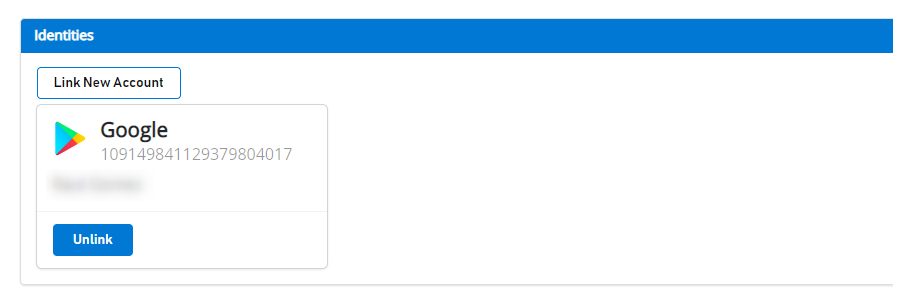
플레이어의 Google Play 게임 프로필을 PlayFab 플레이어 계정과 연결
이 단계에서는 플레이어의 Google Play 게임 계정을 이전에 Google 계정에만 연결된 기존 플레이어의 PlayFab 계정과 연결합니다.
public void LinkGooglePlayGamesAccount()
{
PlayGamesPlatform.Instance.GetAnotherServerAuthCode(true, (serverAuthCode) => {
var linkRequest = new LinkGooglePlayGamesServicesAccountRequest
{
ServerAuthCode = serverAuthCode
};
PlayFabClientAPI.LinkGooglePlayGamesServicesAccount(linkRequest, OnLinkGooglePlayGamesServicesAccountSuccess, OnLinkGooglePlayGamesServicesAccountFailure);
});
}
private void OnLinkGooglePlayGamesServicesAccountSuccess(LinkGooglePlayGamesServicesAccountResult result)
{
Debug.Log("PlayFab LinkGooglePlayGamesServicesAccount Success");
}
private void OnLinkGooglePlayGamesServicesAccountFailure(PlayFabError error)
{
Debug.Log("PlayFab LinkGooglePlayGamesServicesAccount Failure: " + error.GenerateErrorReport());
}
이 단계 후에 플레이어는 PlayFab의 끝에 연결된 두 계정 프로필을 가지고 있어야 하며 지금부터 LoginWithGooglePlayGamesServices 인증 API를 사용할 수 있어야 합니다.
게임 관리자로 이동하면 다음과 같이 플레이어와 연결된 두 계정이 모두 표시됩니다.
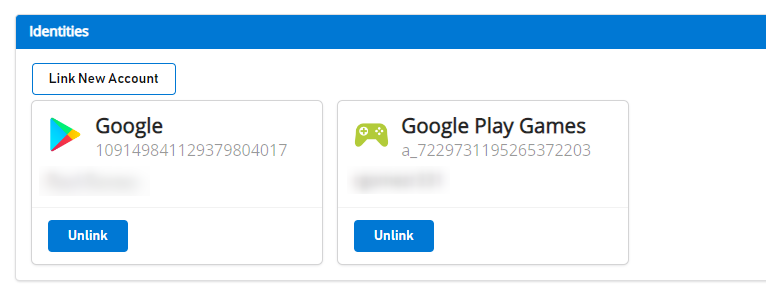
LoginWithGooglePlayGamesServices API를 사용하여 플레이어가 로그인할 수 있는지 확인합니다.
public void PFLoginWithGooglePlayGames()
{
PlayGamesPlatform.Instance.GetAnotherServerAuthCode(true, (serverAuthCode) => {
var request = new LoginWithGooglePlayGamesServicesRequest
{
ServerAuthCode = serverAuthCode,
CreateAccount = false,
TitleId = PlayFabSettings.TitleId
};
PlayFabClientAPI.LoginWithGooglePlayGamesServices(request, OnLoginWithGooglePlayGamesServicesSuccess, OnLoginWithGooglePlayGamesServicesFailure);
});
}
private void OnLoginWithGooglePlayGamesServicesSuccess(LoginResult result)
{
Debug.Log("PlayFab LoginWithGooglePlayGamesServices Success.");
}
private void OnLoginWithGooglePlayGamesServicesFailure(PlayFabError error)
{
Debug.Log("PlayFab LoginWithGooglePlayGamesServices Failure: " + error.GenerateErrorReport());
}
(선택 사항) PlayFab 플레이어 계정에서 Google 계정 프로필 연결 해제
이 단계는 옵션입니다. 그러나 Google Play 게임 서비스 프로필이 플레이어 계정에 연결되어 있고 PlayFab에 성공적으로 로그인할 수 있음을 이미 확인한 경우 UnlinkGoogleAccount를 사용하여 플레이어의 프로필에 연결된 이전 Google 계정 프로필의 연결을 해제하고 LoginWithGooglePlayGamesServices API만 사용하도록 이동합니다.
public void UnlinkGoogleAccountFromPlayer()
{
PlayFabClientAPI.UnlinkGoogleAccount(new UnlinkGoogleAccountRequest(), OnUnlinkGoogleAccountSuccess, OnUnlinkGoogleAccountFailure);
}
private void OnUnlinkGoogleAccountSuccess(UnlinkGoogleAccountResult result)
{
Debug.Log("PlayFab UnlinkGoogleAccount Success.");
}
private void OnUnlinkGoogleAccountFailure(PlayFabError error)
{
Debug.Log("PlayFab UnlinkGoogleAccount Failure: " + error.GenerateErrorReport());
}
연결을 해제하면 플레이어의 게임 관리자에 Google Play 게임 ID만 표시됩니다.