Virtual Directory <virtualDirectory>
개요
요소는 <virtualDirectory> 요소의 <application> 자식이며 특정 가상 디렉터리에 대한 구성 설정을 제어합니다. 가상 디렉터리 는 IIS(인터넷 정보 서비스) 7에서 지정하고 로컬 또는 원격 서버의 물리적 디렉터리에 매핑하는 디렉터리 이름(경로라고도 함)입니다. 가상 디렉터리 이름은 애플리케이션 URL의 일부가 되며 사용자는 웹 페이지 또는 추가 디렉터리 및 파일 목록과 같은 실제 디렉터리의 콘텐츠에 액세스하기 위해 브라우저에서 URL을 요청할 수 있습니다. 가상 디렉터리의 실제 디렉터리 이름과 다른 이름을 지정하는 경우 URL이 사이트의 루트에 직접 매핑되지 않으므로 사용자가 서버에서 실제 실제 파일 구조를 검색하기가 더 어렵습니다.
IIS 7에서 각 애플리케이션에는 루트 가상 디렉터리라고 하는 가상 디렉터리가 있어야 하며 애플리케이션의 콘텐츠가 포함된 실제 디렉터리에 애플리케이션을 매핑합니다. 그러나 애플리케이션에는 둘 이상의 가상 디렉터리가 있을 수 있습니다. 예를 들어 애플리케이션이 파일 시스템의 다른 위치에서 이미지를 포함하도록 하려는 경우 가상 디렉터리를 사용할 수 있지만, 이미지 파일을 애플리케이션의 루트 가상 디렉터리에 매핑된 실제 디렉터리로 이동하지 않으려는 경우가 있습니다.
호환성
| 버전 | 참고 |
|---|---|
| IIS 10.0 | <virtualDirectory> 요소가 IIS 10.0에서 수정되지 않았습니다. |
| IIS 8.5 | <virtualDirectory> 요소가 IIS 8.5에서 수정되지 않았습니다. |
| IIS 8.0 | <virtualDirectory> 요소가 IIS 8.0에서 수정되지 않았습니다. |
| IIS 7.5 | <virtualDirectory> 요소가 IIS 7.5에서 수정되지 않았습니다. |
| IIS 7.0 | 요소는 <virtualDirectory> IIS 7.0에서 도입되었습니다. |
| IIS 6.0 | 요소는 <virtualDirectory> IIS 6.0 IIsWebVirtualDir 및 IIsWebDirectory 메타베이스 개체를 대체합니다. |
설치 프로그램
요소는 <virtualDirectory> IIS 7의 기본 설치에 포함됩니다.
방법
새 가상 디렉터리를 만드는 방법
IIS(인터넷 정보 서비스) 관리자를 엽니다.
Windows Server 2012 또는 Windows Server 2012 R2를 사용하는 경우:
- 작업 표시줄에서 서버 관리자 클릭하고 도구를 클릭한 다음 IIS(인터넷 정보 서비스) 관리자를 클릭합니다.
Windows 8 또는 Windows 8.1 사용하는 경우:
- Windows 키를 누른 채로 문자 X를 누른 다음 제어판 클릭합니다.
- 관리 도구를 클릭한 다음 IIS(인터넷 정보 서비스) 관리자를 두 번 클릭합니다.
Windows Server 2008 또는 Windows Server 2008 R2를 사용하는 경우:
- 작업 표시줄에서 시작을 클릭하고 관리 도구를 가리킨 다음 IIS(인터넷 정보 서비스) 관리자를 클릭합니다.
Windows Vista 또는 Windows 7을 사용하는 경우:
- 작업 표시줄에서 시작을 클릭한 다음 제어판 클릭합니다.
- 관리 도구를 두 번 클릭한 다음 IIS(인터넷 정보 서비스) 관리자를 두 번 클릭합니다.
연결 창에서 서버 이름을 확장하고 사이트를 확장하고 가상 디렉터리를 추가할 웹 사이트를 확장한 다음 가상 디렉터리를 추가할 애플리케이션을 클릭합니다.
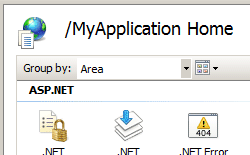
작업 창에서 가상 디렉터리 보기를 클릭한 다음 가상 디렉터리 추가...를 클릭합니다.
가상 디렉터리 추가 대화 상자에서 최소한 별칭: 및 실제 경로: 텍스트 상자에 정보를 입력하고 확인을 클릭합니다.
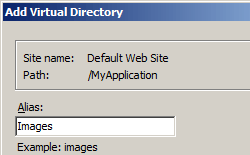
참고
연결 대상...을 클릭하여 가상 디렉터리의 콘텐츠에 액세스할 때 지정된 자격 증명을 사용하도록 서버를 구성하고 설정 테스트...를 클릭하여 가상 디렉터리에 대한 인증 및 권한 부여 설정을 테스트할 수 있습니다.
구성
요소는 <virtualDirectory> ApplicationHost.config 파일의 서버, 사이트 및 애플리케이션 수준에서 구성할 수 있습니다.
특성
| attribute | Description | ||||||||||
|---|---|---|---|---|---|---|---|---|---|---|---|
allowSubDirConfig |
선택적 부울 특성입니다. IIS가 현재 수준(true)보다 낮은 콘텐츠 디렉터리에서 Web.config 파일을 찾거나 현재 수준(false)보다 낮은 콘텐츠 디렉터리에서 Web.config 파일을 찾을지 여부를 지정합니다. 기본값은 true입니다. |
||||||||||
logonMethod |
선택적 열거형 특성입니다. 가상 디렉터리에 대한 로그온 메서드를 지정합니다. logonMethod 특성은 다음과 같은 가능한 값 중 하나일 수 있습니다. 기본값은 ClearText입니다.
|
||||||||||
password |
선택적 문자열 특성입니다. 사용자 이름과 연결된 암호를 지정합니다. 참고: 암호화되지 않은 암호 문자열을 구성 파일에 저장하지 않도록 하려면 항상 AppCmd.exe 또는 IIS Manager를 사용하여 암호를 입력합니다. 이러한 관리 도구를 사용하는 경우 암호 문자열은 XML 구성 파일에 기록되기 전에 자동으로 암호화됩니다. 이렇게 하면 암호화되지 않은 암호를 저장하는 것보다 더 나은 암호 보안이 제공됩니다. |
||||||||||
path |
선택적 문자열 특성입니다. 가상 디렉터리의 가상 경로를 지정합니다. |
||||||||||
physicalPath |
선택적 문자열 특성입니다. 가상 디렉터리의 실제 경로를 지정합니다. |
||||||||||
userName |
선택적 문자열 특성입니다. 이 가상 디렉터리의 구성 파일 및 콘텐츠에 액세스할 수 있는 계정의 사용자 이름을 지정합니다. |
자식 요소
없음
구성 샘플
다음 구성 예제에서는 두 개의 애플리케이션을 <site> 포함하는 요소를 표시합니다. 첫 번째 <application> 요소는 애플리케이션에 대한 루트 가상 디렉터리와 함께 사이트의 루트 애플리케이션을 정의합니다. 두 번째 <application> 요소는 웹 사이트의 CRM 애플리케이션에 대한 구성 설정을 포함합니다. path 특성은 애플리케이션의 경로를 정의합니다. 이 <application> 요소에는 두 <virtualDirectory> 개의 요소가 포함됩니다. 첫 번째는 애플리케이션의 루트 가상 디렉터리를 정의하고, 두 번째는 애플리케이션에 대한 Images 가상 디렉터리를 정의합니다.
<site name="Contoso" id="2" serverAutoStart="true">
<application path="/">
<virtualDirectory path="/" physicalPath="C:\Contoso\Content" />
</application>
<application path="/CRM">
<virtualDirectory path="/" physicalPath="C:\Contoso\Content\CRM" />
<virtualDirectory path="/Images" physicalPath="E:\Images" />
</application>
<bindings>
<binding protocol="http" bindingInformation="*:80:www.contoso.com" />
</bindings>
</site>
샘플 코드
다음 예제에서는 Contoso라는 사이트에 대해 C:\Inetpub\Contoso\ShoppingCart의 가상 디렉터리 루트를 사용하여 ShoppingCart라는 새 애플리케이션을 만듭니다.
참고
명령 프롬프트 또는 스크립트에서 애플리케이션을 만들 때 애플리케이션에 대한 루트 가상 디렉터리를 명시적으로 만들어야 합니다.
AppCmd.exe
appcmd.exe set config -section:system.applicationHost/sites /+"[name='Contoso'].[path='/ShoppingCart']" /commit:apphost
appcmd.exe set config -section:system.applicationHost/sites /+"[name='Contoso'].[path='/ShoppingCart'].[path='/',physicalPath='C:\Inetpub\Contoso\ShoppingCart']" /commit:apphost
참고
AppCmd.exe 사용하여 이러한 설정을 구성할 때 커밋 매개 변수 apphost 를 로 설정해야 합니다. 그러면 구성 설정이 ApplicationHost.config 파일의 적절한 위치 섹션에 커밋됩니다.
C#
using System;
using System.Text;
using Microsoft.Web.Administration;
internal static class Sample
{
private static void Main()
{
using (ServerManager serverManager = new ServerManager())
{
Configuration config = serverManager.GetApplicationHostConfiguration();
ConfigurationSection sitesSection = config.GetSection("system.applicationHost/sites");
ConfigurationElementCollection sitesCollection = sitesSection.GetCollection();
ConfigurationElement siteElement = FindElement(sitesCollection, "site", "name", @"Contoso");
if (siteElement == null) throw new InvalidOperationException("Element not found!");
ConfigurationElementCollection siteCollection = siteElement.GetCollection();
ConfigurationElement applicationElement = siteCollection.CreateElement("application");
applicationElement["path"] = @"/ShoppingCart";
ConfigurationElementCollection applicationCollection = applicationElement.GetCollection();
ConfigurationElement virtualDirectoryElement = applicationCollection.CreateElement("virtualDirectory");
virtualDirectoryElement["path"] = @"/";
virtualDirectoryElement["physicalPath"] = @"C:\Inetpub\Contoso\ShoppingCart";
applicationCollection.Add(virtualDirectoryElement);
siteCollection.Add(applicationElement);
serverManager.CommitChanges();
}
}
private static ConfigurationElement FindElement(ConfigurationElementCollection collection, string elementTagName, params string[] keyValues)
{
foreach (ConfigurationElement element in collection)
{
if (String.Equals(element.ElementTagName, elementTagName, StringComparison.OrdinalIgnoreCase))
{
bool matches = true;
for (int i = 0; i < keyValues.Length; i += 2)
{
object o = element.GetAttributeValue(keyValues[i]);
string value = null;
if (o != null)
{
value = o.ToString();
}
if (!String.Equals(value, keyValues[i + 1], StringComparison.OrdinalIgnoreCase))
{
matches = false;
break;
}
}
if (matches)
{
return element;
}
}
}
return null;
}
}
VB.NET
Imports System
Imports System.Text
Imports Microsoft.Web.Administration
Module Sample
Sub Main()
Dim serverManager As ServerManager = New ServerManager
Dim config As Configuration = serverManager.GetApplicationHostConfiguration
Dim sitesSection As ConfigurationSection = config.GetSection("system.applicationHost/sites")
Dim sitesCollection As ConfigurationElementCollection = sitesSection.GetCollection
Dim siteElement As ConfigurationElement = FindElement(sitesCollection, "site", "name", "Contoso")
If (siteElement Is Nothing) Then
Throw New InvalidOperationException("Element not found!")
End If
Dim siteCollection As ConfigurationElementCollection = siteElement.GetCollection
Dim applicationElement As ConfigurationElement = siteCollection.CreateElement("application")
applicationElement("path") = "/ShoppingCart"
Dim applicationCollection As ConfigurationElementCollection = applicationElement.GetCollection
Dim virtualDirectoryElement As ConfigurationElement = applicationCollection.CreateElement("virtualDirectory")
virtualDirectoryElement("path") = "/"
virtualDirectoryElement("physicalPath") = "C:\Inetpub\Contoso\ShoppingCart"
applicationCollection.Add(virtualDirectoryElement)
siteCollection.Add(applicationElement)
serverManager.CommitChanges()
End Sub
Private Function FindElement(ByVal collection As ConfigurationElementCollection, ByVal elementTagName As String, ByVal ParamArray keyValues() As String) As ConfigurationElement
For Each element As ConfigurationElement In collection
If String.Equals(element.ElementTagName, elementTagName, StringComparison.OrdinalIgnoreCase) Then
Dim matches As Boolean = True
Dim i As Integer
For i = 0 To keyValues.Length - 1 Step 2
Dim o As Object = element.GetAttributeValue(keyValues(i))
Dim value As String = Nothing
If (Not (o) Is Nothing) Then
value = o.ToString
End If
If Not String.Equals(value, keyValues((i + 1)), StringComparison.OrdinalIgnoreCase) Then
matches = False
Exit For
End If
Next
If matches Then
Return element
End If
End If
Next
Return Nothing
End Function
End Module
JavaScript
var adminManager = new ActiveXObject('Microsoft.ApplicationHost.WritableAdminManager');
adminManager.CommitPath = "MACHINE/WEBROOT/APPHOST";
var sitesSection = adminManager.GetAdminSection("system.applicationHost/sites", "MACHINE/WEBROOT/APPHOST");
var sitesCollection = sitesSection.Collection;
var siteElementPos = FindElement(sitesCollection, "site", ["name", "Contoso"]);
if (siteElementPos == -1) throw "Element not found!";
var siteElement = sitesCollection.Item(siteElementPos);
var siteCollection = siteElement.Collection;
var applicationElement = siteCollection.CreateNewElement("application");
applicationElement.Properties.Item("path").Value = "/ShoppingCart";
var applicationCollection = applicationElement.Collection;
var virtualDirectoryElement = applicationCollection.CreateNewElement("virtualDirectory");
virtualDirectoryElement.Properties.Item("path").Value = "/";
virtualDirectoryElement.Properties.Item("physicalPath").Value = "C:\\Inetpub\\Contoso\\ShoppingCart";
applicationCollection.AddElement(virtualDirectoryElement);
siteCollection.AddElement(applicationElement);
adminManager.CommitChanges();
function FindElement(collection, elementTagName, valuesToMatch) {
for (var i = 0; i < collection.Count; i++) {
var element = collection.Item(i);
if (element.Name == elementTagName) {
var matches = true;
for (var iVal = 0; iVal < valuesToMatch.length; iVal += 2) {
var property = element.GetPropertyByName(valuesToMatch[iVal]);
var value = property.Value;
if (value != null) {
value = value.toString();
}
if (value != valuesToMatch[iVal + 1]) {
matches = false;
break;
}
}
if (matches) {
return i;
}
}
}
return -1;
}
VBScript
Set adminManager = CreateObject("Microsoft.ApplicationHost.WritableAdminManager")
adminManager.CommitPath = "MACHINE/WEBROOT/APPHOST"
Set sitesSection = adminManager.GetAdminSection("system.applicationHost/sites", "MACHINE/WEBROOT/APPHOST")
Set sitesCollection = sitesSection.Collection
siteElementPos = FindElement(sitesCollection, "site", Array("name", "Contoso"))
If (siteElementPos = -1) Then
WScript.Echo "Element not found!"
WScript.Quit
End If
Set siteElement = sitesCollection.Item(siteElementPos)
Set siteCollection = siteElement.Collection
Set applicationElement = siteCollection.CreateNewElement("application")
applicationElement.Properties.Item("path").Value = "/ShoppingCart"
Set applicationCollection = applicationElement.Collection
Set virtualDirectoryElement = applicationCollection.CreateNewElement("virtualDirectory")
virtualDirectoryElement.Properties.Item("path").Value = "/"
virtualDirectoryElement.Properties.Item("physicalPath").Value = "C:\Inetpub\Contoso\ShoppingCart"
applicationCollection.AddElement(virtualDirectoryElement)
siteCollection.AddElement(applicationElement)
adminManager.CommitChanges()
Function FindElement(collection, elementTagName, valuesToMatch)
For i = 0 To CInt(collection.Count) - 1
Set element = collection.Item(i)
If element.Name = elementTagName Then
matches = True
For iVal = 0 To UBound(valuesToMatch) Step 2
Set property = element.GetPropertyByName(valuesToMatch(iVal))
value = property.Value
If Not IsNull(value) Then
value = CStr(value)
End If
If Not value = CStr(valuesToMatch(iVal + 1)) Then
matches = False
Exit For
End If
Next
If matches Then
Exit For
End If
End If
Next
If matches Then
FindElement = i
Else
FindElement = -1
End If
End Function
피드백
출시 예정: 2024년 내내 콘텐츠에 대한 피드백 메커니즘으로 GitHub 문제를 단계적으로 폐지하고 이를 새로운 피드백 시스템으로 바꿀 예정입니다. 자세한 내용은 다음을 참조하세요. https://aka.ms/ContentUserFeedback
다음에 대한 사용자 의견 제출 및 보기