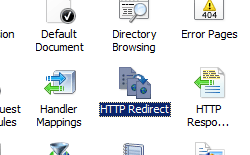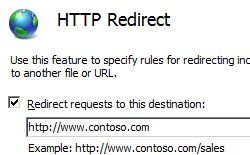HTTP 리디렉션 <httpRedirect>
요소는 <httpRedirect> 클라이언트 요청을 새 위치로 리디렉션하는 IIS(인터넷 정보 서비스) 7에 대한 설정을 구성합니다.
클라이언트를 새 위치로 리디렉션하려는 몇 가지 이유가 있습니다. 예를 들어 회사에서 새 웹 사이트로 마이그레이션하는 경우 이전 웹 사이트의 모든 요청을 새 웹 사이트로 리디렉션할 수 있습니다. 마찬가지로 웹 서버에 새 애플리케이션을 배포한 경우 이전 애플리케이션의 URL 네임스페이스에 대한 모든 요청(예: http://www.contoso.com/app_v1.0/)을 새 애플리케이션 위치(예 http://www.contoso.com/app_v2.0/: )로 리디렉션할 수 있습니다.
가장 간단한 구성에서는 클라이언트를 새 위치로 리디렉션하기 위해 요소의 <httpRedirect>사용 및 대상 특성만 설정하면 됩니다. 그러나 exactDestination 및 httpResponseStatus 특성과 같은 추가 요소를 사용하면 IIS 7이 입력한 대로 대상 URL을 정확하게 반환할지 여부와 웹 클라이언트로 반환할 HTTP 응답 코드를 각각 지정하여 리디렉션의 최종 사용자 환경을 구성할 수 있습니다.
호환성
| 버전 | 참고 |
|---|---|
| IIS 10.0 | 추가 HTTP 응답 상태 IIS 10.0의 요소에 추가 <httpRedirect> 되었습니다. |
| IIS 8.5 | <httpRedirect> 요소가 IIS 8.5에서 수정되지 않았습니다. |
| IIS 8.0 | <httpRedirect> 요소가 IIS 8.0에서 수정되지 않았습니다. |
| IIS 7.5 | <httpRedirect> 요소가 IIS 7.5에서 수정되지 않았습니다. |
| IIS 7.0 | 요소는 <httpRedirect> IIS 7.0에서 도입되었습니다. |
| IIS 6.0 | 요소는 <httpRedirect> IIS 6.0 HttpRedirect 메타베이스 속성을 대체합니다. |
설치 프로그램
HTTP 리디렉션은 IIS 7 이상의 기본 설치에서 사용할 수 없습니다. 설치하려면 다음 단계를 사용합니다.
Windows Server 2012 또는 Windows Server 2012 R2
- 작업 표시줄에서 서버 관리자를 클릭합니다.
- 서버 관리자관리 메뉴를 클릭한 다음 역할 및 기능 추가를 클릭합니다.
- 역할 및 기능 추가 마법사에서 다음을 클릭합니다. 설치 유형을 선택하고 다음을 클릭합니다. 대상 서버를 선택하고 다음을 클릭합니다.
- 서버 역할 페이지에서 웹 서버(IIS)를 확장하고 웹 서버를 확장하고 일반적인 HTTP 기능을 확장한 다음 HTTP 리디렉션을 선택합니다. 다음을 클릭합니다.
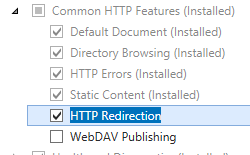 .
. - 기능 선택 페이지에서 다음을 클릭합니다.
- 설치 선택 확인 페이지에서 설치를 클릭합니다.
- Results(결과) 페이지에서 Close(닫기)를 클릭합니다.
Windows 8 또는 Windows 8.1
- 시작 화면에서 포인터를 왼쪽 아래 모서리로 이동하고 시작 단추를 마우스 오른쪽 단추로 클릭한 다음 제어판 클릭합니다.
- 제어판프로그램 및 기능을 클릭한 다음 Windows 기능 켜기 또는 끄기를 클릭합니다.
- 인터넷 정보 서비스를 확장하고, World Wide Web Services를 확장하고, 일반적인 HTTP 기능을 확장한 다음, HTTP 리디렉션을 선택합니다.
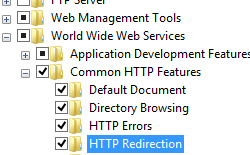
- 확인을 클릭합니다.
- 닫기를 클릭합니다.
Windows Server 2008 또는 Windows Server 2008 R2
- 작업 표시줄에서 시작을 클릭하고 관리 도구를 가리킨 다음 서버 관리자 클릭합니다.
- 서버 관리자 계층 구조 창에서 역할을 확장한 다음 웹 서버(IIS)를 클릭합니다.
- 웹 서버(IIS) 창에서 Role Services 섹션으로 스크롤한 다음 역할 서비스 추가를 클릭합니다.
- 역할 서비스 추가 마법사의 역할 서비스 선택 페이지에서 공통 Http 기능을 확장하고 HTTP 리디렉션을 선택한 다음 다음을 클릭합니다.
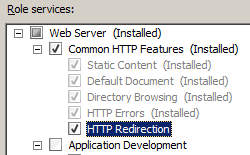
- 설치 선택 확인 페이지에서 설치를 클릭합니다.
- Results(결과) 페이지에서 Close(닫기)를 클릭합니다.
Windows Vista 또는 Windows 7
- 작업 표시줄에서 시작을 클릭한 다음 제어판 클릭합니다.
- 제어판프로그램 및 기능을 클릭한 다음 Windows 기능 켜기 또는 끄기를 클릭합니다.
- 인터넷 정보 서비스, World Wide Web Services, 일반 Http 기능을 차례로 확장합니다.
- HTTP 리디렉션을 선택한 다음 확인을 클릭합니다.
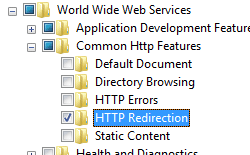
방법
IIS 7에 대한 와일드카드 HTTP 리디렉션을 추가하기 위한 사용자 인터페이스가 없습니다. 요소를 프로그래밍 방식으로 요소에 <httpRedirect> 추가하는 <add> 방법의 예는 이 문서의 코드 샘플 섹션을 참조하세요.
웹 사이트 또는 애플리케이션에 HTTP 리디렉션 규칙을 추가하는 방법
IIS(인터넷 정보 서비스) 관리자를 엽니다.
Windows Server 2012 사용하거나 R2를 Windows Server 2012 경우:
- 작업 표시줄에서 서버 관리자 클릭하고 도구를 클릭한 다음 IIS(인터넷 정보 서비스) 관리자를 클릭합니다.
Windows 8 사용하거나 Windows 8.1 경우:
- Windows 키를 누른 채로 문자 X를 누른 다음 제어판 클릭합니다.
- 관리 도구를 클릭한 다음 IIS(인터넷 정보 서비스) 관리자를 두 번 클릭합니다.
Windows Server 2008 또는 Windows Server 2008 R2를 사용하는 경우:
- 작업 표시줄에서 시작을 클릭하고 관리 도구를 가리킨 다음 IIS(인터넷 정보 서비스) 관리자를 클릭합니다.
Windows Vista 또는 Windows 7을 사용하는 경우:
- 작업 표시줄에서 시작을 클릭한 다음 제어판 클릭합니다.
- 관리 도구를 두 번 클릭한 다음 IIS(인터넷 정보 서비스) 관리자를 두 번 클릭합니다.
연결 창에서 서버 이름을 확장하고 사이트를 확장한 다음 사용자 지정 오류 페이지를 구성하려는 웹 사이트 또는 애플리케이션으로 이동합니다.
필요에 따라 다음 옵션 중 원하는 옵션을 지정할 수 있습니다.
리디렉션 대상을 입력한 정확한 대상으로 구성합니다.
하위 폴더가 아닌 대상 URL의 루트 폴더로 제한되도록 리디렉션 대상을 구성합니다.
다음 옵션 중 하나일 수 있는 HTTP 상태 코드를 구성합니다.
- 301 영구
- 302 있음
- 307 임시
- 308 영구 리디렉션
참고
IIS 7은 각각 위의 각 옵션에 대해 다음과 같은 실제 HTTP 응답 상태를 반환합니다.
- HTTP/1.1 301 영구적으로 이동
- HTTP/1.1 302 리디렉션
- HTTP/1.1 307 리디렉션
- HTTP 1.1 308 영구적으로 리디렉션됨
위의 모든 변경 내용을 완료했으면 작업 창에서 적용을 클릭합니다.
구성
특성
| attribute | Description | ||||||||||
|---|---|---|---|---|---|---|---|---|---|---|---|
childOnly |
선택적 부울 특성입니다. 리디렉션할 요청을 포함하는 파일 이름의 시작 부분에 대상 값을 추가할지 여부를 지정합니다. 예를 들어 childOnly 가 true로 설정되고 대상 값이 로 구성된 http://marketing.contoso.com/경우 에 대한 http://contoso.com/default.htm 요청이 로 http://marketing.contoso.com/default.htm리디렉션됩니다. 기본값은 false입니다. |
||||||||||
destination |
선택적 문자열 특성입니다. 클라이언트를 리디렉션할 URL 또는 가상 경로를 지정합니다. |
||||||||||
enabled |
선택적 부울 특성입니다. 리디렉션을 사용할지(true) 또는 사용 안 함(false)을 지정합니다. 기본값은 false입니다. |
||||||||||
exactDestination |
선택적 부울 특성입니다. 대상 값이 상대 위치가 아닌 절대 대상 위치로 간주되도록 지정합니다. 기본값은 false입니다. |
||||||||||
httpResponseStatus |
선택적 열거형 특성입니다. 리디렉션 유형을 지정합니다. httpResponseStatus 특성은 다음과 같은 가능한 값 중 하나일 수 있습니다. 기본값은 Found입니다.
|
자식 요소
| 요소 | Description |
|---|---|
add |
선택적 요소입니다. 리디렉션 규칙 컬렉션에 와일드카드 리디렉션 규칙을 추가합니다. |
clear |
선택적 요소입니다. 리디렉션 규칙 컬렉션에서 와일드카드 리디렉션 규칙에 대한 모든 참조를 제거합니다. |
remove |
선택적 요소입니다. 리디렉션 규칙 컬렉션에서 와일드카드 리디렉션 규칙에 대한 참조를 제거합니다. |
구성 샘플
다음 기본 <httpRedirect> 요소는 HTTP 리디렉션 역할 서비스가 설치될 때 IIS 7의 루트 ApplicationHost.config 파일에 구성됩니다. 이 구성 섹션은 요소를 사용하지 않는 한 기본 구성 설정을 상속합니다 <clear> .
<system.webServer>
<httpRedirect enabled="false" />
</system.webServer>
다음 구성 샘플은 리디렉션을 사용하도록 설정하고 클라이언트가 리디렉션되는 대상 URL을 구성합니다.
<system.webServer>
<httpRedirect enabled="true" destination="http://www.contoso.com/" />
</system.webServer>
다음 구성 샘플에서는 PHP 파일에 대한 모든 요청을 웹 사이트의 홈페이지로 리디렉션하는 와일드카드 리디렉션 항목을 추가합니다.
참고
이 예제는 웹 사이트에서 모든 ASP 기반 애플리케이션을 제거하고 이전 애플리케이션에 대한 클라이언트 요청을 HTTP 404 찾을 수 없음 응답을 수신하지 않고 웹 사이트의 루트로 리디렉션하려는 경우에 유용합니다.
<configuration>
<system.webServer>
<httpRedirect enabled="true" exactDestination="true" httpResponseStatus="Found">
<add wildcard="*.php" destination="/default.htm" />
</httpRedirect>
</system.webServer>
</configuration>
샘플 코드
다음 코드 샘플은 HTTP 302 상태 코드를 사용하여 모든 요청을 리디렉션하도록 http://www.contoso.com 기본 웹 사이트를 구성합니다.
AppCmd.exe
appcmd.exe set config "Default Web Site" -section:system.webServer/httpRedirect /enabled:"True"
appcmd.exe set config "Default Web Site" -section:system.webServer/httpRedirect /destination:"http://www.contoso.com"
appcmd.exe set config "Default Web Site" -section:system.webServer/httpRedirect /exactDestination:"False"
appcmd.exe set config "Default Web Site" -section:system.webServer/httpRedirect /httpResponseStatus:"Found"
C#
using System;
using System.Text;
using Microsoft.Web.Administration;
internal static class Sample
{
private static void Main()
{
using (ServerManager serverManager = new ServerManager())
{
Configuration config = serverManager.GetWebConfiguration("Default Web Site");
ConfigurationSection httpRedirectSection = config.GetSection("system.webServer/httpRedirect");
httpRedirectSection["enabled"] = true;
httpRedirectSection["destination"] = @"http://www.contoso.com";
httpRedirectSection["exactDestination"] = false;
httpRedirectSection["httpResponseStatus"] = @"Found";
serverManager.CommitChanges();
}
}
}
VB.NET
Imports System
Imports System.Text
Imports Microsoft.Web.Administration
Module Sample
Sub Main()
Dim serverManager As ServerManager = New ServerManager
Dim config As Configuration = serverManager.GetWebConfiguration("Default Web Site")
Dim httpRedirectSection As ConfigurationSection = config.GetSection("system.webServer/httpRedirect")
httpRedirectSection("enabled") = True
httpRedirectSection("destination") = "http://www.contoso.com"
httpRedirectSection("exactDestination") = False
httpRedirectSection("httpResponseStatus") = "Found"
serverManager.CommitChanges()
End Sub
End Module
JavaScript
var adminManager = new ActiveXObject('Microsoft.ApplicationHost.WritableAdminManager');
adminManager.CommitPath = "MACHINE/WEBROOT/APPHOST/Default Web Site";
var httpRedirectSection = adminManager.GetAdminSection("system.webServer/httpRedirect", "MACHINE/WEBROOT/APPHOST/Default Web Site");
httpRedirectSection.Properties.Item("enabled").Value = true;
httpRedirectSection.Properties.Item("destination").Value = "http://www.contoso.com";
httpRedirectSection.Properties.Item("exactDestination").Value = false;
httpRedirectSection.Properties.Item("httpResponseStatus").Value = "Found";
adminManager.CommitChanges();
VBScript
Set adminManager = WScript.CreateObject("Microsoft.ApplicationHost.WritableAdminManager")
adminManager.CommitPath = "MACHINE/WEBROOT/APPHOST/Default Web Site"
Set httpRedirectSection = adminManager.GetAdminSection("system.webServer/httpRedirect", "MACHINE/WEBROOT/APPHOST/Default Web Site")
httpRedirectSection.Properties.Item("enabled").Value = True
httpRedirectSection.Properties.Item("destination").Value = "http://www.contoso.com"
httpRedirectSection.Properties.Item("exactDestination").Value = False
httpRedirectSection.Properties.Item("httpResponseStatus").Value = "Found"
adminManager.CommitChanges()
다음 코드 샘플은 ASP 파일에 대한 모든 요청을 웹 사이트의 홈페이지로 리디렉션하는 와일드카드 리디렉션 항목을 추가합니다.
참고
이 예제는 웹 사이트에서 모든 ASP 기반 애플리케이션을 제거하고 이전 애플리케이션에 대한 클라이언트 요청을 HTTP 404 찾을 수 없음 응답을 수신하지 않고 웹 사이트의 루트로 리디렉션하려는 경우에 유용합니다.
AppCmd.exe
appcmd.exe set config "Default Web Site" -section:system.webServer/httpRedirect /enabled:"True" /exactDestination:"True" /httpResponseStatus:"Found"
appcmd.exe set config "Default Web Site" -section:system.webServer/httpRedirect /+"[wildcard='*.asp',destination='/default.htm']"
C#
using System;
using System.Text;
using Microsoft.Web.Administration;
internal static class Sample
{
private static void Main()
{
using(ServerManager serverManager = new ServerManager()) {
Configuration config = serverManager.GetWebConfiguration("Default Web Site");
ConfigurationSection httpRedirectSection = config.GetSection("system.webServer/httpRedirect");
httpRedirectSection["enabled"] = true;
httpRedirectSection["exactDestination"] = true;
httpRedirectSection["httpResponseStatus"] = @"Found";
ConfigurationElementCollection httpRedirectCollection = httpRedirectSection.GetCollection();
ConfigurationElement addElement = httpRedirectCollection.CreateElement("add");
addElement["wildcard"] = @"*.asp";
addElement["destination"] = @"/default.htm";
httpRedirectCollection.Add(addElement);
serverManager.CommitChanges();
}
}
}
VB.NET
Imports System
Imports System.Text
Imports Microsoft.Web.Administration
Module Sample
Sub Main()
Dim serverManager As ServerManager = New ServerManager
Dim config As Configuration = serverManager.GetWebConfiguration("Default Web Site")
Dim httpRedirectSection As ConfigurationSection = config.GetSection("system.webServer/httpRedirect")
httpRedirectSection("enabled") = True
httpRedirectSection("exactDestination") = True
httpRedirectSection("httpResponseStatus") = "Found"
Dim httpRedirectCollection As ConfigurationElementCollection = httpRedirectSection.GetCollection
Dim addElement As ConfigurationElement = httpRedirectCollection.CreateElement("add")
addElement("wildcard") = "*.asp"
addElement("destination") = "/default.htm"
httpRedirectCollection.Add(addElement)
serverManager.CommitChanges()
End Sub
End Module
JavaScript
var adminManager = new ActiveXObject('Microsoft.ApplicationHost.WritableAdminManager');
adminManager.CommitPath = "MACHINE/WEBROOT/APPHOST/Default Web Site";
var httpRedirectSection = adminManager.GetAdminSection("system.webServer/httpRedirect", "MACHINE/WEBROOT/APPHOST/Default Web Site");
httpRedirectSection.Properties.Item("enabled").Value = true;
httpRedirectSection.Properties.Item("exactDestination").Value = true;
httpRedirectSection.Properties.Item("httpResponseStatus").Value = "Found";
var httpRedirectCollection = httpRedirectSection.Collection;
var addElement = httpRedirectCollection.CreateNewElement("add");
addElement.Properties.Item("wildcard").Value = "*.asp";
addElement.Properties.Item("destination").Value = "/default.htm";
httpRedirectCollection.AddElement(addElement);
adminManager.CommitChanges();
VBScript
Set adminManager = WScript.CreateObject("Microsoft.ApplicationHost.WritableAdminManager")
adminManager.CommitPath = "MACHINE/WEBROOT/APPHOST/Default Web Site"
Set httpRedirectSection = adminManager.GetAdminSection("system.webServer/httpRedirect", "MACHINE/WEBROOT/APPHOST/Default Web Site")
httpRedirectSection.Properties.Item("enabled").Value = True
httpRedirectSection.Properties.Item("exactDestination").Value = True
httpRedirectSection.Properties.Item("httpResponseStatus").Value = "Found"
Set httpRedirectCollection = httpRedirectSection.Collection
Set addElement = httpRedirectCollection.CreateNewElement("add")
addElement.Properties.Item("wildcard").Value = "*.asp"
addElement.Properties.Item("destination").Value = "/default.htm"
httpRedirectCollection.AddElement(addElement)
adminManager.CommitChanges()
피드백
출시 예정: 2024년 내내 콘텐츠에 대한 피드백 메커니즘으로 GitHub 문제를 단계적으로 폐지하고 이를 새로운 피드백 시스템으로 바꿀 예정입니다. 자세한 내용은 다음을 참조하세요. https://aka.ms/ContentUserFeedback
다음에 대한 사용자 의견 제출 및 보기