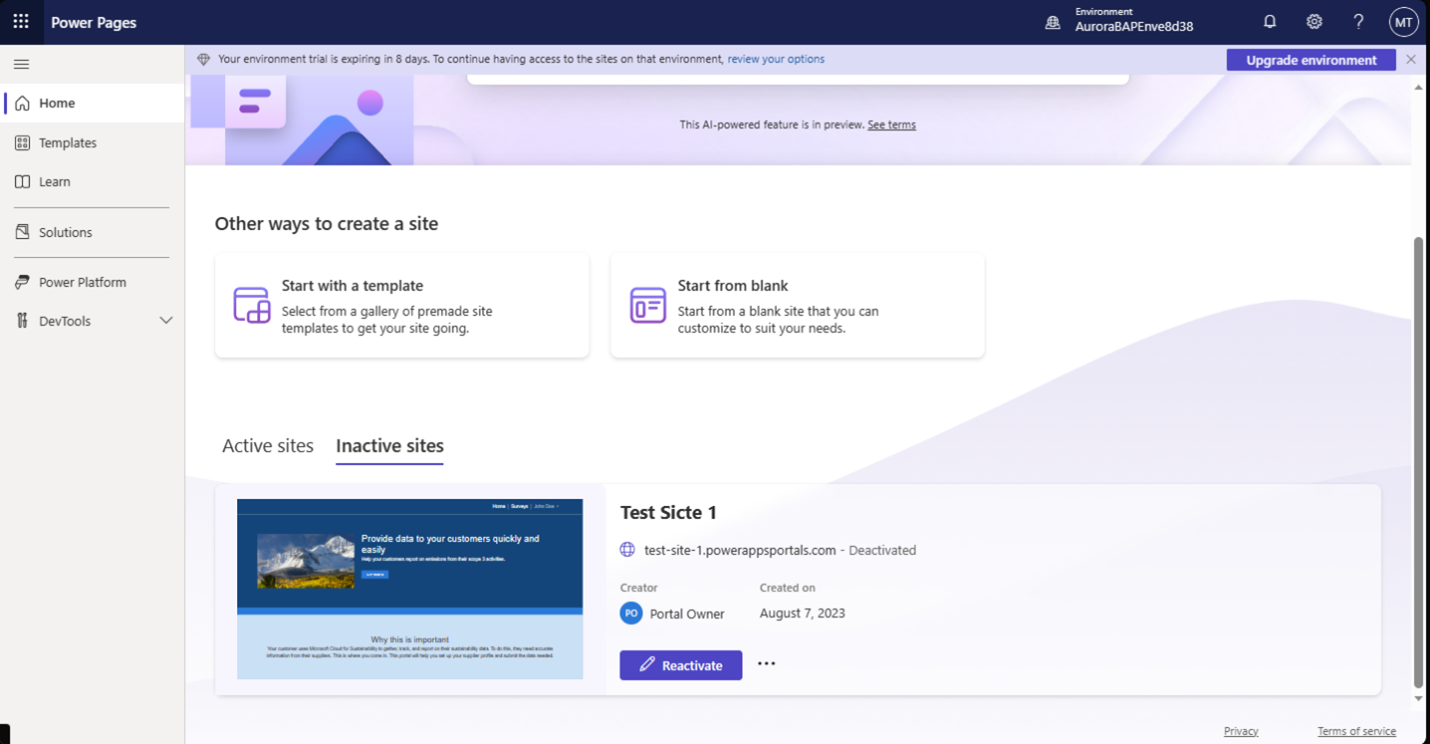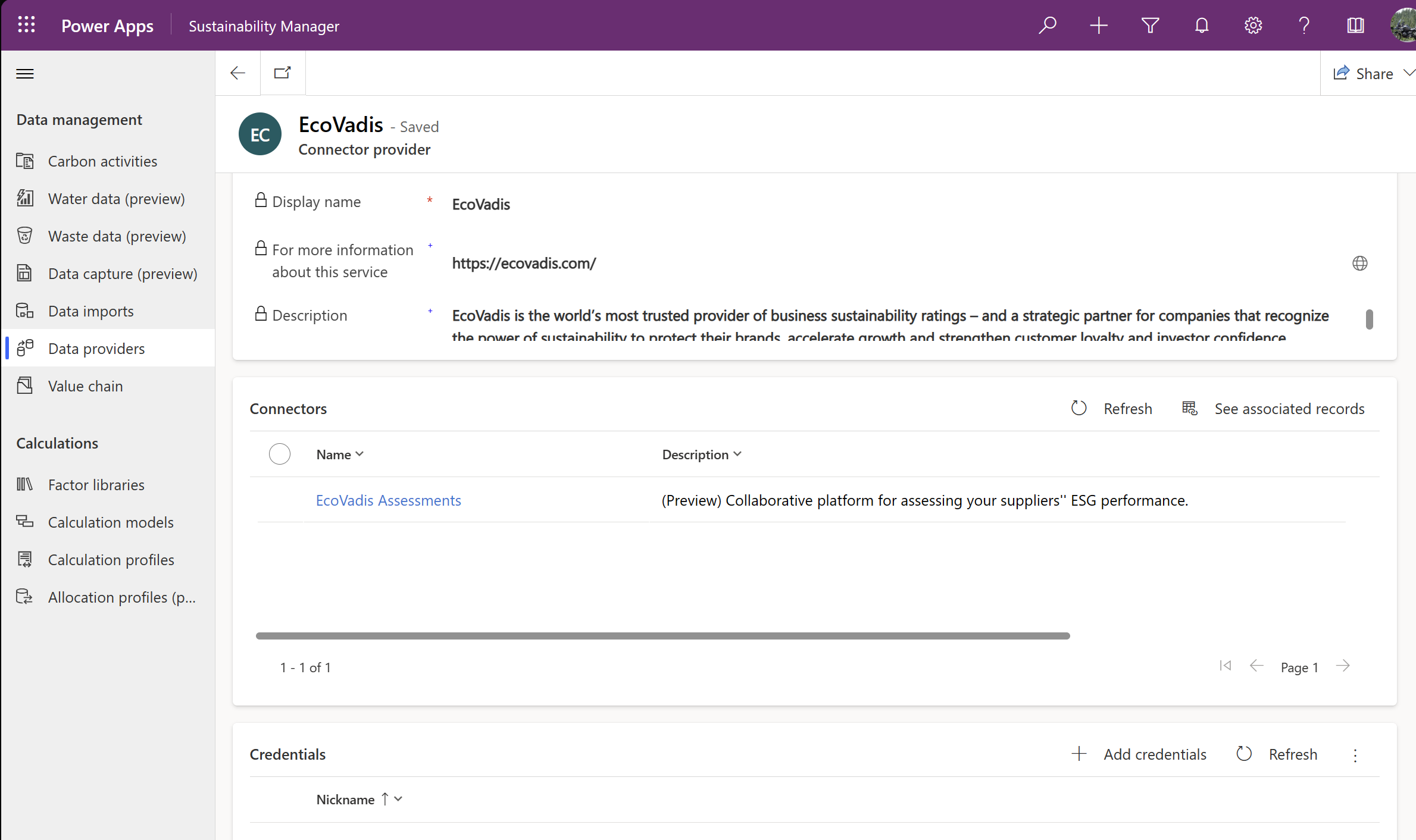ESG value chain solution
Note
This feature is included in Microsoft Sustainability Manager Premium.
The environmental, social, and governance (ESG) value chain solution enables you to gather data directly from your value chain partners and use that data to calculate your scope 3 emissions. A value chain partner is any party with whom you do business or are otherwise invested and from whom you need to collect data. You can also gather product carbon footprint data directly from your suppliers with this feature.
The ESG value chain solution consists of two main components that you can use together to gather your value chain data:
- A value chain data hub within Microsoft Sustainability Manager, where you can initiate invitations and surveys for your suppliers and view the data that you receive from them.
- A Power Pages portal template that you can use to request data directly from your suppliers.
In addition, you can use the attribution node in Calculations to calculate and attribute your scope 3 data from your value chain partner's emissions.
This article shows you how to perform the following tasks to set up and use the ESG value chain solution:
- Install the Power Pages value chain template
- Set up value chain partners
- Set up surveys
- Enable EcoVadis ratings
- Calculate scope 3 emissions
Install and configure the Power Pages value chain template
The Power Pages value chain template lets you import your ESG data directly from your value chain partners. You can install the template through the Microsoft Cloud Solution Center.
Important
Before installing the template, ensure the Power Pages enhanced data model is enabled in your environment. For instructions about enabling the enhanced data model, go to Enhanced data model (preview).
To install the template through Power Pages, follow this procedure:
On the left navigation under Settings, select Application.
On the General tab, review the Value chain template (preview) section. After ensuring that the enhanced data model is turned on for your environment, select the Install button. The Cloud Solution Center appears.
Select Microsoft Sustainability Manager (Premium), and then select ESG Value Chain Solution.
Select Next, and then select the environment to deploy in.
After the template successfully installs in your environment, you can activate it in Power Pages. Be sure to select the same environment that you deployed to earlier.
After you activate your template, you need to populate the URL in the website record.
After your site is active, when you're ready to share the portal, select Edit to change the visibility from private to public.
To send surveys to your value chain partners by email, you need to enable two connections, one for Dataverse and one for Outlook.
In the Power Apps home page, select your environment in the upper right corner.
On the left navigation, select Connections, and then select New connection.
Search for Dataverse in the upper right search bar, and then select Microsoft Dataverse. Sign in, and then select Create.
Search for Outlook in the upper right search bar, and then select Office 365 Outlook. Sign in, and then select Create.
After you create your connections, you need to link them to your solution.
On the left navigation, select Solutions, and then select Default Solution.
In the left navigation, select Connection references, and then from the options, select Microsoft Dataverse for Sustainability Manager ESG Value Chain. In the edit box that opens, select the connection you created under the Connection dropdown.
In the left navigation, select Connection references, and then from the options, select Office 365 Outlook for Sustainability Manager ESG Value Chain. In the edit box that opens, select the connection you created under the Connection dropdown.
Select Save.
In the left navigation, select Cloud flows. From the options listed, select the checkbox to the right of Survey action notification and Survey invitation. In the top menu, select Turn on.
Set up value chain partners
After installing and activating the template, you can set up your value chain partners as accounts within Sustainability Manager. Each account must have at least one contact.
On the left navigation under Value chain (preview), select Accounts. A list of your value chain partners appears on the Accounts page.
Ensure each value chain partner has a contact with an active email address. The portal invitation and survey go to this contact.
Keep these important considerations in mind:
You can also ingest your contacts and accounts through the Power Query experience. If you decide to ingest them, you need to do it concurrently so that the contact and account are properly linked.
When you complete the Power Query mapping, it's important to include Account name and Primary contact on the Account entity and at least Last name and Email on the Contact entity. For more information about these fields, go to Account and contact ingestion behavior.
The Primary contact on the Account entity should match the Sustainability contact name on the Contact entity so that these entities are properly linked. The Sustainability contact name on Contact automatically fills with Email.
Note
For important considerations about importing accounts and contacts, go to Account and contact ingestion behavior.
After you set up your accounts, you can create account groups to facilitate collecting the data you need from your partners.
On the left navigation under Value chain (preview), select Accounts, and then select the Account groups tab.
Add accounts to your groups based on your data collection preferences.
You can use the account groups to send different surveys to different subsets of partners or to gather partner specific emission factors into a common emission factor library.
Set up surveys
Activate surveys for each of the value chain partners that you want to collect data from. Each value chain partner you invite receives a unique code that they can use to sign into the survey portal. Value chain partners then complete and submit the survey, and the data is imported into your value chain data hub.
Value chain partners only need to complete the registration once if you continue to use the same portal in the future.
You can send your partners their survey at the same time as the invitation code.
On the left navigation under Value chain (preview), select Survey setup.
Select New Survey assignment, considering which partner or account group you intend to send it to.
In the Survey configuration section, you can define the date range for which you would like your partners to provide data by entering the Data start date and Data end date. If left blank, your partners must specify the date range.
In the Data to request field, you can select which types of data to request from the assigned partners, including Activity, Emissions, Product carbon footprint, and Emission factors.
If you select Activity, you also need to specify which types. If you select Emission factors, you need to select an emission factor library to map the factors to.
In the Assignment section, define which accounts or account groups to assign your survey to. Select them in the Email recipients field, and then select Insert email template in the upper ribbon to add the template titled New survey template, which autofills the contact name, survey name, portal URL, and registration code for your partners.
After saving your survey assignment, you can send it using the Send button in the upper ribbon.
After you send the survey that you want your value chain partner to complete, it appears on the Surveys tab of their portal. They can work through the survey and review their data before submitting it.
After the value chain partner submits their survey response, the data populates in the Partner data area of your Sustainability Manager tenant on either the Activity or Emissions tab, depending on the data type. You can then use that data to calculate your scope 3 emissions.
Enable EcoVadis ratings
You can track the ESG ratings of your suppliers with data provided by EcoVadis.
You need the following items to enable EcoVadis ratings in Sustainability Manager:
- An account with EcoVadis
- A requesting company subscription with the EcoVadis service
- An EcoVadis API license
- A corresponding supplier record in the Value chain area in Sustainability Manager
You can find more information about integration via the EcoVadis API on the EcoVadis website, starting with the information about becoming a Technical Integration Partner.
To enable EcoVadis ratings, follow these steps:
- Activate EcoVadis data provider
- Create a data import connection
- Import and map ratings to suppliers
- Match and validate EcoVadis ratings
After the EcoVadis provider is fully provisioned, you can view assessed EcoVadis ratings within the supplier's record.
Activate EcoVadis data provider
On the left navigation under Data, select Data providers.
On the Providers page, select EcoVadis.
On the EcoVadis page under Credentials, select + Add credentials.
In the Add credentials for this provider popup, enter your EcoVadis sign-in credentials, and then select the Add button. The credentials appear under Credentials.
On the left navigation under Value chain (preview), select Accounts, and then select Update ratings.
Create a data import connection
On the left navigation under Data, select Imports.
On the Data imports page, select + New, and then select the PARTNER SOLUTIONS tile.
On the Choose a data source page, select the EcoVadis Assessments tile.
On the Create connection page, select your EcoVadis credentials from the Select credential dropdown.
On the Schedule data import page, set the Import data automatically selector to On.
On the Review and name page, enter a name for the connection in the Name field. You can also enter an optional description in the Description field.
Select Connect.
For more information about data imports, see Overview of data import in Microsoft Sustainability Manager.
Import and map ratings to suppliers
On the left navigation under Value chain (preview), select Accounts.
On the Accounts page, select Update ratings.
Choose from the following options:
- To automatically map EcoVadis to Microsoft suppliers, select Auto map.
- To view suppliers that are already mapped, select View mapped suppliers. Use this option to correct or validate any mappings.
- To view unmapped suppliers, select a Microsoft supplier from the dropdown to match the EcoVadis supplier.
Save the mapping.
View ratings
On the left navigation under Value chain (preview), select Accounts.
On the Accounts page, select a supplier from the list.
On the supplier page, select the Ratings tab. A summary of EcoVadis ratings for the supplier appears.
Select the EcoVadis Assessment link to view a full report from EcoVadis.
Calculate scope 3 emissions
You have the following calculation options for value chain partner data, depending on what type of data you collected from them.
| Type of data collected | Calculation option |
|---|---|
| Activity data | Calculate your value chain partners’ emissions |
| Emissions and financial data | Calculate your scope 3 emissions and attribute them to your desired scope 3 category. |
| Product carbon footprint data or external emission factors | Use with your category 1 or 2 activity data to calculate your scope 3 emissions |
Calculate your value chain partners’ emissions from their activity data
After you collect activity data from your value chain partners, you can use the data to calculate their emissions.
On the left navigation under Calculations, select Models.
On the Value chain tab, several available models appear, which you can use to calculate your partners’ emissions.
As with other calculation models, you should confirm the emission factor library you want to apply to the data set.
For scope 2 partner emissions calculations, you need to map the Geographic area to the emission factor.
Partner emissions will be visible in the Partner data section on the Emissions tab after calculation.
Calculate your scope 3 emissions from your value chain partner
After you collect emissions or product carbon footprint data from your value chain partners, you can use the data to calculate your scope 3 emissions.
On the left navigation under Calculations, select Models.
On the Value chain tab, the External emissions attribution model appears, which you can use to calculate your scope 3 emissions.
You can use the calculation model to calculate your scope 3 emissions using the proportion of your spend with a value chain partner divided by their total revenue. You can then select which scope 3 category to attribute those emissions to. To attribute your emissions, select Carbon emissions under Module and External emissions under Emission data.
After you confirm the source selections, review the selections on the attribution node. The default Power Fx expression applies the proportion of your spend with a value chain partner, divided by their total revenue, to their emissions. You can then select which scope 3 category to attribute the calculated emissions to within your All emissions table.
To attribute emissions to different scope 3 categories, you can set up extra attribution calculation models. Then you can use a calculation profile to define which scope 3 category to attribute emissions to a value chain partner.
Use product carbon footprint in calculations
You can use the ESG value chain solution to collect product carbon footprint (PCF) data from your value chain partners. Then you can use the Cloud for Sustainability product carbon footprint data model and the PCF capability within calculation models to calculate your scope 3 emissions for those products.
Related information
- Overview of data import in Microsoft Sustainability Manager
- Import data with partner solutions in Microsoft Sustainability Manager