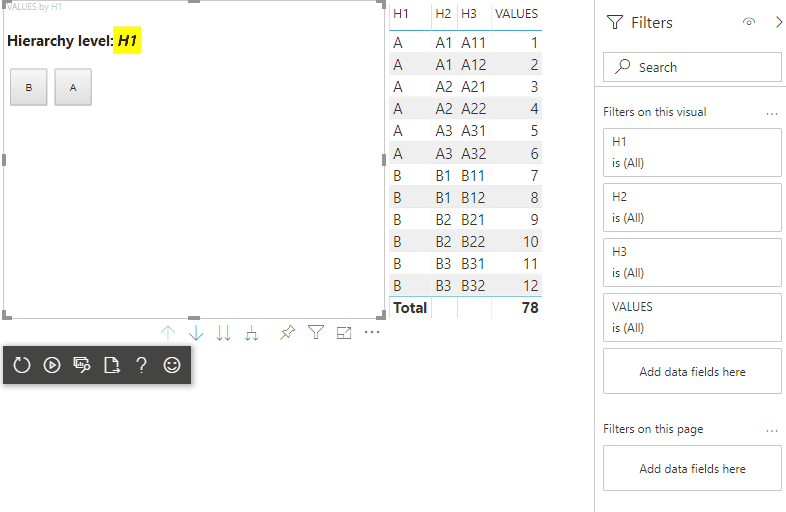시각적 개체에 계층 구조가 있는 경우 사용자가 Power BI 드릴다운 기능을 사용하여 더 많은 세부 정보를 표시하도록 허용할 수 있습니다.
Power BI 서비스의 드릴 모드에서 Power BI 드릴다운 기능에 대해 자세히 알아보세요. 시각적 개체가 드릴 기능을 동적으로 사용하거나 사용하지 않도록 설정하려면 동적 드릴다운 컨트롤을 참조하세요.
시각적 개체에서 드릴다운 지원 사용
시각적 개체에서 드릴다운 작업을 지원하려면 capabilities.json라는 drill-down에 새 필드를 추가합니다. 이 필드에는 드릴다운 작업을 사용하도록 설정하려는 dataRole의 이름이 포함된 roles라는 하나의 속성이 있습니다.
"drilldown": {
"roles": [
"category"
]
}
참고 항목
드릴다운 dataRole은 Grouping 형식이어야 합니다.
dataRole 조건의 max 속성은 1로 설정해야 합니다.
드릴다운 필드에 역할을 추가하면 사용자는 여러 필드를 데이터 역할로 끌어올 수 있습니다.
예시:
{
"dataRoles": [
{
"displayName": "Category",
"name": "category",
"kind": "Grouping"
},
{
"displayName": "Value",
"name": "value",
"kind": "Measure"
}
],
"drilldown": {
"roles": [
"category"
]
},
"dataViewMappings": [
{
"categorical": {
"categories": {
"for": {
"in": "category"
}
},
"values": {
"select": [
{
"bind": {
"to": "value"
}
}
]
}
}
}
]
}
드릴다운 지원으로 시각적 개체 만들기
드릴다운 지원을 사용하여 시각적 개체를 만들려면 다음 명령을 실행합니다.
pbiviz new testDrillDown -t default
기본 샘플 시각적 개체를 만들려면 위에 있는 의 capabilities.json을 새로 만든 시각적 개체에 적용합니다.
시각적 개체의 HTML 요소를 저장할 div 컨테이너의 속성을 만듭니다.
"use strict";
import "core-js/stable";
import "./../style/visual.less";
// imports
export class Visual implements IVisual {
// visual properties
// ...
private div: HTMLDivElement; // <== NEW PROPERTY
constructor(options: VisualConstructorOptions) {
// constructor body
// ...
}
public update(options: VisualUpdateOptions) {
// update method body
// ...
}
/**
* Returns properties pane formatting model content hierarchies, properties and latest formatting values, Then populate properties pane.
* This method is called once each time we open the properties pane or when the user edits any format property.
*/
public getFormattingModel(): powerbi.visuals.FormattingModel {
return this.formattingSettingsService.buildFormattingModel(this.formattingSettings);
}
}
시각적 개체의 생성자를 업데이트합니다.
export class Visual implements IVisual {
// visual properties
// ...
private div: HTMLDivElement;
constructor(options: VisualConstructorOptions) {
console.log('Visual constructor', options);
this.formattingSettingsService = new FormattingSettingsService();
this.target = options.element;
this.updateCount = 0;
if (document) {
const new_p: HTMLElement = document.createElement("p");
new_p.appendChild(document.createTextNode("Update count:"));
const new_em: HTMLElement = document.createElement("em");
this.textNode = document.createTextNode(this.updateCount.toString());
new_em.appendChild(this.textNode);
new_p.appendChild(new_em);
this.div = document.createElement("div"); // <== CREATE DIV ELEMENT
this.target.appendChild(new_p);
}
}
}
button을 만들려면 update 시각적 개체의 메서드를 업데이트합니다.
export class Visual implements IVisual {
// ...
public update(options: VisualUpdateOptions) {
this.formattingSettings = this.formattingSettingsService.populateFormattingSettingsModel(VisualFormattingSettingsModel, options.dataViews);
console.log('Visual update', options);
const dataView: DataView = options.dataViews[0];
const categoricalDataView: DataViewCategorical = dataView.categorical;
// don't create elements if no data
if (!options.dataViews[0].categorical ||
!options.dataViews[0].categorical.categories) {
return
}
// to display current level of hierarchy
if (typeof this.textNode !== undefined) {
this.textNode.textContent = categoricalDataView.categories[categoricalDataView.categories.length - 1].source.displayName.toString();
}
// remove old elements
// for better performance use D3js pattern:
// https://d3js.org/#enter-exit
while (this.div.firstChild) {
this.div.removeChild(this.div.firstChild);
}
// create buttons for each category value
categoricalDataView.categories[categoricalDataView.categories.length - 1].values.forEach( (category: powerbi.PrimitiveValue, index: number) => {
let button = document.createElement("button");
button.innerText = category.toString();
this.div.appendChild(button);
})
}
// ...
.\style\visual.less에서 단순한 스타일을 적용합니다.
button {
margin: 5px;
min-width: 50px;
min-height: 50px;
}
시각적 개체를 테스트하기 위한 샘플 데이터를 준비합니다.
| H1 | H2 | H3 | VALUES |
|---|---|---|---|
| A | A1 | A11 | 1 |
| A | A1 | A12 | 2 |
| A | A2 | A21 | 3 |
| A | A2 | A22 | 4 |
| A | A3 | A31 | 5 |
| A | A3 | A32 | 6 |
| b | B1 | B11 | 7 |
| b | B1 | B12 | 8 |
| b | B2 | B21 | 9 |
| b | B2 | B22 | 10 |
| b | B3 | B31 | 11 |
| b | B3 | B32 | 12 |
Power BI Desktop에서 계층 구조를 만듭니다.
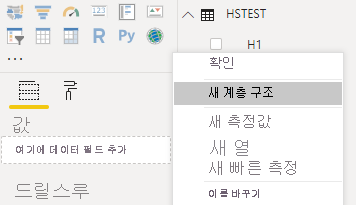
새 계층 구조에 모든 범주 열(H1, H2, H3)을 포함합니다.
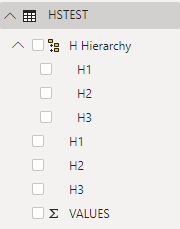
이 단계를 수행하면 다음과 같은 시각적 개체가 생성됩니다.

시각적 요소에 상황에 맞는 메뉴 추가
시각적 개체의 단추에 상황에 맞는 메뉴를 추가하려면 다음을 수행합니다.
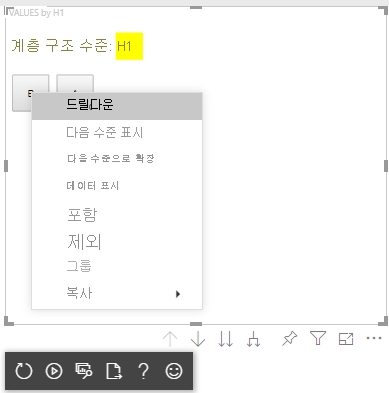
시각적 개체의 속성에 host 개체를 저장하고 선택 관리자 만들기의 createSelectionManager 메서드를 호출하여 Power BI 시각적 개체 API로 상황에 맞는 메뉴를 표시합니다.
"use strict";
import "core-js/stable";
import "./../style/visual.less";
// default imports
import IVisualHost = powerbi.extensibility.visual.IVisualHost;
import ISelectionManager = powerbi.extensibility.ISelectionManager;
import ISelectionId = powerbi.visuals.ISelectionId;
export class Visual implements IVisual {
// visual properties
// ...
private div: HTMLDivElement;
private host: IVisualHost; // <== NEW PROPERTY
private selectionManager: ISelectionManager; // <== NEW PROPERTY
constructor(options: VisualConstructorOptions) {
// constructor body
// save the host in the visuals properties
this.host = options.host;
// create selection manager
this.selectionManager = this.host.createSelectionManager();
// ...
}
public update(options: VisualUpdateOptions) {
// update method body
// ...
}
// ...
}
forEach 함수 콜백의 본문을 다음과 같이 변경합니다.
categoricalDataView.categories[categoricalDataView.categories.length - 1].values.forEach( (category: powerbi.PrimitiveValue, index: number) => {
// create selectionID for each category value
let selectionID: ISelectionId = this.host.createSelectionIdBuilder()
.withCategory(categoricalDataView.categories[0], index)
.createSelectionId();
let button = document.createElement("button");
button.innerText = category.toString();
// add event listener to click event
button.addEventListener("click", (event) => {
// call select method in the selection manager
this.selectionManager.select(selectionID);
});
button.addEventListener("contextmenu", (event) => {
// call showContextMenu method to display context menu on the visual
this.selectionManager.showContextMenu(selectionID, {
x: event.clientX,
y: event.clientY
});
event.preventDefault();
});
this.div.appendChild(button);
});
데이터를 시각적 개체에 적용합니다.

최종 단계에서 선택 항목 및 상황에 맞는 메뉴를 사용하여 시각적 개체를 가져와야 합니다.
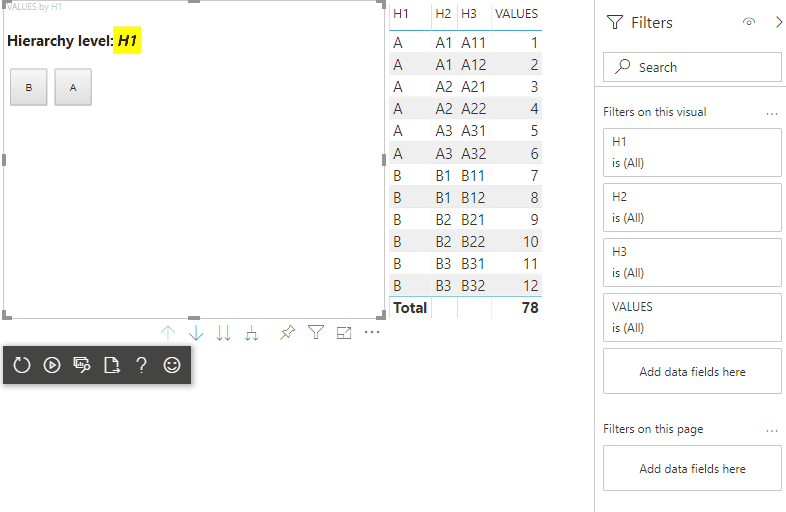
행렬 데이터 뷰 매핑의 드릴다운 지원 추가
행렬 데이터 뷰 매핑을 사용하여 시각적 개체를 테스트하려면 먼저 샘플 데이터를 준비합니다.
| 행 1 | 행 2 | 행 3 | 1 열 | 2 열 | 3 열 | 값 |
|---|---|---|---|---|---|---|
| R1 | R11 | R111 | C1 | C11 | C111 | 1 |
| R1 | R11 | R112 | C1 | C11 | C112 | 2 |
| R1 | R11 | R113 | C1 | C11 | C113 | 3 |
| R1 | R12 | R121 | C1 | C12 | C121 | 4 |
| R1 | R12 | R122 | C1 | C12 | C122 | 5 |
| R1 | R12 | R123 | C1 | C12 | C123 | 6 |
| R1 | R13 | R131 | C1 | C13 | C131 | 7 |
| R1 | R13 | R132 | C1 | C13 | C132 | 8 |
| R1 | R13 | R133 | C1 | C13 | C133 | 9 |
| R2 | R21 | R211 | C2 | C21 | C211 | 10 |
| R2 | R21 | R212 | C2 | C21 | C212 | 11 |
| R2 | R21 | R213 | C2 | C21 | C213 | 12 |
| R2 | R22 | R221 | C2 | C22 | C221 | 13 |
| R2 | R22 | R222 | C2 | C22 | C222 | 14 |
| R2 | R22 | R223 | C2 | C22 | C223 | 16 |
| R2 | R23 | R231 | C2 | C23 | C231 | 17 |
| R2 | R23 | R232 | C2 | C23 | C232 | 18 |
| R2 | R23 | R233 | C2 | C23 | C233 | 19 |
그런 다음 시각적 개체에 다음 데이터 뷰 매핑을 적용합니다.
{
"dataRoles": [
{
"displayName": "Columns",
"name": "columns",
"kind": "Grouping"
},
{
"displayName": "Rows",
"name": "rows",
"kind": "Grouping"
},
{
"displayName": "Value",
"name": "value",
"kind": "Measure"
}
],
"drilldown": {
"roles": [
"columns",
"rows"
]
},
"dataViewMappings": [
{
"matrix": {
"columns": {
"for": {
"in": "columns"
}
},
"rows": {
"for": {
"in": "rows"
}
},
"values": {
"for": {
"in": "value"
}
}
}
}
]
}
데이터를 시각적 개체에 적용합니다.
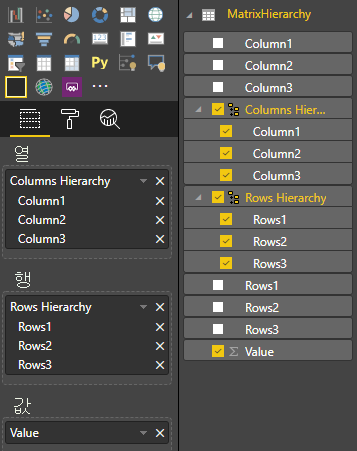
행렬 데이터 뷰 매핑을 처리하는 데 필요한 인터페이스를 가져옵니다.
// ...
import DataViewMatrix = powerbi.DataViewMatrix;
import DataViewMatrixNode = powerbi.DataViewMatrixNode;
import DataViewHierarchyLevel = powerbi.DataViewHierarchyLevel;
// ...
행 및 열 요소의 두 div에 대해 두 개의 속성을 만듭니다.
export class Visual implements IVisual {
// ...
private rowsDiv: HTMLDivElement;
private colsDiv: HTMLDivElement;
// ...
constructor(options: VisualConstructorOptions) {
// constructor body
// ...
// Create div elements and append to main div of the visual
this.rowsDiv = document.createElement("div");
this.target.appendChild(this.rowsDiv);
this.colsDiv = document.createElement("div");
this.target.appendChild(this.colsDiv);
}
// ...
}
요소를 렌더링하기 전에 데이터를 확인하고 계층 구조의 현재 수준을 표시합니다.
export class Visual implements IVisual {
// ...
constructor(options: VisualConstructorOptions) {
// constructor body
}
public update(options: VisualUpdateOptions) {
this.formattingSettings = this.formattingSettingsService.populateFormattingSettingsModel(VisualFormattingSettingsModel, options.dataViews);
console.log('Visual update', options);
const dataView: DataView = options.dataViews[0];
const matrixDataView: DataViewMatrix = dataView.matrix;
// if the visual doesn't receive the data no reason to continue rendering
if (!matrixDataView ||
!matrixDataView.columns ||
!matrixDataView.rows ) {
return
}
// to display current level of hierarchy
if (typeof this.textNode !== undefined) {
this.textNode.textContent = categoricalDataView.categories[categoricalDataView.categories.length - 1].source.displayName.toString();
}
// ...
}
// ...
}
계층 구조 트래버스를 위한 treeWalker 함수를 만듭니다.
export class Visual implements IVisual {
// ...
public update(options: VisualUpdateOptions) {
// ...
// if the visual doesn't receive the data no reason to continue rendering
if (!matrixDataView ||
!matrixDataView.columns ||
!matrixDataView.rows ) {
return
}
const treeWalker = (matrixNode: DataViewMatrixNode, index: number, levels: DataViewHierarchyLevel[], div: HTMLDivElement) => {
// ...
if (matrixNode.children) {
// ...
// traversing child nodes
matrixNode.children.forEach((node, index) => treeWalker(node, index, levels, childDiv));
}
}
// traversing rows
const rowRoot: DataViewMatrixNode = matrixDataView.rows.root;
rowRoot.children.forEach((node, index) => treeWalker(node, index, matrixDataView.rows.levels, this.rowsDiv));
// traversing columns
const colRoot = matrixDataView.columns.root;
colRoot.children.forEach((node, index) => treeWalker(node, index, matrixDataView.columns.levels, this.colsDiv));
}
// ...
}
데이터 요소의 선택 항목을 생성합니다.
const treeWalker = (matrixNode: DataViewMatrixNode, index: number, levels: DataViewHierarchyLevel[], div: HTMLDivElement) => {
// generate selectionID for each node of matrix
const selectionID: ISelectionID = this.host.createSelectionIdBuilder()
.withMatrixNode(matrixNode, levels)
.createSelectionId();
// ...
if (matrixNode.children) {
// ...
// traversing child nodes
matrixNode.children.forEach((node, index) => treeWalker(node, index, levels, childDiv));
}
}
계층 구조의 각 수준에 대해 div을(를) 만듭니다.
const treeWalker = (matrixNode: DataViewMatrixNode, index: number, levels: DataViewHierarchyLevel[], div: HTMLDivElement) => {
// generate selectionID for each node of matrix
const selectionID: ISelectionID = this.host.createSelectionIdBuilder()
.withMatrixNode(matrixNode, levels)
.createSelectionId();
// ...
if (matrixNode.children) {
// create div element for level
const childDiv = document.createElement("div");
// add to current div
div.appendChild(childDiv);
// create paragraph element to display next
const p = document.createElement("p");
// display level name on paragraph element
const level = levels[matrixNode.level];
p.innerText = level.sources[level.sources.length - 1].displayName;
// add paragraph element to created child div
childDiv.appendChild(p);
// traversing child nodes
matrixNode.children.forEach((node, index) => treeWalker(node, index, levels, childDiv));
}
}
시각적 개체와 상호 작용하고 행렬 데이터 요소의 상황에 맞는 메뉴를 표시하도록 buttons을(를) 만듭니다.
const treeWalker = (matrixNode: DataViewMatrixNode, index: number, levels: DataViewHierarchyLevel[], div: HTMLDivElement) => {
// generate selectionID for each node of matrix
const selectionID: ISelectionID = this.host.createSelectionIdBuilder()
.withMatrixNode(matrixNode, levels)
.createSelectionId();
// create button element
let button = document.createElement("button");
// display node value/name of the button's text
button.innerText = matrixNode.value.toString();
// add event listener on click
button.addEventListener("click", (event) => {
// call select method in the selection manager
this.selectionManager.select(selectionID);
});
// display context menu on click
button.addEventListener("contextmenu", (event) => {
// call showContextMenu method to display context menu on the visual
this.selectionManager.showContextMenu(selectionID, {
x: event.clientX,
y: event.clientY
});
event.preventDefault();
});
div.appendChild(button);
if (matrixNode.children) {
// ...
}
}
요소를 다시 렌더링하기 전에 div 요소 지우기:
public update(options: VisualUpdateOptions) {
// ...
const treeWalker = (matrixNode: DataViewMatrixNode, index: number, levels: DataViewHierarchyLevel[], div: HTMLDivElement) => {
// ...
}
// remove old elements
// to better performance use D3js pattern:
// https://d3js.org/#enter-exit
while (this.rowsDiv.firstChild) {
this.rowsDiv.removeChild(this.rowsDiv.firstChild);
}
// create label for row elements
const prow = document.createElement("p");
prow.innerText = "Rows";
this.rowsDiv.appendChild(prow);
while (this.colsDiv.firstChild) {
this.colsDiv.removeChild(this.colsDiv.firstChild);
}
// create label for columns elements
const pcol = document.createElement("p");
pcol.innerText = "Columns";
this.colsDiv.appendChild(pcol);
// render elements for rows
const rowRoot: DataViewMatrixNode = matrixDataView.rows.root;
rowRoot.children.forEach((node, index) => treeWalker(node, index, matrixDataView.rows.levels, this.rowsDiv));
// render elements for columns
const colRoot = matrixDataView.columns.root;
colRoot.children.forEach((node, index) => treeWalker(node, index, matrixDataView.columns.levels, this.colsDiv));
}
마지막으로 상황에 맞는 메뉴가 있는 시각적 개체를 가져와야 합니다.