웹용 Project 배포 중
 Microsoft 웹용 Project 곧 Microsoft Planner 출시될 예정이며, 현재 고객에게 배포되고 있습니다. organization 대한 새 Planner 설정하는 방법에 대한 자세한 내용은 관리자용 Microsoft Planner 참조하세요.
Microsoft 웹용 Project 곧 Microsoft Planner 출시될 예정이며, 현재 고객에게 배포되고 있습니다. organization 대한 새 Planner 설정하는 방법에 대한 자세한 내용은 관리자용 Microsoft Planner 참조하세요.
웹용 Project 기본 환경 및 샌드박스 및 프로덕션 Dataverse 환경에서 사용할 수 있습니다.
기본 환경의 웹용 Project 통해 고객은 프로젝트를 빠르게 만들고, 일정을 관리하고, organization 다른 사용자와 공유할 수 있습니다. 모든 사용자가 기본적으로 이 환경의 구성원이기 때문에 사용자가 프로젝트를 만들고 관리할 수 있도록 하려면 프로젝트 라이선스만 할당하면 됩니다.
경우에 따라 Project를 추가 환경에 배포하는 것이 좋습니다. 추가 단계는 다음과 같습니다.
다른 사업부에 대해 다르게 동작하도록 프로젝트 사용자 지정
애플리케이션 수명 주기 관리(개발/테스트/프로덕션)
추가 환경에 배포하려는 경우 환경을 만들고, Project를 배포하고, 사용자에 대한 액세스를 구성해야 합니다.
기본 환경에 배포
기본 환경에 Project 배포가 자동으로 수행됩니다. Office 365 테넌트에서 웹용 Project 또는 로드맵을 처음 사용하는 경우 테넌트용 기본 Dataverse instance 프로비전되고 솔루션이 배포됩니다.
새 환경 프로비전
참고
이 섹션은 기본이 아닌 환경에 Project를 배포하려는 관리자에게만 적용됩니다.
Project는 다음과 같은 유형의 환경에서 지원됩니다.
- 기본
- 프로덕션
- 샌드박스
샌드박스 및 프로덕션 환경에 배포하려면 데이터베이스를 사용하여 환경을 만들어야 하며 "Dynamics 365 앱 사용" 토글을 사용하지 않도록 설정해야 합니다.

참고
환경에 대한 보안 그룹을 설정하는 경우 해당 그룹의 사용자만 해당 프로젝트 및 환경의 기타 정보를 볼 수 있습니다. 또한 작업은 해당 그룹의 사용자에게만 할당할 수 있습니다.
환경에 프로젝트 배포
환경이 만들어지면 PPAC(Power Platform 관리 Center) 내에서 환경에 Project를 배포할 수 있습니다.
왼쪽 탐색 메뉴에서 리소스 > Dynamics 365 앱 페이지를 엽니다. 그런 다음 , Project Service Core 패키지를 환경에 설치합니다.

참고
설치 패키지가 사용 가능한 패키지 목록에 표시되지 않는 경우 테넌트에서 프로젝트 라이선스가 없거나 "Dynamics 365 앱 사용 토글"을 사용하도록 설정하여 환경을 만들었습니다.
PPAC를 사용하여 애플리케이션을 배포하는 방법에 대해 자세히 알아봅니다.
역할 및 보안 구성
샌드박스 및 프로덕션 환경에는 추가 구성이 필요합니다. 환경에서 프로젝트를 만들 모든 사용자에게 Project Common 및 Project User 역할을 할당합니다. 또한 이러한 사용자에게 적절한 프로젝트 라이선스가 있는지 확인합니다.
사용자가 기본 환경에서 프로젝트를 관리할 수 있도록 하는 데 필요한 추가 구성은 없습니다. 기본 환경의 사용자는 프로젝트를 만들고 관리할 수 있도록 프로젝트 라이선스만 필요합니다.
참고
프로젝트 관련 역할은 Project Service Core 패키지가 환경에 배포된 후에만 사용할 수 있습니다.
기본이 아닌 환경에서 프로젝트 만들기 및 관리
기본이 아닌 환경에서는 Project Power App을 통해 프로젝트를 만들고 관리합니다. 프로젝트 사용자 및 프로젝트 일반 역할이 있는 사용자는 프로젝트 앱 타일이 Office.com – 모든 앱 섹션에 표시되는 것을 볼 수 있습니다.
다른 지역에 환경 배포
모든 환경은 테넌트가 처음 만들어진 지역에 만들어집니다. 다른 지역에서 환경을 만들려면 Microsoft 영업 담당자 또는 재판매인에게 문의하여 사용하도록 설정해야 합니다.
문제 해결
시스템 요구 사항
웹용 Project 프로비전하고 사용하려면 시스템 필수 구성 요소가 있어야 합니다. 이러한 필수 구성 요소는 기본적으로 사용하도록 설정됩니다. 이러한 시스템 필수 구성 요소의 세부 정보는 다음 표에 나와 있습니다.
엔터프라이즈 응용 프로그램
다음 엔터프라이즈 애플리케이션을 사용하도록 설정해야 합니다.
| 응용 프로그램 이름 | 애플리케이션 ID |
|---|---|
| Dynamics 프로비전 | 39e6ea5b-4aa4-4df2-808b-b6b5fb8ada6f |
| Common Data Service | 00000007-0000-0000-c000-000000000000 |
| Microsoft Flow | 7df0a125-d3be-4c96-aa54-591f83ff541c |
| Microsoft PowerApps | 475226c6-020e-4fb2-8a90-7a972cbfc1d4 |
| Dynamics CRM Online 관리 | 637fcc9f-4a9b-4aaa-8713-a2a3cfda1505 |
| Project Online | f53895d3-095d-408f-8e93-8f94b391404e |
엔터프라이즈 애플리케이션의 상태 확인
필요한 엔터프라이즈 애플리케이션을 사용할 수 있는지 확인하려면 다음 단계를 수행합니다.
를 사용하여 테넌트 관리자로 로그인합니다. https://aad.portal.azure.com/
엔터프라이즈 애플리케이션을 선택합니다. 엔터프라이즈 애플리케이션 화면이 나타납니다.

애플리케이션 유형 드롭다운에서 모든 애플리케이션을 선택하고 적용을 선택합니다.
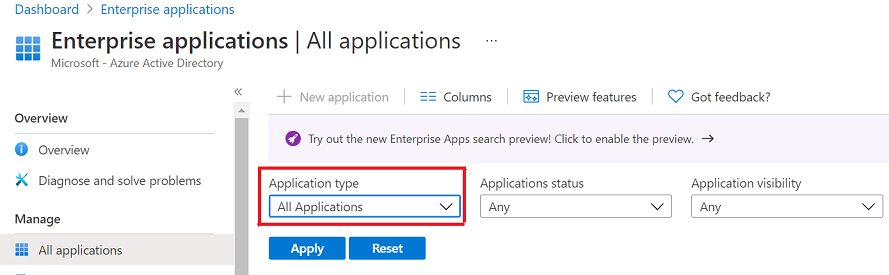
여기에 표시된 텍스트 상자를 사용하고 표에 나열된 애플리케이션 ID를 검색합니다. 예를 들어 39e6ea5b-4aa4-4df2-808b-b6b5fb8ada6f. 애플리케이션 Dynamics 프로비저닝 이 결과 창에 표시됩니다.

Dynamics 프로비저닝을 선택합니다. Dynamics 프로비전 화면이 나타납니다.

왼쪽 창에서 속성을 선택합니다.
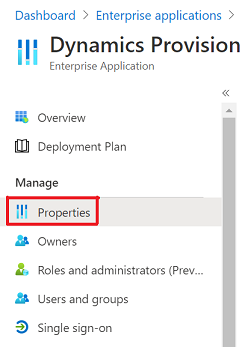
사용자가 로그인할 수 있도록 사용이 예로 설정되어 있는지 확인합니다.

이전에 나열된 각 엔터프라이즈 애플리케이션에 대해 1-7단계를 반복합니다.
Graph용 Azure Active Directory PowerShell을 사용하여 필요한 엔터프라이즈 애플리케이션의 상태 확인
위의 수동 단계 대신 Graph용 Azure Active Directory PowerShell을 사용하려는 관리자의 경우 다음 스크립트를 사용하여 위의 애플리케이션 목록을 사용하는 경우 검사 수 있습니다. 또한 필요한 Enterprise Apps가 존재하고 AppRoleAssignmentRequired 속성이 올바르게 설정되었는지도 확인합니다.
Connect-AzureAd
$ProjectRequiredApps = Get-AzureADServicePrincipal -Filter "
AppId eq '00000007-0000-0000-c000-000000000000'
or AppId eq '475226c6-020e-4fb2-8a90-7a972cbfc1d4'
or AppId eq '637fcc9f-4a9b-4aaa-8713-a2a3cfda1505'
or AppId eq '7df0a125-d3be-4c96-aa54-591f83ff541c'
or AppId eq '39e6ea5b-4aa4-4df2-808b-b6b5fb8ada6f'
or AppId eq 'f53895d3-095d-408f-8e93-8f94b391404e'
"
$ProjectRequiredApps | Select DisplayName, AppID, ObjectID, AccountEnabled, AppRoleAssignmentRequired, ReplyURLs | ft
#Check that all required Enterprise Apps are present. Create hashtable to check that app exists and if so remove from list. Entries left behind means it's missing.
[hashtable]$EntApps = [ordered]@{"Dataverse" = "00000007-0000-0000-c000-000000000000"
"Microsoft Flow Service" = "7df0a125-d3be-4c96-aa54-591f83ff541c"
"Dynamics Provision" = "39e6ea5b-4aa4-4df2-808b-b6b5fb8ada6f"
"Dynamics CRM Online Administration" = "637fcc9f-4a9b-4aaa-8713-a2a3cfda1505"
"PowerApps Service" = "475226c6-020e-4fb2-8a90-7a972cbfc1d4"
"Portfolios" = "f53895d3-095d-408f-8e93-8f94b391404e"
}
Foreach ($App in $ProjectRequiredApps) #Remove from hashtable if app exist.
{
If ($EntApps.Item($App.DisplayName))
{
$EntApps.Remove($App.DisplayName)
}
}
If ($EntApps.Count -gt 0)
{
Write-Host "Check#1: One or more required Enterprise Apps are missing." -ForegroundColor Red
Write-Host "Please check that you have 1 or more of the following subscriptions: Planner Plan 1, Planner and Project Plan 3, or Planner and Project Plan 5." -ForegroundColor Red
$EntApps | ft -a
}
else
{
Write-Host "Check#1: All required Enterprise Apps are present." -ForegroundColor Yellow
}
#Check that required apps are enabled (AccountEnabled=True) if not display message to enable the required Enterprise Apps.
If ($ProjectRequiredApps | ? {$_.AccountEnabled -eq $false})
{
Write-Host "Check#2: The following required AAD Enterprise App is disabled."
Write-Host "Instructions on how to enable the required app via Azure Active Directory Admin Center are at: https://learn.microsoft.com/project-for-the-web/deploying-project" -ForegroundColor Red
Write-Host "If you prefer using Powershell, for each App in the list use the Powershell cmdlet ""Set-AzureADServicePrincipal"" to enable the app." -ForegroundColor Red
Write-Host "Example:`n" -ForegroundColor Red
Write-Host " Set-AzureADServicePrincipal -ObjectId "“ObjectId GUID from below output."”-AccountEnabled `$true" -ForegroundColor Red
Write-Host "`nMore info on the cmdlet ""Set-AzureADServicePrincipal can be found"" at: https://learn.microsoft.com/powershell/module/azuread/set-azureadserviceprincipal" -ForegroundColor Red
$ProjectRequiredApps | Select DisplayName, AppID, ObjectID, AccountEnabled | ? {$_.AccountEnabled -eq $false} | ft
}
Else
{
Write-Host "Check#2: All required Enterprise Apps are enabled." -ForegroundColor Yellow
}
#Check that AppRoleAssignmentRequired for all required apps is set to False (AppRoleAssignmentRequired=False).
If ($ProjectRequiredApps | ? {$_.AppRoleAssignmentRequired -eq $true})
{
Write-Host "Check#3: The AppRoleAssignmentRequired property for the specified Enterprise App is set to True." -ForegroundColor Red
Write-Host "Out of box this setting should be set to False. If set to True, it can prevent Project for the Web from working correctly." -ForegroundColor Red
Write-Host "This setting can only be modified via Powershell, for each App in the list use the Powershell cmdlet ""Set-AzureADServicePrincipal"" to change the AppRoleAssignmentRequired to False." -ForegroundColor Red
Write-Host "Example:`n" -ForegroundColor Red
Write-Host " Set-AzureADServicePrincipal -ObjectId "“ObjectId GUID from below output."”-AppRoleAssignmentRequired `$false" -ForegroundColor Red
Write-Host "`nMore info on the cmdlet ""Set-AzureADServicePrincipal can be found"" at: https://learn.microsoft.com/powershell/module/azuread/set-azureadserviceprincipal" -ForegroundColor Red
$ProjectRequiredApps | Select DisplayName, AppID, ObjectID, AccountEnabled, AppRoleAssignmentRequired | ? {$_.AppRoleAssignmentRequired -eq $true} | ft -a
}
Else
{
Write-Host "Check#3: The AppRoleAssignmentRequired property for all required Enterprise Applications are set correctly." -ForegroundColor Yellow
}