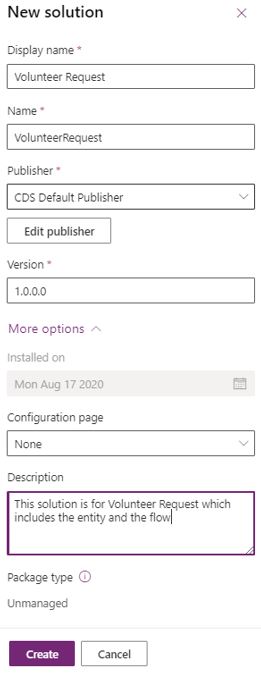Add and remove apps, flows, and entities in a solution
To use solutions within the Power Platform, you'll first need to create a solution, and then add apps, flows and tables to it. Or create new apps, flows, and tables and assign them to the solution:
To create a solution, sign in to Power Apps and then select Solutions, which is available in the left vertical navigation.
Add the Display name, select CDS Default Publisher, and then enter a Description. Select Create.
Congratulations, you have created your new solution.
You can now create new apps, flows, and tables into this solution or add existing ones.
To add new apps, flows, and tables, select the Volunteer Request solution, select + New in the upper-left corner of the screen, and then select your option.
To add existing apps, flows, and tables, select + Add existing. Select App to add existing apps, Table to add existing tables (previously known as entities), and Flow to add existing flows.