Windows에서 Internet Explorer 사용 안 함 및 사용
Warning
사용과 지원이 중단된 Internet Explorer 11 데스크톱 애플리케이션이 Microsoft Edge 업데이트를 통해 특정 버전의 Windows 10에서 영구적으로 비활성화될 예정입니다. 자세한 내용은 Internet Explorer 11 데스크톱 앱 지원 중단 FAQ를 참조하세요.
이 문서에서는 Windows에서 지원되는 Internet Explorer 버전을 사용하지 않도록 설정하고 사용하도록 설정하는 방법을 설명합니다.
적용 대상: Windows
원래 KB 번호: 4013567
자세한 정보
다음 방법 중 하나를 사용하여 Internet Explorer를 사용하지 않도록 설정하거나 사용하도록 설정합니다.
DISM 을 사용하여 Internet Explorer를 제거하면 iexplore.exe 진입점이 파일 시스템에서 제거되지만 해당 렌더링 엔진, 일부 폴더 및 레지스트리 키는 시스템에 남아 있습니다. 따라서 해당하는 경우 사용하지 않도록 설정한 후에도 Internet Explorer에 적용되는 보안 업데이트를 계속 설치해야 합니다.
컴퓨터에서 프로그램을 복원하려면 사용하지 않도록 설정하는 데 사용한 것과 동일한 방법(제어판 또는 DISM)을 사용하는 것이 좋습니다.
Important
다음 방법 중 어떤 방법을 사용하여 Internet Explorer를 사용하지 않도록 설정하면 Microsoft Edge의 IE(Internet Explorer) 모드도 사용할 수 없습니다. Microsoft Edge에서 IE 모드를 계속 사용하여 레거시 애플리케이션에 액세스하려면 Internet Explorer 11을 독립 실행형 브라우저로 사용하지 않도록 설정에 설명된 대로 그룹 정책을 대신 사용하여 Internet Explorer를 사용하지 않도록 설정합니다.
방법 1 - 제어판 선택적 기능 사용(클라이언트 시스템에만 해당)
적용 대상: Windows 10, 버전 1703 이상 버전
디바이스에서 사용할 수 있는 경우 선택적 기능 방법을 사용하는 것이 좋습니다.
클라이언트 시스템에서 다음 단계에 따라 제어판 선택적 기능을 사용하여 Internet Explorer를 사용하지 않도록 설정합니다.
- 시작>설정을 선택합니다.
- 앱을 선택합니다.
- 선택적 기능을 선택합니다.
- 설치된 기능 목록에서 Internet Explorer 11을 찾아 선택한 다음 제거를 선택합니다.
- 다시 부팅하라는 메시지가 표시되면 컴퓨터를 다시 시작합니다.
Internet Explorer를 사용하도록 설정하려면 다음 단계를 수행합니다.
- 시작>설정을 선택합니다.
- 앱을 선택합니다.
- 선택적 기능을 선택합니다.
- 기능 추가를 선택합니다.
- Internet Explorer 11을 선택합니다.
- 설치(1)를 선택합니다.
- 다시 부팅하라는 메시지가 표시되면 컴퓨터를 다시 시작합니다.
방법 2 - DISM에서 선택적 기능 사용(클라이언트 및 서버 시스템)
적용 대상: Windows 10, 버전 1703 이상 버전
디바이스에서 사용할 수 있는 경우 선택적 기능 방법을 사용하는 것이 좋습니다.
클라이언트 및 서버 시스템에서 DISM(배포 이미지 서비스 및 관리) 명령줄 도구를 사용하여 Internet Explorer를 사용하지 않도록 설정합니다.
예를 들어 Internet Explorer 11에 대해 다음 단계를 수행합니다.
기능 사용 안 함
관리자 권한 명령 프롬프트에서 다음 명령을 실행하여 Internet Explorer 11
dism /online /Remove-Capability /CapabilityName:Browser.InternetExplorer~~~~0.0.11.0을 사용하지 않도록 설정합니다.다음 메시지가 나타납니다.
Deployment Image Servicing and Management tool Version: 10.0.19041.844 Image Version: 10.0.19041.985 [==========================100.0%==========================] The operation completed successfully. Restart Windows to complete this operation. Do you want to restart the computer now? (Y/N)기능 사용
관리자 권한 명령 프롬프트에서 다음 명령을 실행하여 Internet Explorer 11
dism /online /Add-Capability /CapabilityName:Browser.InternetExplorer~~~~0.0.11.0을 다시 사용하도록 설정합니다.다음 메시지가 나타납니다.
Deployment Image Servicing and Management tool Version: 10.0.19041.844 Image Version: 10.0.19041.985 [==========================100.0%==========================] The operation completed successfully. Restart Windows to complete this operation.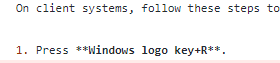 Do you want to restart the computer now? (Y/N)
방법 3 - 제어판 Windows 기능 사용(클라이언트 시스템에만 해당)
클라이언트 시스템에서 다음 단계에 따라 제어판 Windows 기능을 사용하여 Internet Explorer를 사용하지 않도록 설정합니다.
- Windows 로고 키+R을 선택합니다.
- 실행에서 OptionalFeatures.exe 입력한 다음 확인을 선택합니다.
- Windows 기능 대화 상자에서 설치된 버전의 Internet Explorer에 대한 확인란의 선택을 취소합니다. 예를 들어 Internet Explorer 11을 찾은 다음 확인란의 선택을 취소합니다.
- 확인을 선택합니다.
- 컴퓨터를 다시 시작합니다.
방법 4 - DISM에서 Windows 기능 사용(클라이언트 및 서버 시스템)
클라이언트 및 서버 시스템에서 DISM(배포 이미지 서비스 및 관리) 명령줄 도구를 사용하여 Internet Explorer를 사용하지 않도록 설정합니다.
예를 들어 Internet Explorer 11에 대해 다음 단계를 수행합니다.
기능 사용 안 함
관리자 권한 명령 프롬프트에서 다음 명령을 실행하여 Internet Explorer 11
dism /online /Disable-Feature /FeatureName:Internet-Explorer-Optional-amd64을 사용하지 않도록 설정합니다.다음 메시지가 나타납니다.
Deployment Image Servicing and Management tool Version: 6.1.7600.16385 Image Version: 6.1.7600.16385 Disabling feature(s) [===================100.0%===================] The operation completed successfully. Restart Windows to complete this operation. Do you want to restart the computer now (Y/N)?참고 항목
다시 부팅하라는 메시지가 표시되면 컴퓨터를 다시 시작합니다.
기능 사용
관리자 권한 명령 프롬프트에서 다음 명령을 실행하여 Internet Explorer 11
dism /online /Enable-Feature /FeatureName:Internet-Explorer-Optional-amd64을 다시 사용하도록 설정합니다.다음 메시지가 나타납니다.
Deployment Image Servicing and Management tool Version: 6.1.7600.16385 Image Version: 6.1.7600.16385 Enabling feature(s) [===================100.0%===================] The operation completed successfully. Restart Windows to complete this operation. Do you want to restart the computer now (Y/N)?참고 항목
다시 부팅하라는 메시지가 표시되면 컴퓨터를 다시 시작합니다.
적용 대상
- Windows 10 버전 2004, 모든 버전
- Windows Server, 버전 2004 모든 버전
- Windows 10 버전 1909, 모든 버전
- Windows 10 버전 1809, 모든 버전
- Windows Server 2019, 모든 버전
- Windows 10 버전 1803, 모든 버전
- Windows Server 버전 1803
- Windows 10 버전 1709, 모든 버전
- Windows 10 버전 1703, 모든 버전
- Windows 10 버전 1607, 모든 버전
- Windows 10 버전 1511, 모든 버전
- Windows Server 버전 1709
- Windows Server 버전 1803
- Windows Server 2016
- Windows 10
- Windows Server 2012 R2 Datacenter
- Windows Server 2012 R2 Standard
- Windows Server 2012 R2 Essentials
- Windows Server 2012 R2 Foundation
- Windows 8.1 Enterprise
- Windows 8.1 Pro
- Windows 8.1
- Windows Server 2012 Datacenter
- Windows Server 2012 Standard
- Windows Server 2012 Essentials
- Windows Server 2012 Foundation
- 포함된 시스템용 Windows Server 2012
- Windows Server 2008 R2 서비스 팩 1
- Windows Server 2008 R2 Datacenter
- Windows Server 2008 R2 Enterprise
- Windows Server 2008 R2 Standard
- Windows Server 2008 R2 Foundation
- Itanium 기반 시스템용 Windows Server 2008 R2
- Windows 7 서비스 팩 1
- Windows 7 Enterprise
- Windows 7 Ultimate
- Windows 7 Professional
- Windows 7 Home Premium
- Windows 7 Home Basic
- Windows Server 2008 서비스 팩 2
- Windows Server 2008 Datacenter
- Windows Server 2008 Enterprise
- Windows Server 2008 Standard
- Windows Server 2008 Foundation
- Windows Server 2008 for Itanium-Based Systems