Windows 이미지(.WIM) 파일을 캡처하고 이를 사용하여 새 디바이스에 Windows를 배포합니다.
Windows 배포 ISO에서 install.wim 파일로 시작하거나 실행 중인 Windows 이미지를 일반화하고 .WIM 파일로 캡처할 수 있습니다.
WIM 파일은 단일 파티션만 캡처합니다. 일반적으로 Windows 파티션만 캡처한 다음, 해당 이미지의 파일을 사용하여 드라이브의 나머지 파티션을 설정할 수 있습니다. 사용자 지정 파티션 구성을 만든 경우Windows, 시스템 및 복구 파티션 캡처 및 적용을 참조하세요.
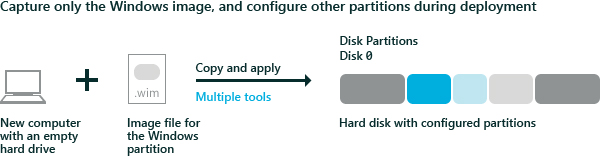
이미지 캡처
Windows로 부팅한 경우 다른 디바이스에 배포할 수 있도록 이미지를 일반화합니다. 자세한 내용은 Windows 설치 Sysprep(일반화)을 참조하세요.
Windows PE를 사용하여 디바이스를 부팅합니다.
선택 사항 이미지를 적용한 후 디바이스가 부팅하는 데 걸리는 시간을 줄이기 위해 이미지를 최적화합니다. 이미지를 최적화하면 주문 생산 시나리오와 같이 많은 컴퓨터에 배포할 이미지를 빌드할 때 특히 도움이 됩니다.
DISM /image:C:\ /optimize-image /bootWindows 파티션을 캡처합니다. 예:
Dism /Capture-Image /ImageFile:"D:\Images\Fabrikam.wim" /CaptureDir:C:\ /Name:Fabrikam여기서 D:는 USB 플래시 드라이브 또는 기타 파일 스토리지 위치입니다.
이미지 적용
Windows PE를 사용하여 디바이스를 부팅합니다.
스크립트를 사용하여 하드 드라이브를 초기화하고 새 하드 디스크 파티션을 설정합니다. CreatePartitions-UEFI.txt(또는 이전 레거시 BIOS 디바이스의 경우 CreatePartitions-BIOS.txt)를 사용합니다.
diskpart /s CreatePartitions-UEFI.txt스크립트를 사용하여 이미지를 적용합니다.
D:\ApplyImage.bat D:\Images\Fabrikam.wim
샘플 스크립트
다음은 2단계의 하드 디스크 분할 스크립트 중 하나를 사용하여 분할된 디스크에 이미지를 적용하는 간단한 샘플 스크립트입니다.
rem == ApplyImage.bat ==
rem == These commands deploy a specified Windows
rem image file to the Windows partition, and configure
rem the system partition.
rem Usage: ApplyImage WimFileName
rem Example: ApplyImage E:\Images\ThinImage.wim ==
rem == Set high-performance power scheme to speed deployment ==
call powercfg /s 8c5e7fda-e8bf-4a96-9a85-a6e23a8c635c
rem == Apply the image to the Windows partition ==
dism /Apply-Image /ImageFile:%1 /Index:1 /ApplyDir:W:\
rem == Copy boot files to the System partition ==
W:\Windows\System32\bcdboot W:\Windows /s S:
:rem == Copy the Windows RE image to the
:rem Windows RE Tools partition ==
md R:\Recovery\WindowsRE
xcopy /h W:\Windows\System32\Recovery\Winre.wim R:\Recovery\WindowsRE\
:rem == Register the location of the recovery tools ==
W:\Windows\System32\Reagentc /Setreimage /Path R:\Recovery\WindowsRE /Target W:\Windows
:rem == Verify the configuration status of the images. ==
W:\Windows\System32\Reagentc /Info /Target W:\Windows