FlowMenuLayout 요소
갤러리의 항목에 대한 줄 바꿈이 있는 가로 레이아웃을 나타냅니다.
사용량
<FlowMenuLayout
Rows = "xs:integer"
Columns = "xs:integer"
Gripper = "xs:string"/>
특성
| attribute | Type | 필수 | 설명 |
|---|---|---|---|
| 열 |
xs:integer |
No |
단일 행에 표시할 항목 수를 지정합니다. 기본값은 2입니다. |
| 그리퍼 |
xs:string |
No |
갤러리 드롭다운에 연결된 크기 조정 핸들입니다. 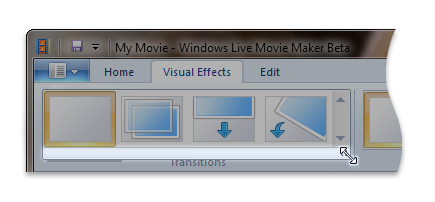 다음 값 중 하나로 제한됨: |
| 행 |
xs:integer |
No |
스크롤하지 않고 표시할 항목 행 수를 지정합니다. 기본값은 가능한 한 많은 항목 행을 표시하도록 지정하는 -1 입니다. |
자식 요소
자식 요소가 없습니다.
부모 요소
| 요소 |
|---|
| DropDownGallery.MenuLayout |
| InRibbonGallery.MenuLayout |
| SplitButtonGallery.MenuLayout |
설명
필수 사항입니다.
VerticalMenuLayout 또는 FlowMenuLayout 요소는 DropDownGallery.MenuLayout, InRibbonGallery.MenuLayout 또는 SplitButtonGallery.MenuLayout 요소마다 한 번 발생해야 합니다.
요소는 행 및 열 특성에 내재된 줄 바꿈 속성에 따라 정렬됩니다. 콘텐츠가 한 줄의 길이를 초과하면 메뉴가 줄을 끊고 줄을 줄 바꿈하며 콘텐츠를 적절하게 맞춥니다.
예제
다음 예제에서는 DropDownGallery의 기본 태그를 보여 줍니다.
이 코드 섹션에서는 FlowMenuLayout 사양이 있는 DropDownGallery.MenuLayout 컨트롤 선언을 보여 있습니다.
<!-- DropDownGallery -->
<Group CommandName="cmdDropDownGalleryGroup">
<DropDownGallery CommandName="cmdDropDownGallery"
TextPosition="Hide"
Type="Commands"
ItemHeight="32"
ItemWidth="32">
<DropDownGallery.MenuLayout>
<FlowMenuLayout Rows="2"
Columns="3"
Gripper="None"/>
</DropDownGallery.MenuLayout>
<DropDownGallery.MenuGroups>
<MenuGroup>
<Button CommandName="cmdButton1"></Button>
<Button CommandName="cmdButton2"></Button>
</MenuGroup>
<MenuGroup>
<Button CommandName="cmdButton3"></Button>
</MenuGroup>
</DropDownGallery.MenuGroups>
</DropDownGallery>
</Group>
요소 정보
- 지원되는 최소 시스템: Windows 7
- 비어 있을 수 있음: 예
피드백
출시 예정: 2024년 내내 콘텐츠에 대한 피드백 메커니즘으로 GitHub 문제를 단계적으로 폐지하고 이를 새로운 피드백 시스템으로 바꿀 예정입니다. 자세한 내용은 다음을 참조하세요. https://aka.ms/ContentUserFeedback
다음에 대한 사용자 의견 제출 및 보기