Add Win32 app supersedence
After you add a Win32 app to Intune, you can use Intune to create one or more supersedence relationships between apps. In general, supersedence is where you update or replace something. In Intune, supersedence enables you to update and replace existing Win32 apps with newer versions of the same app or an entirely different Win32 app. This article provides an overview of the supersedence feature.
Important
Supersedence, which enables you to update and replace a version of a Win32 app, doesn't currently allow you to interchange the Win32 app with an app dependency. For more information about app dependencies, see Dependencies.
Supersedence relationships can be created when adding or modifying a Win32 app within Intune. The Supersedence steps allow you to specify any supersedence relationships related to the Win32 app.
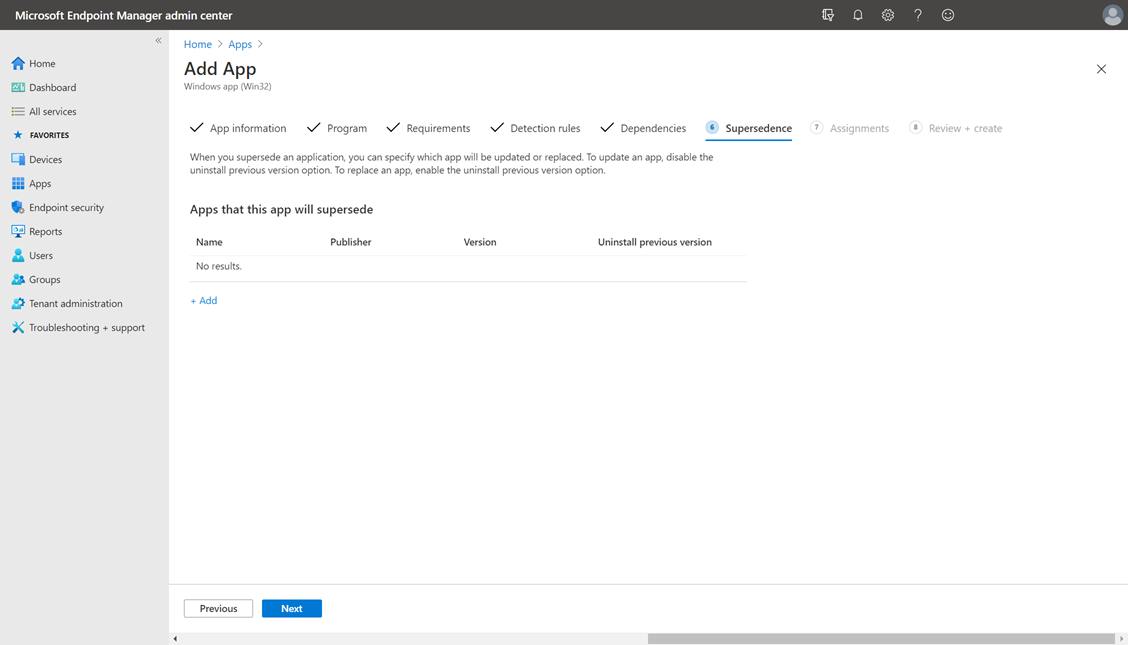
Prerequisites
App supersedence can only be applied to Win32 apps. For more information, see Add a Win32 app to Intune.
A Microsoft Intune permission is required to create and edit Win32 app supersedence and dependency relationships with other apps. The permission is available under the Mobile apps category by selecting Relate. Starting in the 2202 service release, Intune admins need this permission to add supersedence and dependency apps when creating or editing a Win32 app in Microsoft Intune admin center. To find this permission in Microsoft Intune admin center, choose Tenant administration > Roles > All roles > Create.
This Win32 app supersedence permission has been added to the following built-in roles:
- Application Manager
- School administrator
Note
To use auto-update to automatically update a superseded app, see Use auto-update with app supersedence.
Create a Supersedence relationship in Intune
The following steps help you create a supersedence relationship between apps:
Sign in to the Microsoft Intune admin center.
Select Apps > All apps, and then select a Win32 app from the list. If you haven't added a Win32 app, you can follow the steps to add a Win32 app to Intune.
After you select the existing Win32 app, select Properties.
In the Supersedence section, select Edit > Add to choose apps that should be superseded.
Note
There can be a maximum of 10 nodes in a supersedence relationship in Intune.
Find and select the apps to apply the supersedence relationship in the Add Apps pane. Click Select to add the apps to your supersedence list.
In the list of superseded apps, modify the Uninstall previous version option for each selected app to specify whether an uninstall command is sent by Intune to each selected app. If the installer of the current app updates the selected app automatically, then it isn't necessary to send an uninstall command. When replacing a selected app with a different app, it may be necessary to turn on the Uninstall previous version option to remove and replace the older app.
Once this step is finalized, select Review + save > Save.
Important
Superseding apps do not get automatic targeting. Each app must have explicit targeting to take effect. Superseding apps that aren't targeted will be ignored by the agent. If the superseding app is targeted to a device with a superseded app, then the supersedence will take place regardless of whether the superseded app has targeting or not. For more information on Supersedence behavior, please refer to the matrix below. This behavior is in direct contrast to dependencies, which doesn't require targeting. Additionally, only apps that are targeted will show install statuses in Microsoft Intune admin center.
Supersedence behavior
A superseding app is an app that updates or replaces other apps. A superseded app is an app that is being updated or replaced. Supersedence behavior can be illustrated based on the following scenarios.
| Scenarios | Targeting for required intent | Targeting for available intent |
|---|---|---|
| Scenario 1: The superseded app exists on the device and Uninstall previous version is set to Yes. |
The superseded app is uninstalled, and the superseding app will be installed on the device. NOTE: Even if the superseded app isn't targeted, it is uninstalled. |
Only superseding apps are shown in the company portal and can be installed. |
| Scenario 2: The superseded app exists on the device and Uninstall previous version is set to No. |
The superseding app will be installed on the device. Whether the superseded app will be uninstalled or not is dependent on the superseding app’s installer. | Only superseding apps are shown in the company portal and can be installed. |
| Scenario 3: The superseded app doesn't exist on the device. |
The superseding app is installed. | The new app appears in the Company Portal. |
Understand app update versus app replacement within supersedence
Given that an app could have multiple superseded apps, it's possible for an app to update a set of apps while replacing another set of apps at the same time.
Note
End-users won't be able to check whether a specific Win32 app supersedence operation is an update or replacement in the Company Portal. In addition, when multiple apps supersede an app with available targeting in the Company Portal, the superseded app's details page will navigate to the app page of the first superseding app that was set up. For example, if app A is superseded by apps B and C, and app B supersedes app A first, then app A's detail page in the Company Portal will navigate to App B.
Understanding how supersedence is applied when updating an app versus replacing an app can be illustrated based on the following scenario.
| Customer scenario | Description | Expected behavior | Additional information |
|---|---|---|---|
| App update | IT admin wants to update an app with a newer version of the same app. | The installer of the newer version of the app (the superseding app) will automatically update the older version of the app to the newer version. | Since the installer completes the updating, it isn't necessary to send down an uninstall command to the older version. Hence, the Uninstall previous version is toggled off. |
| App replacement | IT admin wants to replace an app with an entirely different app. | The superseded app is uninstalled and the superseding app will be installed. Both install and uninstall will be based on IT Pro’s defined install/uninstall command line. | Since the two apps are different, the admin can turn the Uninstall previous version toggle on to uninstall the older app from the device. |
Understand in-place app update versus supersedence app update
In the following scenarios, you should review app detection rules after performing either type of the following updates.
| Update type | Update description and details |
|---|---|
| In-place app update |
|
| Supersedence app update |
|
Understand interactions between dependencies and supersedence
Interactions between dependencies and supersedence include the following:
- Supersedence and dependency relationships can be created in the same app subgraph.
- Enforcement prefers supersedence over dependency, but if there's a conflict state, Intune will report it.
- Specific example: A depends on B, C supersedes B. A will report a conflict state.
- Specific example #2: A depends on B, C replaces A; C installs and A gets replaced. B gets left.
- Supersedence won't go through in specific scenarios.
- Example: A depends on B and C, and B supersedes C.
Basic Supersedence Examples
For the purposes of this document, we assume that all apps are targeted (either device or user targeting) and are applicable.
Legend for supersedence example scenarios
| Legend | Definition |
|---|---|
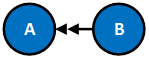 |
A is superseded by B via app update. |
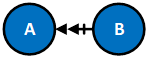 |
A is superseded by B via app replacement. |
 |
A is present on the device, fully installed, and passes the defined detection rules. |
 |
A isn't present on the device. |
Case and resolution supersedence examples
| Case | Resolution | Notes |
|---|---|---|
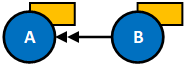 |
Scenario: Neither app is detected on the device. A is superseded by B via app update. Result: Install B. |
App update means that admin chose not to uninstall the superseded app during the configuration stage. See above in the Supersedence Step in App Deployment. |
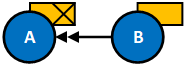 |
Scenario: Only A is detected on the device. A is superseded by B via app update. Result: Install B. |
Since admin chose not to uninstall the previous version during configuration, A isn't explicitly uninstalled by Intune. A may be uninstalled based on the behavior of B’s installer. |
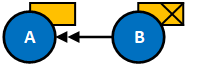 |
Scenario: Only B is detected on the device. A is superseded by B via app update. Result: Nothing. |
Since B is already detected on the device, no action is taken. |
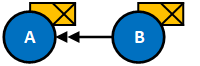 |
Scenario: Both apps are detected on the device. A is superseded by B via app update. Result: Nothing. |
Since B is already detected on the device, no action is taken. Admin chose not to uninstall the previous version when configuring, hence A isn't uninstalled. |
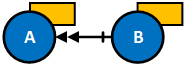 |
Scenario: Neither apps are detected on the device. A is superseded by B via app replacement. Result: Install B. |
App replacement means that admin chose to uninstall the superseded app during the configuration stage. See above in the Supersedence Step in App Deployment. |
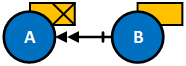 |
Scenario: Only A is detected on the device. A is superseded by B via app replacement. Result: Uninstall A, then install B. |
A will be uninstalled and once the agent detects that A is no longer present on the device, it installs B. If the detection continues to detect A as present, then the agent won’t install B. Whether B is installed on the device is predicated on whether A is detected on the device. |
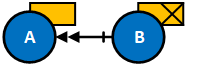 |
Scenario: Only B is detected on the device. A is superseded by B via app replacement. Result: None |
No actions are taken because B is already installed and A doesn’t exist on the device. |
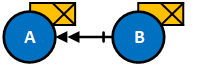 |
Scenario: Both apps are detected on the device. A is superseded by B via app replacement. Result: Uninstall A. |
A is uninstalled as part of the app replacement process. Detection of a replaced app after the replacing app is already installed will incur a remediation enforcement. |
Behavior for Chained Supersedence Scenarios
Supersedence chains occur when multiple apps are part of a supersedence relationship. For example, an IT admin could configure App A to be superseded by App B, and then later configure App B to be superseded by App C. In this scenario, a supersedence chain is created between App A, B, and C (as shown in the first case below). Supersedence chains can have a maximum of 10 related nodes in the chain. For more information about this maximum, see Supersedence Limitations.
The behavior for supersedence chains can summarized as the following:
- All apps in a supersedence chain will be superseded by the superseding app of the chain. In the example given above, the superseding app of the chain is App C.
To better understand the behavior of a supersedence chain, the following table provides a list of cases and resolutions. When reviewing these supersedence chains, assume all apps are targeted and are applicable to the device.
| Case | Resolution | Notes |
|---|---|---|
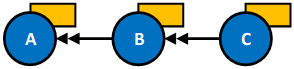 |
Scenario: None of the apps exist on the device. The relationship between apps is one of app update. Result: Install C. |
Since none of the apps exist on the device, we install the superseding app: App C. The superseding app refers to the app that supersedes all other apps in the chain. |
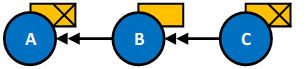 |
Scenario: Only Apps A and C exist on the device. The relationship between apps is one of app update. Result: None. |
Since App C already exists on the device and this is an app update scenario, App A isn't uninstalled. |
 |
Scenario: Only App A exists on the device. The relationship between apps is one of app update. Result: Install C. |
Simply install App C. App A isn't uninstalled because it's an app update scenario. C’s installer may or may not have behavior to remove A, where "remove" means A is no longer detected via its detection rules (usually due to version detection). |
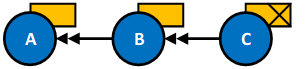 |
Scenario: Only App C exists on the device. The relationship between apps is one of app update. Result: None. |
Since App C, the superseding app, already exists on the device, and this is an app update scenario, no action is taken. |
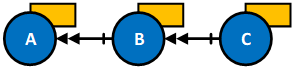 |
Scenario: None of the apps exist on the device. The relationship between apps is one of app replacement. Result: Install C. |
Since none of the apps exist on the device, simply install the superseding app, App C. |
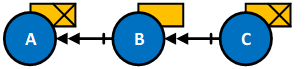 |
Scenario: Apps A and C exist on the device. The relationship between apps is one of app replacement. Result: Uninstall A. |
Since App C exists on the device and this is an app replacement scenario, simply uninstall App A. |
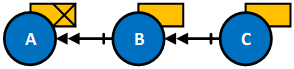 |
Scenario: Only App A exists on the device. The relationship between apps is one of app replacement. Result: Uninstall A, then install C. |
Since this is an app replacement scenario, App A is uninstalled and App C, the superseding app, is installed. |
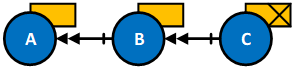 |
Scenario: Only App C exists on the device. The relationship between apps is one of app replacement. Result: None. |
Since the superseding app, App C, exists on the device and none of the other superseded apps exist, no action is taken. |
Supersedence Limitations
There can only be a maximum of 11 nodes in a single supersedence graph. The nodes include the superseding app, the superseded apps, and all subsequent related apps. In the following Supersedence diagram, there are five nodes in total. Hence, five more nodes could be created until the max node count is reached.
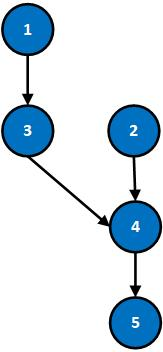
Other supersedence limitations:
- Azure Virtual Desktop multi-session only supports supersedence relationships with system-context (device-based) apps.
- Only apps that are targeted will show install statuses in Microsoft Intune admin center.
Use auto-update with app supersedence
You can automatically update Win32 applications on an enrolled end user's device that have been deployed from the Company Portal. These Win32 apps that have been deployed as available can automatically be updated by setting both a supersedence relationship for the app and selecting Auto-update when setting the assignment. Additionally, the assignment type must be Available for enrolled devices.
Users who had the superseded app installed from the Company Portal will automatically receive the superseding app. The supersedence auto-update only applies for available assignments, meaning users who have the superseded app through required intent won't receive the superseding app.
The following steps help you create an auto-update supersedence relationship between apps:
Add a Win32 app to supersede another Win32 app using the following steps: Create a Supersedence relationship in Intune
On the Supersedence step, add the app that is updated.
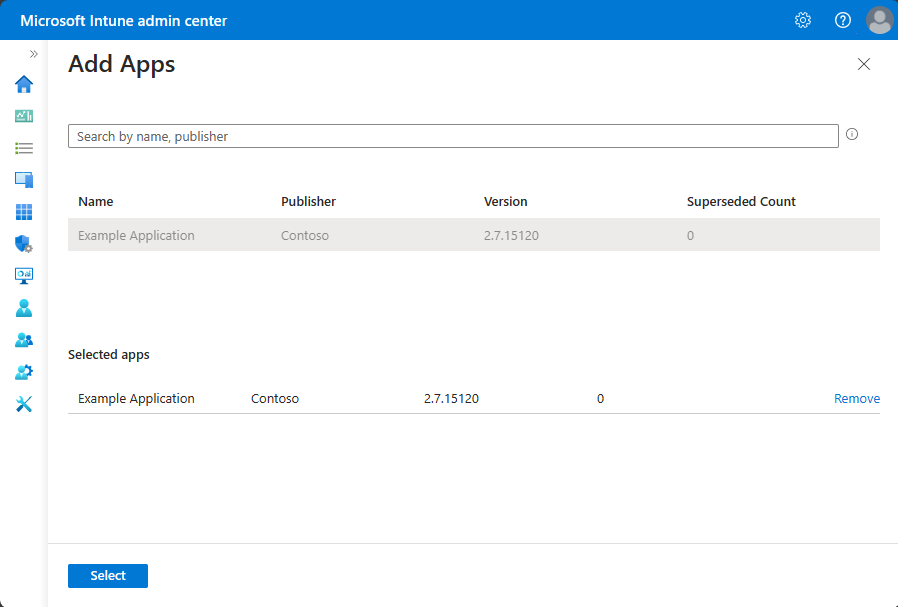
On the Assignments step, add a group of users or devices under the Available for enrolled devices section.
Select the current setting for the group in the Auto-update column. The Edit assignment pane is displayed.
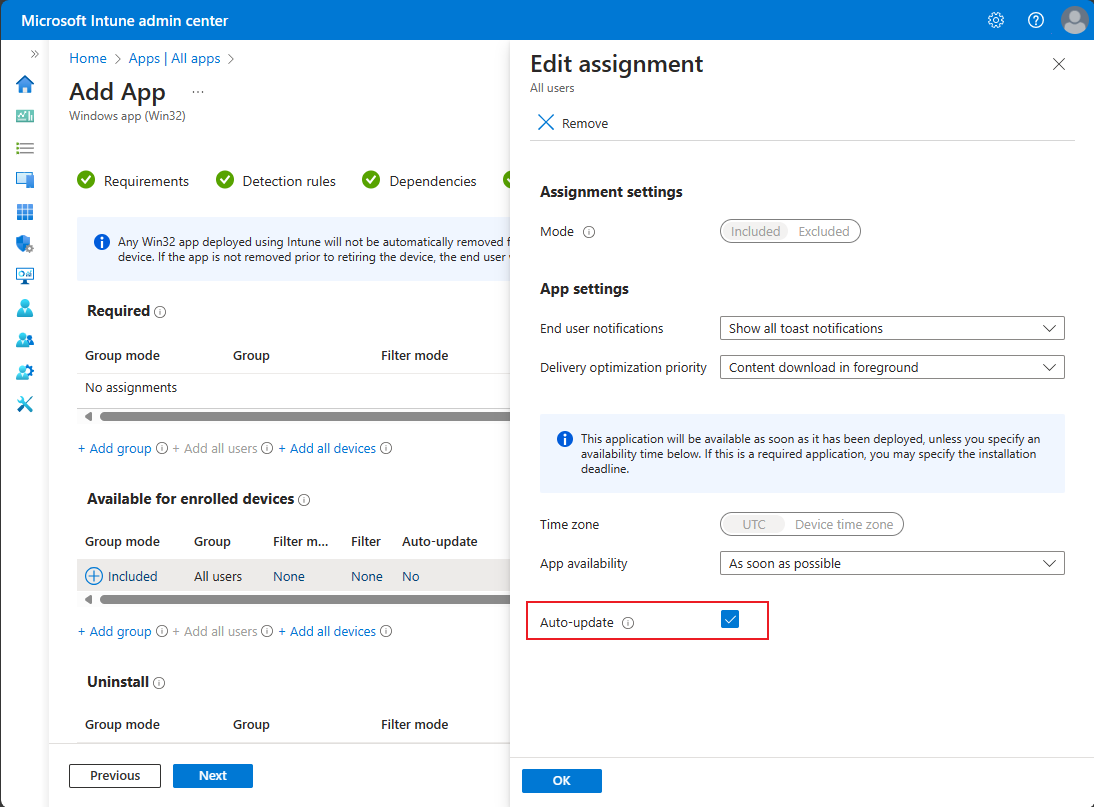
Select the Auto-update option.
Select OK to close the pane.
Select Next > Create to create your supersedence relationship to auto-update your Win32 app.
Auto-update performance
In order for the user to receive the auto-update for the superseding app, two device check-ins for available apps are required.
The first available check-in will commonly happen between 1-8 hours after the assignment is created. The second available check-in will commonly happen 8 hours after the first check-in. The total time to receive the superseding app will be 8-16 hours. In the best case scenario, auto-update performance is quicker.
Auto-update limitations
The maximum number of superseding apps a Win32 app can have is 10. User must be logged in to the device to receive the superseding app.
Auto-update retry behavior
If the superseding app failed to auto-update and install for any reason, Intune will retry indefinitely until the user requests an install of the app from the Company Portal. When the user requests to install the app, Intune will change the request type in the backend to reflect that the user installed and stop installation retries from continuing.
Auto-update scenarios
Below are specific cases where app B has been created to supersede app A.
| Case | Scenario | Result |
|---|---|---|
| App A is still present on the device. | The upgrade is already triggered after first available check-in, but before app B gets installed on the device, the admin removes the relationship between app A and app B, making them independent apps. | During the second available check-in, both apps are sent down to the device and app B will be installed as an independent app. |
| Auto update setting changes | The upgrade is already triggered after first available check-in, but before app B gets installed on the device, the admin changes the auto-update setting for app B to false. | During the second available check-in, app B is sent down to the device and app A will be upgraded with app B on the device. |
| Uninstall superseded app after superseding app entities created | The upgrade is already triggered after first available check-in, but before app B gets installed on the device, the user requests an uninstall of app A and app A is removed from the device. | During the second available check-in, app B will be sent down to the device and app A will be upgraded with app B on the device. |
| Uninstall after supersedence update | App A was auto-updated to app B, but app A wasn't removed from the device. Later, the user requests an uninstall of app B from the device and app B is uninstalled successfully. | App A is still present on the device. |
| Upgrade failure | Intune attempts to auto-update app A to app B but the installation of app B failed and app A was already removed from the device. | Users won't be able to reinstall app A from the Company Portal as it’s superseded by app B, but are able to try to reinstall app B from the Company Portal. |