Join an Event
There are three ways for you to join an event in Immersive space in Microsoft Mesh:
- Microsoft Outlook or Teams meeting invites on your calendar
- The Microsoft Mesh application on PC or Quest
- Mesh on the web: https://portal.mesh.microsoft.com/
Join from Microsoft Outlook and Teams
You can easily find Mesh events right within your daily Outlook and Teams calendars without needing to go to another place to see and join the events.
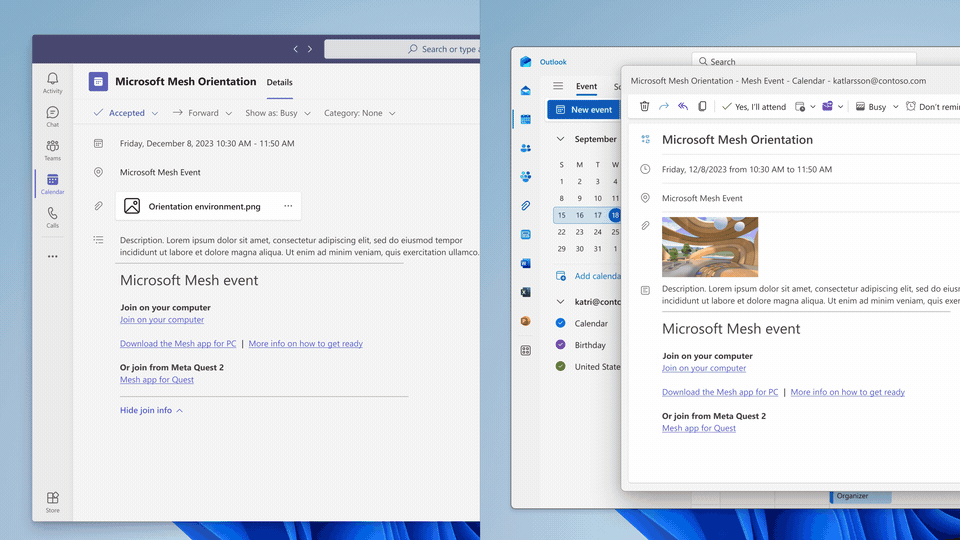
Join from Microsoft Mesh on PC
In the Mesh app on PC or Quest, you can attend social gatherings, conferences, and all-hands events all within a wide selection of Environments. In these events, you can view content, interact with physical objects, and meet or network with your colleagues.s
Follow the steps below to see a list of events and join an event.
Open the Mesh app and view the Mesh Dashboard.
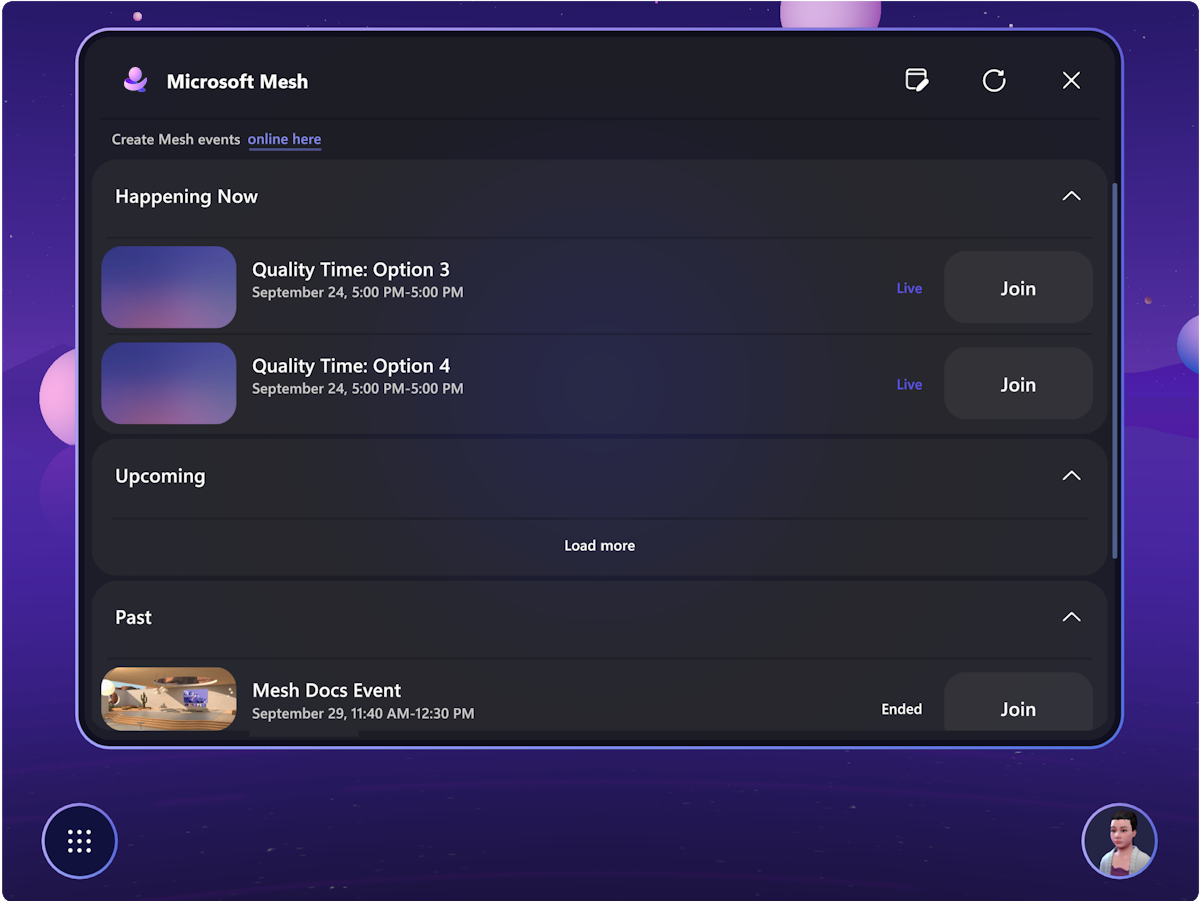
In the horizontal menu bar at the top, select Events. This shows you a list of events you can join.
Hover the cursor over the Event. You can either click on the event to View event details or click the Join button.
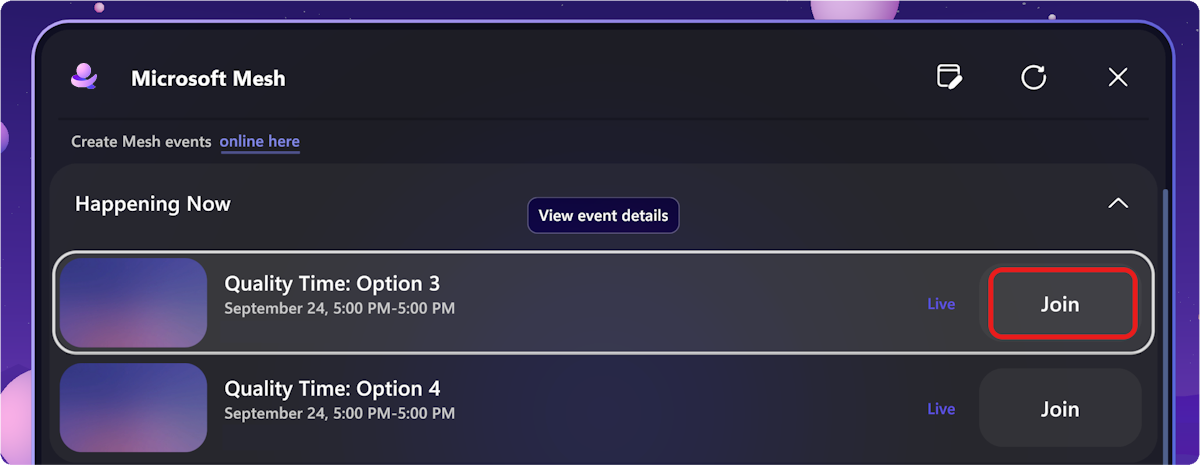
A Pre-join dialog box will appear before you join an event. You can select or customize your avatars from the pre-join dialog.
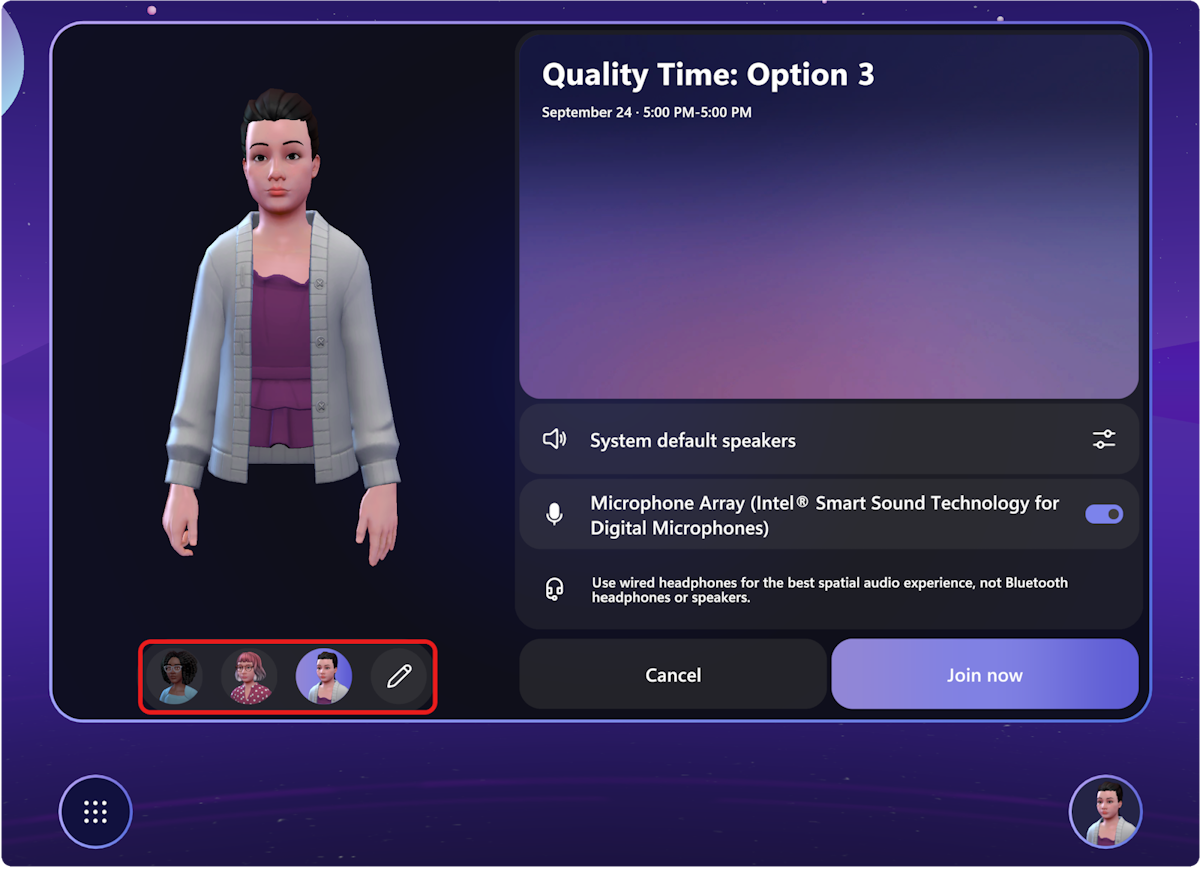
For more information, see Personalize your avatar.
You can also select your audio devices from the Pre-join dialog.
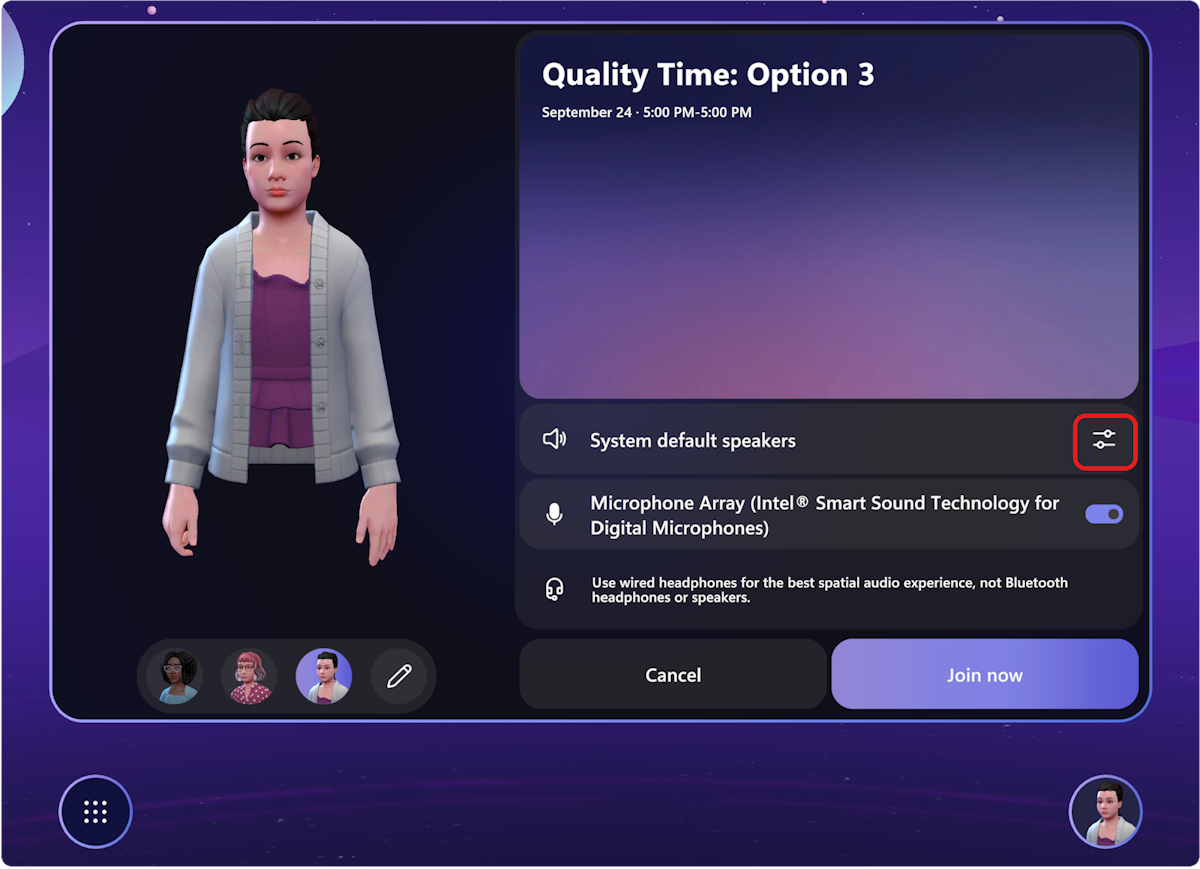
and the Devices dialog box appears, where you can test your audio devices:
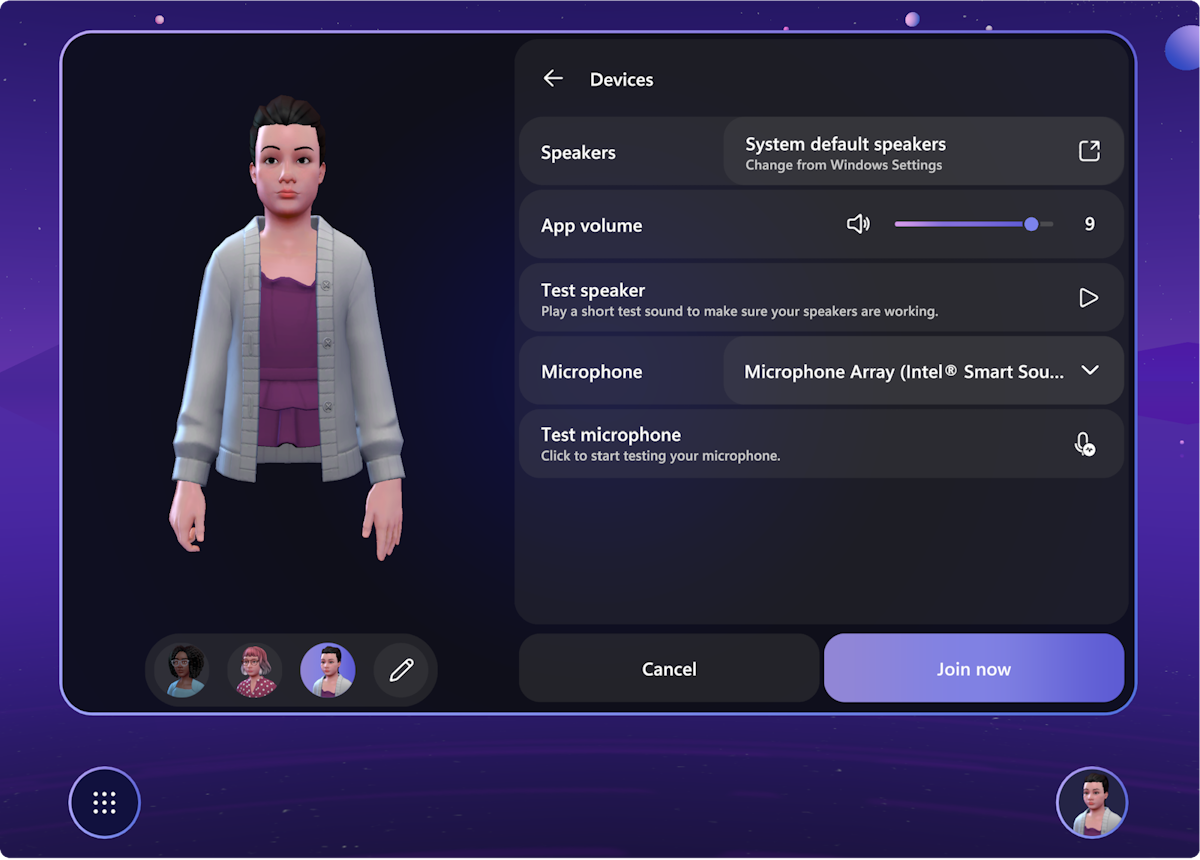
Note
In the Mesh app on PC, the Windows default speaker will always be used by Mesh. You can change the speaker settings in the Windows Settings -> System -> Sound settings dialog box.
Learn more about frequently asked questions related to audio in Mesh here.
Enjoy your event
You can now view content, communicate with other users, listen to guests speaking, emote, and take selfies.
You can interact with any games, puzzles, or interactive elements in the event environment.

Next steps
Feedback
Coming soon: Throughout 2024 we will be phasing out GitHub Issues as the feedback mechanism for content and replacing it with a new feedback system. For more information see: https://aka.ms/ContentUserFeedback.
Submit and view feedback for