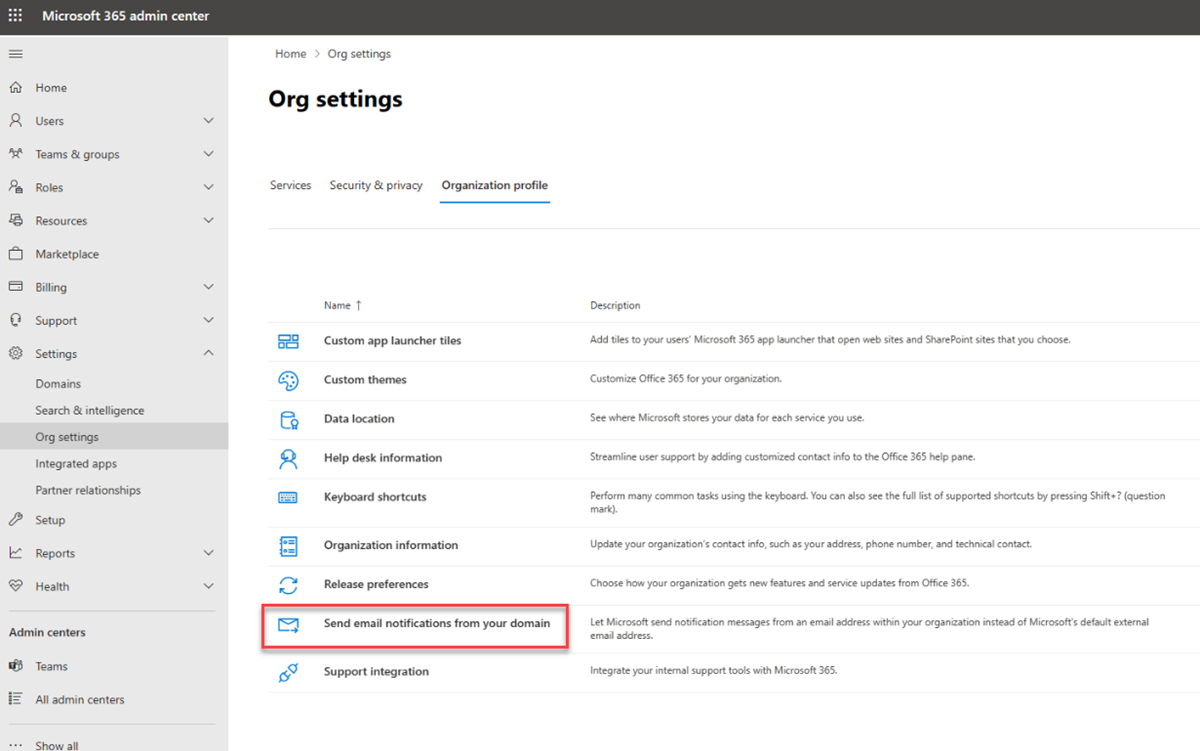Select the domain to use for email from Microsoft 365 products
In this article:
- Configure the "Send email notifications from your domain" setting
- Supported Products
- Excluded Scenarios
Emails sent out to users as they interact with each other and across various products within Microsoft 365 are designed to provide insights and information about their organization. These emails are typically sent out between users based on those interactions, which means that they're often sent from the user’s email address. Those emails remain unchanged and continue to work as they do today.
There are several scenarios where emails are sent from a “no-reply” system-based product account. For example, batched comments, news, digests, and system notification emails are currently sent from a no-reply product address. These include addresses such no-reply@sharepointonline.com, no-reply@planner.com, no-reply@project.com.
The default option is that users receive no-reply emails sent by Microsoft on behalf of your organization. Your users receive these emails as [EXTERNAL] notifications. You can now use a custom domain as the sender of these notifications. Using this feature means that emails are sent from your own Exchange Online instance and they become internal communication. For example, no-reply@sharepointonline.com [External] could become no-reply@contoso.com, if Contoso.com is the selected domain.
Note
Only domains registered within your tenant can be used and ownership must be verified through the existing add domains process within Microsoft 365. Please use the following steps and note the Domain Name System (DNS) records required when configuring a domain for sending email.
Configure the "Send email notifications from your domain" setting
The setting is available via the Microsoft 365 Admin Center Settings menu item. Select Settings, select Org settings, and then select the Organization profile tab as illustrated.
Note
- This setting is an opt-in setting that allows the Microsoft 365 system administrators to select a verified domain within the tenant. This means that the domain has been validated for ownership.
- The recommendation is to use a domain that has the appropriate DNS records to facilitate email validation, like SPF, DKIM, DMARC, and MX as this then complies with the RFC compliance for sending and receiving email. For more information, see Learn more about Exchange Online Email Routing.
- Please ensure you comply with all privacy, compliance, and security requirements and policies within your organization.
To configure the "Send email notifications from your domain" setting:
- In the Microsoft 365 admin center, in the navigation pane select Settings.
- Select Org settings.
- On the Org settings page, select Organization profile.
- On the Organization profile page, select Send email notifications from your domain.
- In the Send email notifications from your domain page, select Use a custom send-from domain address.
- The Domains menu, select the domain that you want to use for your email replies.The domains listed in the menu includes verified complete and incomplete domains as Microsoft 365 allows DNS settings to be configured and managed outside of the tenant. Your System or Exchange administrator must ensure that they follow and meet all DNS and domain requirements.
- For Custom username, administrators can optionally configure the no-reply prefix. They could then create a matching email address in Exchange, if they would like to monitor responses from users.
- Select Save. Changes will take a few minutes to complete.
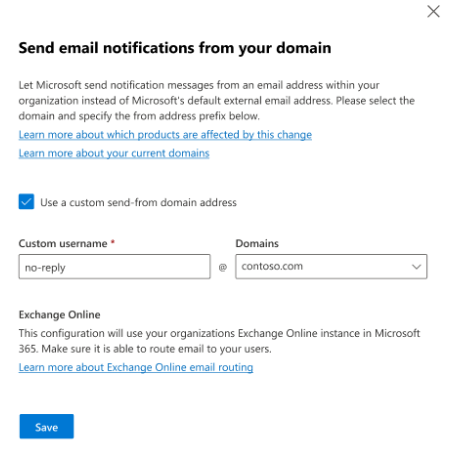
Note
If you make a mistake or would like to roll-back the change, deselect the Use a custom send-from domain address checkbox and then select Save. The setting will revert to the original configuration.
Supported products
Please note that the following products currently support this feature:
- SharePoint Online
- OneDrive for Business
- Office
- Stream
- Planner
- Project
- Viva Connections
- Viva Glint
- Viva Pulse
- Viva Topics
- Viva Amplify
- Teams
Note
The supported products list will be updated as each product migrates to support the setting and no action will be required as these products onboard to the centralized setting.
Excluded Scenarios
One Time Passcodes (OTP) generated from sharing within OneDrive and SharePoint Online will continue to use no-reply@notify.microsoft.com. These are secure emails generated by Microsoft and utilize this trusted sender address to ensure delivery of these emails.