View, edit, and delete cookies
HTTP cookies are used to manage user sessions, store user personalization preferences, and track user behavior. Use the Cookies pane of the Application tool to view, edit, and delete the HTTP cookies for a webpage.
See Using HTTP cookies.
Open the Cookies pane
Open DevTools by pressing F12 or Ctrl+Shift+I (Windows, Linux) or Command+Option+I (macOS).
In DevTools, on the Activity Bar, select the Application tab. If that tab isn't visible, click the More tools (
 ) button, and then click Application. The Manifest pane usually opens by default:
) button, and then click Application. The Manifest pane usually opens by default: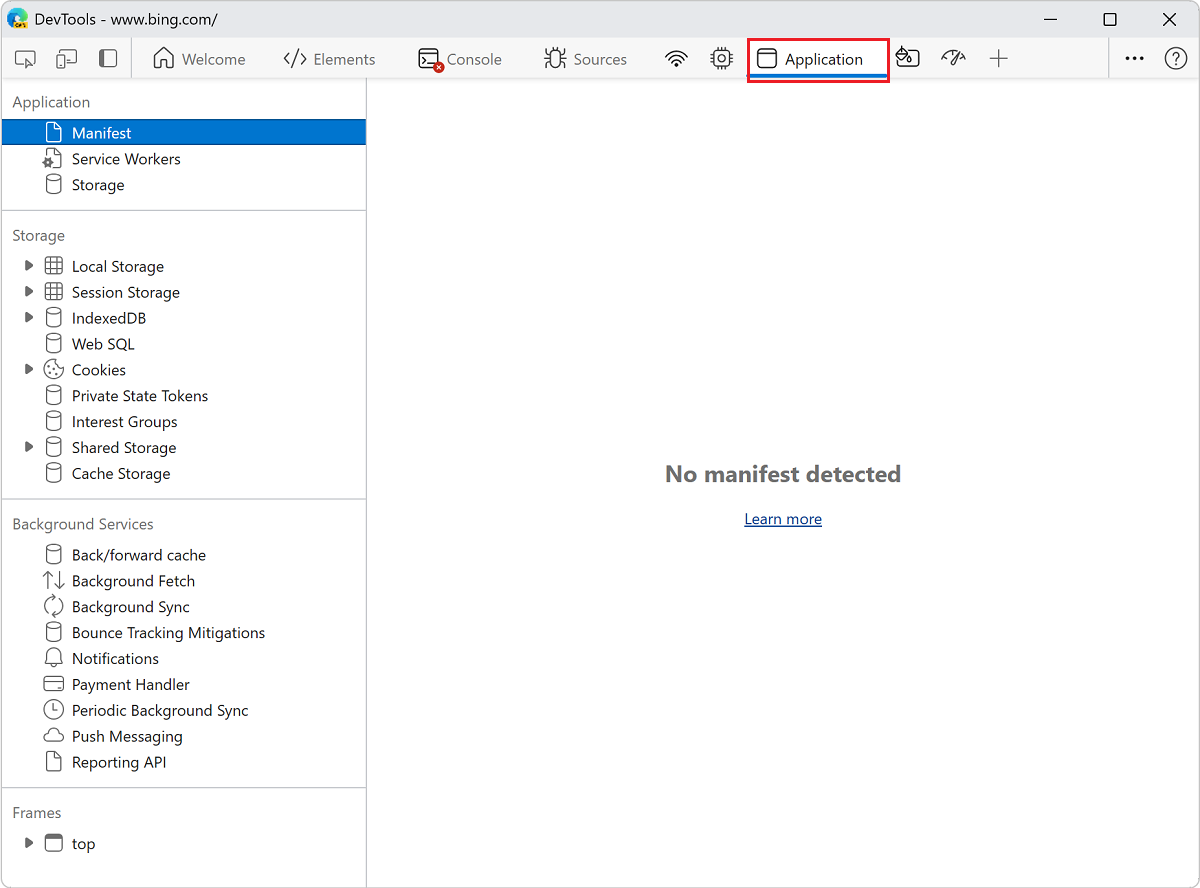
Under Storage, expand Cookies, then select an origin:
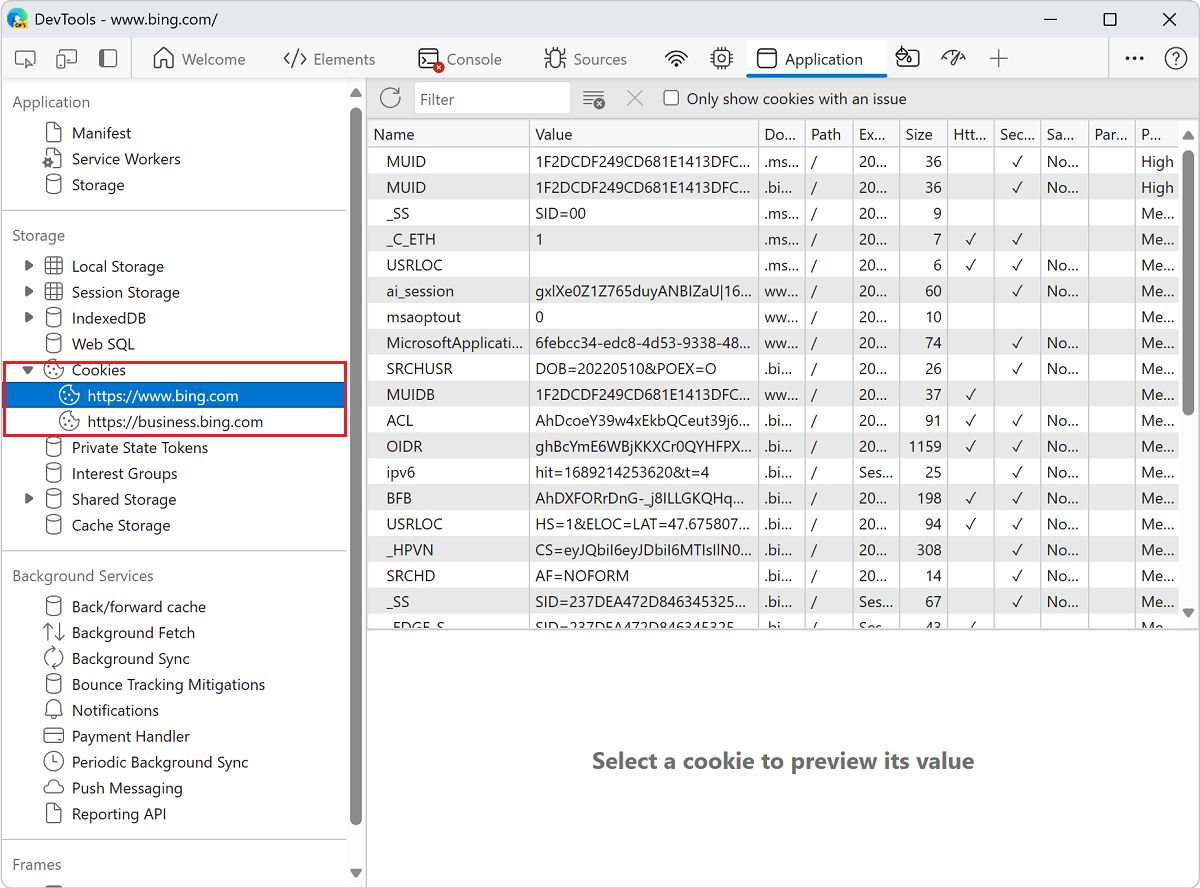
Fields
The Cookies table contains the following fields:
Name. The name of the cookie.
Value. The value of the cookie.
Domain. The hosts that are allowed to receive the cookie. See Scope of cookies.
Path. The URL that must exist in the requested URL in order to send the
Cookieheader. See Scope of cookies.Expires / Max-Age. The expiration date or maximum age of the cookie. See Permanent cookies. For session cookies this value is always
Session.Size. The size, in bytes, of the cookie.
HttpOnly. If
true, this field indicates that the cookie should only be used over HTTP, and JavaScript modification isn't allowed. See HttpOnly cookies.Secure. If
true, this field indicates that the cookie must be sent to the server only over a secure, HTTPS connection. See Secure cookies.SameSite. Contains
strictorlaxif the cookie is using the experimental Samesite attribute.SameParty. This attribute provides web developers a means to annotate cookies that are allowed to be set or sent in same-party, cross-site contexts.
Partition Key. The partition key of a cookie only exists when the cookie is set in partitioned storage and corresponds to the top-level site where the cookie was initially created. See Cookies Having Independent Partitioned State (CHIPS) origin trial.
Priority. Contains
low,medium(default), orhighif the cookie is using the deprecated Cookie Priority attribute.
Filter cookies
To filter cookies by Name or Value, use the Filter text box:
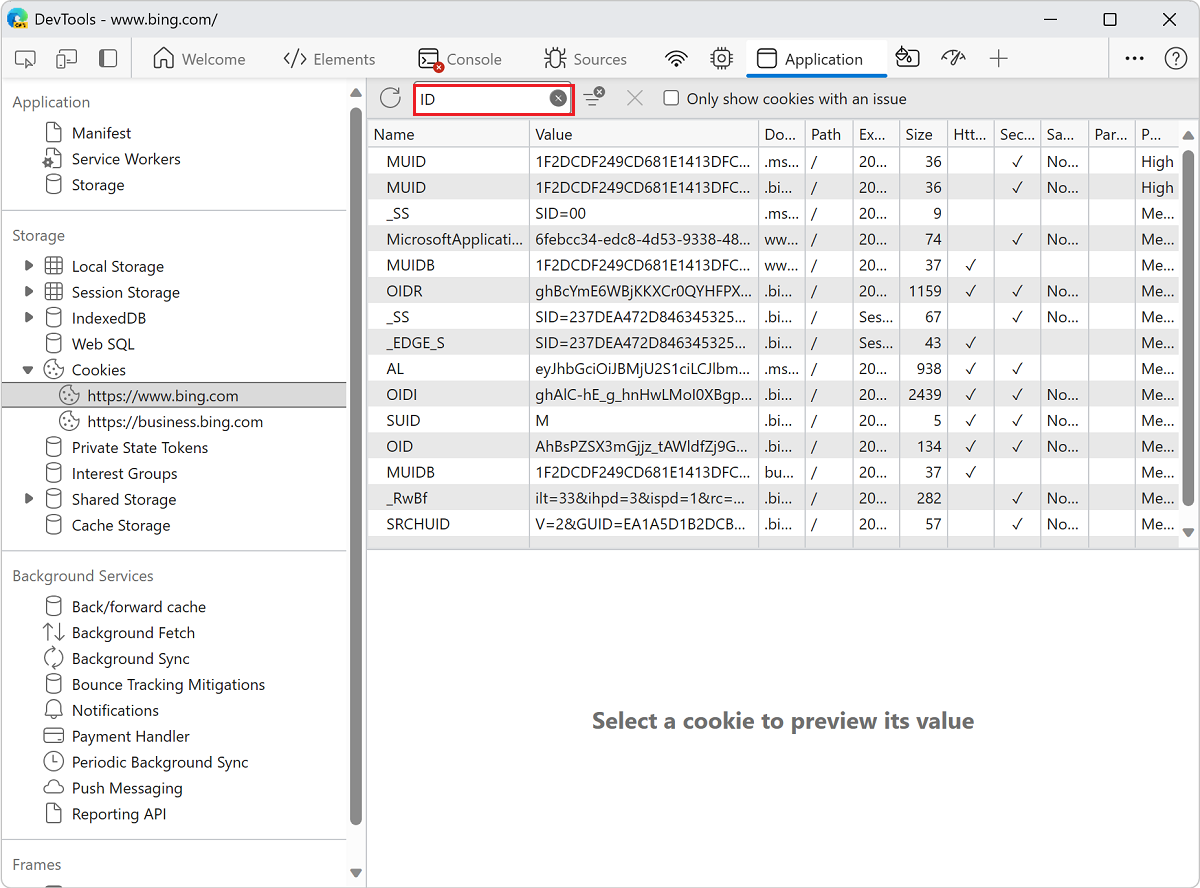
Note: Filtering by other fields isn't supported.
Edit a cookie
The Name, Value, Domain, Path, and Expires / Max-Age fields are editable. Double-click a field to edit it:
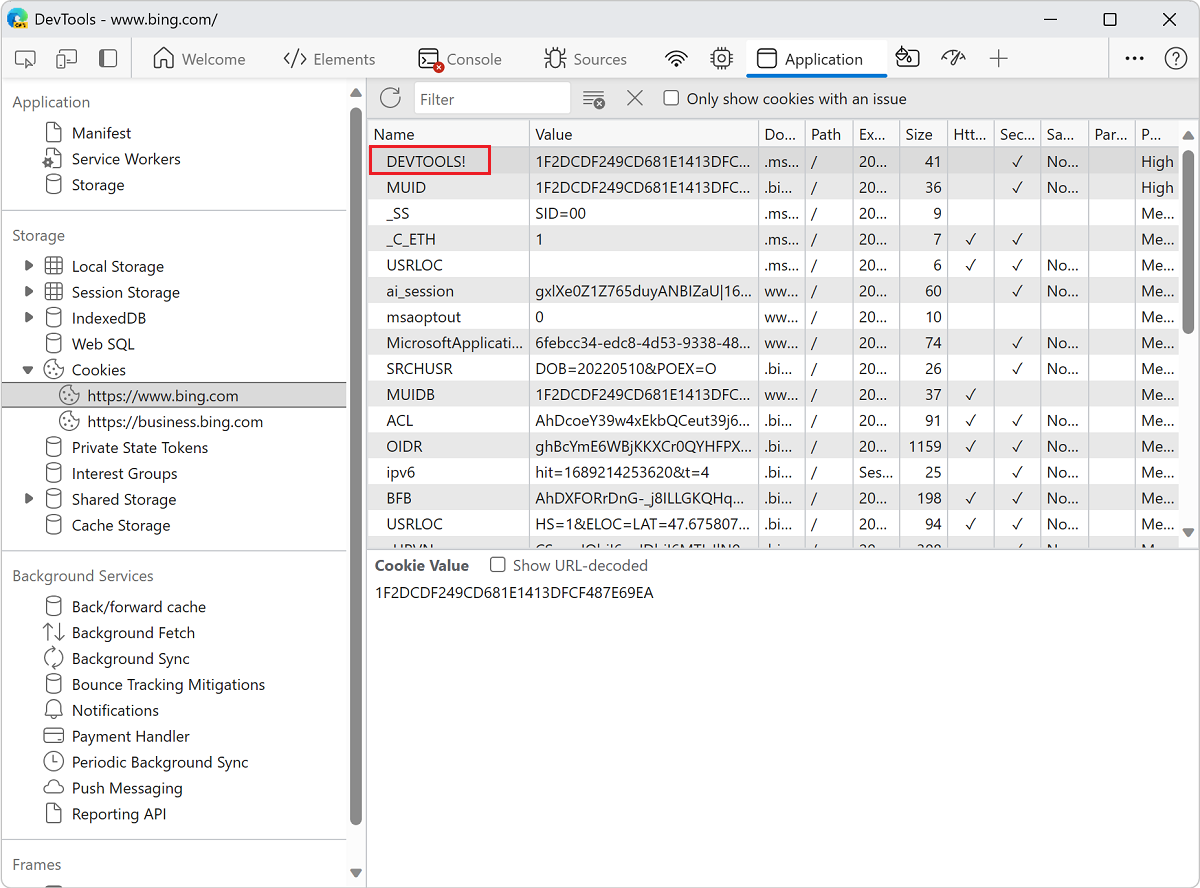
Delete cookies
To delete a specific cookie, click a cookie and then click Delete Selected (![]() ):
):
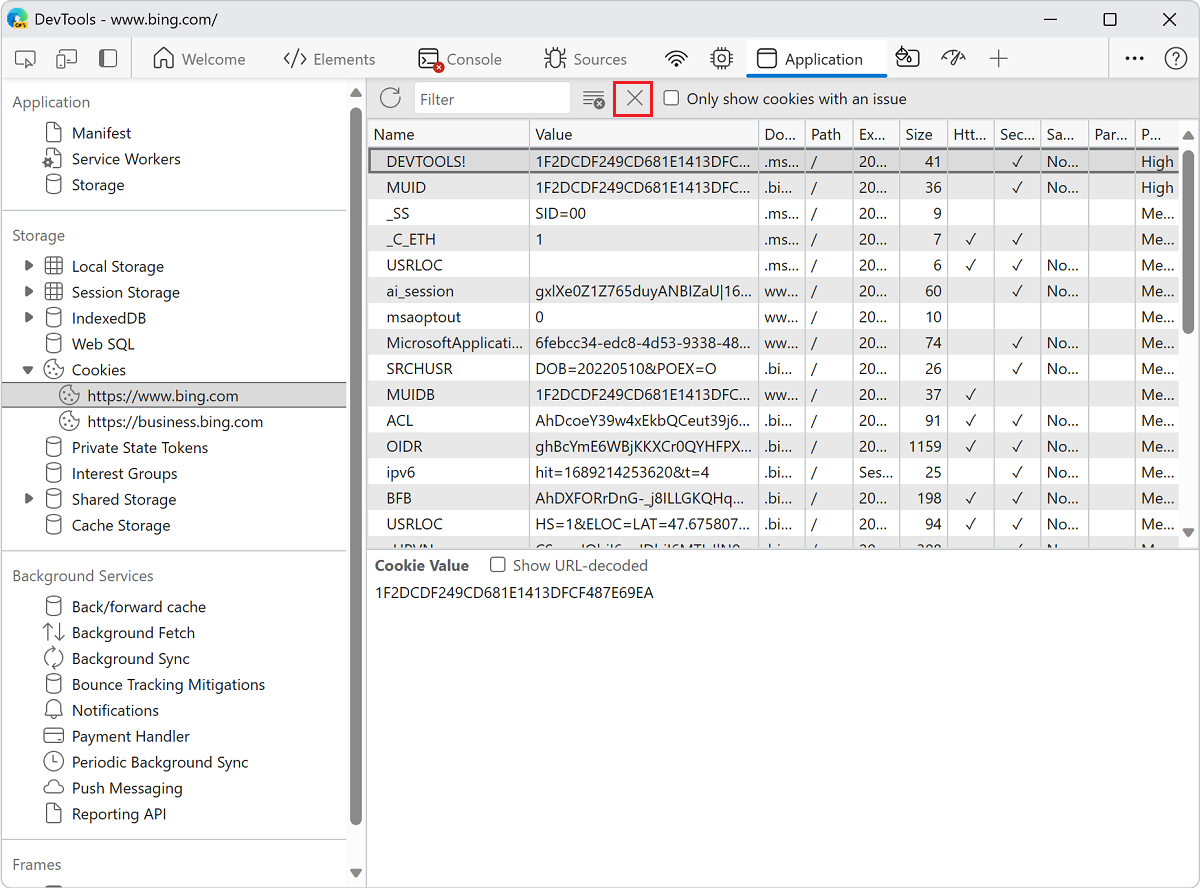
To delete all cookies, click Clear all cookies (![]() ):
):
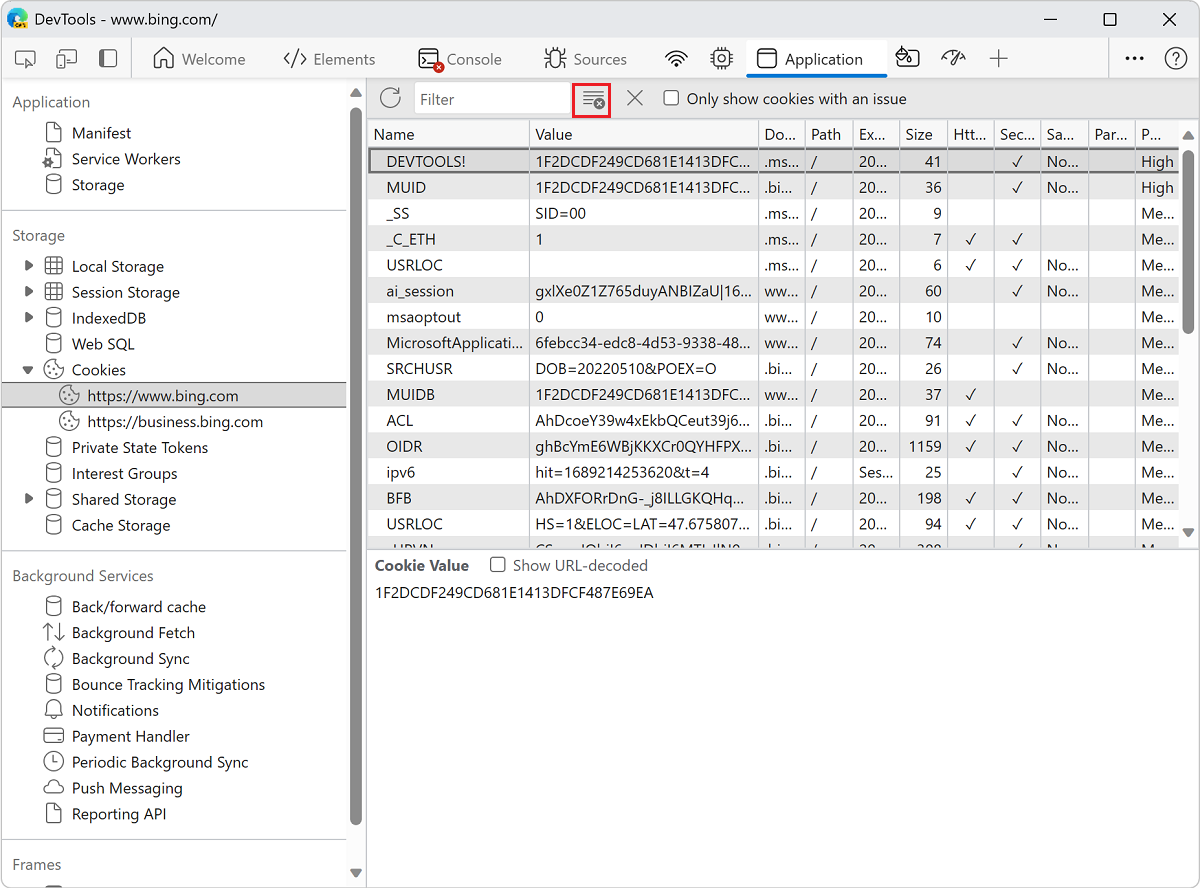
Note
Portions of this page are modifications based on work created and shared by Google and used according to terms described in the Creative Commons Attribution 4.0 International License. The original page is found here and is authored by Kayce Basques (Technical Writer, Chrome DevTools & Lighthouse).
 This work is licensed under a Creative Commons Attribution 4.0 International License.
This work is licensed under a Creative Commons Attribution 4.0 International License.
Feedback
Coming soon: Throughout 2024 we will be phasing out GitHub Issues as the feedback mechanism for content and replacing it with a new feedback system. For more information see: https://aka.ms/ContentUserFeedback.
Submit and view feedback for