Nota
L-aċċess għal din il-paġna jeħtieġ l-awtorizzazzjoni. Tista’ tipprova tidħol jew tibdel id-direttorji.
L-aċċess għal din il-paġna jeħtieġ l-awtorizzazzjoni. Tista’ tipprova tibdel id-direttorji.
You can use a Bicep file or an Azure Resource Manager (ARM) template to automate the process of deploying your function app. During the deployment, you can use existing Azure resources or create new ones.
You can obtain these benefits in your production apps by using deployment automation, both infrastructure-as-code (IaC) and continuous integration and deployment (CI/CD):
- Consistency: Define your infrastructure in code to ensure consistent deployments across environments.
- Version Control: Track changes to your infrastructure and application configurations in source control, along with your project code.
- Automation: Automate deployment, which reduces manual errors and shortens release process.
- Scalability: Easily replicate infrastructure for multiple environments, such as development, testing, and production.
- Disaster Recovery: Quickly recreate infrastructure after failures or during migrations.
This article shows you how to automate the creation of Azure resources and deployment configurations for Azure Functions. To learn more about continuous deployment of your project code, see Continuous deployment for Azure Functions.
The template code to create the required Azure resources depends on the desired hosting options for your function app. This article supports the following hosting options:
| Hosting option | Deployment type | Sample templates |
|---|---|---|
| Flex Consumption plan | Code-only | Bicep ARM template Terraform |
| Premium plan | Code | Container | Bicep ARM template |
| Dedicated plan | Code | Container | Bicep ARM template |
| Azure Container Apps | Container-only | Bicep |
| Consumption plan | Code-only | Bicep ARM template |
Make sure to select your hosting plan at the top of the article.
Important
After 30 September 2028, the option to host your function app on Linux in a Consumption plan is retired. To avoid disruptions, migrate your existing Consumption plan apps that run on Linux to the Flex Consumption plan before that date. Apps running on Windows in a Consumption plan aren't affected by this change. For more information, see the Linux Consumption plan retirement notice.
When using this article, keep these considerations in mind:
There's no canonical way to structure an ARM template.
A Bicep deployment can be modularized into multiple Bicep files and Azure Verified Modules (AVMs).
This article assumes that you have a basic understanding of creating Bicep files or authoring Azure Resource Manager templates.
- Examples are shown as individual sections for specific resources. For a broad set of complete Bicep file and ARM template examples, see these function app deployment examples.
- Examples are shown as individual sections for specific resources. For Bicep, Azure Verified Modules (AVM) are shown, when available. For a broad set of complete Bicep file and ARM template examples, see these Flex Consumption app deployment examples.
- Examples are shown as individual sections for specific resources.
Required resources
You must create or configure these resources for an Azure Functions-hosted deployment:
| Resource | Requirement | Syntax and properties reference |
|---|---|---|
| A storage account | Required | Microsoft.Storage/storageAccounts |
| An Application Insights component | Recommended | Microsoft.Insights/components* |
| A hosting plan | Required | Microsoft.Web/serverfarms |
| A function app | Required | Microsoft.Web/sites |
You must create or configure these resources for an Azure Functions-hosted deployment:
| Resource | Requirement | Syntax and properties reference |
|---|---|---|
| A storage account | Required | Microsoft.Storage/storageAccounts |
| An Application Insights component | Recommended | Microsoft.Insights/components* |
| A function app | Required | Microsoft.Web/sites |
An Azure Container Apps-hosted deployment typically consists of these resources:
| Resource | Requirement | Syntax and properties reference |
|---|---|---|
| A storage account | Required | Microsoft.Storage/storageAccounts |
| An Application Insights component | Recommended | Microsoft.Insights/components* |
| A managed environment | Required | Microsoft.App/managedEnvironments |
| A function app | Required | Microsoft.Web/sites |
An Azure Arc-hosted deployment typically consists of these resources:
| Resource | Requirement | Syntax and properties reference |
|---|---|---|
| A storage account | Required | Microsoft.Storage/storageAccounts |
| An Application Insights component | Recommended | Microsoft.Insights/components1 |
| An App Service Kubernetes environment | Required | Microsoft.ExtendedLocation/customLocations |
| A function app | Required | Microsoft.Web/sites |
*If you don't already have a Log Analytics Workspace that can be used by your Application Insights instance, you also need to create this resource.
When you deploy multiple resources in a single Bicep file or ARM template, the order in which resources are created is important. This requirement is a result of dependencies between resources. For such dependencies, make sure to use the dependsOn element to define the dependency in the dependent resource. For more information, see either Define the order for deploying resources in ARM templates or Resource dependencies in Bicep.
Prerequisites
- The examples are designed to execute in the context of an existing resource group.
- Both Application Insights and storage logs require you to have an existing Azure Log Analytics workspace. Workspaces can be shared between services, and as a rule of thumb you should create a workspace in each geographic region to improve performance. For an example of how to create a Log Analytics workspace, see Create a Log Analytics workspace. You can find the fully qualified workspace resource ID in a workspace page in the Azure portal under Settings > Properties > Resource ID.
- This article assumes that you have already created a managed environment in Azure Container Apps. You need both the name and the ID of the managed environment to create a function app hosted on Container Apps.
- This article assumes that you have already created an App Service-enabled custom location on an Azure Arc-enabled Kubernetes cluster. You need both the custom location ID and the Kubernetes environment ID to create a function app hosted in an Azure Arc custom location.
Create storage account
All function apps require an Azure storage account. You need a general purpose account that supports blobs, tables, queues, and files. For more information, see Azure Functions storage account requirements.
Important
The storage account is used to store important app data, sometimes including the application code itself. You should limit access from other apps and users to the storage account.
This example section creates a Standard general purpose v2 storage account:
resource storageAccount 'Microsoft.Storage/storageAccounts@2023-05-01' = {
name: storageAccountName
location: location
kind: 'StorageV2'
sku: {
name: 'Standard_LRS'
}
properties: {
supportsHttpsTrafficOnly: true
defaultToOAuthAuthentication: true
allowBlobPublicAccess: false
}
}
For more context, see the complete main.bicep file in the templates repository.
For more context, see the complete storage-PrivateEndpoint.bicep file in the sample repository.
You need to set the connection string of this storage account as the AzureWebJobsStorage app setting, which Functions requires. The templates in this article construct this connection string value based on the created storage account, which is a best practice. For more information, see Application configuration.
Deployment container
Deployments to an app running in the Flex Consumption plan require a container in Azure Blob Storage as the deployment source. You can use either the default storage account or you can specify a separate storage account. For more information, see Configure deployment settings.
This deployment account must already be configured when you create your app, including the specific container used for deployments. To learn more about configuring deployments, see Deployment sources.
This example shows how to create a container in the storage account:
module storage 'br/public:avm/res/storage/storage-account:0.25.0' = {
name: 'storage'
scope: rg
params: {
name: !empty(storageAccountName) ? storageAccountName : '${abbrs.storageStorageAccounts}${resourceToken}'
allowBlobPublicAccess: false
allowSharedKeyAccess: false // Disable local authentication methods as per policy
dnsEndpointType: 'Standard'
publicNetworkAccess: 'Enabled'
networkAcls: {
defaultAction: 'Allow'
bypass: 'AzureServices'
}
blobServices: {
containers: [{name: deploymentStorageContainerName}]
}
tableServices:{}
queueServices: {}
minimumTlsVersion: 'TLS1_2' // Enforcing TLS 1.2 for better security
location: location
tags: tags
}
}
This example shows how to use the AVM for storage accounts to create the blob storage container along with the storage account. For the snippet in context, see this deployment example.
Other deployment settings are configured with the app itself.
Enable storage logs
Because the storage account is used for important function app data, you should monitor the account for modification of that content. To monitor your storage account, you need to configure Azure Monitor resource logs for Azure Storage. In this example section, a Log Analytics workspace named myLogAnalytics is used as the destination for these logs.
resource blobService 'Microsoft.Storage/storageAccounts/blobServices@2021-09-01' existing = {
name:'default'
parent:storageAccountName
}
resource storageDataPlaneLogs 'Microsoft.Insights/diagnosticSettings@2021-05-01-preview' = {
name: '${storageAccountName}-logs'
scope: blobService
properties: {
workspaceId: myLogAnalytics.id
logs: [
{
category: 'StorageWrite'
enabled: true
}
]
metrics: [
{
category: 'Transaction'
enabled: true
}
]
}
}
This same workspace can be used for the Application Insights resource defined later. For more information, including how to work with these logs, see Monitoring Azure Storage.
Create Application Insights
You should be using Application Insights for monitoring your function app executions. Application Insights now requires an Azure Log Analytics workspace, which can be shared. These examples assume you're using an existing workspace and have the fully qualified resource ID for the workspace. For more information, see Azure Log Analytics workspace.
In this example section, the Application Insights resource is defined with the type Microsoft.Insights/components and the kind web:
resource applicationInsight 'Microsoft.Insights/components@2020-02-02' = {
name: applicationInsightsName
location: appInsightsLocation
tags: tags
kind: 'web'
properties: {
Application_Type: 'web'
WorkspaceResourceId: '<FULLY_QUALIFIED_RESOURCE_ID>'
}
}
For more context, see the complete main.bicep file in the templates repository.
The connection must be provided to the function app using the APPLICATIONINSIGHTS_CONNECTION_STRING application setting. For more information, see Application configuration.
The examples in this article obtain the connection string value for the created instance. Older versions might instead use APPINSIGHTS_INSTRUMENTATIONKEY to set the instrumentation key, which is no longer recommended.
Create the hosting plan
Apps hosted in an Azure Functions Flex Consumption plan, Premium plan, or Dedicated (App Service) plan must have the hosting plan explicitly defined.
Flex Consumption is a Linux-based hosting plan that builds on the Consumption pay for what you use serverless billing model. The plan features support for private networking, instance memory size selection, and improved managed identity support.
A Flex Consumption plan is a special type of serverfarm resource. You can specify it by using FC1 for the Name property value in the sku property with a tier value of FlexConsumption.
This example section creates a Flex Consumption plan:
module appServicePlan 'br/public:avm/res/web/serverfarm:0.1.1' = {
name: 'appserviceplan'
scope: rg
params: {
name: !empty(functionPlanName) ? functionPlanName : '${abbrs.webServerFarms}${resourceToken}'
sku: {
name: 'FC1'
tier: 'FlexConsumption'
}
reserved: true
location: location
tags: tags
zoneRedundant: zoneRedundant
}
}
This example uses the AVM for App Service plans. For the snippet in context, see this deployment example.
Because the Flex Consumption plan currently only supports Linux, you must also set the reserved property to true.
The Premium plan offers the same scaling as the Consumption plan but includes dedicated resources and extra capabilities. To learn more, see Azure Functions Premium Plan.
A Premium plan is a special type of serverfarm resource. You can specify it by using either EP1, EP2, or EP3 for the Name property value in the sku property. The way that you define the Functions hosting plan depends on whether your function app runs on Windows or on Linux. This example section creates an EP1 plan:
resource hostingPlan 'Microsoft.Web/serverfarms@2022-03-01' = {
name: hostingPlanName
location: location
sku: {
name: 'EP1'
tier: 'ElasticPremium'
family: 'EP'
}
kind: 'elastic'
properties: {
maximumElasticWorkerCount: 20
}
}
For more context, see the complete main.bicep file in the templates repository.
For more information about the sku object, see SkuDefinition or review the example templates.
In the Dedicated (App Service) plan, your function app runs on dedicated VMs on Basic, Standard, and Premium SKUs in App Service plans, similar to web apps. For more information, see Dedicated plan.
For a sample Bicep file/Azure Resource Manager template, see Function app on Azure App Service plan.
In Functions, the Dedicated plan is just a regular App Service plan, which is defined by a serverfarm resource. You must provide at least the name value. For a list of supported plan names, see the --sku setting in az appservice plan create for the current list of supported values for a Dedicated plan.
The way that you define the hosting plan depends on whether your function app runs on Windows or on Linux:
resource hostingPlanName 'Microsoft.Web/serverfarms@2022-03-01' = {
name: hostingPlanName
location: location
sku: {
tier: 'Standard'
name: 'S1'
size: 'S1'
family: 'S'
capacity: 1
}
}
For more context, see the complete main.bicep file in the templates repository.
Create the hosting plan
You don't need to explicitly define a Consumption hosting plan resource. When you skip this resource definition, a plan is automatically either created or selected on a per-region basis when you create the function app resource itself.
You can explicitly define a Consumption plan as a special type of serverfarm resource, which you specify using the value Dynamic for the computeMode and sku properties. This example section shows you how to explicitly define a consumption plan. The way that you define a hosting plan depends on whether your function app runs on Windows or on Linux.
resource hostingPlan 'Microsoft.Web/serverfarms@2022-03-01' = {
name: hostingPlanName
location: location
sku: {
name: 'Y1'
tier: 'Dynamic'
size: 'Y1'
family: 'Y'
capacity: 0
}
properties: {
computeMode: 'Dynamic'
}
}
For more context, see the complete main.bicep file in the templates repository.
Kubernetes environment
Azure Functions can be deployed to Azure Arc-enabled Kubernetes either as a code project or a containerized function app.
To create the app and plan resources, you must have already created an App Service Kubernetes environment for an Azure Arc-enabled Kubernetes cluster. The examples in this article assume you have the resource ID of the custom location (customLocationId) and App Service Kubernetes environment (kubeEnvironmentId) to which you're deploying, which are set in this example:
param kubeEnvironmentId string
param customLocationId string
Both sites and plans must reference the custom location through an extendedLocation field. As shown in this truncated example, extendedLocation sits outside of properties, as a peer to kind and location:
resource hostingPlan 'Microsoft.Web/serverfarms@2022-03-01' = {
...
{
extendedLocation: {
name: customLocationId
}
}
}
The plan resource should use the Kubernetes (K1) value for SKU, the kind field should be linux,kubernetes, and the reserved property should be true, since it's a Linux deployment. You must also set the extendedLocation and kubeEnvironmentProfile.id to the custom location ID and the Kubernetes environment ID, respectively, which might look like this example section:
resource hostingPlan 'Microsoft.Web/serverfarms@2022-03-01' = {
name: hostingPlanName
location: location
kind: 'linux,kubernetes'
sku: {
name: 'K1'
tier: 'Kubernetes'
}
extendedLocation: {
name: customLocationId
}
properties: {
kubeEnvironmentProfile: {
id: kubeEnvironmentId
}
reserved: true
}
}
Create the function app
The function app resource is defined by a resource of type Microsoft.Web/sites and kind that includes functionapp, at a minimum.
The way that you define a function app resource depends on whether you're hosting on Linux or on Windows:
For a list of application settings required when running on Windows, see Application configuration. For a sample Bicep file/Azure Resource Manager template, see the function app hosted on Windows in a Consumption plan template.
For a list of application settings required when running on Windows, see Application configuration.
Flex Consumption replaces many of the standard application settings and site configuration properties used in Bicep and ARM template deployments. For more information, see Application configuration.
module functionApp 'br/public:avm/res/web/site:0.16.0' = {
name: 'functionapp'
scope: rg
params: {
kind: 'functionapp,linux'
name: functionAppName_resolved
location: location
tags: union(tags, { 'azd-service-name': 'api' })
serverFarmResourceId: appServicePlan.outputs.resourceId
managedIdentities: {
systemAssigned: true
}
functionAppConfig: {
deployment: {
storage: {
type: 'blobContainer'
value: '${storage.outputs.primaryBlobEndpoint}${deploymentStorageContainerName}'
authentication: {
type: 'SystemAssignedIdentity'
}
}
}
scaleAndConcurrency: {
maximumInstanceCount: maximumInstanceCount
instanceMemoryMB: instanceMemoryMB
}
runtime: {
name: functionAppRuntime
version: functionAppRuntimeVersion
}
}
siteConfig: {
alwaysOn: false
}
configs: [{
name: 'appsettings'
properties:{
// Only include required credential settings unconditionally
AzureWebJobsStorage__credential: 'managedidentity'
AzureWebJobsStorage__blobServiceUri: 'https://${storage.outputs.name}.blob.${environment().suffixes.storage}'
AzureWebJobsStorage__queueServiceUri: 'https://${storage.outputs.name}.queue.${environment().suffixes.storage}'
AzureWebJobsStorage__tableServiceUri: 'https://${storage.outputs.name}.table.${environment().suffixes.storage}'
// Application Insights settings are always included
APPLICATIONINSIGHTS_CONNECTION_STRING: applicationInsights.outputs.connectionString
APPLICATIONINSIGHTS_AUTHENTICATION_STRING: 'Authorization=AAD'
}
}]
}
}
This example uses the AVM for function apps. For the snippet in context, see this deployment example.
Note
If you choose to optionally define your Consumption plan, you must set the serverFarmId property on the app so that it points to the resource ID of the plan. Make sure that the function app has a dependsOn setting that also references the plan. If you didn't explicitly define a plan, one gets created for you.
Set the serverFarmId property on the app so that it points to the resource ID of the plan. Make sure that the function app has a dependsOn setting that also references the plan.
resource functionAppName_resource 'Microsoft.Web/sites@2022-03-01' = {
name: functionAppName
location: location
kind: 'functionapp'
properties: {
serverFarmId: hostingPlanName.id
siteConfig: {
appSettings: [
{
name: 'APPLICATIONINSIGHTS_CONNECTION_STRING'
value: applicationInsightsName.properties.ConnectionString
}
{
name: 'AzureWebJobsStorage'
value: 'DefaultEndpointsProtocol=https;AccountName=${storageAccountName};EndpointSuffix=${environment().suffixes.storage};AccountKey=${storageAccount.listKeys().keys[0].value}'
}
{
name: 'WEBSITE_CONTENTAZUREFILECONNECTIONSTRING'
value: 'DefaultEndpointsProtocol=https;AccountName=${storageAccountName};EndpointSuffix=${environment().suffixes.storage};AccountKey=${storageAccount.listKeys().keys[0].value}'
}
{
name: 'WEBSITE_CONTENTSHARE'
value: toLower(functionAppName)
}
{
name: 'FUNCTIONS_EXTENSION_VERSION'
value: '~4'
}
{
name: 'FUNCTIONS_WORKER_RUNTIME'
value: 'node'
}
{
name: 'WEBSITE_NODE_DEFAULT_VERSION'
value: '~14'
}
]
}
}
}
For a complete end-to-end example, see this main.bicep file.
resource functionApp 'Microsoft.Web/sites@2022-03-01' = {
name: functionAppName
location: location
kind: 'functionapp'
properties: {
serverFarmId: hostingPlan.id
siteConfig: {
alwaysOn: true
appSettings: [
{
name: 'APPLICATIONINSIGHTS_CONNECTION_STRING'
value: applicationInsightsName.properties.ConnectionString
}
{
name: 'AzureWebJobsStorage'
value: 'DefaultEndpointsProtocol=https;AccountName=${storageAccountName};EndpointSuffix=${environment().suffixes.storage};AccountKey=${storageAccount.listKeys().keys[0].value}'
}
{
name: 'FUNCTIONS_EXTENSION_VERSION'
value: '~4'
}
{
name: 'FUNCTIONS_WORKER_RUNTIME'
value: 'node'
}
{
name: 'WEBSITE_NODE_DEFAULT_VERSION'
value: '~14'
}
]
}
}
}
For a complete end-to-end example, see this main.bicep file.
Deployment sources
You can use the linuxFxVersion site setting to request that a specific Linux container be deployed to your app when it's created. More settings are required to access images in a private repository. For more information, see Application configuration.
Important
When you create your own containers, you're required to keep the base image of your container updated to the latest supported base image. Supported base images for Azure Functions are language-specific. See the Azure Functions base image repos.
The Functions team is committed to publishing monthly updates for these base images. Regular updates include the latest minor version updates and security fixes for both the Functions runtime and languages. You should regularly update your container from the latest base image and redeploy the updated version of your container. For more information, see Maintaining custom containers.
Your Bicep file or ARM template can optionally also define a deployment for your function code, which could include these methods:
The Flex Consumption plan maintains your project code in zip-compressed package file in a blob storage container known as the deployment container. You can configure both the storage account and container used for deployment. For more information, see Deployment.
You must use one deploy to publish your code package to the deployment container. During an ARM template or Bicep deployment, you can do this by defining a package source that uses the /onedeploy extension. If you choose to instead directly upload your package to the container, the package doesn't get automatically deployed.
Deployment container
The specific storage account and container used for deployments, the authentication method, and credentials are set in the functionAppConfig.deployment.storage element of the properties for the site. The container and any application settings must exist when the app is created. For an example of how to create the storage container, see Deployment container.
This example uses a system assigned managed identity to access the specified blob storage container, which is created elsewhere in the deployment:
functionAppConfig: {
deployment: {
storage: {
type: 'blobContainer'
value: '${storage.outputs.primaryBlobEndpoint}${deploymentStorageContainerName}'
authentication: {
type: 'SystemAssignedIdentity'
}
}
}
scaleAndConcurrency: {
maximumInstanceCount: maximumInstanceCount
instanceMemoryMB: instanceMemoryMB
}
runtime: {
name: functionAppRuntime
version: functionAppRuntimeVersion
}
}
This example uses the AVM for function apps. For the snippet in context, see this deployment example.
When using managed identities, you must also enable the function app to access the storage account using the identity, as shown in this example:
module storageRoleAssignment_User 'br/public:avm/ptn/authorization/resource-role-assignment:0.1.2' = if (allowUserIdentityPrincipal && !empty(userIdentityPrincipalId)) {
name: 'storageRoleAssignment-User-${uniqueString(storageAccount.id, userIdentityPrincipalId)}'
params: {
resourceId: storageAccount.id
roleDefinitionId: roleDefinitions.storageBlobDataOwner
principalId: userIdentityPrincipalId
principalType: 'User'
description: 'Storage Blob Data Owner role for user identity (development/testing)'
roleName: 'Storage Blob Data Owner'
}
}
This example uses the AVM for resource-scoped role assignment. For the snippet in context, see this deployment example.
This example requires you to know the GUID value for the role being assigned. You can get this ID value for any friendly role name by using the az role definition list command, as in this example:
az role definition list --output tsv --query "[?roleName=='Storage Blob Data Owner'].{name:name}"
When using a connection string instead of managed identities, you need to instead set the authentication.type to StorageAccountConnectionString and set authentication.storageAccountConnectionStringName to the name of the application setting that contains the deployment storage account connection string.
Deployment package
The Flex Consumption plan uses one deploy for deploying your code project. The code package itself is the same as you would use for zip deployment in other Functions hosting plans. However, the name of the package file itself must be released-package.zip.
To include a one deploy package in your template, use the /onedeploy resource definition for the remote URL that contains the deployment package. The Functions host must be able to access both this remote package source and the deployment container.
This example adds a one deploy source to an existing app:
@description('The name of the function app.')
param functionAppName string
@description('The location into which the resources should be deployed.')
param location string = resourceGroup().location
@description('The zip content URL for released-package.zip.')
param packageUri string
resource functionAppName_OneDeploy 'Microsoft.Web/sites/extensions@2022-09-01' = {
name: '${functionAppName}/onedeploy'
location: location
properties: {
packageUri: packageUri
remoteBuild: false
}
}
Your Bicep file or ARM template can optionally also define a deployment for your function code using a zip deployment package.
To successfully deploy your application by using Azure Resource Manager, it's important to understand how resources are deployed in Azure. In most examples, top-level configurations are applied by using siteConfig. It's important to set these configurations at a top level, because they convey information to the Functions runtime and deployment engine. Top-level information is required before the child sourcecontrols/web resource is applied. Although it's possible to configure these settings in the child-level config/appSettings resource, in some cases your function app must be deployed before config/appSettings is applied.
Zip deployment package
Zip deployment is a recommended way to deploy your function app code. By default, functions that use zip deployment run in the deployment package itself. For more information, including the requirements for a deployment package, see Zip deployment for Azure Functions. When using resource deployment automation, you can reference the .zip deployment package in your Bicep or ARM template.
To use zip deployment in your template, set the WEBSITE_RUN_FROM_PACKAGE setting in the app to 1 and include the /zipDeploy resource definition.
For a Consumption plan on Linux, instead set the URI of the deployment package directly in the WEBSITE_RUN_FROM_PACKAGE setting, as shown in this example template.
This example adds a zip deployment source to an existing app:
@description('The name of the function app.')
param functionAppName string
@description('The location into which the resources should be deployed.')
param location string = resourceGroup().location
@description('The zip content url.')
param packageUri string
resource functionAppName_ZipDeploy 'Microsoft.Web/sites/extensions@2021-02-01' = {
name: '${functionAppName}/ZipDeploy'
location: location
properties: {
packageUri: packageUri
}
}
Keep the following things in mind when including zip deployment resources in your template:
- Consumption plans on Linux don't support
WEBSITE_RUN_FROM_PACKAGE = 1. You must instead set the URI of the deployment package directly in theWEBSITE_RUN_FROM_PACKAGEsetting. For more information, see WEBSITE_RUN_FROM_PACKAGE. For an example template, see Function app hosted on Linux in a Consumption plan.
The
packageUrimust be a location that can be accessed by Functions. Consider using Azure blob storage with a shared access signature (SAS). After the SAS expires, Functions can no longer access the share for deployments. When you regenerate your SAS, remember to update theWEBSITE_RUN_FROM_PACKAGEsetting with the new URI value.When setting
WEBSITE_RUN_FROM_PACKAGEto a URI, you must manually sync triggers.Make sure to always set all required application settings in the
appSettingscollection when adding or updating settings. Existing settings not explicitly set are removed by the update. For more information, see Application configuration.Functions doesn't support Web Deploy (
msdeploy) for package deployments. You must instead use zip deployment in your deployment pipelines and automation. For more information, see Zip deployment for Azure Functions.
Remote builds
The deployment process assumes that the .zip file that you use or a zip deployment contains a ready-to-run app. This means that by default no customizations are run.
There are scenarios that require you to rebuild your app remotely. One such example is when you need to include Linux-specific packages in Python or Node.js apps that you developed on a Windows computer. In this case, you can configure Functions to perform a remote build on your code after the zip deployment.
The way that you request a remote build depends on the operating system to which you're deploying:
When an app is deployed to Windows, language-specific commands (like dotnet restore for C# apps or npm install for Node.js apps) are run.
To enable the same build processes that you get with continuous integration, add SCM_DO_BUILD_DURING_DEPLOYMENT=true to your application settings in your deployment code and remove the WEBSITE_RUN_FROM_PACKAGE entirely.
Linux containers
If you're deploying a containerized function app to an Azure Functions Premium or Dedicated plan, you must:
- Set the
linuxFxVersionsite setting with the identifier of your container image. - Set any required
DOCKER_REGISTRY_SERVER_*settings when obtaining the container from a private registry. - Set
WEBSITES_ENABLE_APP_SERVICE_STORAGEapplication setting tofalse.
If some settings are missing, the application provisioning might fail with this HTTP/500 error:
Function app provisioning failed.
For more information, see Application configuration.
resource functionApp 'Microsoft.Web/sites@2022-03-01' = {
name: functionAppName
location: location
kind: 'functionapp'
properties: {
serverFarmId: hostingPlan.id
siteConfig: {
appSettings: [
{
name: 'AzureWebJobsStorage'
value: 'DefaultEndpointsProtocol=https;AccountName=${storageAccountName};AccountKey=${storageAccount.listKeys().keys[0].value}'
}
{
name: 'FUNCTIONS_WORKER_RUNTIME'
value: 'node'
}
{
name: 'WEBSITE_NODE_DEFAULT_VERSION'
value: '~14'
}
{
name: 'FUNCTIONS_EXTENSION_VERSION'
value: '~4'
}
{
name: 'DOCKER_REGISTRY_SERVER_URL'
value: dockerRegistryUrl
}
{
name: 'DOCKER_REGISTRY_SERVER_USERNAME'
value: dockerRegistryUsername
}
{
name: 'DOCKER_REGISTRY_SERVER_PASSWORD'
value: dockerRegistryPassword
}
{
name: 'WEBSITES_ENABLE_APP_SERVICE_STORAGE'
value: 'false'
}
]
linuxFxVersion: 'DOCKER|myacr.azurecr.io/myimage:mytag'
}
}
dependsOn: [
storageAccount
]
}
When deploying containerized functions to Azure Container Apps, your template must:
- Set the
kindfield to a value offunctionapp,linux,container,azurecontainerapps. - Set the
managedEnvironmentIdsite property to the fully qualified URI of the Container Apps environment. - Add a resource link in the site's
dependsOncollection when creating aMicrosoft.App/managedEnvironmentsresource at the same time as the site.
The definition of a containerized function app deployed from a private container registry to an existing Container Apps environment might look like this example:
resource functionApp 'Microsoft.Web/sites@2022-03-01' = {
name: functionAppName
kind: 'functionapp,linux,container,azurecontainerapps'
location: location
properties: {
serverFarmId: hostingPlanName
siteConfig: {
linuxFxVersion: 'DOCKER|myacr.azurecr.io/myimage:mytag'
appSettings: [
{
name: 'FUNCTIONS_EXTENSION_VERSION'
value: '~4'
}
{
name: 'AzureWebJobsStorage'
value: 'DefaultEndpointsProtocol=https;AccountName=${storageAccountName};AccountKey=${storageAccount.listKeys().keys[0].value}'
}
{
name: 'APPLICATIONINSIGHTS_CONNECTION_STRING'
value: applicationInsightsName.properties.ConnectionString
}
]
}
managedEnvironmentId: managedEnvironmentId
}
dependsOn: [
storageAccount
hostingPlan
]
}
When deploying functions to Azure Arc, the value you set for the kind field of the function app resource depends on the type of deployment:
| Deployment type | kind field value |
|---|---|
| Code-only deployment | functionapp,linux,kubernetes |
| Container deployment | functionapp,linux,kubernetes,container |
You must also set the customLocationId as you did for the hosting plan resource.
The definition of a containerized function app, using a .NET 6 quickstart image, might look like this example:
resource functionApp 'Microsoft.Web/sites@2022-03-01' = {
name: functionAppName
kind: 'kubernetes,functionapp,linux,container'
location: location
extendedLocation: {
name: customLocationId
}
properties: {
serverFarmId: hostingPlanName
siteConfig: {
linuxFxVersion: 'DOCKER|mcr.microsoft.com/azure-functions/4-dotnet-isolated6.0-appservice-quickstart'
appSettings: [
{
name: 'FUNCTIONS_EXTENSION_VERSION'
value: '~4'
}
{
name: 'AzureWebJobsStorage'
value: 'DefaultEndpointsProtocol=https;AccountName=${storageAccountName};AccountKey=${storageAccount.listKeys().keys[0].value}'
}
{
name: 'APPLICATIONINSIGHTS_CONNECTION_STRING'
value: applicationInsightsName.properties.ConnectionString
}
]
alwaysOn: true
}
}
dependsOn: [
storageAccount
hostingPlan
]
}
Application configuration
In a Flex Consumption plan, you configure your function app in Azure with two types of properties:
| Configuration | Microsoft.Web/sites property |
|---|---|
| Application configuration | functionAppConfig |
| Application settings | siteConfig.appSettings collection |
These application configurations are maintained in functionAppConfig:
| Behavior | Setting in functionAppConfig |
|---|---|
| Always ready instances | scaleAndConcurrency.alwaysReady |
| Deployment source | deployment |
| Instance size | scaleAndConcurrency.instanceMemoryMB |
| HTTP trigger concurrency | scaleAndConcurrency.triggers.http.perInstanceConcurrency |
| Language runtime | runtime.name |
| Language version | runtime.version |
| Maximum instance count | scaleAndConcurrency.maximumInstanceCount |
| Site update strategy | siteUpdateStrategy.type |
The Flex Consumption plan also supports these application settings:
- Connection string-based settings:
- Managed identity-based settings:
Functions provides the following options for configuring your function app in Azure:
| Configuration | Microsoft.Web/sites property |
|---|---|
| Site settings | siteConfig |
| Application settings | siteConfig.appSettings collection |
These site settings are required on the siteConfig property:
These site settings are required only when using managed identities to obtain the image from an Azure Container Registry instance:
These application settings are required (or recommended) for a specific operating system and hosting option:
These application settings are required for container deployments:
These settings are only required when deploying from a private container registry:
Keep these considerations in mind when working with site and application settings using Bicep files or ARM templates:
- The optional
alwaysReadysetting contains an array of one or more{name,instanceCount}objects, with one for each per-function scale group. These are the scale groups being used to make always-ready scale decisions. This example sets always-ready counts for both thehttpgroup and a single function namedhelloworld, which is of a nongrouped trigger type:alwaysReady: [ { name: 'http' instanceCount: 2 } { name: 'function:helloworld' instanceCount: 1 } ]
- There are important considerations for when you should set
WEBSITE_CONTENTSHAREin an automated deployment. For detailed guidance, see theWEBSITE_CONTENTSHAREreference.
- For container deployments, also set
WEBSITES_ENABLE_APP_SERVICE_STORAGEtofalse, since your app content is provided in the container itself.
You should always define your application settings as a
siteConfig/appSettingscollection of theMicrosoft.Web/sitesresource being created, as is done in the examples in this article. This definition guarantees the settings your function app needs to run are available on initial startup.When adding or updating application settings using templates, make sure that you include all existing settings with the update. You must do this because the underlying update REST API calls replace the entire
/config/appsettingsresource. If you remove the existing settings, your function app won't run. To programmatically update individual application settings, you can instead use the Azure CLI, Azure PowerShell, or the Azure portal to make these changes. For more information, see Work with application settings.When possible, you should use managed identity-based connections to other Azure services, including the
AzureWebJobsStorageconnection. For more information, see Configure an identity-based connection.
Slot deployments
Functions lets you deploy different versions of your code to unique endpoints in your function app. This option makes it easier to develop, validate, and deploy functions updates without impacting functions running in production. Deployment slots is a feature of Azure App Service. The number of slots available depends on your hosting plan. For more information, see Azure Functions deployment slots functions.
A slot resource is defined in the same way as a function app resource (Microsoft.Web/sites), but instead you use the Microsoft.Web/sites/slots resource identifier. For an example deployment (in both Bicep and ARM templates) that creates both a production and a staging slot in a Premium plan, see Azure Function App with a Deployment Slot.
To learn about how to swap slots by using templates, see Automate with Resource Manager templates.
Keep the following considerations in mind when working with slot deployments:
Don't explicitly set the
WEBSITE_CONTENTSHAREsetting in the deployment slot definition. This setting is generated for you when the app is created in the deployment slot.When you swap slots, some application settings are considered "sticky," in that they stay with the slot and not with the code being swapped. You can define such a slot setting by including
"slotSetting":truein the specific application setting definition in your template. For more information, see Manage settings.
Secured deployments
You can create your function app in a deployment where one or more of the resources have been secured by integrating with virtual networks. Virtual network integration for your function app is defined by a Microsoft.Web/sites/networkConfig resource. This integration depends on both the referenced function app and virtual network resources. Your function app might also depend on other private networking resources, such as private endpoints and routes. For more information, see Azure Functions networking options.
These projects provide Bicep-based examples of how to deploy your function apps in a virtual network, including with network access restrictions:
- High-scale HTTP triggered function connects to an event hub secured by a virtual network: An HTTP triggered function (.NET isolated worker mode) accepts calls from any source and then sends the body of those HTTP calls to a secure event hub running in a virtual network by using virtual network integration.
- Function is triggered by a Service Bus queue secured in a virtual network: A Python function is triggered by a Service Bus queue secured in a virtual network. The queue is accessed in the virtual network using private endpoint. A virtual machine in the virtual network is used to send messages.
When creating a deployment that uses a secured storage account, you must both explicitly set the WEBSITE_CONTENTSHARE setting and create the file share resource named in this setting. Make sure you create a Microsoft.Storage/storageAccounts/fileServices/shares resource using the value of WEBSITE_CONTENTSHARE, as shown in this example (ARM template|Bicep file). You'll also need to set the site property vnetContentShareEnabled to true.
Note
When these settings aren't part of a deployment that uses a secured storage account, you see this error during deployment validation: Could not access storage account using provided connection string.
These projects provide both Bicep and ARM template examples of how to deploy your function apps in a virtual network, including with network access restrictions:
| Restricted scenario | Description |
|---|---|
| Create a function app with virtual network integration | Your function app is created in a virtual network with full access to resources in that network. Inbound and outbound access to your function app isn't restricted. For more information, see Virtual network integration. |
| Create a function app that accesses a secured storage account | Your created function app uses a secured storage account, which Functions accesses by using private endpoints. For more information, see Restrict your storage account to a virtual network. |
| Create a function app and storage account that both use private endpoints | Your created function app can only be accessed by using private endpoints, and it uses private endpoints to access storage resources. For more information, see Private endpoints. |
Restricted network settings
You might also need to use these settings when your function app has network restrictions:
| Setting | Value | Description |
|---|---|---|
WEBSITE_CONTENTOVERVNET |
1 |
Application setting that enables your function app to scale when the storage account is restricted to a virtual network. For more information, see Restrict your storage account to a virtual network. |
vnetrouteallenabled |
1 |
Site setting that forces all traffic from the function app to use the virtual network. For more information, see Regional virtual network integration. This site setting supersedes the application setting WEBSITE_VNET_ROUTE_ALL. |
Considerations for network restrictions
When you're restricting access to the storage account through the private endpoints, you aren't able to access the storage account through the portal or any device outside the virtual network. You can give access to your secured IP address or virtual network in the storage account by Managing the default network access rule.
Function access keys
Host-level function access keys are defined as Azure resources. This means that you can create and manage host keys in your ARM templates and Bicep files. A host key is defined as a resource of type Microsoft.Web/sites/host/functionKeys. This example creates a host-level access key named my_custom_key when the function app is created:
resource functionKey 'Microsoft.Web/sites/host/functionKeys@2022-09-01' = {
name: '${parameters('name')}/default/my_custom_key'
properties: {
name: 'my_custom_key'
}
dependsOn: [
resourceId('Microsoft.Web/Sites', parameters('name'))
]
}
In this example, the name parameter is the name of the new function app. You must include a dependsOn setting to guarantee that the key is created with the new function app. Finally, the properties object of the host key can also include a value property that can be used to set a specific key.
When you don't set the value property, Functions automatically generates a new key for you when the resource is created, which is recommended. To learn more about access keys, including security best practices for working with access keys, see Work with access keys in Azure Functions.
Create your template
Experts with Bicep or ARM templates can manually code their deployments using a simple text editor. For the rest of us, there are several ways to make the development process easier:
Visual Studio Code: There are extensions available to help you work with both Bicep files and ARM templates. You can use these tools to help make sure that your code is correct, and they provide some basic validation.
Azure portal: When you create your function app and related resources in the portal, the final Review + create screen has a Download a template for automation link.
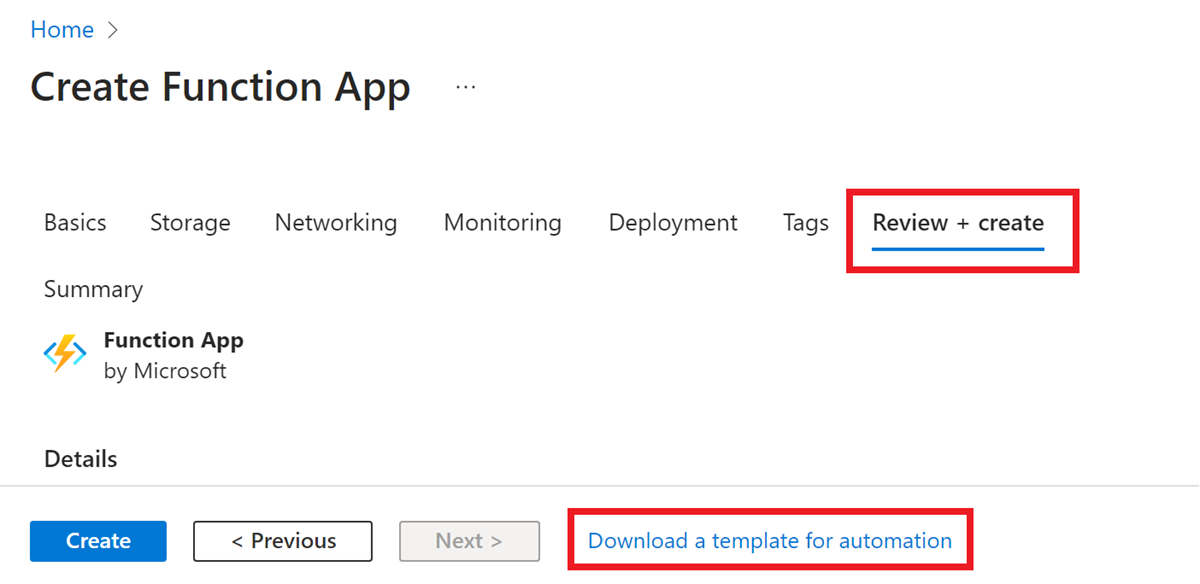
This link shows you the ARM template generated based on the options you chose in portal. This template can seem a bit complex when you're creating a function app with many new resources. However, it can provide a good reference for how your ARM template might look.
Validate your template
When you manually create your deployment template file, it's important to validate your template before deployment. All deployment methods validate your template syntax and raise a validation failed error message as shown in the following JSON formatted example:
{"error":{"code":"InvalidTemplate","message":"Deployment template validation failed: 'The resource 'Microsoft.Web/sites/func-xyz' is not defined in the template. Please see https://aka.ms/arm-template for usage details.'.","additionalInfo":[{"type":"TemplateViolation","info":{"lineNumber":0,"linePosition":0,"path":""}}]}}
The following methods can be used to validate your template before deployment:
The following Azure resource group deployment v2 task with deploymentMode: 'Validation' instructs Azure Pipelines to validate the template.
- task: AzureResourceManagerTemplateDeployment@3
inputs:
deploymentScope: 'Resource Group'
subscriptionId: # Required subscription ID
action: 'Create Or Update Resource Group'
resourceGroupName: # Required resource group name
location: # Required when action == Create Or Update Resource Group
templateLocation: 'Linked artifact'
csmFile: # Required when TemplateLocation == Linked Artifact
csmParametersFile: # Optional
deploymentMode: 'Validation'
You can also create a test resource group to find preflight and deployment errors.
Deploy your template
You can use any of the following ways to deploy your Bicep file and template:
Deploy to Azure button
Note
This method doesn't support deploying Bicep files currently.
Replace <url-encoded-path-to-azuredeploy-json> with a URL-encoded version of the raw path of your azuredeploy.json file in GitHub.
Here's an example that uses markdown:
[](https://portal.azure.com/#create/Microsoft.Template/uri/<url-encoded-path-to-azuredeploy-json>)
Here's an example that uses HTML:
<a href="https://portal.azure.com/#create/Microsoft.Template/uri/<url-encoded-path-to-azuredeploy-json>" target="_blank"><img src="https://azuredeploy.net/deploybutton.png"></a>
Deploy using PowerShell
The following PowerShell commands create a resource group and deploy a Bicep file or ARM template that creates a function app with its required resources. To run locally, you must have Azure PowerShell installed. To sign in to Azure, you must first run Connect-AzAccount.
# Register Resource Providers if they're not already registered
Register-AzResourceProvider -ProviderNamespace "microsoft.web"
Register-AzResourceProvider -ProviderNamespace "microsoft.storage"
# Create a resource group for the function app
New-AzResourceGroup -Name "MyResourceGroup" -Location 'West Europe'
# Deploy the template
New-AzResourceGroupDeployment -ResourceGroupName "MyResourceGroup" -TemplateFile main.bicep -Verbose
To test out this deployment, you can use a template like this one that creates a function app on Windows in a Consumption plan.
Next steps
Learn more about how to develop and configure Azure Functions.