Uninstall Reporting Services
Applies to:
SQL Server - Windows only
Uninstalling Reporting Services does not remove the content you have created or configuration you have modified. However, if there is content you need after the uninstall is complete, it is recommended you make copies of content before you begin the uninstallation process.
Uninstall SharePoint Mode
When you uninstall Reporting Services SharePoint mode, the following are removed:
Reporting Services service and service proxy.
Files used for the Reporting Services installation.
The Reporting Services service applications are not removed. If you no longer want the service applications, delete them by using Windows PowerShell or SharePoint Central Administration.
The report items and related meta data are not removed. This information is contained in the content and configuration databases related to the Reporting Services service applications. The databases are not removed and you can manually migrate the databases to another installation of Reporting Services in SharePoint mode. If you no longer want the information, delete the databases. For more information, see Upgrade and Migrate Reporting Services.
The following are example names of the three Reporting Services databases that are not removed.
Report server database: ReportingService_7f616e2d253040e8ab5653b3c09a065e
Report server temp database: ReportingService_7f616e2d253040e8ab5653b3c09a065eTempDB
Report server alerting database: ReportingService_7f616e2d253040e8ab5653b3c09a065e_Alerting
Uninstall the Add-in for SharePoint Products.
When you uninstall the add-in from a computer, you can choose to only uninstall the files or to also remove the Reporting Services feature from the farm. For information on uninstalling the Reporting Services add-in for SharePoint products, see Install or Uninstall the Reporting Services Add-in for SharePoint.
Uninstall Native Mode
When you uninstall Reporting Services native mode, anything that was created or modified after the installation is left in place. For example database files, log files, Reporting Services configuration files, and content items such as reports and datasource files.
Reporting Services is an instance feature and therefore is not listed in Windows Control Panel, Programs and Features. To uninstall Reporting Services Native mode:
In Windows Control Panel, click Programs and Features.
In Programs and Features select Microsoft SQL Server 2016.
In the uninstall wizard, select the instance that includes the Reporting Services instance feature RS.

After you select the instance, select the Reporting Services feature.
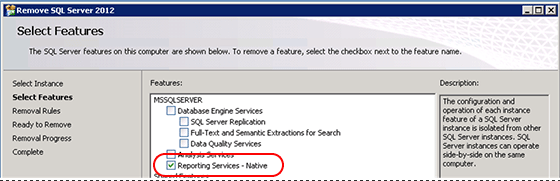
Complete the wizard.
See Also
Uninstall an Existing Instance of SQL Server (Setup)
Install or Uninstall the Power Pivot for SharePoint Add-in (SharePoint 2013)
Install or Uninstall the Reporting Services Add-in for SharePoint