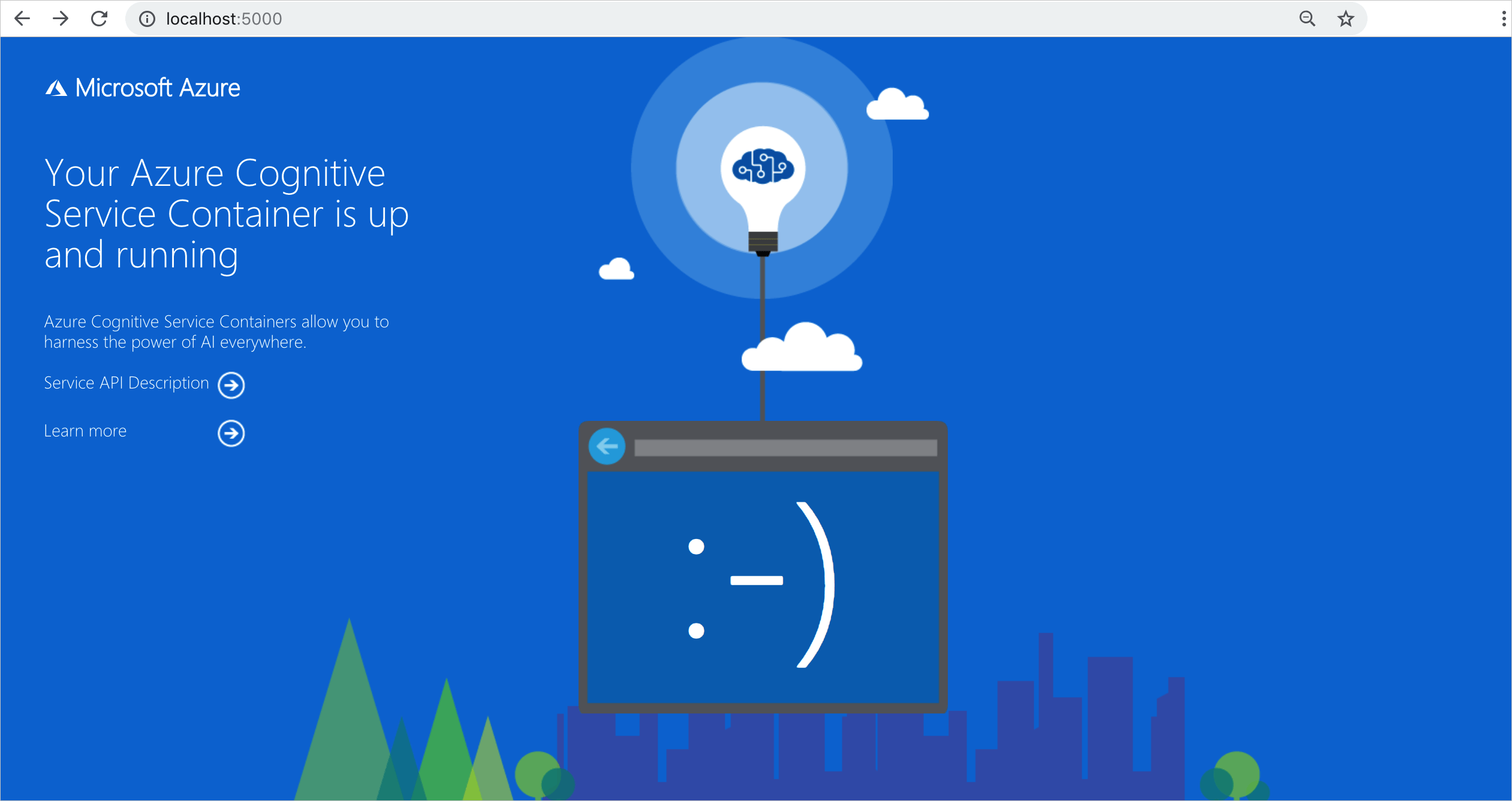Use Docker Compose to deploy multiple Azure AI containers
This article shows you how to deploy multiple Azure AI containers. Specifically, you'll learn how to use Docker Compose to orchestrate multiple Docker container images on a single host computer. The example in this article is deploying a Document Intelligence container and a AI Vision read container together.
Note
Docker Compose is a tool for defining and running multi-container Docker applications. In Compose, you use a YAML file to configure your application's services. Then, you create and start all the services from your configuration by running a single command.
Prerequisites
This procedure requires several tools that must be installed and run locally:
- An Azure subscription. If you don't have one, create a free account before you begin.
- Docker Engine. Confirm that the Docker CLI works in a console window.
- An Azure resource with the correct pricing tier. Only the following pricing tiers work with this container:
- Azure AI Vision resource with F0 or Standard pricing tier only.
- Document Intelligence resource with F0 or Standard pricing tier only.
- Azure AI services resource with the S0 pricing tier.
- If you're using a gated preview container, You will need to complete the online request form to use it.
Docker Compose file
The YAML file defines all the Azure AI services containers to be deployed. These services rely on either a DockerFile or an existing container image. In this case, we'll use two images. Copy and paste the following YAML file, and save it as docker-compose.yaml. Provide the appropriate apikey, billing, and EndpointUri values in the file.
Important
Be sure to create the directories on the host machine that are specified under the volumes node, or provide ones that exist on your machine. These directories must exist before you try to mount an image by using volume bindings.
version: '3.7'
services:
forms:
image: "mcr.microsoft.com/azure-cognitive-services/form-recognizer/layout-3.1:latest"
environment:
eula: accept
billing: # < Your Document Intelligence billing URL >
apikey: # < Your Document Intelligence API key >
FormRecognizer__ComputerVisionApiKey: # < Your Document Intelligence API key >
FormRecognizer__ComputerVisionEndpointUri: # < Your Document Intelligence URI >
volumes:
- type: bind
source: E:\mydirectory\output
target: /output
- type: bind
source: E:\mydirectory\input
target: /input
ports:
- "5010:5000"
ocr:
image: "mcr.microsoft.com/azure-cognitive-services/vision/read:latest"
environment:
eula: accept
apikey: # < Your Azure AI Vision API key >
billing: # < Your Azure AI Vision billing URL >
ports:
- "5021:5000"
Start the configured Docker Compose services
A Docker Compose file enables the management of all the stages in a defined service's life cycle: starting, stopping, and rebuilding services; viewing the service status; and log streaming. Open a command-line interface from the project directory (where the docker-compose.yaml file is located).
From the command-line interface, execute the following command to start (or restart) all the services defined in the docker-compose.yaml file:
docker-compose up
The first time Docker executes the docker-compose up command by using this configuration, it pulls the images configured under the services node and then downloads and mounts them:
Pulling forms (mcr.microsoft.com/azure-cognitive-services/form-recognizer/layout:)...
latest: Pulling from azure-cognitive-services/form-recognizer/layout
743f2d6c1f65: Pull complete
72befba99561: Pull complete
2a40b9192d02: Pull complete
c7715c9d5c33: Pull complete
f0b33959f1c4: Pull complete
b8ab86c6ab26: Pull complete
41940c21ed3c: Pull complete
e3d37dd258d4: Pull complete
cdb5eb761109: Pull complete
fd93b5f95865: Pull complete
ef41dcbc5857: Pull complete
4d05c86a4178: Pull complete
34e811d37201: Pull complete
Pulling ocr (mcr.microsoft.com/azure-cognitive-services/vision/read:3.1-preview:)...
latest: Pulling from /azure-cognitive-services/vision/read:3.1-preview
f476d66f5408: Already exists
8882c27f669e: Already exists
d9af21273955: Already exists
f5029279ec12: Already exists
1a578849dcd1: Pull complete
45064b1ab0bf: Download complete
4bb846705268: Downloading [=========================================> ] 187.1MB/222.8MB
c56511552241: Waiting
e91d2aa0f1ad: Downloading [==============================================> ] 162.2MB/176.1MB
After the images are downloaded, the image services are started:
Starting docker_ocr_1 ... done
Starting docker_forms_1 ... doneAttaching to docker_ocr_1, docker_forms_1forms_1 | forms_1 | forms_1 | Notice: This Preview is made available to you on the condition that you agree to the Supplemental Terms of Use for Microsoft Azure Previews [https://go.microsoft.com/fwlink/?linkid=2018815], which supplement your agreement [https://go.microsoft.com/fwlink/?linkid=2018657] governing your use of Azure. If you do not have an existing agreement governing your use of Azure, you agree that your agreement governing use of Azure is the Microsoft Online Subscription Agreement [https://go.microsoft.com/fwlink/?linkid=2018755] (which incorporates the Online Services Terms [https://go.microsoft.com/fwlink/?linkid=2018760]). By using the Preview you agree to these terms.
forms_1 |
forms_1 |
forms_1 | Using '/input' for reading models and other read-only data.
forms_1 | Using '/output/forms/812d811d1bcc' for writing logs and other output data.
forms_1 | Logging to console.
forms_1 | Submitting metering to 'https://westus2.api.cognitive.microsoft.com/'.
forms_1 | WARNING: No access control enabled!
forms_1 | warn: Microsoft.AspNetCore.Server.Kestrel[0]
forms_1 | Overriding address(es) 'http://+:80'. Binding to endpoints defined in UseKestrel() instead.
forms_1 | Hosting environment: Production
forms_1 | Content root path: /app/forms
forms_1 | Now listening on: http://0.0.0.0:5000
forms_1 | Application started. Press Ctrl+C to shut down.
ocr_1 |
ocr_1 |
ocr_1 | Notice: This Preview is made available to you on the condition that you agree to the Supplemental Terms of Use for Microsoft Azure Previews [https://go.microsoft.com/fwlink/?linkid=2018815], which supplement your agreement [https://go.microsoft.com/fwlink/?linkid=2018657] governing your use of Azure. If you do not have an existing agreement governing your use of Azure, you agree that your agreement governing use of Azure is the Microsoft Online Subscription Agreement [https://go.microsoft.com/fwlink/?linkid=2018755] (which incorporates the Online Services Terms [https://go.microsoft.com/fwlink/?linkid=2018760]). By using the Preview you agree to these terms.
ocr_1 |
ocr_1 |
ocr_1 | Logging to console.
ocr_1 | Submitting metering to 'https://westcentralus.api.cognitive.microsoft.com/'.
ocr_1 | WARNING: No access control enabled!
ocr_1 | Hosting environment: Production
ocr_1 | Content root path: /
ocr_1 | Now listening on: http://0.0.0.0:5000
ocr_1 | Application started. Press Ctrl+C to shut down.
Verify the service availability
Tip
You can use the docker images command to list your downloaded container images. For example, the following command lists the ID, repository, and tag of each downloaded container image, formatted as a table:
docker images --format "table {{.ID}}\t{{.Repository}}\t{{.Tag}}"
IMAGE ID REPOSITORY TAG
<image-id> <repository-path/name> <tag-name>
Here's some example outputs:
IMAGE ID REPOSITORY TAG
2ce533f88e80 mcr.microsoft.com/azure-cognitive-services/form-recognizer/layout-3.1 latest
4be104c126c5 mcr.microsoft.com/azure-cognitive-services/vision/read:3.1-preview latest
Test containers
Open a browser on the host machine and go to localhost by using the specified port from the docker-compose.yaml file, such as http://localhost:5021. Both containers' landing pages should be available.