Merk
Tilgang til denne siden krever autorisasjon. Du kan prøve å logge på eller endre kataloger.
Tilgang til denne siden krever autorisasjon. Du kan prøve å endre kataloger.
In this article, you learn how to use the Azure management libraries for Python to create a resource group, along with an Azure Storage account and a Blob storage container.
After provisioning these resources, refer to the section Example: Use Azure Storage to see how to use the Azure client libraries in Python to upload a file to the Blob container.
The Equivalent Azure CLI commands for bash and PowerShell are listed later in this article. If you prefer to use the Azure portal, see Create an Azure storage account and Create a blob container.
1: Set up your local development environment
If you haven't already, set up an environment where you can run the code. Here are some options:
Configure a Python virtual environment using
venvor your tool of choice. To start using the virtual environment, be sure to activate it. To install python, see Install Python.#!/bin/bash # Create a virtual environment python -m venv .venv # Activate the virtual environment source .venv/Scripts/activate # only required for Windows (Git Bash)Use a conda environment. To install Conda, see Install Miniconda.
Use a Dev Container in Visual Studio Code or GitHub Codespaces.
2: Install the needed Azure library packages
In your console, create a requirements.txt file that lists the management libraries used in this example:
azure-mgmt-resource azure-mgmt-storage azure-identityIn your console with the virtual environment activated, install the requirements:
pip install -r requirements.txt
3. Set environment variables
In this step, you set environment variables for use in the code in this article. The code uses the os.environ method to retrieve the values.
#!/bin/bash
export AZURE_RESOURCE_GROUP_NAME=<ResourceGroupName> # Change to your preferred resource group name
export LOCATION=<Location> # Change to your preferred region
export AZURE_SUBSCRIPTION_ID=$(az account show --query id --output tsv)
export STORAGE_ACCOUNT_NAME=<StorageAccountName> # Change to your preferred storage account name
export CONTAINER_NAME=<ContainerName> # Change to your preferred container name
4: Write code to create a storage account and blob container
In this step, you create a Python file named provision_blob.py with the following code. This Python script uses the Azure SDK for Python management libraries to create a resource group, Azure Storage account, and Blob container using the Azure SDK for Python.
import os, random
# Import the needed management objects from the libraries. The azure.common library
# is installed automatically with the other libraries.
from azure.identity import DefaultAzureCredential
from azure.mgmt.resource import ResourceManagementClient
from azure.mgmt.storage import StorageManagementClient
from azure.mgmt.storage.models import BlobContainer
# Acquire a credential object.
credential = DefaultAzureCredential()
# Retrieve subscription ID from environment variable.
subscription_id = os.environ["AZURE_SUBSCRIPTION_ID"]
# Retrieve resource group name and location from environment variables
RESOURCE_GROUP_NAME = os.environ["AZURE_RESOURCE_GROUP_NAME"]
LOCATION = os.environ["LOCATION"]
# Step 1: Provision the resource group.
resource_client = ResourceManagementClient(credential, subscription_id)
rg_result = resource_client.resource_groups.create_or_update(RESOURCE_GROUP_NAME,
{ "location": LOCATION })
print(f"Provisioned resource group {rg_result.name}")
# For details on the previous code, see Example: Provision a resource group
# at https://docs.microsoft.com/azure/developer/python/azure-sdk-example-resource-group
# Step 2: Provision the storage account, starting with a management object.
storage_client = StorageManagementClient(credential, subscription_id)
STORAGE_ACCOUNT_NAME = os.environ["STORAGE_ACCOUNT_NAME"]
# Check if the account name is available. Storage account names must be unique across
# Azure because they're used in URLs.
availability_result = storage_client.storage_accounts.check_name_availability(
{ "name": STORAGE_ACCOUNT_NAME }
)
if not availability_result.name_available:
print(f"Storage name {STORAGE_ACCOUNT_NAME} is already in use. Try another name.")
exit()
# The name is available, so provision the account
poller = storage_client.storage_accounts.begin_create(RESOURCE_GROUP_NAME, STORAGE_ACCOUNT_NAME,
{
"location" : LOCATION,
"kind": "StorageV2",
"sku": {"name": "Standard_LRS"}
}
)
# Long-running operations return a poller object; calling poller.result()
# waits for completion.
account_result = poller.result()
print(f"Provisioned storage account {account_result.name}")
# Step 3: Retrieve the account's primary access key and generate a connection string.
keys = storage_client.storage_accounts.list_keys(RESOURCE_GROUP_NAME, STORAGE_ACCOUNT_NAME)
print(f"Primary key for storage account: {keys.keys[0].value}")
conn_string = f"DefaultEndpointsProtocol=https;EndpointSuffix=core.windows.net;AccountName={STORAGE_ACCOUNT_NAME};AccountKey={keys.keys[0].value}"
# print(f"Connection string: {conn_string}")
# Step 4: Provision the blob container in the account (this call is synchronous)
CONTAINER_NAME = os.environ["CONTAINER_NAME"]
container = storage_client.blob_containers.create(RESOURCE_GROUP_NAME, STORAGE_ACCOUNT_NAME, CONTAINER_NAME, BlobContainer())
print(f"Provisioned blob container {container.name}")
Authentication in the code
Later in this article, you sign in to Azure using the Azure CLI to execute the sample code. If your account has sufficient permissions to create resource groups and storage resources in your Azure subscription, the script should run successfully without additional configuration.
To use this code in a production environment, authenticate using a service principal by setting environment variables. This approach enables secure, automated access without relying on interactive login. For detailed guidance, see How to authenticate Python apps with Azure services.
Ensure that the service principal is assigned a role with sufficient permissions to create resource groups and storage accounts. For example, assigning the Contributor role at the subscription level provides the necessary access. To learn more about role assignments, see Role-based access control (RBAC) in Azure.
Reference links for classes used in the code
- DefaultAzureCredential (azure.identity)
- ResourceManagementClient (azure.mgmt.resource)
- StorageManagementClient (azure.mgmt.storage)
5. Run the script
If you haven't already, sign in to Azure using the Azure CLI:
az login
Run the script:
python provision_blob.pyThe script takes a minute or two to complete.
6: Verify the resources
Open the Azure portal to verify that the resource group and storage account were created as expected. You may need to wait a minute and also select Show hidden types in the resource group.

Select the storage account, then select Data storage > Containers in the left-hand menu to verify that the "blob-container-01" appears:
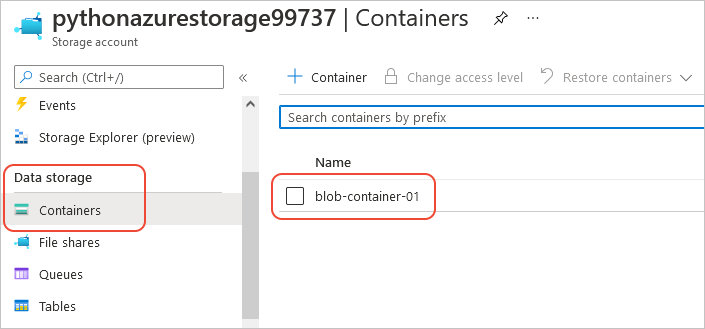
If you want to try using these resources from application code, continue with Example: Use Azure Storage.
For another example of using the Azure Storage management library, see the Manage Python Storage sample.
7: Clean up resources
Leave the resources in place if you want to follow the article Example: Use Azure Storage to use these resources in app code. Otherwise, run the az group delete command if you don't need to keep the resource group and storage resources created in this example.
Resource groups don't incur any ongoing charges in your subscription, but resources, like storage accounts, in the resource group might incur charges. It's a good practice to clean up any group that you aren't actively using. The --no-wait argument allows the command to return immediately instead of waiting for the operation to finish.
#!/bin/bash
az group delete -n $AZURE_RESOURCE_GROUP_NAME --no-wait
For reference: equivalent Azure CLI commands
The following Azure CLI commands complete the same creation steps as the Python script:
#!/bin/bash
#!/bin/bash
# Set variables
export LOCATION=<Location> # Change to your preferred region
export AZURE_RESOURCE_GROUP_NAME=<ResourceGroupName> # Change to your preferred resource group name
export STORAGE_ACCOUNT_NAME=<StorageAccountName> # Change to your preferred storage account name
export CONTAINER_NAME=<ContainerName> # Change to your preferred container name
# Provision the resource group
echo "Creating resource group: $AZURE_RESOURCE_GROUP_NAME"
az group create \
--location "$LOCATION" \
--name "$AZURE_RESOURCE_GROUP_NAME"
# Provision the storage account
az storage account create -g $AZURE_RESOURCE_GROUP_NAME -l $LOCATION -n $STORAGE ACCOUNT_NAME --kind StorageV2 --sku Standard_LRS
echo Storage account name is $STORAGE_ACCOUNT_NAME
# Retrieve the connection string
CONNECTION_STRING=$(az storage account show-connection-string -g $AZURE_RESOURCE_GROUP_NAME -n $STORAGE_ACCOUNT_NAME --query connectionString)
# Provision the blob container
az storage container create --name $CONTAINER_NAME --account-name $STORAGE_ACCOUNT_NAME --connection-string $CONNECTION_STRING
See also
- Example: Use Azure Storage
- Example: Create a resource group
- Example: List resource groups in a subscription
- Example: Create a web app and deploy code
- Example: Create and query a database
- Example: Create a virtual machine
- Use Azure Managed Disks with virtual machines
- Complete a short survey about the Azure SDK for Python