Publish and restore npm packages from the command line
Azure DevOps Services | Azure DevOps Server 2022 - Azure DevOps Server 2019
Using Azure Artifacts, you can easily manage the publication and retrieval of your npm packages from various sources, including feeds and public registries like npmjs.com. This article walks you through setting up your project, publishing, and restoring your npm packages from your Azure Artifacts feed.
Prerequisites
An Azure DevOps organization. Create one for free.
An Azure DevOps project. Create a new project if you don't have one already.
An Azure Artifacts feed. Create one for free.
Connect to Feed
Sign in to your Azure DevOps organization, and then navigate to your project.
Select Artifacts, and then select your feed from the dropdown menu.
Select Connect to Feed, and then select npm from the left navigation area.
Follow the instructions in the Project setup section to configure your .npmrc file and connect to your feed.
Sign in to your Azure DevOps collection, and then navigate to your project.
Select Artifacts, and then select your feed from the dropdown menu.
Select Connect to Feed, and then select npm from the left navigation area.
Follow the instructions in the Project setup section to connect to your feed.
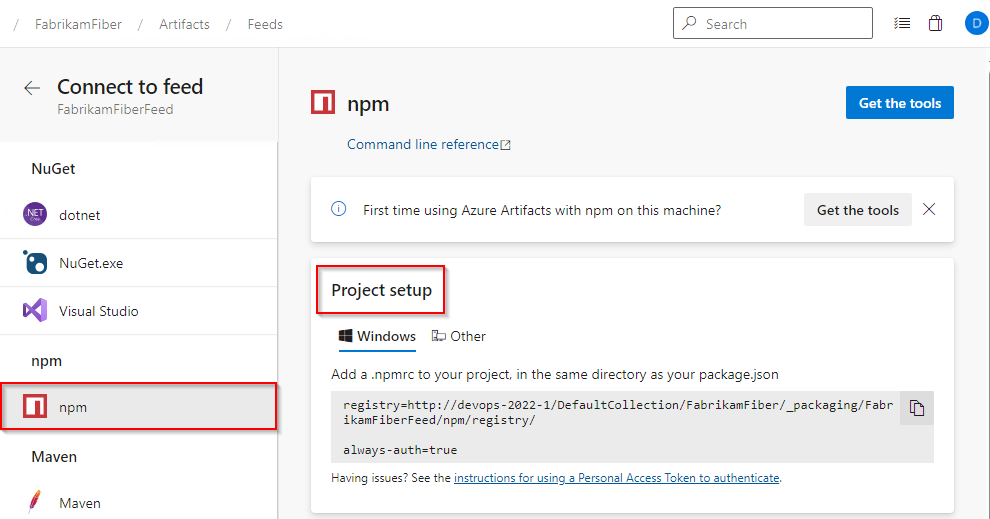
Follow the instructions in the Project setup section to connect to your feed.
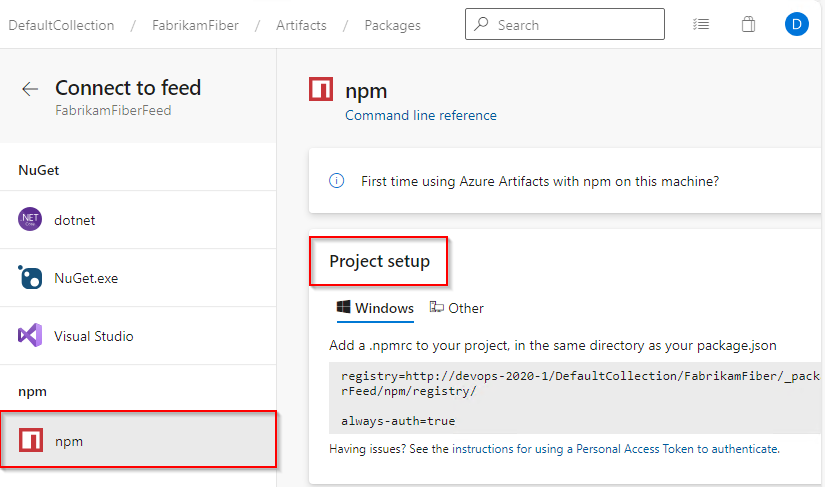
Follow the provided instructions to set up your project and connect to your feed.
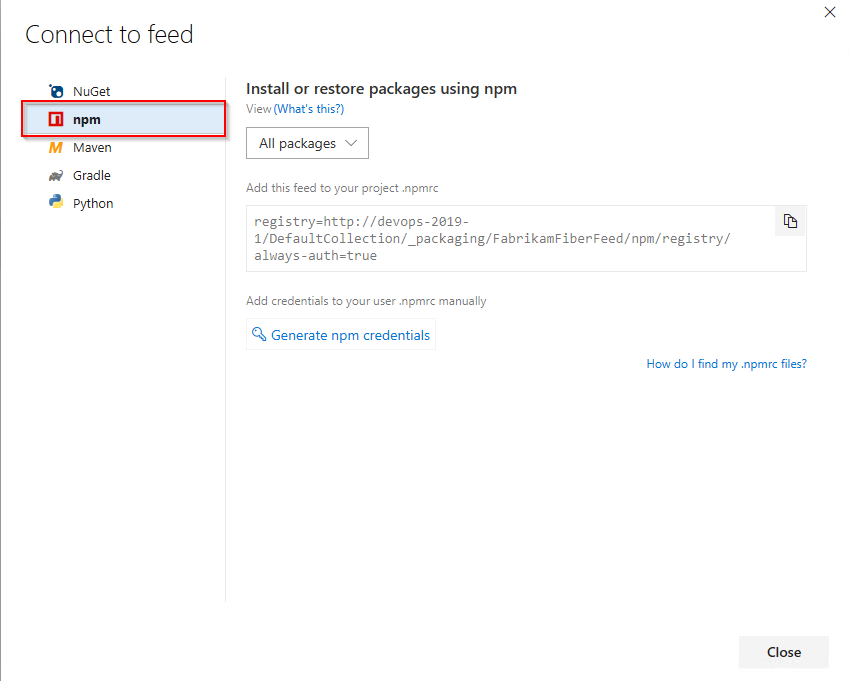
Publish packages
Run the following command in your project directory to publish the npm packages listed in your package.json:
npm publish
Restore packages
Run the following command in your project directory to restore all your npm packages:
npm installIf you want to restore a specific package, run the following command in your project directory:
npm install --save <PACKAGE_NAME>
