Set personal or team favorites
Azure DevOps Services | Azure DevOps Server 2022 - Azure DevOps Server 2019
As your code base, work tracking, developer operations, and organization grow, quickly navigating to important views becomes essential, which setting favorites helps with.
Favorite ![]() the views you frequently access. You can favorite various Azure DevOps features and tools, such as projects, repositories, build pipelines, dashboards, backlogs, boards, or queries. Favorites can be set for yourself or your team.
the views you frequently access. You can favorite various Azure DevOps features and tools, such as projects, repositories, build pipelines, dashboards, backlogs, boards, or queries. Favorites can be set for yourself or your team.
Team favorites allow members to quickly access shared resources. Favorite an item for yourself by selecting the ![]() star icon. The favorite item appears in one or more directory lists. Set team favorites through the context menu for the definition, view, or artifact.
star icon. The favorite item appears in one or more directory lists. Set team favorites through the context menu for the definition, view, or artifact.
Prerequisites
| Category | Requirements |
|---|---|
| Permissions | Member of the Contributors group or an administrative security group for the project. |
| Access levels | - To favorite projects, backlogs, boards, queries, dashboards, or pipeline views: At least Stakeholder access. - To favorite repositories or delivery plans: At least Basic access. - To favorite test plans: Basic + Test Plans or equivalent. |
For more information, see About access levels.
View personal favorites
Access your personal favorites by choosing the ![]() inbox icon, and then choosing Favorites.
inbox icon, and then choosing Favorites.
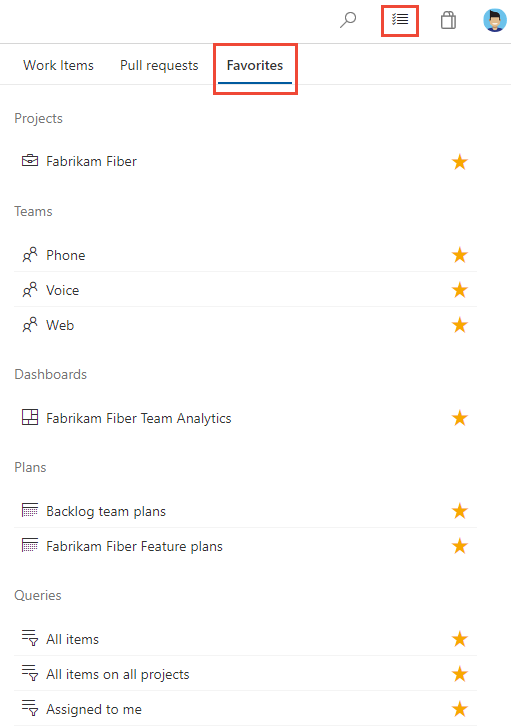
Note
If a service is disabled, then you can't favorite an artifact or view of that service. For example, if Boards is disabled, then the favorite groups—Plans, Boards, Backlogs, Analytics views, Sprints, and Queries and all Analytics widgets—are disabled. To re-enable a service, see Turn an Azure DevOps service on or off.
Favorite a project or team
To favorite a project, open the project Summary page and choose the
 star icon.
star icon.
To favorite a team artifact, open Boards > Boards or Boards> Backlogs. Select the team you want to favorite from the team selector and choose the
 star icon.
star icon.
To favorite other team artifacts, choose the
 team icon, and then choose the
team icon, and then choose the  star icon next to one of the listed artifacts.
star icon next to one of the listed artifacts.
::: moniker-end
Favorite a dashboard
From Overview > Dashboards, open the selector and choose the Browse all dashboards option.
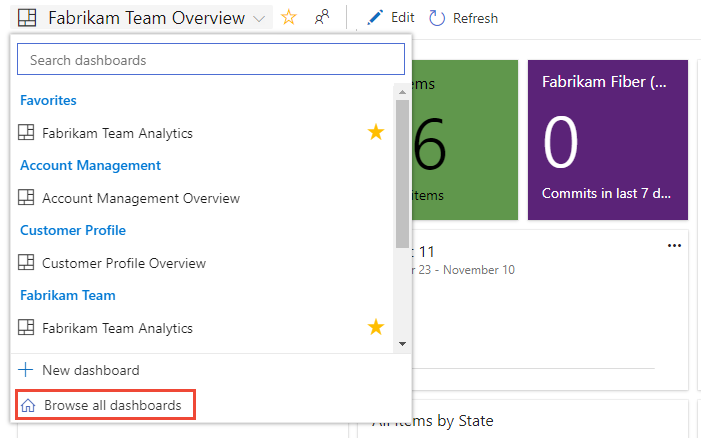
The Mine page shows your favorite dashboards, and all dashboards of teams that you belong to. The All page lists all dashboards defined for the project in alphabetical order. You can filter the list by team or by keyword.

Tip
You can change the sort order of the list by choosing the column label.
To favorite a dashboard, hover over the dashboard and choose the
 star icon.
star icon.
Favoriting a dashboard causes it to appear on your Favorites page and towards the top in the Dashboards selection menu.
Favorite a team's backlog, board, or other view
You can favorite several Agile tools for a team from a Boards page.
Choose Boards, and then choose the page of interest, such as Boards, Backlogs, or Sprints.
For example, here we choose (1) Work and then (2) Backlogs.

To choose a specific team backlog, open the selector and select a different team or choose the
 Browse all team backlogs option. Or, you can enter a keyword in the search box to filter the list of team backlogs for the project.
Browse all team backlogs option. Or, you can enter a keyword in the search box to filter the list of team backlogs for the project.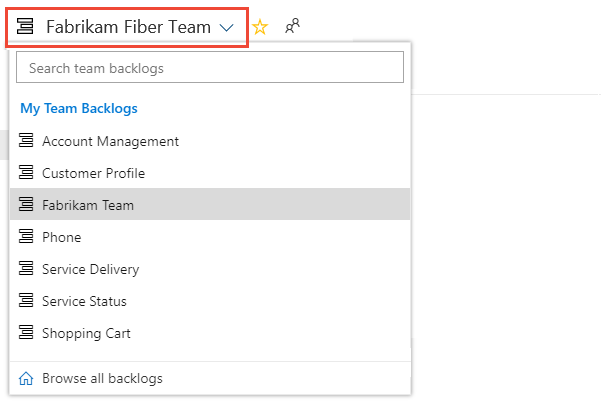
Choose the
 star icon to favorite a team backlog. Favorite artifacts (
star icon to favorite a team backlog. Favorite artifacts ( favorite icon) appear on your Favorites page and towards the top of the team backlog selector menu.
favorite icon) appear on your Favorites page and towards the top of the team backlog selector menu.
Favorite a shared query
Open Boards > Queries and choose the All page. Expand a folder as needed. Choose the ![]() star icon next to the query you want to favorite.
star icon next to the query you want to favorite.
Or, open the context menu of the query, and then select Add to Team Favorites, and then select from the list of teams.
Note
Be a member of at least one team for the Add to Team Favorites option to be visible. If not visible, ask your project administrator or team administrator to add you to a team.

You can also set a query as a personal favorite by opening the query and choosing the ![]() star icon.
star icon.

Favorite a delivery plan
To learn more about delivery plans, see Review team Delivery Plans.
To mark a delivery plan as a favorite, open the Boards > Plans page and choose the ![]() star icon next to the Delivery Plan.
star icon next to the Delivery Plan.
Favorite a repository
From any Repos page, open the repository selector and choose the ![]() star icon for the repository you want to favorite.
star icon for the repository you want to favorite.

Favorite a build pipeline
Open Pipelines > Builds and choose either Mine or Definitions. Choose the ![]() star icon next to the build definition you want to favorite. Or, open the context menu of the build definition, and then select Add to my favorites or Add to team favorites.
star icon next to the build definition you want to favorite. Or, open the context menu of the build definition, and then select Add to my favorites or Add to team favorites.

::: moniker-end
Favorite a test plan
To learn more about test plans, see Create a test plan and test suite.
To mark a test plan as a favorite, open Test Plans > Test Plans and choose the ![]() star icon next to a test plan from the menu that shows All test plans.
star icon next to a test plan from the menu that shows All test plans.
Unfavorite a view
You can unfavorite an artifact from your Favorites page. Choose the ![]() inbox icon, and then choose Favorites. Choose the
inbox icon, and then choose Favorites. Choose the ![]() favorite icon of a favorite artifact.
favorite icon of a favorite artifact.
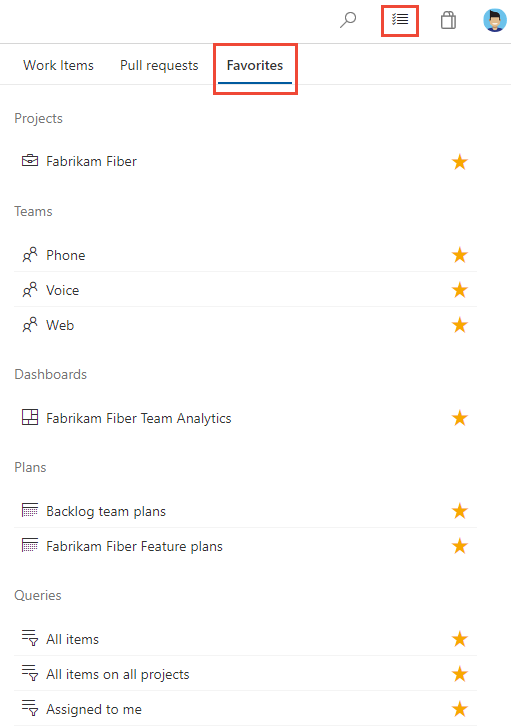
Similarly, you can unfavorite an artifact from the same page where you marked it as a favorite.