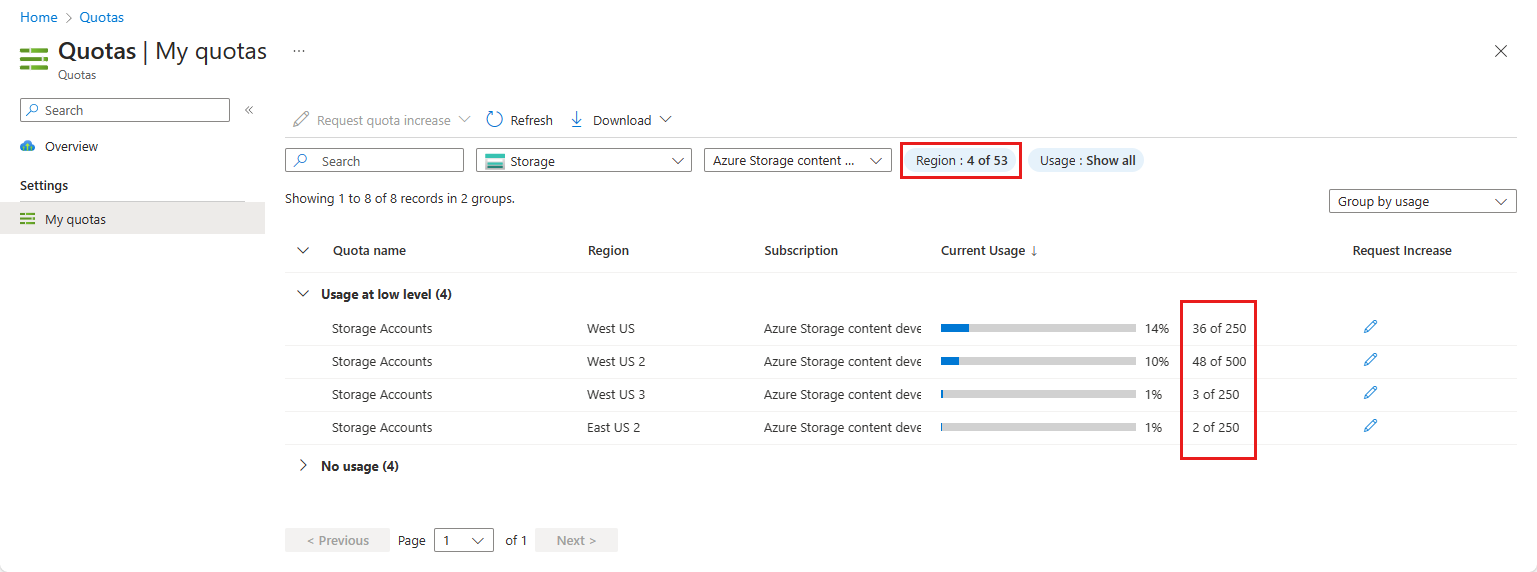Increase Azure Storage account quotas
This article shows how to request increases for storage account quotas from the Azure portal or from My quotas, a centralized location where you can view your quota usage and request quota increases.
To quickly request an increase, select Quotas on the Home page in the Azure portal.
![]()
If you don't see Quotas on in the Azure portal, type quotas in the search box, then select Quotas. The Quotas icon will then appear on your Home page the next time you visit.
You can also use the following tools or APIs to view your storage account quota usage and limits:
You can request an increase from 250 to up to 500 storage accounts per region for your subscription. This quota increase applies to storage accounts with standard endpoints.
View current quotas for a region
To view your current storage account quotas for a subscription in a given region, follow these steps:
From the Azure portal, select Quotas and then select Storage.
Select your subscription from the drop-down.
Use the Region filter to specify the regions you're interested in. You can then see your storage account quotas for each of those regions.
Request storage account quota increases
Follow these steps to request a storage account quota increase from Azure Home. To request quota increases, you must have an Azure account with the Contributor role (or another role that includes Contributor access).
From the Azure portal, select Quotas and then select Storage.
Select the subscription for which you want to increase your storage account quota.
Locate the region where you want to increase your storage account quota, then select the pencil icon in the Request adjustment column.
In the New Quota Request pane, enter a number up to 500.
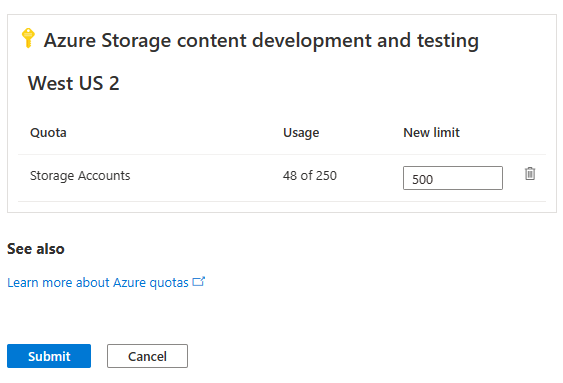
Select Submit. It may take a few minutes to process your request.