Step 1: Build and Deploy the vPrev BizTalk Project for Sending an IDOC
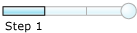
Time to complete: 5 minutes
Objective: In this step, you build and deploy your existing vPrev BizTalk project to send an IDOC to an SAP system.
Note
You do not need to make any change to the vPrev BizTalk project.
Prerequisites
You must have a vPrev BizTalk project to send a BOMDOC IDOC to an SAP system.
To build and deploy the vPrev BizTalk project
Create a strong-name key file required to build and deploy the solution. To create a strong-name key file, do the following:
Start Visual Studio Command Prompt.
At the command prompt navigate to the folder where you want to create the key file. For example, type cd C:\Sample, and then press ENTER.
At the command prompt, type sn -k <key file name>.snk, and then press ENTER.
Right-click the BizTalk solution name in Solution Explorer, and then click Properties. In the Property Pages dialog box, do the following:
Click Configuration Properties from the left pane, and make sure the check boxes in the Build and Deploy columns are selected.
Click OK.
Right-click the BizTalk project in Solution Explorer, and then click Properties. In the Property Pages dialog box, do the following:
In the left pane, expand Common Properties, and then click Assembly.
In the right pane, under the Strong name category, for the Assembly Key File property, provide the path to the assembly key file you created earlier.
Click OK.
In Solution Explorer, right-click the solution name, and then click Build Solution.
After the solution successfully builds, right-click the solution name, and then click Deploy Solution.
Next Steps
Create and configure a WCF-Custom send port and configure it to send IDOCs to an SAP system using the WCF-based SAP adapter, as described in Step 2: Configure a WCF-Custom One-way Send Port.
See Also
Tilbakemeldinger
Kommer snart: Gjennom 2024 faser vi ut GitHub Issues som tilbakemeldingsmekanisme for innhold, og erstatter det med et nytt system for tilbakemeldinger. Hvis du vil ha mer informasjon, kan du se: https://aka.ms/ContentUserFeedback.
Send inn og vis tilbakemelding for