Kom i gang med synlighet og innsikt
Start med å vise instrumentbordet for appstyring på fanen Oversikt over appstyring > i Microsoft Defender-portalen.
Påloggingskontoen må ha én av de nødvendige administratorrollene for appstyring for å kunne vise eventuelle styringsdata for apper.
Eksempel:

Hva er tilgjengelig på Oversikt-fanen
Instrumentbordet på Oversikt-fanen inneholder et sammendrag av appøkosystemet:
| Instrumentbordelement | Beskrivelse |
|---|---|
| Leiersammendrag | Antall viktige app- og hendelseskategorier. |
| Siste hendelser | De 10 siste aktive hendelsene i leieren |
| Databruk | Hold musepekeren over hver månedskolonne i grafen for å se den tilsvarende verdien: - Total databruk: Sporer totalt antall data som er tilgjengelig for alle apper i leieren gjennom Graph API i løpet av de siste fire kalendermånedene. Inkluderer for øyeblikket e-postmeldinger, filer og chat- og kanalmeldinger som leses og skrives av apper som får tilgang til Microsoft 365 ved hjelp av Graph API. - Databruk etter ressurstype: Databruk i løpet av de siste fire kalendermånedene, inndelt etter ressurstype. Inkluderer for øyeblikket e-postmeldinger, filer og chat- og kanalmeldinger som leses og skrives av apper som får tilgang til Microsoft 365 ved hjelp av Graph API. |
| Apper som har fått tilgang til data på tvers av Microsoft 365-tjenester | Antall apper som har fått tilgang til data med og uten følsomhetsetiketter på SharePoint, OneDrive, Exchange Online og Teams de siste 30 dagene. I skjermbildet ovenfor har for eksempel 99 apper åpnet OneDrive de siste 30 dagene, hvorav 27 apper fikk tilgang til data med følsomhetsetiketter. |
| Tilgjengelige følsomhetsetiketter | Antall apper som har fått tilgang til merkede data på tvers av SharePoint, OneDrive, Exchange Online og Teams de siste 30 dagene, sortert etter antallet. I skjermbildet ovenfor har for eksempel 90 apper åpnet konfidensielle data på SharePoint, OneDrive, Exchange Online og Teams. |
| Forhåndsdefinerte policyer | Antall aktive og totale forhåndsdefinerte policyer som identifiserer risikable apper, for eksempel apper med store rettigheter, uvanlige egenskaper eller mistenkelige aktiviteter. |
| Appkategorier | De mest populære appene sortert etter disse kategoriene: - Alle kategorier: Sorterer på tvers av alle tilgjengelige kategorier. - Svært privilegert: Høyt privilegium er en internt bestemt kategori basert på maskinlæring og signaler for plattformer. - Overprivilegert: Når appstyring mottar data som indikerer at en tillatelse som er gitt til et program, ikke har blitt brukt de siste 90 dagene, er dette programmet overprivilegert. Appstyring må være i drift i minst 90 dager for å avgjøre om en app er overprivilegert. - Ubekreftet utgiver: Programmer som ikke har mottatt utgiversertifisering , anses som ubekreftede. - Bare apptillatelser: Programtillatelser brukes av apper som kan kjøre uten en pålogget bruker til stede. Apper med tillatelse til å få tilgang til data på tvers av leieren er potensielt en høyere risiko. - Nye apper: Nye apper som har blitt registrert de siste sju dagene. |
Vis appinnsikt
Ett av de primære verdipunktene for appstyring er muligheten til raskt å vise appvarsler og -innsikter.
Slik viser du innsikt for appene dine:
Velg en av appfanene på appstyringssiden for å vise appene dine.
Appene som er oppført, avhenger av appene som finnes i leieren.
Filtrer appene som er oppført ved hjelp av ett eller flere av følgende standard filteralternativer:
API-tilgang
Tilgangsnivå
Tillatelse
Tillatelsesbruk
Appopprinnelse
Tillatelsestype
Publisher bekreftet
Bruk ett av følgende ikke-standardfiltre til å tilpasse appene som er oppført ytterligere:
Sist endret
Lagt til på
Sertifisering
Brukere
Tilgjengelige tjenester
Databruk
Tilgjengelige følsomhetsetiketter
Tips
Lagre spørringen for å lagre de valgte filtrene for bruk på nytt i fremtiden.
Velg navnet på en app for å vise flere detaljer. Eksempel:
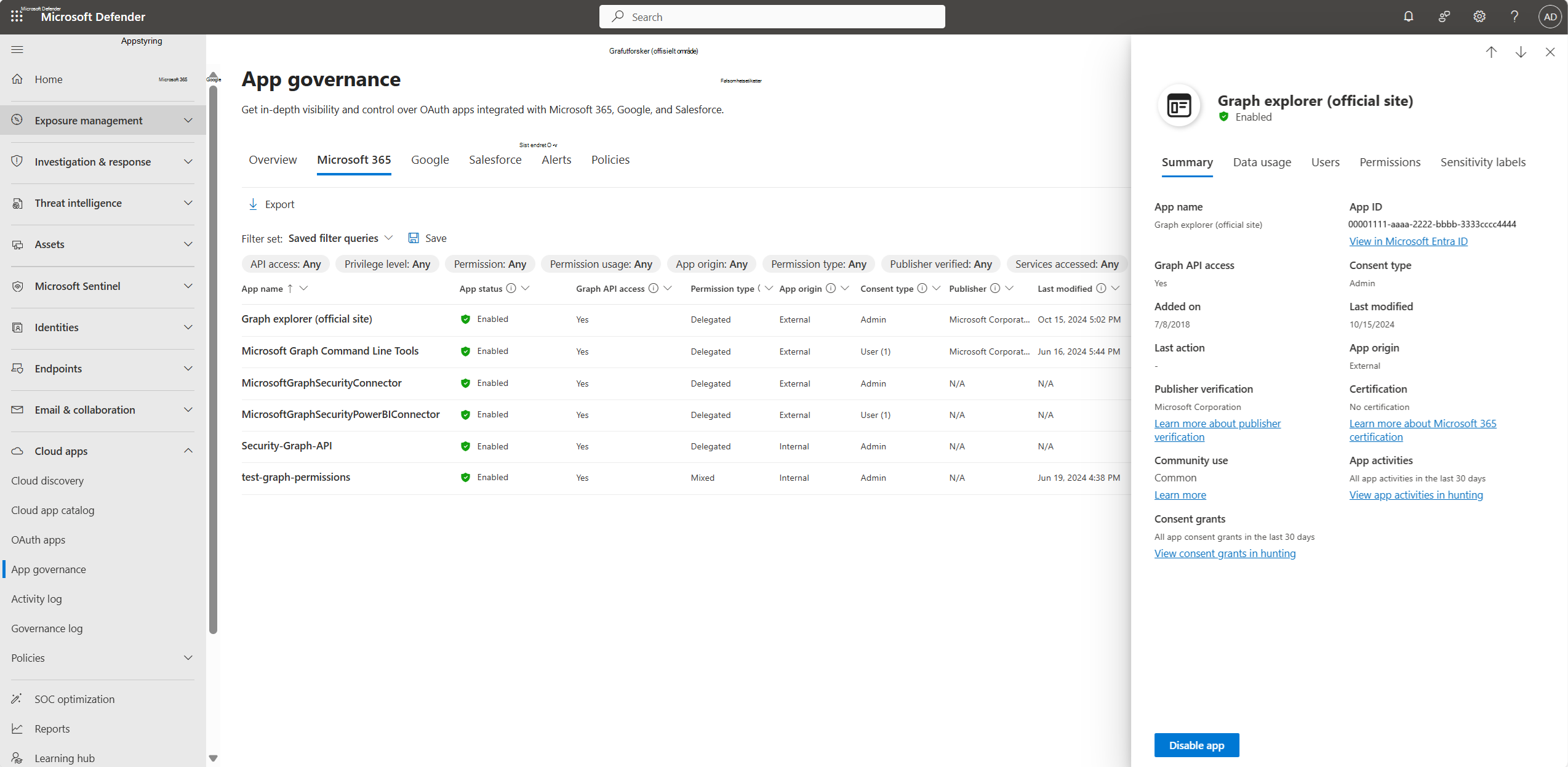
Detaljruten viser appbruken i løpet av de siste 30 dagene, brukerne som har samtykket i appen, og tillatelsene som er tilordnet appen.
En administrator kan for eksempel se gjennom aktiviteten og tillatelsene til en app som genererer varsler, og ta en beslutning om å deaktivere appen ved hjelp av Deaktiver app-knappen mot bunnen av appdetaljerruten.