Deploy the hosted application to Unified Service Desk
Once you have created a hosted application as described in Create a HAT hosted application project, you can deploy it to Unified Service Desk. Unified Service Desk is configured on Microsoft Dataverse server. You must ensure that all workflow-dependent applications that contain a default workflow include the workflow assembly (.dll file). If the assembly file isn’t found or is deleted, the Type field in the Action XML is set to NULL.
Deploy your hosted application to Unified Service Desk
Right-click the application in Solution Explorer and select Deploy.
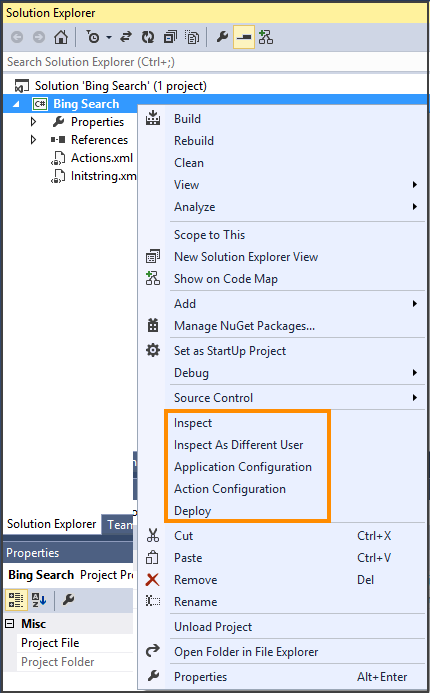
In the next dialog box, enter Dataverse server name and your credentials.
If there is more than one organization, check the Display list of available organizations check box and select Login.
Select your organization from the list of organizations displayed and select OK.
Verify that the application is successfully deployed
Sign in to Unified Service Desk Administrator.
Select Hosted Controls under Basic Settings.
From the list of hosted controls, select the hosted application you just deployed. In this case, it’s Bing Search.
The configuration information for the hosted application is displayed.
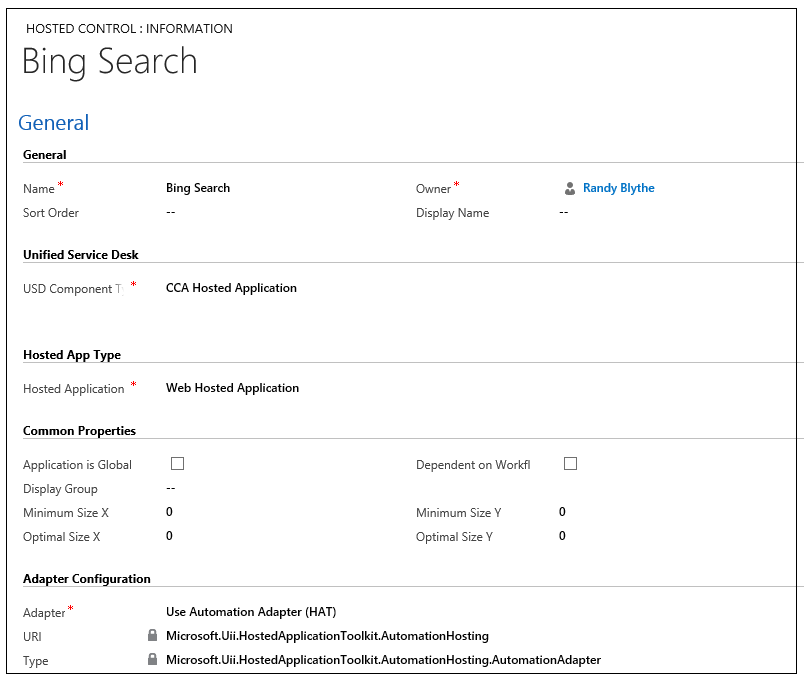
The bindings you created in Use UII inspector to create bindings for the hosted application are displayed in the Automation XML area.
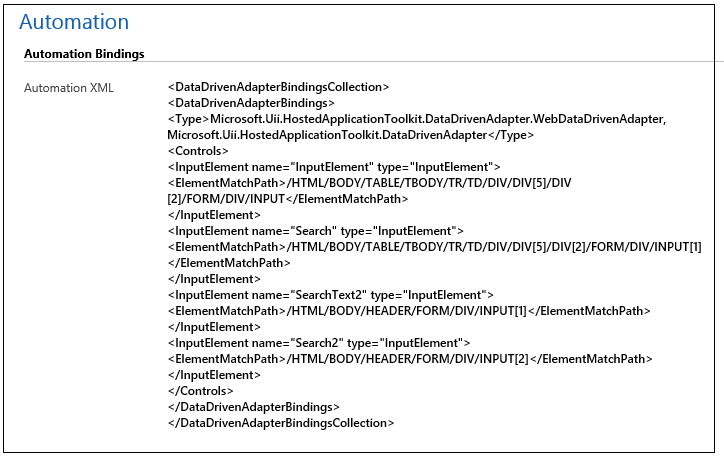
Copy the assembly that you generated in Create a HAT hosted application project from your Visual Studio project output folder (<ProjectFolder>\bin\debug) to the Unified Service Desk application directory. In this case, we will copy the Bing Search.dll file to the c:\Program Files\Microsoft Dynamics CRM USD\USD directory.
See also
Create a HAT hosted application project
Using UII inspector to create bindings
Configure the HAT application
Configuring an action for the HAT application
Import the hosted application from Unified Service Desk