Restrict guest access permissions in Microsoft Entra ID
Microsoft Entra ID, part of Microsoft Entra, allows you to restrict what external guest users can see in their organization in Microsoft Entra ID. Guest users are set to a limited permission level by default in Microsoft Entra ID, while the default for member users is the full set of user permissions. There's another guest user permission level in your Microsoft Entra organization's external collaboration settings for even more restricted access, so that the guest access levels are:
| Permission level | Access level | Value |
|---|---|---|
| Same as member users | Guests have the same access to Microsoft Entra resources as member users | a0b1b346-4d3e-4e8b-98f8-753987be4970 |
| Limited access (default) | Guests can see membership of all non-hidden groups | 10dae51f-b6af-4016-8d66-8c2a99b929b3 |
| Restricted access (new) | Guests can't see membership of any groups | 2af84b1e-32c8-42b7-82bc-daa82404023b |
When guest access is restricted, guests can view only their own user profile. Permission to view other users isn't allowed even if the guest is searching by User Principal Name or objectId. Restricted access also restricts guest users from seeing the membership of groups they're in. For more information about the overall default user permissions, including guest user permissions, see What are the default user permissions in Microsoft Entra ID?.
Update in the Microsoft Entra admin center
We’ve made changes to the existing Azure portal controls for guest user permissions.
Sign in to the Microsoft Entra admin center as a User administrator.
Select Identity > External Identities.
Select External collaboration settings.
On the External collaboration settings page, select Guest user access is restricted to properties and memberships of their own directory objects option.
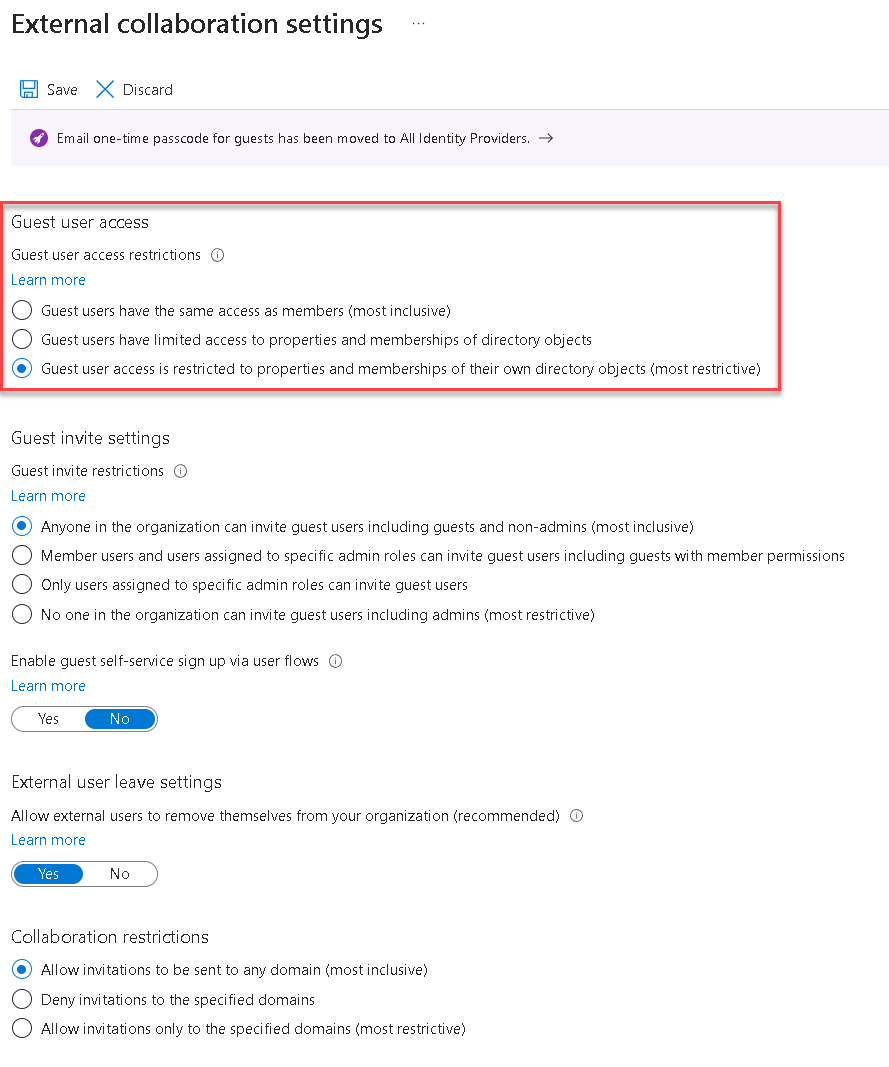
Select Save. The changes can take up to 15 minutes to take effect for guest users.
Update with the Microsoft Graph API
There is a new Microsoft Graph API to configure guest permissions in your Microsoft Entra organization. The following API calls can be made to assign any permission level. The value for guestUserRoleId used here is to illustrate the most restricted guest user setting. For more information about using the Microsoft Graph to set guest permissions, see authorizationPolicy resource type.
Configuring for the first time
POST https://graph.microsoft.com/beta/policies/authorizationPolicy/authorizationPolicy
{
"guestUserRoleId": "2af84b1e-32c8-42b7-82bc-daa82404023b"
}
Response should be Success 204.
Note
Azure AD and MSOnline PowerShell modules are deprecated as of March 30, 2024. To learn more, read the deprecation update. After this date, support for these modules are limited to migration assistance to Microsoft Graph PowerShell SDK and security fixes. The deprecated modules will continue to function through March, 30 2025.
We recommend migrating to Microsoft Graph PowerShell to interact with Microsoft Entra ID (formerly Azure AD). For common migration questions, refer to the Migration FAQ. Note: Versions 1.0.x of MSOnline may experience disruption after June 30, 2024.
Updating the existing value
PATCH https://graph.microsoft.com/beta/policies/authorizationPolicy/authorizationPolicy
{
"guestUserRoleId": "2af84b1e-32c8-42b7-82bc-daa82404023b"
}
Response should be Success 204.
View the current value
GET https://graph.microsoft.com/beta/policies/authorizationPolicy/authorizationPolicy
Example response:
{
"@odata.context": "https://graph.microsoft.com/beta/$metadata#policies/authorizationPolicy/$entity",
"id": "authorizationPolicy",
"displayName": "Authorization Policy",
"description": "Used to manage authorization related settings across the company.",
"enabledPreviewFeatures": [],
"guestUserRoleId": "10dae51f-b6af-4016-8d66-8c2a99b929b3",
"permissionGrantPolicyIdsAssignedToDefaultUserRole": [
"user-default-legacy"
]
}
Update with PowerShell cmdlets
With this feature, we've added the ability to configure the restricted permissions via PowerShell v2 cmdlets. Get and Update PowerShell cmdlets have been published in version 2.0.2.85.
Get command: Get-MgPolicyAuthorizationPolicy
Example:
Get-MgPolicyAuthorizationPolicy | Format-List
AllowEmailVerifiedUsersToJoinOrganization : True
AllowInvitesFrom : everyone
AllowUserConsentForRiskyApps :
AllowedToSignUpEmailBasedSubscriptions : True
AllowedToUseSspr : True
BlockMsolPowerShell : False
DefaultUserRolePermissions : Microsoft.Graph.PowerShell.Models.MicrosoftGraphDefaultUserRolePermissions
DeletedDateTime :
Description : Used to manage authorization related settings across the company.
DisplayName : Authorization Policy
GuestUserRoleId : 10dae51f-b6af-4016-8d66-8c2a99b929b3
Id : authorizationPolicy
AdditionalProperties : {[@odata.context, https://graph.microsoft.com/v1.0/$metadata#policies/authorizationPolicy/$entity]}
Update command: Update-MgPolicyAuthorizationPolicy
Example:
Update-MgPolicyAuthorizationPolicy -GuestUserRoleId '2af84b1e-32c8-42b7-82bc-daa82404023b'
Supported Microsoft 365 services
Supported services
By supported we mean that the experience is as expected; specifically, that it's same as current guest experience.
- Teams
- Outlook (OWA)
- SharePoint
- Planner in Teams
- Planner mobile app
- Planner web app
- Project for the web
- Project Operations
Services currently not supported
Service without current support might have compatibility issues with the new guest restriction setting.
- Forms
- Project Online
- Yammer
- Planner in SharePoint
Frequently asked questions (FAQ)
| Question | Answer |
|---|---|
| Where do these permissions apply? | These directory level permissions are enforced across Microsoft Entra services including the Microsoft Graph, PowerShell v2, the Azure portal, and My Apps portal. Microsoft 365 services using Microsoft 365 groups for collaboration scenarios are also affected, specifically Outlook, Microsoft Teams, and SharePoint. |
| How do restricted permissions affect which groups guests can see? | Regardless of default or restricted guest permissions, guests can't enumerate the list of groups or users. Guests can see groups they're members of in both the Azure portal and the My Apps portal depending on permissions:
For more detailed comparison of the directory permissions that come from the Graph API, see Default user permissions. |
| Which parts of the My Apps portal will this feature affect? | The groups functionality in the My Apps portal honors these new permissions. This functionality includes all paths to view the groups list and group memberships in My Apps. No changes were made to the group tile availability. The group tile availability is still controlled by the existing group setting in the Azure portal. |
| Do these permissions override SharePoint or Microsoft Teams guest settings? | No. Those existing settings still control the experience and access in those applications. For example, if you see issues in SharePoint, double check your external sharing settings. Guests added by team owners at the team level have access to channel meeting chat only for standard channels, excluding any private and shared channels. |
| What are the known compatibility issues in Yammer? | With permissions set to "restricted", guests signed into Yammer aren't able to leave the group. |
| Will my existing guest permissions be changed in my tenant? | No changes were made to your current settings. We maintain backward compatibility with your existing settings. You decide when you want to make changes. |
| Will these permissions be set by default? | No. The existing default permissions remain unchanged. You can optionally set the permissions to be more restrictive. |
| Are there any license requirements for this feature? | No, there are no new licensing requirements with this feature. |
Next steps
- To learn more about existing guest permissions in Microsoft Entra ID, see What are the default user permissions in Microsoft Entra ID?
- To see the Microsoft Graph API methods for restricting guest access, see
authorizationPolicyresource type - To revoke all access for a user, see Revoke user access in Microsoft Entra ID