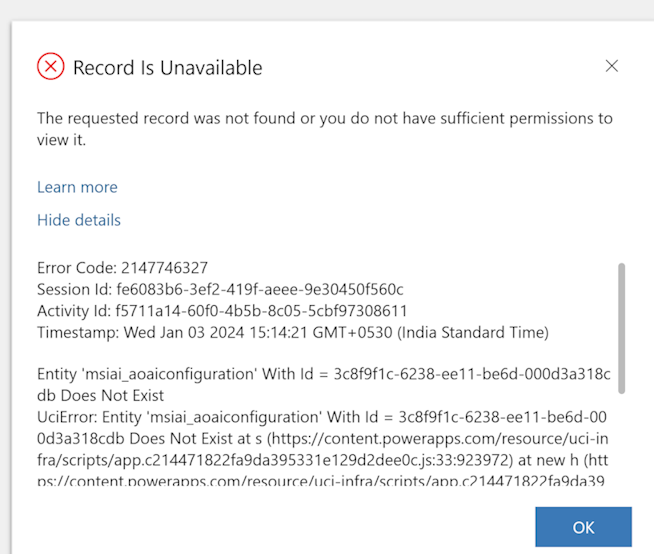Troubleshoot copilot template for store operations
Important
Some or all of this functionality is available as part of a preview release. The content and the functionality are subject to change.
This article explains how to resolve potential issues you might experience with copilot template for store operations or AI store operations in Store Operations Assist.
Limitations
The following limitations are known in the current release of AI store operations:
Restricted access to documents that support answers
After you ask a question and get relevant answers in AI store operations, you can select the drop-down button to see the relevant documents that support the answer. However, you can't open any document because of restricted access.
Need to save client secret value
When you create the app registration for AI store operations, you need to save the secret value that appears on the screen. This secret value is a key that you use to configure AI store operations. You must add it to the configuration every time you update Store Operations Assist.
If you refresh the tab or screen, the secret value disappears, and you can't copy it. So, make sure you save the secret value when you create the app registration.
Can the AI store operations control be "copied" into a canvas app by a customer with Store Operations Assist installed?
No, the AI store operations control can't be copied into a canvas app by a customer with Store Operations Assist installed. The control is only available in the Store Operations Admin portal.
Can the form filling capability be used to populate another form (nontask form), for example, case, incident, ticket, etc.?
No.
Troubleshoot
The following are some common errors that you might encounter when you configure AI store operations.
Failed to deserialize Azure OpenAI keys: Response status code doesn't indicate success: 403 (Forbidden)
This error suggests a problem with the necessary permissions. The absence of the Contributor role for the app registration could cause this error. You can rectify this issue by assigning the Contributor role to the app registration in the Azure portal.
Invalid request: The request isn't valid, HTTP status: 404
This error occurs when incorrect values are set in the configuration of the Store Operations Assist for Azure OpenAI setup. Rectifying these configuration values resolves the issue.
Application with identifier 'a1ade287-xxxx-4ad4-xxxx-20310ffbb47f' wasn't found in the directory
This error arises when an incorrect app registration ID value is set in the configuration of the Store Operations Assist for Azure OpenAI setup - Authentication. Ensuring the correct values are set resolves the issue.
PluginAssembly 7eed7839-xxxx-4b54-xxxx-f6609a55198a isn't associated to a Managed identity
This error typically occurs after an update to the solution. You can resolve it by ensuring the app ID and client secret values are correctly set in the Authentication window of the Store Operations Assist for Azure OpenAI setup.
An error occurred when calling Azure Cognitive Search: Azure Search Error: 400, message='Server responded with status 429'
If this error contains details regarding your quota limit being reached, it usually resolves after a few seconds if it's an intermittent issue. A retry should help.
An error occurred when calling Azure Cognitive Search: Azure Search Error: 503, message='Server responded with status 503'
If this error indicates a throttling issue, it suggests that the search service is nearing its capacity. Typically, if it's an intermittent issue, it resolves itself after a few seconds. A retry might be helpful in this case.
Fix permissions issues in Store Operations Assist admin portal
If you're unable to open the Azure OpenAI configuration in the Store Operations Admin portal, it could be due to a missing record. This issue can be manually resolved by using a query in your browser's console.
Open the Store Operations Assist admin portal in your browser and select Inspect to open the console.
Select Console tab and type the following query. Replace resource_name with the name of your AI store operations resource.
var data = {"msiai\_aoaiconfigurationid": "3c8f9f1c-6238-ee11-be6d-000d3a318cdb", "msiai\_name": "Keys", "msiai\_resourcename": "resource\_name"} Xrm.WebApi.createRecord("msiai\_aoaiconfiguration", data)Press Enter to send the query.
Tip
If problem still persists, contact your Microsoft support representative.